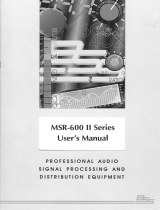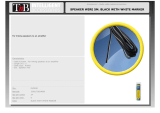Page is loading ...

1
FDS 355
User Manual

2
V 2.0 JMK 13th October 1997
Software version 1.10 and above
We have written this manual with the aim of helping installers and sound engineers to get to grips with the
FDS-355 and obtain its maximum capability. If you are new to BSS products, we recommend that you begin at
the start of the manual.
We welcome any comments or questions regarding the FDS-355 or other BSS products, and you may contact us
at the address or World Wide Web site given in the warranty section.
This equipment has been tested and found to comply with the following European and international Standards
for Electromagnetic Compatibility and Electrical Safety:
Radiated Emissions (EU): EN55013 (1990) Associated Equipment
RF Immunity (EU): EN50082/1 (1992) RF Immunity, Fast Transients ESD
Mains Disturbance (EU): EN61000/3/2 (1995)
Electrical Safety (EU): EN60065 (1993)
Radiated Emissions (USA): FCC part 15 Class B
Electrical Safety (USA): UL813/ETL (1996) Commercial Audio Equipment
Electrical Safety (CAN): UL813/ETLc (1996) Commercial Audio Equipment
IMPORTANT SAFETY INFORMATION
DO NOT REMOVE COVERS. NO USER SERVICABLE PARTS INSIDE, REFER SERVICING TO QUALIFIED
SERVICE PERSONNEL. THIS EQUIPMENT MUST BE EARTHED.
IT SHOULD NOT BE NECESSARY TO REMOVE ANY PROTECTIVE EARTH OR SIGNAL CABLE SHIELD
CONNECTIONS TO PREVENT GROUND LOOPS. ANY SUCH DISCONNECTIONS ARE OUTSIDE THE
RECOMMENDED PRACTISE OF BSS AUDIO AND WILL RENDER ANY EMC OR SAFETY CERTIFICATION
VOID.
For continued compliance with international EMC legislation ensure that all input and output cables are wired
with the cable screen connected to Pin 1 of the XLR connectors. The input XLR Pin 1 is connected to the
chassis via a low value capacitor, providing high immunity from ground loops whilst ensuring good EMC
performance.

3
Quick Start - Reference 5
FDS-355 Omnidrive 5
1.0 Introduction 8
1.1 OMNIDRIVE
TM
Compact
Loudspeaker Management System 8
1.2 Other features 8
1.3 Voltage setting 9
1.4 AC Power fusing 9
2.0 Unpacking 9
3.0 Mechanical Installation 10
4.0 Mains Power Connection 11
4.1 Mains power 11
5.0 Controls 12
5.1 Input section 12
5.2 Output section 14
5.3 Rear panel 15
Screen Layout 16
6.0 Default Screen 20
7.0 Utilities Menu 21
8.0 Inputs Menu 25
9.0 Outputs Menu 26
10.0 EQ Screens 30
11.0 Store and Recall 32
11.1 Storing 32
11.2 Recalling 33
12.0 System Headroom Management 34
Contents
Contents

4
Contents
13.0 Phase Compensation 34
14.0 Typical Applications 35
14.1 Stereo 2-Way with a mono sub-bass 35
14.2 Dual Bi-amp (Stage monitors) 35
14.3 5-Way zoning distribution 35
14.4 Mono 5-way 36
15.0 Quick Reference - How to ... 37
15.1 Use delays to Time align
(R)
drivers 37
15.2 Keep relative delays while delaying a
group 37
15.3 Name a band 37
15.4 Make a band full range 37
15.5 Add EQ for Constant Directivity horns 38
15.6 Loading custom logos 38
16.0 PC Card 39
16.1 Card types 39
16.2 PC Card format 39
17.0 System Security 40
17.1 Program lock 40
17.2 Lock mode 40
17.3 OWNER lock 40
17.4 OEM lock 41
17.5 Safe 42
18.0 Troubleshooting 43
19.0 Warranty Information 44
20.0 Specifications 45
Index
User Notes
Spare Parts Information

5
Quick Reference
Quick Start - Reference
AC Power connection
The FDS-355 has a universal voltage AC Power input. Connect the FDS-355 to
AC Power with the lead supplied. The unit will switch on automatically (there
is no separate on/off switch). The display will show the default screen, with
the current program (if selected), and overall system response curves.
Audio connections
Connect the inputs and outputs as desired. All inputs and outputs are
electronically balanced, with Pin 2 hot signal (+ve). Do not put any audio
through the unit at this time.
Program settings
If your FDS-355 has been already configured with a program, you only need to
use the RECALL mode to set the parameters to that program.
Press RECALL. Turn the parameter wheel to select the designated program
(which has a number and name) and press RECALL again. Programs marked
with diamonds are ‘OEM’ programs and have been designed to match specific
sound systems.
Some units will be locked (refer to section 17.0; System Security) to a
specific program. In this case most controls will be disabled and the unit will
be ready for use.
Recalling a program from a PC Card
To load a file from a PC card, push the card into the slot on the front panel of
the FDS-355. Press RECALL. Push the DOWN key to highlight 'Int', and turn
the encoder to select CPrg (or CAll for a full PC Card recall). Push the UP key
to return to file selection, and turn the parameter wheel to select the file. Push
RECALL again to recall the file.
Setting up a system
To configure your FDS-355, the mode of the unit should be decided upon
before setting up.
Once the Config is set (In the Utilities menu), the crossover points, individual
band delays, any EQ, and limiter thresholds can be set up.
To enter the Utilities menu, press the UP key from the default screen.
Configuring the FDS-355
The FDS-355 has 2 modes from which the unit can be configured: Stereo 2-
Way with sub (Stereo), or Mono 5-way (MONO). To select the mode you wish
to use, enter the Utilities menu, and press the UP key until you reach the
Config screen. Turn the parameter wheel to select the option you wish to use.
NOTE: When the configuration is changed, the unit will prompt for
confirmation of the action. If the STORE key is pressed, then the mode will
change, and DEFAULT VALUES WILL BE RESTORED. It is advisable to do a
'Store' before changing modes if you have set up a program.
FDS-355
Omnidrive

6
Setting the crossover points
Select the band to be edited by pushing the parameter wheel to cycle through
inputs and outputs. Note the LEDs above each channel change as the screen
changes.
Once the band has been selected, press the UP/DOWN keys until the first
crossover (Filter shape - Low slope) screen appears. Select the type of filter
shape by using the parameter wheel to cycle through the selection. Refer to
section 9.0; Outputs Menu for more info on crossover filter shapes. Pushing the
UP key from here will move to the Filter Frequency (Low slope) screen. Use
the parameter wheel to select the frequency. The high slope screen are then
access after this screen by pushing the UP key (once or twice).
Band delays
Use the UP/DOWN keys until the delay screen appears. The delay is adjusted
using the parameter wheel. Default settings for display and adjustment of
delay is in meters (m), but can be changed to milliseconds (ms), or feet/inches
(ft).
Bands can also be linked so multiple outputs can be delayed as one using the
delay link facility.
Adding EQ
Use the UP/DOWN keys to move to the EQ screen. The EQ shape can be
edited first. The shape of the EQ can be selected from one of the following by
turning the parameter wheel:
Hi-Shelf with 12dB slope (Hi12)
Hi-Shelf with 6dB slope (Hi6)
BELL
Low-Shelf with 6dB slope (Lo6)
Low-Shelf with 12dB slope (Lo12).
Pushing the UP key from the EQ shape screen will access the following
screens, in this order:
Filter Frequency screen
Cut/Boost screen
Filter Bandwidth screen
Setting the limiters
There are two screens associated with the limiters of the FDS-355, which
allow you to:
Turn the limiters on/off
Adjust the limiter threshold..
In the limiter on/off screen, turning the parameter wheel will select whether
the limiters are on or not. Pushing the UP key from this screen will access the
limiter threshold screen, and turning the parameter wheel will change the
threshold. The output meters are calibrated to this threshold, so the threshold
will show as '0' on the meter at all times, even if the limiters are off. The
thresholds are indicated in dBu, but can be changed to mV via the Limiter
Units screen in the utilities menu.
Quick Reference

7
Automatic Phase Compensation
Automatic phase compensation is employed in the FDS-355 to maintain zero
phase difference between adjacent bands, even in 4 and 5-Way systems,
where the phase errors due to the effects of closely spaced crossover filters
can be significant. Phase compensation helps you to keep the response of the
system with the minimum of 'fiddle factor' adjustments.
Headroom Management System (H.M.S)
Headroom Management System manipulates the gain structure to make
maximum use of the dynamic range of critical components, resulting in lower
noise levels with sensitive amplifiers, where limiter thresholds are low.

8
1.0 Introduction
1.1
OMNIDRIVE
TM
Compact
Loudspeaker
Management
System
Introduction
An arrangement of 3 inputs and 5 outputs, and an additional internal sum of
inputs A&B, can be matrixed in any combination to provide a complete
loudspeaker management system with integral crossovers, delays, EQ, and
protection limiters.
In stage monitor systems, the FDS-355 can function as a dual bi-amp crossover
with delay, limiters and EQ, providing a solution to on-stage hotspots caused
by monitors with identical signals, which can be eliminated by applying small
delays between wedges.
Furthermore, the FDS-355 can function as a distribution unit to multizone
systems where crossovers may be passive or local to the loudspeaker. In this
case, the provision of delays and EQ can radically enhance such a system,
while reducing both processing costs and required rack space.
The FDS-355 brings the power and usability of OMNIDRIVE into 1U of rack
space. It has new 24-bit A-D input converters giving further improvement in
dynamic range, together with the familiar OMNIDRIVE 20-bit D-A converters.
A new BSS technique has been used, which combines system software and
hardware to optimise the performance of the output converters. This ensures
that the D-A is always operating at full range, minimising converter noise
whatever the system operating level.
All the system operating software is held in flash EPROM, which means that
upgrading to new software is easy - either via PC card or from a PC via the
MIDI or RS-232 ports. 60 internal program locations are available to the user
for storing system setups, which may be generic system programs or complete
venue settings. These memories may be stored onto a PC card for backup or
archiving. The FDS-355 can also be configured as a fully secure unit, with
password protection at multiple levels to prevent unauthorised tampering.
• Crossover slopes of 6,12, 18, 24 or 48dB per octave, filter types Butterworth,
Bessel or Linkwitz-Riley, as appropriate.
• Output limiters on each band (mid-filter).
• High resolution input and output delays up to 1.3 seconds in 11
microsecond steps.
• Input LED metering, showing signals from -20dB to clip level.
• Output LED metering, showing signals from -20dB to +6dB over limit
threshold.
• Front panel output level trims and Mutes
• Polarity reverse on each output.
• Phase adjustment for each output.
• PC card port for storage and recall of program settings
• Electronically balanced inputs and outputs with transformer options.
• MIDI and RS-232 ports on rear panel.
1.2 Other features

9
The FDS-355 uses a switched-mode power supply which offers high efficiency
and low heat generation. This power supply accepts universal AC Power input
voltages in the range 100V AC to 240V AC (nominal), and requires no setting
adjustment for AC power voltages in this range. Minimum AC input voltage is
90 Volts, and the maximum is 264 volts.
Outside these ranges the unit will not work satisfactorily, if at all. Voltages in
excess of the maximum will probably cause damage. Voltages below the
minimum will cause complete system shutdown. The flash memory in the unit
will preserve all data in the event of a power failure.
1.3 Voltage setting
The Green-and-Yellow wire of the mains cord must always be connected to an
installation Safety Earth or Ground. The Earth is essential for personal safety as
well as the correct operation of the system, and is internally connected to all
exposed metal surfaces. Any rack framework into which this unit may be
mounted is assumed to be connected to the same grounding circuit.
The incoming mains power is fused within the FDS-355 by the fuse holder
mounted on the rear panel. Always replace with an identical 20mm x 5mm
'T' fuse, rated at 1A for continued protection from equipment damage and fire.
Spare fuses of the correct rating are supplied with the unit.
It is most important for continued safety that this specification is strictly
adhered to.
1.4 AC Power
fusing
Voltage/Fusing
Unpacking
As part of BSS' system of quality control, this product is carefully inspected
before packing to ensure flawless appearance.
After unpacking the unit, please inspect for any physical damage and retain
the shipping carton and ALL relevant packing materials for use should the unit
need returning.
In the event that damage has occurred, please notify your dealer
immediately, so that a written claim to cover the damages can be initiated.
See Section 19.0.
2.0 Unpacking
Fig 1.1 Mains fuse on
rear panel.

10
Mechanical Installation
3.0 Mechanical Installation
A vertical rack space of 1U (1¾" / 44.5 mm high) is required. Ventilation gaps
are unnecessary (See Figure 3.1).
If the FDS-355 is likely to undergo extreme vibration through extensive road
trucking and touring, it is advisable to support the unit at the rear and/or sides
to lessen the stress on the front mounting flange. The necessary support can
generally be bought ready-built as a rack tray. As with any low-level signal
processing electronics, it is best to avoid mounting the unit next to a strong
source of magnetic radiation, for example, a high power amplifier, to help
keep residual noise levels in the system to a minimum.
Fig 3.1 Unit
dimensions.
Fig 3.2 Rack
dimensions.

11
Green and Yellow......Earth
Blue......Neutral
Brown......Live
As the colours of the wires in the mains lead may not correspond with
the markings identifying the terminals in your plug, proceed as
follows.
Mains Power Connection
4.0 Mains Power Connection
Refer also to sections 1.3 and 1.4; Voltage setting and AC Power Fusing.
WARNING! THIS APPLIANCE MUST BE EARTHED.
IMPORTANT: The wires in the mains lead are colour coded in accordance
with the following code.
4.1 Mains power
! The wire which is coloured Green and Yellow or Green must be connected
to the terminal which is marked with the letter ‘E’ or by the Earth signal
or which is coloured Green and Yellow or Green.
" The wire which is coloured Blue must be connected to the terminal
labelled ‘N’ or coloured Black or Blue.
# The wire which is coloured Brown must be connected to the terminal
labelled ‘L’ or coloured Red or Brown.
Those units supplied to the North American market will have an integral
moulded 3 pin connector which is provided to satisfy required local standards.

12
Front Panel Controls
5.0 Controls
A Store key
Program data can be stored to either internal memory, or a PC card, and is
done by using the store facility. The STORE key also doubles as an ENTER key
for confirmation of some actions.
Refer to section 11.1; Storing
B Recall key
Program data is recalled to the unit from either internal memory or a PC card
using the recall facility.
Refer to section 11.2; Recalling
C UP/DOWN Keys
Controller keys for editing parameters displayed by the LCD screen.
D Mode LEDs
Displays whether the FDS-355 is currently in Utils, Store or Recall mode.
E Main Display
The main LCD screen displays current parameters being edited with numerical
and graphical representations. When the user is not editing, the screen can
display the overall system response, or a custom logo.
F Encoder (Parameter wheel)
The encoder/parameter wheel is used in conjunction with the UP/DOWN keys
to input or select information, and also to move between screens. Pushing and
holding the wheel in will return you to the default screen after a few seconds.
Pushing and holding the encoder, then pressing a mute button, will take the
display to the corresponding output channel.
G Input meter
Input signal level referenced to the clip level. Actual signal clipping will
occur slightly above the 'clip' indicator.
Fig 5.1 Front panel
5.1 Input section

13
H PC card slot
The card slot is used for storing/recalling program data via a PC card.
Refer to section 16.0; PC Card for more information.
J Input LEDs
These indicate which (combination of) input channels are being edited. The
Card LED underneath illuminates when a PC Card is inserted into the front
panel slot.
Note: If all three input LEDs illuminate at once (which is highly unlikely), the
unit is clipping internally due to large amounts of EQ or gain being added.
K Output controls
Refer to section 5.2; Output section for more detail.

14
5.2 Output section
Output section
A Edit LED
Lights up when the output is being edited.
B Output meter
C Mute LED
Shows the mute status of the output band.
D Mute key
Pressing a mute key will toggle the associated band output on and off. The
mute LED is illuminated when the output is MUTED. Mute status is saved
when a program is stored.
E Gain trim
Each output band can be trimmed for output level across a range of -6dB to
+6dB.
Fig 5.2 Output section

15
Rear panel
5.3 Rear panel
Fig 5.3 Rear panel
A Mains power input
The Power inlet for the FDS-355. Note that there is no On/Off switch for the
unit.
B Fuse
C RS-232 connector
For connection to a PC for access to one or more FDS-355s on a MIDI loop,
which provides an easy way to upload new software.
D MIDI interface connectors
E 5 Band outputs
The FDS-355 audio outputs are electronically balanced and floating.
Transformer balancing is available as a retrofit option.
Pin 1 Shield/Ground
Pin 2 Signal Hot (+)
Pin 3 Signal Cold (-)
F 3 Channel inputs
The FDS-355 audio inputs are electronically balanced. Transformer balancing
is available as a retrofit option.
Pin 1 Open circuit
Pin 2 Signal Hot (+)
Pin 3 Signal Cold (-)

16
Screen layout - Overview

17
Moving about the screens
Use the parameter wheel to move between Default, Utility, Input and Output menus (Vertical
columns). Pushing the wheel in, or pushing and holding the wheel in while turning clockwise, will
move to the next screen on the right. Pushing and holding the wheel while turning anti-clockwise
will move you a screen to the left. Each menu is shaded with a different colour to identify each
seperate menu structure. Pushing and holding the wheel in will return you to the default screen after
a few seconds. Pushing and holding the encoder, then pressing a mute button, will take the display
to the corresponding output channel.
Use the UP and DOWN keys to move up and down within each menu. The Utility and Output
menus are displayed here in multiple columns since they have too many screens to display in one
long column.
Moving to a new menu may not bring up the first (bottom) screen shown in each column, as the
FDS-355 remembers, and moves you to, the last screen accessed in each menu.
Store and Recall are accessed by pressing their respective keys. Refer to section 11.0 for more
information.

18
After powering up, the FDS-355 performs internal checks and sets up the audio
path before releasing the output mute relays. This takes a few seconds.
Refer to section 6.0; Default screen.
Key screens
The stereo link screen shows whether the unit is operating in a linked mode or
not.
Refer to section 7.0; Utilities menu.
The configuration screen changes the output mode of the unit.
Refer to section 7.0; Utilities menu.
The MIDI details screens allows the user to select the MIDI channel and the
MIDI mode of the unit.
Refer to section 7.0; Utilities menu.
Input settings
Pushing the parameter wheel again (at any time in the Default or Utilities
menu) will enter Inputs Mode. Here the parameters of each input can be
adjusted.
The delay screen shows the delay value set for each input.
Refer to section 8.0; Inputs menu.
The next screen allows the user to edit the filter parameters in the following
order: EQ shape, Frequency, Cut/Boost, and Width. Each filter is dealt with on
a seperate screen. Therefore, all of the first filter parameters will be accessed
before moving on to the parameters of the second filter, and so on...
Refer to section 10.0; EQ screens.
Utilities
Pushing the UP key will enter the Utilities Mode. Many of the utility screens
are self explanatory (see Screen layout on the previous two pages), but the
more important ones are shown below.
The display shows the currently selected utility at the top of the screen, and
the previous 3 available utilities underneath.

19
Output settings
The name screen. Allows each output to be given a descriptive name from a
preset list.
Refer to section 9.0; Outputs menu.
The source screen allows the user to configure the routing of the inputs to the
outputs.
Refer to section 9.0; Outputs menu.
The Limiter and Gain screens allow output gain and limiter settings to be
changed.
Refer to section 9.0; Outputs menu.
The Delay and Delay Link allow delay to be applied to the each output, and
also allow linking for changing delay on multiple outputs simultaneously.
Refer to section 9.0; Outputs menu.
The Xover screens allow each edge of the crossover point to be adjusted,
using the following parameters: Polarity, Phase, Low and Hi Filter shape, and
Low and Hi crossover frequency.
Refer to section 9.0; Outputs menu.
The next screen allows the user to edit the filter parameters in the following
order: EQ shape, Frequency, Cut/Boost, and Width. Each filter is dealt with on
a seperate screen. Therefore, all of the first filter parameters will be accessed
before moving on to the parameters of the second filter, and so on...
Refer to section 10.0; EQ screens.
Pushing the parameter wheel again (at any time in the Outputs menu) will
return to the Default/Utilities screen.

20
6.0 Default Screen
Program
number
When the FDS-355 is powered up the Default Screen is shown. This gives a
representation of the current state of the unit. If the unit has Lock Out mode
ON, the Default screen will be replaced by the current start up logo, along
with the current program name and number.
The main area of the screen contains the three output band curves. Each band
curve represents the frequency response of the high and pass crossover rolloffs,
in addition to any equalisation filters that have been used (and are not
hidden).
The XOver frequencies are adjusted in the Outputs menus, refer to section
8.0; Outputs menu.
Equalisation can be adjusted in the EQ screen of the Inputs and Outputs
menus, refer to sections 10.0; EQ screens.
Program
name
Output band
curves
Unsaved
changes flag
Default screen
/