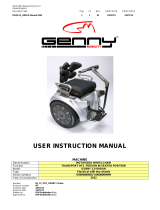Page is loading ...

C.A.T Manager
®
Online
Web Management tool for the C.A.T4
Cable Avoidance Tool range
Operation manual
90/UG107INT/03

90/UG107INT/03 C.A.T Manager Online - Operation Manual - Page 2 of 47
Copyright ©2017 Radiodetection Ltd. All rights reserved. Radiodetection is a subsidiary of SPX Corporation.
Contents
1
Preface
...........................................................3
1.1 Before You Begin ..................................... 3
1.2 Important Notice ...................................... 3
1.3 Copyright and Trademarks ....................... 4
2 Introduction to C.A.T Manager Online .............5
2.1 About C.A.T Manager Online ................... 5
2.2 System Requirements .............................. 5
Updating your gC.A.T4 locator’s
software 5
2.3 Android compatibility ................................ 6
2.4 iOS compatibility ...................................... 6
3 Radiodetection Portal account ........................7
3.1 Accessing your Radiodetection Portal
Account .............................................................. 7
Sign in...............................................7
3.2 Portal Home Page.................................... 8
3.3 C.A.T Manager Subscriptions .................. 9
Features ...........................................9
Accessing Subscription information 10
3.4 Creating a C.A.T Operator ..................... 11
3.5 Monitoring C.A.T Manager Online Mobile
status 15
3.6 Unlocking an account / Forgot
Password ......................................................... 16
3.7 Reset a C.A.T Operator password / unlock
or deactivate an account .................................. 18
4 C.A.T Manager Online Dashboard ............... 19
4.1 Dashboard ............................................ 19
4.2 C.A.T Operators Usage Overview ......... 22
Tools, options and filters ................ 23
Summary window ........................... 24
Overview Table .............................. 25
Using the Usage Overview screen . 26
Mode usage scoring feedback ........ 26
Genny signal scoring feedback ...... 27
Using the C.A.T Dashboard Usage
overview screen - Example .......................... 27
4.3 C.A.T Scans Overview Screen .............. 29
Overview Table .............................. 30
Using the Scans Overview screen .. 31
Editing surveys ............................... 37
Creating a survey report ................. 38
Survey report structure ................... 39
Exporting scans data ...................... 41
CSV Data Structure ........................ 41
4.4 Upload C.A.T usage data ...................... 44
4.5 Export Usage Data ................................ 47

90/UG107INT/03 C.A.T Manager Online - Operation Manual - Page 3 of 47
Copyright ©2017 Radiodetection Ltd. All rights reserved. Radiodetection is a subsidiary of SPX Corporation.
1 Preface
1.1 Before You Begin
Please read this user manual before accessing or using the Radiodetection Portal.
Where appropriate, sections or paragraphs will start with an indication of the company’s users and C.A.T
Manager subscription level access rights
For further information about company users and subscription levels read section 3.
Scans and surveys scoring feedback provided by the C.A.T Manager online system is intended to be used for
reference only. It cannot be used as an indication of the true performance of the operators and the quality of
their surveys. You should always analyse all scans details and keep in consideration the type of survey being
carried out and the nature of the location.
Google’s Chrome is the only fully supported web browser, other browser will be added soon.
Note that this manual and all its contents are subject to change. Radiodetection products are under continuous
development. Radiodetection Ltd reserves the right to modify the product without notice and some product
changes may have taken place after this user manual was published.
This document may not be copied, reproduced, transmitted, modified or used, in whole or in part, without the
prior written consent of Radiodetection Ltd.
Contact your local Radiodetection office or dealer, or visit www.radiodetection.com for the latest products and
service information.
1.2 Important Notice
Radiodetection makes every effort to ensure that all technical information, statements and recommendations
about its products are based on information believed to be reliable, but the accuracy or completeness thereof is
not guaranteed. In no event shall Radiodetection be liable for any loss, inconvenience, damage or problems
caused through use of any equipment or software.
Due to a policy of continued development, we reserve the right to alter or amend any published specification
without notice.
Standard
Pro
Advanced
Main user
Administrators
Managers/Supervisors
C.A.T operators
C.A.T Manager subscription levels

90/UG107INT/03 C.A.T Manager Online - Operation Manual - Page 4 of 47
Copyright ©2017 Radiodetection Ltd. All rights reserved. Radiodetection is a subsidiary of SPX Corporation.
1.3 Copyright and Trademarks
Copyright © 2017 Radiodetection Ltd. All rights reserved. Radiodetection is a subsidiary of SPX Corporation.
Radiodetection, C.A.T, Genny, C.A.T4, eC.A.T4, gC.A.T4, Genny4, C.A.T Manager and Strike Alert are
registered trademarks of Radiodetection Ltd. in the UK and other countries.
The Bluetooth word, mark and logos are registered trademarks of Bluetooth SIG, Inc. and any use of such
trademarks by Radiodetection is under license.
Google Play, Google Chrome and Google Maps and Google Earth are trademarks of Google Inc., registered in
the U.S. and other countries.
Apple Store is a trademark of Apple Inc., Apple Inc., registered in the U.S. and other countries.
iOS is a trademark or registered trademark of Cisco in the U.S. and other countries.
Microsoft Windows is a registered trademarks or trademarks of Microsoft Corporation in the United States
and/or other countries.

90/UG107INT/03 C.A.T Manager Online - Operation Manual - Page 5 of 47
Copyright ©2017 Radiodetection Ltd. All rights reserved. Radiodetection is a subsidiary of SPX Corporation.
2 Introduction to C.A.T Manager Online
2.1 About C.A.T Manager Online
The CAT Manager Online system is an internet based remote management tool that enables near real-time
usage monitoring of gC.A.T4 and Genny4 fleets, helping to drive best practice.
2.2 System Requirements
To take fully advantage of the C.A.T Manager online system the following components are required:
gC.A.T4 locator updated to the latest software
Genny4 transmitter
A compatible Android or Apple device with C.A.T Manager online app installed and a live data
connection
PC or other computing devices with a live internet connection and with the Chrome internet browser
installed
USB 2.0, or higher standard, A-Male to Mini-B, mini to USB link cable
A valid Radiodetection Portal Account
Updating your gC.A.T4 locator’s software
To update your gC.A.T4 locator to the latest software available install and use the C.A.T Manager for PC. This
can be downloaded by visiting http://www.spx.com/en/radiodetection/resources/software-downloads/cable-
pipe-locators/C.A.T Manager/.
To use C.A.T Manager for PC you will need a Windows PC with XP or higher operating system.
For further information please refer to the C.A.T Manager for PC operational guide.

90/UG107INT/03 C.A.T Manager Online - Operation Manual - Page 6 of 47
Copyright ©2017 Radiodetection Ltd. All rights reserved. Radiodetection is a subsidiary of SPX Corporation.
2.3 Android compatibility
All gC.A.T4 models offer Bluetooth connectivity to Radiodetection’s C.A.T Manager
app for android, available from the Google’s Play Store.
gC.A.T4 models manufactured before August 2016 are compatible with android
devices with Bluetooth connectivity and Lollipop (5.0) or higher operating system.
gC.A.T4 models manufactured from August 2016 onwards are equipped with
Bluetooth Low Energy (BLE) connectivity and are compatible with BLE equipped
android devices using Lollipop (5.0) or higher operating system.
To quickly identify if a gC.A.T4 is equipped with Bluetooth Low Energy connectivity
check if the sentence “Works with Android and iOS devices” is present at the
bottom of the label directly above the battery compartment.
2.4 iOS compatibility
All gC.A.T4 models manufactured from August 2016 onwards are compatible with iOS devices with X.x or
higher operating system.

90/UG107INT/03 C.A.T Manager Online - Operation Manual - Page 7 of 47
Copyright ©2017 Radiodetection Ltd. All rights reserved. Radiodetection is a subsidiary of SPX Corporation.
3 Radiodetection Portal account
Companies can create a Portal Company account by registering at https://portal.radiodetection.com.
Registration is free. For further information on how to register and use the Radiodetection Portal account
consult the Radiodetection Portal guide or copy and paste this link
http://online.radiodetection.com/doclib/Radiodetection_Portal_User_Guide.pdf in your web browser (only
Google Chrome is fully supported, other browser will be added soon).
3.1 Accessing your Radiodetection Portal Account
Sign in
Any company users can access theirs Company’s Radiodetection Portal account using a standard web
browser.
Access to function and/or screens depends on the user type and the C.A.T manager Subscription level.
To learn more about users and their hierarchy read here
To access your company account:
1. Navigate to https://portal.radiodetection.com:
2. Enter your login details. The password field is case sensitive
3. Check the reCAPTCHA box
4. Sign in
Warning: Your account will get locked if you enter your password wrong 5 consecutive times. To
unlock your account click the Forgot password link or contact your system administrator.
Standard
Pro
Advanced

90/UG107INT/03 C.A.T Manager Online - Operation Manual - Page 8 of 47
Copyright ©2017 Radiodetection Ltd. All rights reserved. Radiodetection is a subsidiary of SPX Corporation.
3.2 Portal Home Page
The Radiodetection Portal Home page is the landing page for all company users accessing their account.
On the screen all users will see the company name and their registered name on the top bar.
The Navigation panel on the left side provides access to all accessible features, based on your company C.A.T
Manager Online subscription level and users’ permissions.
User
Company Name
Navigation panel

90/UG107INT/03 C.A.T Manager Online - Operation Manual - Page 9 of 47
Copyright ©2017 Radiodetection Ltd. All rights reserved. Radiodetection is a subsidiary of SPX Corporation.
3.3 C.A.T Manager Subscriptions
When a guest user creates a company account he also subscribes to the C.A.T Manager online system.
The C.A.T Manager Online system currently offers 2 subscription levels open to the general public in the UK
and Ireland only:
Subscriptions Levels
Features
Standard
Pro
Android and Apple* mobile app
C.A.T fleet management
Online Storage
3 months
indefinite**
C.A.T operator feedback
Survey Analysis & Usage reporting
PC Backup
E-mail Ticket support
Phone Support
Teams and Account management
Advanced statistical analysis
* Apple device compatibility requires the use of a gC.A.T4s supporting Bluetooth 4 (all models produced after July 2016)
** Full usage data store for 12 months; summary thereafter
Features
Android and Apple mobile app
C.A.T Manager mobile for Android and Apple is free to download and use from their respective app stores.
C.A.T fleet management
Register and maintain all your gC.A.T4 and Genny 4 products. Check calibration expiry date, see who last used
the locator. Download the data as CSV file to use them with your company system
Online Storage
The C.A.T Manager Online system stores and backs up all your company’s gC.A.T4 data on a secure cloud
based server. No need to change or use your company’s IT infrastructure.
C.A.T operator feedback
C.A.T Manager Mobile app allows the operators to receive immediate on-site feedback, helping them to
improve their performance and to operate more safely
Standard
Pro
Advanced

90/UG107INT/03 C.A.T Manager Online - Operation Manual - Page 10 of 47
Copyright ©2017 Radiodetection Ltd. All rights reserved. Radiodetection is a subsidiary of SPX Corporation.
Survey analysis & Usage reporting
All scans received from C.A.T Manager Mobile, or uploaded using the web upload function, are automatically
grouped into surveys and can be reviewed using a Google’s Chrome or Microsoft IE web browser. Usage
analysis and Survey reports can be generated and downloaded as PDF files
Backup option
Retrieve all your data from C.A.T Manager cloud to store on your PC or local network
Teams and work management
gC.A.T4 operators can be organised in areas and depots, field operations in accounts and contracts.
This allows managers to review the performance of different groups of users. Reports can be generated for
customers and stakeholders, showing adherence to best practice, or documenting ongoing improvements
Advanced statistical analysis
Access detailed analysis to assess users, regions and accounts. This allows objective performance reviews to
aid continuous improvement processes
The Standard subscription is free to use.
The Pro subscription is licensed per gC.A.T4 operator. Contact us for more information or for a free trial of the
Pro subscription.
Accessing Subscription information
Navigate to Account Management ► Subscriptions
The Subscriptions overview screen, available only to main users and administrators, gives access to a list of all
the subscriptions active for your company.

90/UG107INT/03 C.A.T Manager Online - Operation Manual - Page 11 of 47
Copyright ©2017 Radiodetection Ltd. All rights reserved. Radiodetection is a subsidiary of SPX Corporation.
By default companies are automatically subscribed to the Standard/Basic level for C.A.T Manager online
system.
The Standard subscription level is free of charge and you can start using it immediately.
If you wish to discuss or upgrade to another subscription level, click on the Subscription upgrade request.
The system will automatically contact a member of the Radiodetection Sales team who will contact you shortly.
3.4 Creating a C.A.T Operator
NOTE: You may not have access to the User’s feature or to all the functionality described in this
paragraph.
A C.A.T operator is a user that can use the C.A.T Manager mobile app with a compatible gC.A.T4.
For more information about how to use the C.AT Manager mobile app refer to the relevant user guide (Android
or iOS).
In general C.A.T operators are organised as Field Operators but small companies may prefer to set any user to
be an operator.
Creating a user is subject to the following, role based rules:
Company users can be easily created, organised and managed by authorised users by navigating to the
Overview screen:
Account Management ► Users ► Overview
Standard
Pro
Advanced
Main User
Able to create and manage all company users
Administrator
Able to create and manage Administrators, Manager/Supervisor and C.A.T
field operators
Manager/Supervisor
Able to create and manage C.A.T field operators

90/UG107INT/03 C.A.T Manager Online - Operation Manual - Page 12 of 47
Copyright ©2017 Radiodetection Ltd. All rights reserved. Radiodetection is a subsidiary of SPX Corporation.
To create a C.A.T field operator:
1. Press the Create user button to access the Create user form
Create user

90/UG107INT/03 C.A.T Manager Online - Operation Manual - Page 13 of 47
Copyright ©2017 Radiodetection Ltd. All rights reserved. Radiodetection is a subsidiary of SPX Corporation.
2. Fill the form. All fields marked with a red * are mandatory
NOTE Mandatory fields vary with the User role.
3. If required you can expand the Address field
4. Indicate if the user you are creating is a contractor.
NOTE: This feature is not currently active.
5. If required set an Expiry date for this account. The account will be automatically de-activated on the
chosen date at 00:00
The account may be re-activated but a new expiry date will have to be provided
NOTE: This feature is not currently active.
6. Select Field Operator as User role
7. Select a Supervisor
NOTE: you can also allow other user types to become a C.A.T operator, but only Field Operators
can be associated to Supervisors.
8. Area and Depot are mandatory fields if the user role is a field operator (only available to Pro and
Advanced accounts). Default is the only choice available if areas and depot have not been defined
9. Enter or modify the Username (this will be set automatically to match the e-mail address if present)
Username rules:
Must only contain letters (a-z A-Z), numbers (0-9), dashes (-), apostrophes ('), underscores (_), e-mail
(@) and periods (.)
Cannot contain more than one period (.) in a row
Cannot start or finish with a period (.)
Must be less than 50 characters
10. Indicate if you want the system to automatically generate and e-mail a temporary password for the user
(Send by e-mail - this requires a valid e-mail address) or if you want to enter one manually (Create
now)
Password rules:
Must not contain the user's account name or parts of the user's full name that exceed 3 consecutive
characters
Must be at least 8 characters in length
Must contain at least 1 character from all of the following categories:
o English uppercase characters (A - Z).
o English lowercase characters (a - z).
o Base 10 digits (0 - 9).
o Non alphanumeric characters (for example, !, $, #,%)
11. Press Create
NOTE: The user will be prompted to change the password at the first use of his login details.
Pro
Advanced

90/UG107INT/03 C.A.T Manager Online - Operation Manual - Page 14 of 47
Copyright ©2017 Radiodetection Ltd. All rights reserved. Radiodetection is a subsidiary of SPX Corporation.
12. Press the User privilege button for the user you just created
13. Enable the C.A.T Manager mobile app privilege
14. Press Save
NOTE: Any user can be allowed to become a C.A.T operator by setting the C.A.T Manager mobile app
privilege.
WARNING: For Pro and Advance accounts, any C.A.T operator, regardless of his role, will count
towards the maximum number of C.A.T operators allowed by the subscription limit.
User privilege

90/UG107INT/03 C.A.T Manager Online - Operation Manual - Page 15 of 47
Copyright ©2017 Radiodetection Ltd. All rights reserved. Radiodetection is a subsidiary of SPX Corporation.
3.5 Monitoring C.A.T Manager Online Mobile status
If the user’s app is running on the end user’s mobile device, it sends a status report to the cloud server every
30 minutes.
The C.A.T manager column provides the time elapse since the last status report or data connection for a
standard survey data. The data is characterised using a traffic light system:
The system reports as Unknown, in purple, all users that have not used the app at least once:
A warning symbol is displayed if there are further information, such as using an older version of the app. Use
the mouse to hover on the warning symbol to display the message:

90/UG107INT/03 C.A.T Manager Online - Operation Manual - Page 16 of 47
Copyright ©2017 Radiodetection Ltd. All rights reserved. Radiodetection is a subsidiary of SPX Corporation.
3.6 Unlocking an account / Forgot Password
A user account is locked after 5 consecutive attempts to log in with a wrong password.
If you are trying to Sign In into your account and you receive the message The account is locked you will
need to unlock your account. You can contact an account administrator or, if your username is valid e-mail
address, you can follow the Forgot Password procedure:
1. Click on the Forgot Password link
2. Enter your registered E-mail

90/UG107INT/03 C.A.T Manager Online - Operation Manual - Page 17 of 47
Copyright ©2017 Radiodetection Ltd. All rights reserved. Radiodetection is a subsidiary of SPX Corporation.
3. Press Continue
If your e-mail is registered with us you will receive an e-mail with a reset link
4. Go to your e-mail inbox and open the Radiodetection’s reset password e-mail
NOTE: Try again if you have not received the reset password e-mail within 5 minutes. Before doing so:
Make sure you have entered your registered e-mail
Check your spam folder to make sure it didn't end up there
Try adding DoNotReply@radiodetection.com to your address book
Some email account security will disable the link, the https address will need to be copied and
pasted into a web browser
5. Click on the reset link
6. Enter and confirm your new password
Password rules:

90/UG107INT/03 C.A.T Manager Online - Operation Manual - Page 18 of 47
Copyright ©2017 Radiodetection Ltd. All rights reserved. Radiodetection is a subsidiary of SPX Corporation.
Must not contain the user's account name or parts of the user's full name that exceed 3 consecutive
characters.
Must be at least 8 characters in length.
Must contain at least 1 character from all of the following categories:
English uppercase characters (A - Z).
English lowercase characters (a - z).
Base 10 digits (0 - 9).
Non alphanumeric characters (for example, !, $, #, %)
7. Press the Reset Password button. If successful you will be logged in and redirected to your home page
3.7 Reset a C.A.T Operator password / unlock or deactivate an account
If you are managing C.A.T operators who may have forgotten their password or locked their account or if you
wish to deactivate their access to the Radiodetection Portal and the C.A.T Manager Online system, read the
Manage Company Users article

90/UG107INT/03 C.A.T Manager Online - Operation Manual - Page 19 of 47
Copyright ©2017 Radiodetection Ltd. All rights reserved. Radiodetection is a subsidiary of SPX Corporation.
4 C.A.T Manager Online Dashboard
You can access the C.A.T Manager features by navigating to C.A.T Manager Online
4.1 Dashboard
The C.A.T Manager Online dashboard gives users access to the company’s C.A.T operators usage history,
and for Pro and Standard account to a detailed statistical analysis of the C.A.T operators operations.
Standard users can review the last 3 months of data.
Pro and Standard can see all their data.
Standard
Pro
Advanced

90/UG107INT/03 C.A.T Manager Online - Operation Manual - Page 20 of 47
Copyright ©2017 Radiodetection Ltd. All rights reserved. Radiodetection is a subsidiary of SPX Corporation.
This screen is accessible by every active company user:
the Operators Usage Overview /Analysis is the top level which is split into 2 tabs:
o Operators tab which offers the C.A.T summary overview screen
Main Users and Administrators
They have access to all of their company’s C.A.T operators usage
data and statistical analysis
Managers/Supervisors
They have access to their operators’ C.A.T usage data and statistical
analysis
C.A.T Operators
They have access to their own data and statistical analysis use the
mobile app and may log into the portal to review their performance
/