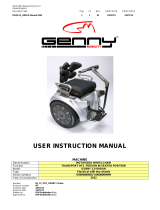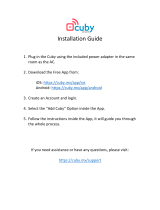Page is loading ...

C.A.T Manager
®
Online
Mobile application for the gC.A.T4 range of
Radiodetection’s Cable Avoidance Tool family
Operation manual
90/UG108INT/03

90/UG108INT/03 C.A.T Manager mobile for Android - Operation manual - Page 2 of 56
Copyright ©2017 Radiodetection Ltd. All rights reserved. Radiodetection is a subsidiary of SPX Corporation.
Contents
1
Preface
................................................................................................................................................. 3
1.1 Before You Begin ........................................................................................................................... 3
1.2 Important Notice ............................................................................................................................. 3
1.3 Copyright and Trademarks ............................................................................................................. 3
2 Introduction............................................................................................................................................ 5
3 Compatibility requirements .................................................................................................................... 6
3.1 gC.A.T4’s software version ............................................................................................................. 6
3.2 Android and iOS device compatibility requirements ........................................................................ 7
4 Installing C.A.T Manager Online ............................................................................................................ 8
4.1 Android ........................................................................................................................................... 8
4.2 iOS ................................................................................................................................................. 9
5 Sign In ................................................................................................................................................. 12
5.1 Sign In problems .......................................................................................................................... 15
6 C.A.T Manager home screen ............................................................................................................... 16
7 Pair to a gC.A.T4 ................................................................................................................................. 18
8 Using C.A.T Manager Online ............................................................................................................... 22
9 Manage your surveys .......................................................................................................................... 25
9.1 Automatic Survey grouping........................................................................................................... 25
9.2 Manual Survey creation ................................................................................................................ 25
10 C.A.Ts’ usage history and last known status .................................................................................... 30
11 Review your C.A.T operation ........................................................................................................... 34
12 Registering your gC.A.T4 ................................................................................................................. 37
13 Retrieving the Calibration Certificate ................................................................................................ 40
Remove a gC.A.T4 from your list of Paired C.A.Ts ..................................................................................... 43
14 Troubleshooting ............................................................................................................................... 44
14.1 Sign In problems .......................................................................................................................... 44
Problems with your Sign In details: .................................................................................... 45
Problems with your device’s date and time settings ........................................................... 46
Locked account or Not authorised to use the C.A.T Manager app ..................................... 47
Problems in connecting to the C.A.T Manager Online server ............................................. 48
14.2 Troubleshooting connecting your device to the g.C.A.T4 .............................................................. 52
Disable your mobile device Bluetooth connectivity for 10 seconds ..................................... 53
Sign out of C.A.T Manager and restart your mobile device ................................................ 54
Reset your gC.A.T4 Bluetooth 3.0 connectivity .................................................................. 55

90/UG108INT/03 C.A.T Manager mobile for Android - Operation manual - Page 3 of 56
Copyright ©2017 Radiodetection Ltd. All rights reserved. Radiodetection is a subsidiary of SPX Corporation.
1 Preface
1.1 Before You Begin
Please read this user manual before accessing or using the C.A.T Manager Online - Mobile app
Scans and surveys scoring feedback provided by the C.A.T Manager online system and this application is
intended to be used for reference only. It cannot be used as an indication of the true performance of the
operators and the quality of their surveys. You should always analyse all scans details and keep in
consideration the type of survey been carried out and the nature of the location.
This app, once set-up, has been designed to operate without user intervention to retrieve gC.A.T4 scans‘
data as they become available and transfer them to the C.A.T Manager Online server for review and
analysis. This may fail if your android device has any connectivity issues or because of interference to the
C.A.T Manager Mobile app by other apps.
Radiodetection recommend to always check, at the end of each locate operations (survey), if the
data has been successfully transferred.
Note that this manual and all its contents are subject to change. Radiodetection products are under
continuous development. Radiodetection Ltd reserves the right to modify the product without notice and
some product changes may have taken place after this user manual was published.
This document may not be copied, reproduced, transmitted, modified or used, in whole or in part, without
the prior written consent of Radiodetection Ltd.
Contact your local Radiodetection office or dealer, or visit www.radiodetection.com for the latest products
and service information.
1.2 Important Notice
This guide has been written using Android 5.1.1 and iOS 10.3.3 as a reference. Some minor variations
with your device are possible.
C.A.T .Manager Online for Android and iOS have the same look and feel and work in the same way.
Any significant difference is highlighted.
Radiodetection makes every effort to ensure that all technical information, statements and
recommendations about its products are based on information believed to be reliable, but the accuracy or
completeness thereof is not guaranteed. In no event shall Radiodetection be liable for any loss,
inconvenience, damage or problems caused through use of any equipment or software.
Due to a policy of continued development, we reserve the right to alter or amend any published
specification without notice.
1.3 Copyright and Trademarks
Copyright © 2017 Radiodetection Ltd. All rights reserved. Radiodetection is a subsidiary of SPX
Corporation. Radiodetection, C.A.T, Genny, C.A.T4, eC.A.T4, gC.A.T4, Genny4, C.A.T Manager and Strike
Alert are registered trademarks of Radiodetection Ltd. in the UK and other countries.
The Bluetooth word, mark and logos are registered trademarks of Bluetooth SIG, Inc. and any use of such
trademarks by Radiodetection is under license.
Google Play, Google Maps and Google Earth are trademarks of Google Inc., registered in the U.S. and
other countries.

90/UG108INT/03 C.A.T Manager mobile for Android - Operation manual - Page 4 of 56
Copyright ©2017 Radiodetection Ltd. All rights reserved. Radiodetection is a subsidiary of SPX Corporation.
Microsoft Windows is a registered trademarks or trademarks of Microsoft Corporation in the United States
and/or other countries.

90/UG108INT/03 C.A.T Manager mobile for Android - Operation manual - Page 5 of 56
Copyright ©2017 Radiodetection Ltd. All rights reserved. Radiodetection is a subsidiary of SPX Corporation.
2 Introduction
C.A.T Manager Online - Mobile app is part the C.A.T Manager Online systems, allowing Radiodetection’s
gC.A.T4 users to transmit automatically their locate data to the C.A.T Manager server to be analysed and
stored.
The C.A.T Manager online system helps health and safety operatives to quickly identify training needs and
to promote correct behaviours thus improving operators’ safety and reducing damages to underground
utilities.
Immediate feedback to the operator also helps improving locating procedures and adherence to company
locating practises.
C.A.T Manager Online – Mobile is a free App available for android and iOS devices from Google’s Play
Store and Apple's App Store.
To be able to use it you will need a valid C.A.T Manager account. You can obtain this from your
manager/supervisor or company’s administrator.

90/UG108INT/03 C.A.T Manager mobile for Android - Operation manual - Page 6 of 56
Copyright ©2017 Radiodetection Ltd. All rights reserved. Radiodetection is a subsidiary of SPX Corporation.
3 Compatibility requirements
C.A.T Manager mobile is compatible with any Radiodetection’s gC.A.T4 model running software version
2.11 or higher.
3.1 gC.A.T4’s software version
To identify what software version your gC.A.T4 is running, squeeze the trigger and press the depth button
whilst the gC.A.T4 is powering up (the display is showing all the icons). Release the depth button when the
letter C appears on the left of the display.
The display automatically step through the following information: configuration number ‘C’, software version
‘S’ and calibration expiry date as day ‘D’, month ‘M’, year ‘Y’.
If required, you can update your gC.A.T4 locator to the latest software by installing and using the C.A.T
Manager for PC. This can be downloaded by visiting the C.A.T Manager for PC web page or, if the link
does not work, by copying and pasting the following URL into your web browser:
http://www.spx.com/en/radiodetection/resources/software-downloads/cable-pipe-locators/C.A.T Manager/ If
To use C.A.T Manager for PC you will need a Windows PC with XP or higher operating system. For further
information please refer to the C.A.T Manager for PC operational guide.

90/UG108INT/03 C.A.T Manager mobile for Android - Operation manual - Page 7 of 56
Copyright ©2017 Radiodetection Ltd. All rights reserved. Radiodetection is a subsidiary of SPX Corporation.
3.2 Android and iOS device compatibility requirements
gC.AT4 built before August 2016 are equipped with Bluetooth 3.0 BR + EDR connectivity.
Newer gC.A.T4 built after August 2016 offer Bluetooth 4.0 LE (Bluetooth Low Energy or BLE).
To understand if your gC.A.T4 is compatible with your android or iOS devices you can check the label
above the battery compartment.
If it says “Works with Android and iOS devices” your g.C.A.T4 is compatible with android devices running
operating system 5.1.1 Lollipop, or higher, supporting Bluetooth 4.0 LE connectivity and with iOS devices
running iOS 9 or higher.
If it does not show the statement above your gC.A.T4 is compatible only with android devices running operating
system 5.1.1 Lollipop ,or higher, supporting Bluetooth 3.0 BR + EDR.
“Works with
Android and
iOS devices”

90/UG108INT/03 C.A.T Manager mobile for Android - Operation manual - Page 8 of 56
Copyright ©2017 Radiodetection Ltd. All rights reserved. Radiodetection is a subsidiary of SPX Corporation.
4 Installing C.A.T Manager Online
4.1 Android
C.A.T Manager Online mobile is a free App from Radiodetection which can be downloaded and installed
from the Google Play Store.
NOTE: To access Google Play store you need to be signed into your Google account.
1. Run the Play Store app on your android device or click this link
2. Search for Radiodetection
NOTE: Availability of C.A.T Manager Online may be restricted for your country or operating system.
Contact us if you cannot find C.A.T Manager from Radiodetection Ltd in the Play Store.
3. Select C.A.T Manager from Radiodetection LTD

90/UG108INT/03 C.A.T Manager mobile for Android - Operation manual - Page 9 of 56
Copyright ©2017 Radiodetection Ltd. All rights reserved. Radiodetection is a subsidiary of SPX Corporation.
4. Select INSTALL
5. Select ACCEPT
6. Wait for C.A.T Manager to download and install
7. Press OPEN
4.2 iOS
C.A.T Manager Online mobile is a free App from Radiodetection which can be downloaded and installed
from the Apple’s App Store.
1. Run the App Store app on your iOS device or click this link

90/UG108INT/03 C.A.T Manager mobile for Android - Operation manual - Page 10 of 56
Copyright ©2017 Radiodetection Ltd. All rights reserved. Radiodetection is a subsidiary of SPX Corporation.
1. Search for Radiodetection
NOTE: Availability of C.A.T Manager Online may be restricted for your country or operating system.
Contact us if you cannot find C.A.T Manager from Radiodetection Ltd in the App Store.
2. Select C.A.T Manager from Radiodetection LTD
3. Select INSTALL
4. Wait for C.A.T Manager to download and install
5. Press OPEN

90/UG108INT/03 C.A.T Manager mobile for Android - Operation manual - Page 11 of 56
Copyright ©2017 Radiodetection Ltd. All rights reserved. Radiodetection is a subsidiary of SPX Corporation.
6. Allow C.A.T Manager to send notifications
7. Allow C.A.T Manager to access your location

90/UG108INT/03 C.A.T Manager mobile for Android - Operation manual - Page 12 of 56
Copyright ©2017 Radiodetection Ltd. All rights reserved. Radiodetection is a subsidiary of SPX Corporation.
5 Sign In
When you run the App for the first time, or if you have logged out, you will need to Sign in using your
Radiodetection Portal account login details.
You can obtain your login details from your manager/supervisor or company’s Radiodetection Portal
administrator.
NOTE: Your account need to be authorised need to be authorised to use the C.A.T Manager online. See
the Setting up user privileges in the Radiodetection Portal guide.
Radiodetection Portal accounts can be created by registering at https://portal.radiodetection.com.
Registration is free. For further information on how to register and use the Radiodetection Portal account
consult the Radiodetection Portal guide or copy and paste this link
http://online.radiodetection.com/doclib/Radiodetection_Portal_User_Guide.pdf in your web browser.
NOTE: An active internet connection is required to login into you C.A.T Manager account.
1. Enter your Username
If you share the device with other users or if you have different usernames you can use the
Dropdown icon to select one of the 3 usernames used last
2. Press the Next icon (android) or Continue (iOS) at the bottom left of your keyboard
3. Enter your Password
If required, you can press the Show text icon to be able to check your password
Show
text
Dropdown

90/UG108INT/03 C.A.T Manager mobile for Android - Operation manual - Page 13 of 56
Copyright ©2017 Radiodetection Ltd. All rights reserved. Radiodetection is a subsidiary of SPX Corporation.
4. Press the Done icon (android) or Go (iOS) at the bottom left of your keyboard
5. Press Sign In
6. You will be required to change to a new password the first time you login into the C.A.T Manager
system (mobile app or web).
Enter and confirm the new password and press CHANGE PASSWORD.
Password rules:
Must not contain the user's account name or parts of the user's full name that exceed 3 consecutive
characters.
Must be at least 8 characters in length.
Must contain at least 1 character from all of the following categories:
o English uppercase characters (A - Z)
o English lowercase characters (a - z)
o Base 10 digits (0 - 9)
o Non alphanumeric characters (for example, !, $, #,%)

90/UG108INT/03 C.A.T Manager mobile for Android - Operation manual - Page 14 of 56
Copyright ©2017 Radiodetection Ltd. All rights reserved. Radiodetection is a subsidiary of SPX Corporation.
7. Read and ACCEPT the End User License Agreement
8. Chose an Account and Contract, from the drop down boxes.
NOTE: Standard free account have no available selections. Pro and Advance accounts will show
selections only if created by the company administrator.
The Account and Contract chosen will remain active until you change this selection and all the scans
and survey uploaded will be associated to them.
9. Press UPDATE to go to the main screen
Dropdown
selectors

90/UG108INT/03 C.A.T Manager mobile for Android - Operation manual - Page 15 of 56
Copyright ©2017 Radiodetection Ltd. All rights reserved. Radiodetection is a subsidiary of SPX Corporation.
WARNING: You will remain logged in even if you stop the C.A.T Manager app or reboot your device.
You need to log out if you do share your device with other gC.A.T4 users
5.1 Sign In problems
If you have issues trying to Sign In to C.A.T manager for Android, you should read and follow the
troubleshooting instructions provided in Chapter 16.
Please ensure you have followed all steps before contacting Radiodetection support.

90/UG108INT/03 C.A.T Manager mobile for Android - Operation manual - Page 16 of 56
Copyright ©2017 Radiodetection Ltd. All rights reserved. Radiodetection is a subsidiary of SPX Corporation.
6 C.A.T Manager home screen
The C.A.T Manager home screen is the main app’s screen.
The home screen offers 2 commands buttons: a Menu button on the top right corner and a Start/Stop
Survey button in the bottom right.
The screens is split into 2 sections:
1. C.A.T window
This window lets you access the C.A.T locators screen to manage your gC.A.T4 devices and gives
you feedback on the connected gC.A.T4 when there is an active Bluetooth connection.
Menu
C.A.T
window
Information
window
Start/Stop
survey

90/UG108INT/03 C.A.T Manager mobile for Android - Operation manual - Page 17 of 56
Copyright ©2017 Radiodetection Ltd. All rights reserved. Radiodetection is a subsidiary of SPX Corporation.
2. Information window
This window gives feedback about the app’s operation.
The 3 scan counters provide immediate feedback on the data flow:
Green = number of scans successfully transferred to the server
Orange = number of scans received and/or pending
Red = number of scans which have failed to transfer
The orange counter increases with each scan data received from the gC.A.T4.
As the scans are transferred to the C.A.T Manager Online cloud, the orange counter decreases as the green
increase.
The red counter shows how many have failed to transfer. This number should be normally zero.
Contact us if you are experiencing any errors.
Field operator name and (username)
Account and contracts
Last gC.A.T4
connected to the app
Last upload
Survey Status
Scan counters

90/UG108INT/03 C.A.T Manager mobile for Android - Operation manual - Page 18 of 56
Copyright ©2017 Radiodetection Ltd. All rights reserved. Radiodetection is a subsidiary of SPX Corporation.
7 Pair to a gC.A.T4
To connect to your gC.A.T4 you need to pair it with your mobile device.
NOTE: You can only have 2 gC.A.T4 paired to your device at any time.
To pair a gC.A.T4:
1. Click on the BLUETOOTH SETTING button to access the C.A.T locators screen
If the screen shows the SEARCH FOR DEVICES button skip to step 5
2. Press the BLUETOOTH SETTINGS button to access the Bluetooth settings screen
Bluetooth active
Bluetooth not active

90/UG108INT/03 C.A.T Manager mobile for Android - Operation manual - Page 19 of 56
Copyright ©2017 Radiodetection Ltd. All rights reserved. Radiodetection is a subsidiary of SPX Corporation.
3. Turn On Bluetooth connectivity in the android Bluetooth setting screen. The screen will show all the
devices which are already paired to your android device
NOTE: This screen may vary depending on your android device and operating system.
4. Go back to the C.A.T Manager app
Skip to step 6 if your gC.A.T4 offers Bluetooth 4.0 LE (Bluetooth Low Energy or BLE). You can
determine this by checking for the presence of the “Works with Android and iOS devices” Bluetooth
statement on the label on top of the gC.A.T4 battery compartment.

90/UG108INT/03 C.A.T Manager mobile for Android - Operation manual - Page 20 of 56
Copyright ©2017 Radiodetection Ltd. All rights reserved. Radiodetection is a subsidiary of SPX Corporation.
5. Set your gC.A.T4 in pairing mode:
a. pull the gC.A.T4 trigger to switch it on
b. release the trigger
c. press and hold the depth button
d. after 8 seconds the screen will flash a 5 seconds a Bluetooth (bt) countdown and beep for
the last 3 seconds
e. the Bluetooth icon will start flashing on the screen – the gC.A.T4 is ready for pairing
f. release the depth button
6. Press SEARCH FOR DEVICES on the C.A.T locators screen
“Works with Android and
iOS devices”
Bluetooth countdown
Bluetooth pairing
/