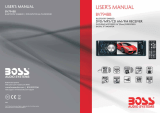2
CONTENTS
Installation...........................................3
Mounting..........................................4
Wiring Connection..............................5
Operation.............................................6
Location of the keys...........................6
Power on/off the unit..........................7
Main menu.........................................7
Setup.................................................7
Reset function....................................9
Radio operation ..................................9
Switching to the radio mode..............9
Selecting the frequency band............9
Selecting frequency...........................9
Automatic storing program
scanning............................9
Manually store station and recall
Preset station.....................10
Stereo on/off......................................10
Loc on/off...........................................10
USB operation.....................................10
Playing USB ......................................10
Pause playback.................................10
Select chapter/track...........................10
Stop playback....................................10
Back to the playing list.......................11
Select chapter/track with
number buttons.....................11
Playback with speed..........................11
Playback in scan mode......................11
Playback in random...........................12
Playback in RPT................................12
Playback in image mode....................12
AV IN operation...................................12
Other function.....................................12
Equalization.......................................12
Mute ..................................................12
Loud ..................................................12
Sel menu...........................................13
Scan..................................................13
OSD...................................................13
BT operation........................................13
Pre-pair for bluetooth operation.........13
Paring................................................13
Bluetooth audio(A2DP function).........13
Remote control....................................14
Performance........................................16