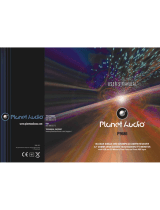Page is loading ...


34
1
To ensure safety while driving
and to comply with laws,
drivers should not watch video or
operate the video device while driving.

2
33
!
CAUTION
RISK OF ELECTRIC SHOCK
DO NOT OPEN
!
CAUTION: TO REDUCE THE RISK OF ELECTRIC SHOCK, DO NOT REMOVE
COVER (OR BACK). NO USER SERVICEABLE PARTS INSIDE. REFER
SERVICING TO QUALIFIED SERVICE PERSONNEL.
The lightening flash with arrowhead symbol, within an equilateral triangle, is
intended the alert the user to the presence of uninsulated dangerous voltage
within the products enclosure that may be of sufficient magnitude to constitute
a risk of electric shock to persons.
The exclamation point within an equilateral triangle is intended to alert user to
the presence of important operating and maintenance (servicing) instructions
in the literature accompanying the appliance.
CLASS 1 LASER PRODUCT
Laser product symbol: located on the rear panel of the unit, indicate this player is a class
laser product, only use weak laser and no hazardous radiation outside of the unit.
1.Read through this instruction manual before installation and use.
2.Do not open the cover or touch any of the components exposed out of the unit, only for
qualified technicians.
3.Do not expose the unit under direct sunlight or nearby objects that radiate heat to avoid
damage the unit.
4.Do not place the unit in moist and humid conditions, which effect the pick-up of the unit
lead to out of work.
5.Place the unit on a flat surface and ventilative condition. Please ensure the ventilation
holes are not covered to avoid overheating and malfunction.
6.Clear the panel and case with soft dry cloth only, do not apply any kind of thinner,
alcohol or sprays.
WARNING: TO REDUCE THE
RISK OF FIRE OR ELECTRIC
SHOCK, DO NOT EXPOSE
THIS APPLIANCE TO RAIN OR
MOISTURE.
PRECAUTION

3
32
Contents
1. Before Operation...........................................................................................4
1.1 Glossary................................................................................................ 4
1.2 Precautions............................................................................................4
1.3 Maintenance and Cleaning of Discs..........................................................5
1.4 Battery Information of the Remote Control.................................................5
1.5 The Remote Control Description..............................................................6
1.6 Locations and Names of the Controls.......................................................7
1.7 Description of the Rear Cabinet....................... ........................................8
1.8 Unit Installation......................................................................................9
2. Common Operation......................................................................................10
3. Radio Operation..........................................................................................12
4. Basic Disc, USB or MMC/SD Operation..........................................................14
4.1 Begin Playback......................................................................................16
4.2 Pause Playback.....................................................................................16
4.3 Stop Playback .......................................................................................16
4.4 Select Chapter/Track with the UP/DN or the >>|/|<< Buttons......................16
4.5 Select Chapter/Track with the Number Buttons.........................................16
4.6 Select Chapter/Track with the Root/PBC Menu.........................................16
4.7 Terminate the Playback..........................................................................17
4.8 Playback with Speed..............................................................................17
4.9 Playback with Slow Speed......................................................................17
4.10 Playback with Still Frame......................................................................18
4.11 Playback Repeatedly............................................................................18
4.11.1 One/All Repeat..................................................................................18
4.11.2 A-B Repeat........................................................................................18
4.12 Playback in Scan Mode..........................................................................19
4.13 Playback from a specified Chapter/Track or a Specified Time....................19
4.14 Playback in Random..............................................................................19
4.15 Playback in Different Angle....................................................................19
4.16 Playback in Zoom Mode........................................................................19
4.17 Change the Caption Language..............................................................20
4.18 Change the Audio Language.................................................................20
4.19 Look over the Playback Status..............................................................20
4.20 Program Playback...............................................................................21
4.21 Playback the Picture CD in JPEG Format...............................................21
4.22 Operation about file style of video.........................................................22
4.23 ESP and ID3 Function.................................................................
.........22
4.24 USB and MMC/SD Reader Operation.....................................................22
4.25 The DVD System Menu Setup Operation................................................22
4.26 The Parental Control............................................................................27
4.27 The Region Code.................................................................................28
5. .............................................................29
6. Trouble Shooting.........................................................................................31
7. Specification...............................................................................................32
BLUE TOOTH HANDFREE SYSTEM
7. Specification
General Specification
Power Supply Requirement..................................................DC 12V
Maximum Power Output...................4 x 80W(measured at DC 14.4 V)
Dimensions(w x h x d)............................................7”W x 2”H x 6.5”D
DVD Deck Specification
Format..............................DVD/VCD/MPEG 4/JPEG//MP3/WMA/CD
Video System........................................................................NTSC
Audio System..............................................................24 bit/96KHz
Loading System.......................................................... Auto Loading
Mounting Angle.................................................................0 to +/-30
Video Specification
Video Type...................................................................16:9 and 4:3
Video Output level......................................Composite:1.0± 0.2Vp-p
Load impedance: 75 ohms
Horizontal Resolution................................................................500
Audio Specification
+0
Audio Output(Analog audio)..........................................2.0 -1.0Vrms
Frequency Response.............................20Hz ~ 20KHz(at 1KHz 0 dB)
S/N Ratio(Audio).............................................≥90dB(at 1KHz 0 dB)
Separation..............................................................................50dB
Radio Specification
FM Section
Frequency range.......................................87.5MHz - 107.9MHz(US)
87.5MHz - 108.0MHz(EU)
Usable sensitivity......................................................................3uV
I.F Frequency....................................................................10.7MHz
AM Section
Frequency....................................................530KHz - 1710KHz(US)
522KHz - 1620KHz(EU)

4
31
1. Before Operation
1.1 Glossary
PBC (playback control)
It is a kind of signal(menu) recorded in the disc with SVCD or VCD2.0
format used for the playback control. For the discs contained PBC, It can
playback interactive software with the menu displayed on TV.
Title
Generally, the title is the important part of DVD disc. for example, the
theme part of movie is title 1, the part described how to make movie is title
2, the cast is title 3, etc. Every title contain a serial number that is easy to
lookup.
Chapter
A title can be divided into several blocks, so that every block can be operated
as a unit, the unit is called chapter. The chapter contain a unit at least.
Track
It is the biggest component of VCD. Generally, every song of karaoke disc
is a track.
1.2 Precautions
Safety
1. The unit is designed for negative terminal of the battery which is
connected to the vehicle metal. Please confirm it before installation.
2. Do not allow the speaker wires to be shorted together when the unit is
switched on. Otherwise it may overload or burn out the power amplifier.
3. Do not install the detachable panel before connecting the wire.
4. The protective case is to safely keep the front panel(see the photo).
Environment
1. Do not use this unit when water and moisture is near it.
2. If moisture forms inside the Lens, it may not operate properly. To correct
this problem, wait about one hour for the moisture to evaporate.
3. If the car interior is extremely hot, do not use the player until the car has
been driven for a while to cool off the interior.
FRONT PANEL
PROTECTIVE CASE
6. The Trouble Shooting
Please read the user s manual carefully before using the DVD player. If you have any troubles
in using this player, try to solve the problems by the suggestions mentioned below. If you can
not remove the trouble after using all the suggestions, please contact the company or the
technical service center authorized by us. For the sake of your safety, please do not open the
cover and repair the player by yourself, if that, it may cause electric shock.
NO PICTURE, SOUND AND INDICATION
* Ensure that the power switch is on.
* Ensure that the fuse is not blown.
NO SOUND BUT HAVE PICTURE
* Ensure that the player s audio output has a good connection with TV s audio input.
* Check whether the audio connector is damaged.
* Check whether you have turned down the volume.
* Ensure that you have set the right AUDIO setup of the player.
* Ensure that the audio is not under mute.
NO PICTURE BUT HAVE SOUND
* Ensure that the player s video output has a good connection with TV s video input.
* Ensure that you have turned your TV to the AV input channel connecting to your player.
* Ensure that you have set the right VIDEO settings of the player.
BLACK AND WHITE PICTURE OR SCREEN ROLLING
* Ensure that you have set the right TV SYSTEM (e.g. PAL, NTSC) setting.
FLAWS OF PICTURE OR SOUND
* Check whether the setting of AUDIO is right.
* Check whether the disc is scratched or stained.
* Check whether there is condensation inside the Lens. If so, leave the player off for an hour
or so, then try again.
* Check whether the installation angle is less than 30.
DISPLAY NO DISC OR BAD DISC
* Ensure that you have put the disc on the tray.
* Check whether the disc is put in the reverse side.
* Check whether the disc is distorted.
* Check whether the disc is stained or scratched badly.
* Ensure that the disc format is compatible to the player.
* Ensure that the temperature inside the car is not too high. If so, cool off until the ambient
temperature returns to normal.
* Replace another disc to insert it into the disc compartment.
REMOTE CONTROL IS INSENSITIVE OR DOES NOT WORK
* Check the batteries of remote control and make sure that they are to be powerful and
good conductivity.
* Direct the remote control to the IR sensor of the player.
* Check whether there are some obstacles between the remote control and IR sensor.
SOME FUNCTION BUTTONS DO NOT WORK
* Turn off the power, then turn on again.
* Reset the unit to zero, then turn on again.
* Remove the front panel from the unit, then install it again and then turn on again.
THE RADIO DOES NOT WORK
* Check whether the antenna cable is connected firmly. Or manually tune for a station.

5
30
1.3 Maintenance and Cleaning of Discs
Disc Maintenance
1. To keep the disc clean, handle the disc by its edge, do not touch the disc
surface of the play side.
2. Do not stick paper or tape on the disc. If there is glue (or analog) on the
disc surface, must wipe it up before using.
3. Do not expose the disc to direct sunlight, or nearby heat sources such as
caliduct, or leave it in a car parked in direct sunlight where there can be a
considerable rise in temperature.
4. Put the disc inside disc case to keep temperature after finishing playback.
Disc Cleaning
1. Before playing, wipe the disc with a clean lint. wipe the disc outwards from
the disc center.
2. Do not use petrel, thinner, commercially cleaner or anti-static spray used to
plastic LP to wipe disc.
1.4 Battery Information of the Remote Control
Replace Battery in the Remote Control:
1.Before using the remote control for the first time, pull the insulating
sheet out of the remote control as the direction indicated by the
arrow.(see fig.1)
2.Press the movable block hold as the direction indicated by the A arrow
(See fig.2), then pull the battery holder out of the remote control as
the direction indicated by the B arrow(see fig.2).
3.Replace the old battery by a new battery with (+) polarity side upward.
(See fig.3).
4.Insert the battery holder to the original position in remote control.
(See fig.3).
Note about the Battery of the Remote Control:
1.Improper use of battery may cause overheating or explosion. so that
Result in injury or fire .
2.Battery leakage may cause damage to the remote control(Battery
Life: 6 months with normal use in normal room temperature).
3.Do not short the battery.
4.Do not throw the battery into the fire.
5.To avoid the risk of accident, keep the battery out of reach of children.
Fig.1
Fig.2
Fig.3
5.2 Dial with remote control with the following procedures:
(1) Input telephone number with number buttons 0-9
* Press CLEAR button briefly to cancel the wrongly input number if necessary
(2) Press TEL briefly to execute the dialling.
5.3 To redial the last phone number dialled
Press REDIAL button briefly or tap the icon to validate the last phone number.
6. Accept/Reject/End Call
6.1 When ringing, press TEL button briefly to accept the call;
6.2 When ringing, press HANGUP button briefly to reject the call;
6.3 When talking, press HANGUP button briefly to end the call.
Note: During ringing, the phone number appears.
7. To transfer the audio of a file played by Mobile Phone to the Car Audio Player
In the connection status between the Bluetooth devices of the Car Audio Player
and a Mobile Phone, if the mobile phone can play audio or video files and support
A2DP, when the Mobile Phone plays an audio or video file(For some Mobile Phones,
you must select Play by BT firstly), the audio of the playing file will be transferred
to the Car Audio Player.
In A2DP mode, if the Bluetooth device of the Mobile Phone support AVRCP, the
functions of the >>|, |<< , PLAY/PAUSE , EJECT, MUTE, EQ, LOUD, VOL and SEL
buttons are the same as one in disc mode(no fast forward/backward functions for
the >>|/|<< buttons). The other buttons available in disc mode are not available.

6
29
1.5 The Remote Control Description
16. SEARCH BUTTON
17. RDM BUTTON
18. RPT BUTTON
19. SUBTITLE/REDIAL BUTTON
20. TITLE BUTTON
21. ANGLE/ST/# BUTTON
22. ZOOM BUTTON
23. AUDIO BUTTON
24. CLK BUTTON
25. A-B BUTTON
26. INT BUTTON
27. EQ BUTTON
28. LOC/SLOW-FWD/* BUTTON
29. MUTE BUTTON
30. STOP BUTTON
31. VOLUME- BUTTON
32. < BUTTON
33. OK BUTTON
34. VOLUME+ BUTTON
35. BAND/SHIFT BUTTON
36. PROG BUTTON
37. OSD BUTTON
38. LOUD BUTTON
39. STEP/TEL BUTTON
40. TA BUTTON
41. AF BUTTON
1. BACK BUTTON
2. MENU/PBC BUTTON
3. POWER BUTTON
4. ^ BUTTON
5. >>| BUTTON
6. > BUTTON
7. |<</CLEAR BUTTON
8. v BUTTON
9. SEL BUTTON
10. PLAY/PAUSE BUTTON
11. NUMBER(0~10,+10
-10) BUTTONS
12. 10+/PTY BUTTON
13. SETUP BUTTON
14. MODE BUTTON
15. APS/HAND UO BUTTON
5. BLUE TOOTH HANDFREE SYSTEM
. Pairing and connection
1) Turn on the Bluetooth mode of the mobile phone;
2) Select the item of Finding the Bluetooth Device
and enter it. After finishing the finding, it will show
the name of the Bluetooth Device if finding a
Bluetooth Device.
Select it and enter it, then it will show a interface
that ask you to input a password, input the
password 0000 and then enter it. Then it will tell you pair OK.
3) For some mobile phones, they can automatically connect with the BT device of the
car audio system after pairing is ok; for some mobile phones, they need to select
the paired BT device and press the CONNECTION button. When connection is ok,
the LCD of the car audio system will show LINK OK.
* when pairing is failed, please select BT search again by your phone.
3. Use the mobile phone to do connection or disconnection
In the connection status, find the paired and connected Bluetooth Device, then
press the disconnection button to do disconnection;
In the disconnection status, find the paired and disconnected Bluetooth Device,
then press the connection button to do connection.
4. In the connection status: the audio of mobile phone transfers to the car audio
system whenever a dialling takes place or receiving a call.
5. Dialling when in connection status
5.1 Dial with the mobile phone directly.
1. Enter Bluetooth mode
When you use MODE button or Mode Menu to enter
Bluetooth mode, it will display Bluetooth interface as
right.
Press and hold the BAND button to turn on shift
then to do select.
2
NOTE interface
Bluetooth interface
1
2
3
4
5
6
7
9
8
10
11
12
13
14
15
16
17
18
19
20
21
22
23
24
25
26
27
28
29
30
31
32
33
34
35
40
41
39
36
37
38

7
28
1.6 Locations and Names of the Controls
4.27 The Region Code
Q: Not begin to playback but to display REGION ERROR after inserting disc into
disc compartment. Why ?
A: Because the DVD player and disc has respective region code. If the region codes
of them are not match with each other, the DVD player can not play the disc.
Appendix: The region code of DVD:
The Motion Picture Association of Amereca (MPAA) divided the world into 6
regions, and named every region a code, namely region code. The region codes
and the countries or areas represented by the region codes are as follows:
Region 1: America, Canada, East-Pacific Inlands;
Region 2: Japan, West Europe, North Europe, Egypt, South Africa, Middle East;
Region 3: South-east Asian countries include Taiwan, Hong Kong, South Corea,
Thailand, indonesia, etc.;
Region 4: Australia, New Zealand, Central South America, South Pacific Inlands;
Region 5: Russia, Mongolia, Indian Peninsula, Middle Asia, East Europe, North
Corea, North Africa, North-west Asia etc.;
Region 6: China mainland.
Basically, when a DVD movie disc for the version of region 6 was decided not to
issue, we need to purchase another DVD player that can play the DVD movie disc
for the version of non-region 6. In order to view this disc, viewer who does not have
the non-region 6 DVD player facilities will have to spend extra sum of money to buy
it. The problems caused from the area code inconsistency between the disc and the
DVD player has pushed for the production of Unlock-Version DVD player facilities,
and some DVD disc sets allow user to modify the area codes for a limited number of
times. But note that only the discs produced by the 8 biggest filmmaking companies
of America restrict so, they are not one of original DVD format. That is to say, the
DVD movie discs not produced by the 8 biggest filmmaking companies of America
were not restricted by the rule of region code. Generally, they are called
FreeRegionCode discs or Full Region discs. The 8 biggest filmmaking companies
of America are as follows:
1. WarnerBros;
2. Colmbia;
3. 20thCenturyFOX;
4. Paramount;
5. Universal;
6. UA(UnitedArtist);
7. MGM(MetroDogwynMayer);
8. WaltDisney
2
3
6
1
13
859
1115 16
10
18 19
12
11
20
22
4
14
17
7
The figure of the Unit Chassis Facet After removing the Front Panel
The figure of the front panel
21
23
24
1. POWER/MUTE BUTTON
2. DISC SLOT
3. RELEASE BUTTON
4. MODE
5. TA BUTTON
6. SEL BUTTON
AND VOL KNOB
7. AF BUTTON
8. SMALL MONITOR
9. IR REMOTE SENSOR
10. BAND/TEL BUTTON
11. UP AND DN BUTTONS
12. APS/HANG UP BUTTON
13. EJECT BUTTON
14. 1/PLAY/PAUSE BUTTON
15. 2/INT BUTTON
16. 3/RPT BUTTON
17. 4/RDM BUTTON
18. 5/-10 BUTTON
19. 6/+10 BUTTON
20. USB SOCKET
21. RESET BUTTON
22. AUX IN SOCKET
23. MICROPHONE
24. SD CARD SLOT
SD
AUX
3.6” TFT
AF
MU
TA
1
INT
2
3
RPT
4
RDM
5
-10
6
+10
MODE
BND
SHIFT
MIC
APS
VOL
SEL
BV7948B
6-
SD
USB

27
8
1.7 Description of the Rear Cabinet
Connecting the parking brake line to the parking brake system built in the car
Parking brake
Parking brake switch
(inside the car)
Parking brake line(Pink)
To metallic body or chassis of the car
Note: After connecting the Parking Line, the video on the small monitor of the front panel will
be display only after braking the car.
BT Antenna
4.26 The Parental Control
Q:After inserting DVD disc into disc compartment, it will appear a dialogue window
that ask me input a password of 4 digit. Why ?
A:This is because that the disc movie you are playing was rated with the Parental
Control, and the current rating level of DVD player is lower than one of current
disc. You must input right password and enter it to entry Parental Control setup
menu and then set a equal or higher rating level than one of current disc. So that
you can playback the disc.
NOTE
* If you have not changed the password, the factory preset password for the DVD
player will be empty. So that you should input a desired password and input it
again to verify it to enter the Parental Control setup menu.
* For the rating level setup of Parental Control of the DVD player, please refer to
the relative content of LOCK setup menu for details.
Accessories: Parental Control
The Parental Control function of a DVD player can control the playback of movie
rated level in a disc. Can set the DVD player(include software player in PC) to be a
certain rating level with SETUP MENU on TV screen.If the rating level set in the
disc is higher than one set in the DVD player, the DVD player can not playback the
disc. Sometimes the Parental Control sequences in some discs are different from
each other. The rating level setup can be protected by the password. Therein, if you
select Unlock item, the Parental Control function will be invalid, the content of disc
will be played totally.
The disc movie can be designed as that the DVD player will playback the different
version of content of a same movie according to the different rating level set by
Parental Control. Depend on the DVD feature of seamless switching described above,
the scenes that are not fitting for children will be cleared or replaced by the other
fitting scene automatically.
All rating levels of Parental Control are as follows:
Unlock
1 Kid Safe
2 G
3 PG
4 PG 13
5 PG R
6 R
7 NC 17
8 Adult
AM/FM Antenna
BLACK
BLACK
BLACK
Rear View Camera
YELLOW
Reversal line White
Parking Line Green
Fixing Screw Bolt
Fixed ISO Female Connector
GRAY
GRAY
VIDEO OUT
YELLOW
YELLOW
BLACK
RED R
WHITE L
BLACK
FRONT RCA LINE OUT
SUBWOOFER
BLACK
GREEN
BLACK
USB LIN E IN
BLACK
AV IN
RED R
WHITE L
YELLOW VIDEO
GREY
GREY
RED R
WHITE L
REAR RCA LINE OUT
Rear View Camera
In any mode, the video signal will switch to camera mode (if applicable)when car is in reverse.
After taking the car out of reverse, it will resume to its previous mode.
Analog on-site backup Analog on-site backup
PIC
ANGLE
Warning:
Always check the surrounding environment. Objects might be reversed. The rear view
camera is designed only to assist while reversing. Due to the limitations of the camera
angle and range, it may cause accidents if the driver relies solely on the reverse camera
and display.

9
26
1.8 UNIT INSTALLATION
INSTALLATION INSTRUCTIONS
TO BOOST UP THE CAPABILITY OF
ANTI-JAMMING, PLEASE FIX THE
METAL STRAP ON THE METAL
CONNECTED TO THE CHASSIS OF
THE CAR.
METAL STRAP
DASH BOARD
SLIDING METAL HOUSING
TO DRAW THE CHASSIS OUT OF THE
SLIDING METAL HOUSING, INSERT
THE LEFT AND RIGHT KEY PLATES
INTO THE TWO SIDES OF CHASSIS.
FRONT PANEL
PLASTIC TRIM OUT
UNIT CHASSIS
SELECT THE PROPER TABS
OF THE SLIDING METAL
HOUSING TO FIX THE
SLIDING METAL HOUSING.
NOTE
REMOVE THE DECK TRANSPORT
SCREWS BEFORE INSTALLING IT.
THE UNIT INSTALLATION IS ANTI-THEFT ONE. THE UNIT CHASSIS WEARS A SLIDING METAL HOUSING.
FIRSTLY CONNECT THE POWER LINES, SPEAKER LINES AND AUTO ANTENNA ACCORDING TO MANUAL
REQUIREMENT, THEN INSTALL THE SLIDING METAL HOUSING IN A CAR ACCORDING TO THE DIAGRAM.
REMOVE THE SLIDING METAL HOUSING
EJECT BUTTON
RESET BUTTON
4.25.6 DIGITAL SETUP
OP MODE
It is for selecting audio output mode
DYNAMIC RANGE
After selecting the compression mode of LINE OUT, set the item, so you can
adjust the linear compression ratio. If you set it to be FULL, the Peak-to-Peak
value of the audio signal is the minimum; if you set it to be OFF, the Peak-to-
Peak value is the maximum.
DUAL MONO
It is for selecting a desired audio output mode for the left and right ways of signal.
It is mainly for Karaoke of Ac3. There are 4 modes in all as follows:
STEREO, MONO L, MONO R, MIX MONO.
The Description of the Fixed ISO Female Connector
CONNECTOR A
1.
2.
3.
4. Memory +12V
5. Auto Antenna
6.
7. 12V (To Ignition Key)
8. GROUND
CONNECTOR B
1. Rear Right Speaker (+)
2. Rear Right Speaker (-)
3. Front Right Speaker (+)
4. Front Right Speaker (-)
5. Front Left Speaker (+)
6. Front Left Speaker (-)
7. Rear Left Speaker (+)
8. Rear Left Speaker (-)
FUSE 10 A

25
10
2. Common Operation
1. To turn on/off the unit
Under power off mode, press the POWER button to turn on the unit.
Under power on mode, press and hold the POWER button on the front panel
or briefly press the POWER button on the remote control to turn off the unit.
2. To select function mode
Press the MODE button to select TUNER, DISC
(After inserting a disc), USB (After inserting a
USB storage), Card(After insertinga MMC or SD
card),AV IN,AUX,BLUETOOTH or SETUPmode.
Press and hold the BAND button to turn on
shift then rotate the VOL knob or the
direction
buttons to select function mode; you can
also use the direction buttons to select
function mode and press OK to confirm.
During playing , select the to up to the main Menu.
Press and hold the MODE button the display can be turned off but the unit
keeps working, when we press whatever button it returns on.
Note: This unit has front and rear USB. Only one will work at a time.
3. To adjust sound level
Rotate the VOL knob or press or hold the + or - button to directly adjust the
volume level.
4. To mute sound
Press the MUTE button on remote control to turn on/off MUTE mode.
Briefly pressing the POWER button on the front panel also can turn on/off
MUTE mode.
5. To display the time
Press the CLK button on remote controller to display clock time on the small
monitor of the front panel in DISC/USB/SD-MMC modes, while under RADIO
mode it is always displayed.
6. To select a preset EQ mode
Press the EQ button to select the preset music equalizer curves: FLAT,
CLASSIC, ROCK, POP, EQ OFF . The sound effect will be changed.
7. To remove the front panel
Press the REL button on the front panel to detach the front panel from the
unit, then you can remove the front panel.
8. To turn on/off LOUDNESS mode
Press the LOUD button to turn on/off LOUDNESS mode.
When turning on LOUDNESS mode, it will enhance bass level immediately
when the bass is not enough.
Mode Menu
4.25.4 VIDEO SETUP
BRIGHTNESS
It is for adjusting the brightness of the video output.
CONTRAST
It is for adjusting the contrast of the video output.
SATURATION
It is for adjusting the saturation of the video output.
HUE
It is for adjusting the hue of the video output.
4.25.5 SPEAKER SETUP
DOWNMIX
It is for selecting your desired sound effect when there is no center speaker
and subwoofer. There are 3 modes: LT/RT, STEREO, VSS.
LT/RT: When playing a media with stereo effect, choose theitem, so it will
output audio signal with vivid theatre effect.
STEREO: If you choose the item, when outputting audio signal with 5.1 channels,
it will output the left and right channels of signal ; when outputting audio signal
with 2 channels, it will output the common 2 channels of stereo signal.
VSS: If you choose the item, when playing a media recorded with 5.1 channels,
the main channel speakers can output audio signal with VSS effect.

11
24
4.25.2 LANGUAGE SETUP
OSD LANGUAGE
This item is for selecting the language of the SYSTEM MENU and all operating
prompt interface displayed during playback.
AUDIO LANG
This item is for selecting a audio language.
SUBTITLE LANG
This item is for selecting a subtitle language.
MENU LANG
This item is for selecting a menu language.
4.25.3 AUDIO SETUP
KEY
It is for selecting your desired basic music tone(from low to high).
9. Return control
When media playing, press the button to up to the previous menu, press
menu to up to the previous menu till to the main menu.(When playing Video,
please press stop button first)
10. To reset the unit
when the display is incorrect, or the function buttons are not effective or sound
is distorted, press the REL button to detach the front panel from the unit and
remove it, then use the sharp end of a thing to press the RESET button, which
will reset to factory default, and re-instate the correct functions.
11.To adjust sound modes
To adjust the sound modes, briefly and repeatedly press the SEL button on the
front panel to select one of the sound modes such as : VOL, BAS(without preset
EQ), TRE (without preset EQ), BAL, FAD.
12. To do setup
In setup mode, select the GENERAL, CLOCK, AUDIO,
VIDEO, RADIO (rotate the volume tune or the direction
buttons)as follow:
GENERAL SETUP
Wallpaper: this function allows to choose the display
background.
Logo: this function allows to choose the starting screen.
Beep: choose the buttons' sound on/off
CLOCK SETUP
Clock mode: select 24 HOUR or 12 HOUR.
Clock time: adjust the clock.
AUDIO SETUP
Loud: choose between Loudness ON/OFF.
EQ: choose between the different types of EQ.
VIDEO SETUP
Standard Video: After setting brightness, contrast,
saturation, hue, tap it to turn to the
preset mode.
Brightness
Contrast
Saturation
Hue
RADIO SETUP
Radio region: choose the radio zone.
RDS setting: ON/OFF
Note: Press and hold the BAND to turn on SHIFT to do
select all the functionby the rotate VOL, after
selecting, press the SEL to confirm, or you can
also use the direction buttons to do selecting.
CLOCK SETUP
AUDIO SETUP
RADIO SETUP
GENERAL SETUP
VIDEO SETUP

12
23
3. Radio Operation
1. BAND BUTTON
In RADIO mode, press the BAND button on the remote
control or on the front panel to select your desired radio
band of FM1, FM2, FM3, AM1 and AM2, and the selected
band will be displayed on the small monitor of the front panel.
2. TUNE/SEEK UP/DOWN BUTTONS
In RADIO mode:
1) Press and hold the >>|/|<< button to automatically search
up/down for a available station from the current frequency.
2) Briefly press the >>|/|<< button to manually search up or
down with step by step for your desired station from the
current frequency.
3. APS BUTTON
In RADIO mode:
1) When pressing and holding the APS button, the radio
searches from the lowest frequency and checks the signal
strength level until 1 cycle search is finished. And then the 6 strongest stations are preset to the
corresponding preset number memory bank. The APS operation is implemented in each bank of
the selected band. When the APS operation is finished, the radio executes the preset scan, and
after preset scanning for one cycle, it will stop scanning and broadcasting the No.1 station for
FM1.(It can store 3x6 stations for FM and 2x6 stations for AM in all)
2) When briefly pressing the APS button on the front panel or the remote control, the radio searches
for each preset station from the M1. When the field strength level is more than the threshold level
of the stop level, the radio holds at that preset number for few seconds with releasing mute, and
then searches again. After finishing a circle of searching, it will stop searching on the M1.
NOTE: In FM band, FM1,FM2,FM3 is checked one at a time.
In AM band, AM1, AM2 is checked one at a time.
4. PRESET STATION [ 1-6 ] BUTTONS
1) To memorize the current frequency on the current band, press and hold any one of the six
Number buttons (1-6) .
2) To recall the memory station on the current band, press one of the Number buttons [1-6] .
5. STEREO/MONO BUTTON
Press the ST button on the remote control to select the STEREO or MONO sound mode for
FM band.
6. LOC BUTTON
1) When the signal of the distance radio station are very weak and the receiving effect is bad during
tuning, check whether there is the word LOC on LCD. If there is the word LOC on LCD, press this
button to turn off the LOC function, then tune again for the distance radio station;
2) When the signals from the local radio stations are too strong, this could lead to interference.
press this button to turn on the LOC function, and the LOC icon will be lit up on the LCD.
Re-tune for the local station required.
For the DVD System Menu, there are 6 setup pages in all. They display as follows:
4.25.1 SYSTEM SETUP
TV TYPE
The setup item is for matching TV screen size.
4:3 PS: Choose the item when connecting a TV set with 4:3 screen. When playing
the pictures with 16:9 size, the left and right parts of the video will be cut out,
and display in full screen.
4:3 LB: Choose the item when connecting a TV set with 4:3 screen. When playing
the pictures with 16:9 size, the top and bottom parts of the TV screen will be
turned into a black square respectively.
16:9: Choose the item when connecting a TV set with 16:9 wide screen.
The video output of the unit is only in NTSC format.
PASSWORD
This setup item is for locking or unlocking the rating level of the Parental Control.
The defaulted state is locked. The defaulted password is 0000.
You can set a new password that you like: Select the PASSWORD item and then
press the > button to enter it, then input the original password 0000, and then
press the OK button to unlock it. Press the > button to enter it again, then input
a new password that you like and then press the OK button to make it effective.
Before the other persons see the Manual, you should get the password in mind
and cut out the part of PASSWORD in the Manual.
RATING
The item is for setting a new rating level of the Parental Control.
1. Select the PASSWORD item and then press the > button to enter it, then input
the password mentioned above, and then press the OK button to unlock the
setting of the rating level of the Parental Control.
2. Select the RATING item and then press the > button to enter it, then use the
direction buttons to select your desired rating level, then press the OK button
to confirm.
3. Select the PASSWORD item again and then press the > button to enter it, then
input the password, and then press the OK button to lock the new setting of
the rating level of the Parental Control.
DEFAULT
This item is for making all setup items change back to original status.
RADIO interface

13
22
7. PTY (PROGRAM TYPE) BUTTON
Press the PTY button shortly to select one of the following mode:
PTY MUSIC group- - PTY SPEECH group- - PTY OFF
When PTY group is on, press the VOL+ or VOL- button on the remote
controller or rotate the VOL knob on the front panel to select one of PTY
programs: <-->NEWS<-->AFFAIRS<-->INFO<-->SPORT<-->EDUCATE
<-->DRAMA<-->CULTURE <-->SCIENCE<--> VARIED<-->WEATHER<-->
FINANCE<-->CHILDREN<-->SOCIAL<-->RELIGION<-->PHONE IN<-->
TRAVEL<-->LEISURE<-->DOCUMENT< -->PTY NONE<-->POP M< -->
ROCK M<-->EASY M<-->LIGHT M<--> CLASSICS<-->OTHER M<-->
JAZZ<-->COUNTRY<-->NATION M<-->OLDIES<-->FOLK M<-->
When
PTY group is on, pressing the 6 number buttons also can select one of
PTY programs as above.
After selecting one of the PTY programs, it will display PTY SEEK and
automatically search for the station of the PTY program. If the station of
the PTY program does not exist, it will display PTY NONE and then return
back to the normal station.
8. AF [ALTERNATIVE FREQUENCIES] BUTTON
When pressed the AF button short, the AF switching mode is selected and
the state of the AF switching mode is displayed by AF segment in display.
Segment off: AF switching mode off.
Segment on: AF switching mode on, and has RDS information.
Segment flashing: AF switching mode on, but RDS information is not
received yet.
When the AF switching mode is selected, the radio checks the signal strength
of the AF all the time. The interval of checking time of each AFs depends on
the signal strength of the current station, from a few minute for the strong
station to a few seconds for the weak station. Every time that a new AF is
stronger than the current station, it switches over to that frequency for very
short time, and the NEW FREQUENCY is displayed for 1-2 second. Because
the mute time of the AF switching or the checking time is very short, it is
almost inaudible in case of normal program. (When AF flash on LCD, it will
search for the stronger RDS station. If AF and TP flash on LCD, it can only
search for the traffic announcement station).
In FM mode, when AF is on, SEEK, (SCAN), AUTO-MEMORY function can
only receive and save the RDS program.
9. TA [TRAFFIC ANNOUNCEMENT] BUTTON
Press the TA button shortly to turn on TA search mode.
When traffic announcement is transmitted:
1).If the unit is in Disc Play mode, it will switch to radio mode temporarily.
2).Temporarily switch over to an EON linked station when EON detects a
traffic announcement on that other program, and TA, TP will be displayed
on LCD
* TA interruption function:
The current traffic announcement is cancelled by pressing TA button
shortly.
* When TA is on, SEEK, (SCAN), AUTO MEMORY function can be received
or saved only when traffic program identification code has been received.
3. During JPEG playback, press one of the >/</^/v buttons to change the angle of
viewing picture that is displaying as follows:
>: 90 deg cw; <: 90deg ccw; ^:UP<-->DOWN; v: LEFT<-->RIGHT
During JPEG playback, press the PROG button to change the mode of refresh picture.
During JPEG playback, press the STOP button to stop playing and return to the root
menu.
* During JPEG playback, the following buttons are not available: SLOW-FWD,
SUBTITLE, TITLE, ANGLE, STEP, AUDIO, RDM, INT and A-B.
* In JPEG mode,the other operations are same as ones in MP3/WMA mode.
4.22 Operation about file style of video
1. The root menu is displayed on TV when beginning to switch on DISC mode, then it will
automatically play the first file.
During playback, press the STOP button to stop playing and return to the root menu.
2. When displaying the root menu, press the direction buttons to select your desired
FOLDER or file, then press the OK or PLAY button to open the FOLDER, or play the
selected file.
When displaying the root menu, you can also use the number buttons to select the
serial number of the file and play the file.
* The ANGLE, PROG, RDM, INT and TITLE/PBC button are not valid.
* The other functions are same as ones in DVD disc; but the RPT function is same as
one in MP3/WMA.
4.23 ESP and ID3 Function
There is ESP function for all formats of discs.
In MP3/WMA mode, during playback, the information of the file name, folder name,
song s title, artist and album will be scrolling on the LCD display. As long as the
current playing MP3 music contains relevant ID3 tag information in version 1.0/2.0
format, the 3 items underlined above will be scrolling on the LCD display; otherwise,
they will not.
4.24 USB and MMC/SD Reader Operation
Power on the unit, then insert the USB storage or MMC/SD Card(firstly flip down the
front panel), and then the monitor will display the root menu of the USB storage or
MMC/SD Card.
All the operations are same as ones of the corresponding format.
When you want to pull out the Card, firstly push it, and then pull it out.
4.25 The DVD System Menu Setup Operation
1. Press the SETUP button on the remote controller to access the DVD System Menu on
the monitor.
2. There are 6 setup pages in all for the System Menu. Press the > or < button to select
an desired setup page.
3. Press the ^ or v button to select an setup item in the selected setup page.
4. Press the > button to enter the setup item. Then press the v or ^ button to select a
desired mode of the setup item, finally press the OK button to confirm it.
* Press the < button to return to the upper level.
* Press the SETUP button again or use the direction buttons to highlight the item of the
EXIT SETUP and then press the OK button to exit the System Menu.

21
14
4. Basic Disc, USB or MMC/SD Operation
4.1 Begin playback
1. Press the POWER button briefly to turn on the DVD player.
After turning on the DVD player, please turn on the monitor, and ensure that
the video output of the monitor is the video input from the DVD player
connected with the monitor.
? Common Question
Q: There is not anything is displayed on TV screen when the DVD player is
turned on. How to solve the problem?
A: Ensure that the TV was set to right video input(not TV channel); for
example, if you make VIDEO1 INPUT of TV and DVD player connected
with each other, then you need set TV to VIDEO1.
2. Press the RELEASE button to detach the front panel from the unit.
3. Insert a disc into the DISC SLOT(Label surface up), then flip up the
front panel till hearing a clip.
NOTE
1. For some discs that are seriously scratched or poor manufacturing or
recording quality, it may not play.
2. If the player can not read disc under normal condition, please try to
eject and reload the disc again.
3.
nsert an USB or MMC/SD Card into their slots respectively, then the root
menu will be displayed on the monitor and it will play audio file automatically
if the USB or MMC/SD Card include audio files.
Remark:
1) In addition to normal CD and DVD, this unit supports to play CD-R,
CD-R/W, DVD-R and DVD-R/W as well; however, depending on the
conditions of the recording equipment, recording program or the disc
itself, some CD-R, CD-R/W, DVD-R or DVD-R/W may not play.
2) When dealing with CD-R, CD-R/W, DVD-R or DVD-R/W recording,
too high recording speed may result in poor signal quality and therefore,
it is recommendable to select as lower as possible recording speed.
4. Play USB & Card
I
4.20 Program Playback
It allows you to enter the order in which you want some chapters/tracks in
DVD/VCD/MP3/WMA/CD disc to play.
1 During playback, press the PROG button to enter a program interface as
follows:
2 Use the direction buttons to move cursor onto the desired place for inputting
the sequence number.
3 Use the number button to input desired sequence number of title/chapter/
track with desired sequence.
4 Use the direction button to move cursor onto Play item, then press the OK
button to play the programmed titles/chapters/tracks in programmed order;
only pressing the PLAY button also can play the programmed titles/chapters
/tracks in programmed order.
* To exit program playback, firstly press the STOP button, then press the PLAY
button to enter sequence playback; or press the PROG button twice again.
* To remove the all programmed sequence numbers, move the cursor onto
Clear item, then press the OK button.
* To change the programmed sequence, move the cursor onto the item you
want to change, input the desired sequence number.
* During VCD playback, if it is in PBC ON mode, at the same time of entering
the state of program playback, it turns off PBC mode.
4.21 Playback the Picture CD in JPEG Format
1. The root menu is displayed on the monitor when beginning to switch on DISC
mode. At the time, it plays MP3/WMA file.(the TITLE or MENU button is not
available).
In the root menu, the left file sort icon is for MP3/WMA file; the middle file sort
icon is for JPEG file; the right file sort icon is for VIDEO file. If one of these 3
file sort does not exist, you can not move cursor onto the file sort icon.
2. When displaying the root menu, press the direction buttons to select your
desired FOLDER, file or file sort icon, then press the OK or PLAY button to
open the FOLDER, or play the selected file, or play only this sort of file.
When displaying the root menu, you can also use the number buttons to
select the serial number of the file and play the file.
When you select a JPEG file sort icon, press the ^ or > button to select the
first JPEG file, then press the v button to select the desired JPEG file, finally
press the OK or PLAY/PAUSE button to display the JPEG picture in full screen
from the selected JPEG picture.

15
20
: select to pause playback.
: select to stop playback .
:select one of them can switch on between
the speed levels of fast backward or forward.
(Except image mode.)
: select one of them can select next or
previous chapter/track.
: select to turn volume up and down.
: select to turn the selecting page up and
down.
: select to RDM play mode as the remote control.
(Only for music mode.)
: To select audio language.
: Same as the PRG button on the remote control.
: Same as the A-B button on the remote control.
: Same as the REPEAT button on the remote
control.
: Same as the SUBTITLE button on the remote
control.
: To select the track/chapter from 1-9 and then
select OK to play your selecting.
: During playback, press the ZOOM
button and then tap one of them are same as
the direction buttons on the Remote Control.
(Except music & image mode.);During playback,
press one of them to change theplayback angle.
(Only for image mode.)
: Same as the ZOOM button on the remote control.
: Select to play step by step, select >II to turn to normal play.
: To select the track/chapter from0-9 and then select OK to play your selecting.
Keyboard interface-1
Keyboard interface-2
Press and hold BAND to turn on SHIFT.
Interface for MUSIC
Keyboard interface-3
ZOOMx2,ZOOMx3,ZOOMx4,ZOOMx1/2,ZOOMx1/3,ZOOMx1/4,ZOOM OFF.
Press one of the ^/v/>/< buttons to select the area you want to enlarge.
4.17 Change the Caption Language
In the state of DVD disc playing, press the SUBTITLE button repeatedly to
select the language of the caption or turn off the caption.(depend on the
disc used.)
In the state of VCD/MP3/WMA/CD disc playing, the button is not available.
4.18 Change the Audio Language
1. In the state of DVD disc playing, press the AUDIO button repeatedly
on the IR remote controller to select the desired language type.
(depend on the disc used)
2. In the state of VCD disc playing, press the AUDIO button repeatedly to
select the sound mode of the MONO L, MONO R, MIX MONO and Stereo,
no language function.
3. In the state of CD/WMA/MP3 disc playing, the AUDIO button is invalid.
4.19 Look over the Playback Status
1. In the state of DVD disc playing, press the OSD button repeatedly on the
remote controller to turn on/off the playback status. When it is on, it will
display the information such as: the serial number of the playing title, the
serial number of the playing chapter, the elapsed time of the playing chapter,
the remained time of the playing chapter, the elapsed time of the playing title,
the remained time of the playing title, etc.
2. In the state of VCD/CD disc playing, press the OSD button repeatedly on the
remote controller to turn on/off the playback status. When it is on, it will
display the information such as: the serial number of the playing track, the
elapsed time of the playing track, the remained time of the playing track, the
elapsted time of the disc, the remained time of the disc.
3. In the state of MP3/WMA disc playing, press the OSD button repeatedly on
the remote controller to turn on/off the playback status. When it is on, it will
display the information such as: the serial number of the playing track, the
elapsed time of the playing track, the remained time of the playing track.

4.2 Pause Playback
In the state of DVD/VCD/CD/MP3/WMA disc playing, press the PAUSE
button on IR remote controller to pause the playback, press the PLAY
button to resume normal playback.
4.3 Stop Playback
In the state of DVD/VCD/MP3/WMA/CD disc playing, press the STOP button
once to pause the playback, then press the PLAY button to resume the normal
playback; press the STOP button twice to full stop the playback, then press
the PLAY button to start playback from the beginning of the first chapter/track.
4.4 Select Chapter/Track with the UP/DN or the >>| / |<< Button
Press the UP/DN button on the front panel or the >>| / |<< button on the
remote controller during playback to select the next or last chapter/track to
playback.
Note: Press the UP/DN or the >>|/|<< button multiple times to advance
multiple chapters/tracks forward or backward.
4.5 Select Chapter/Track with the Number Buttons
In the state of DVD/VCD(PBC OFF)/MP3/WMA/CD disc playing, press one
of the 1~9 and the 0/10 number buttons to directly select and play the 1st to
10th track/chapter (the 0/10 button is used as the 10 button).
If you want to play the track/chapter that s serial number is bigger than 10,
use the 10+, 1~9 and 0/10 button. For example 1, to play the 13th track/
chapter, firstly press the 10+ button once, then press the 3 button. For
example 2, to play the 34th track/chapter, firstly press the 10+ button for 3
times, then press the 4 button.(the 0/10 button is used as the 0 button)
Note: long pressing the +10 or -10 button can play the next 10 or last 10
chapter/track(only for MP3/WMA).
4.6 Select Chapter/Track with the Root/PBC Menu (If the disc includes the
root/PBC menu)
In the state of DVD disc playing
1. Press the TITLE button on the remote controller to display the title list.
2. Press the direction buttons to select your desired title, and then press the OK
or PLAY button to open the root menu of the selected title.
3. Press the direction buttons to select your desired chapter, finally press the
OK or PLAY button to play the selected chapter.
During playback, pressing the MENU button can directly display the root
menu of the title that is playing.
19
16
4.12Playback in Scan Mode
1. In the state of VCD(PBC OFF)/CD disc playing, press the INT button to play
the previous 15 seconds part of each track on the disc. Press the INT button
again to resume normal playback.
2. In the state of DVD/MP3/WMA disc playing, the INT button is not available.
4.13 Playback from a specified chapter/track or a specified time
1. In the state of DVD disc playing, press the SEARCH button to display a
interface and highlight the title item, then use the number buttons to input
the serial number of the title; use the direction buttons to highlight the chapter
item, then use the number buttons to input the serial number of the chapter;
you can still use the direction buttons to highlight the time item, then use the
number buttons to input the desired time to start playback; finally press the
OK or PLAY button to play the selected chapter or play from the selected time.
2. In the state of VCD/MP3/WMA/CD disc playing, press the SEARCH button to
display a interface and highlight the track item, then use the number buttons
to input the serial number of the track; you can still use the direction buttons
to highlight the time item, then use the number buttons to input the desired
time to start playback; finally press the OK or PLAY button to play the selected
track or play from the selected time.
Note: To select a song, press the “0/10” button to clear the current displayed
selection until “0” is displayed, and then input your selection.
4.14 Playback in Random
In the state of DVD/VCD(PBC OFF)/MP3/WMA/CD disc playing, press the
RDM button to switch between RANDOM (ON)/RANDOM OFF. When in
RANDOM (ON) mode, it will play in random.
4.15 Playback in Different Angle
1. In the state of VCD/MP3/WMA/CD disc playing, the ANGLE button on the
IR remote controller is not available.
2. In the state of DVD disc playing, press the ANGLE button repeatedly on
the IR remote controller to view in different angle.(This function is only
for the DVD discs with ANGLE function)
4.16 Playback in Zoom Mode
In DVD/VCD mode, during playback, press the ZOOM button continuously
to enlarge a certain area of the images on the screen with these multiples:

17
18
In VCD mode
1. When starting to turn on the PBC function, it will play from the beginning of
the disc till it display the PBC menu on TV screen if the disc include the PBC
menu.
2. Press the number buttons to select your desired track to play.
In MP3/WMA mode
1. The root menu is displayed on the monitor screen all the time(and the TITLE
or MENU button is not available).
2. Press the direction buttons to select your desired FOLDER, then press the
OK or PLAY button to open the FOLDER, and then press the direction buttons
to select your desired file, finally press the OK button to play the selected file.
In CD mode, the TITLE, PBC, MENU buttons are disabled.
4.7 Terminate the Playback
1. Press the RELEASE button to detach the front panel from the unit, then press
the EJECT button to eject disc, and then remove the disc and flip up the front
panel till hearing a clip.
2. Long press the POWER button on the front panel or briefly press the POWER
button on the remote controller to turn off the DVD player.
4.8 Playback with Speed
During normal playback, long press the UP/DN button on the front panel or
the >>|/|<< button on the remote controller continuously to fast forwards
or backwards at the following speeds: x2, x4, x8, x20, normal.
During speed playback, press the PLAY button to resume normal playback.
4.9Playback with Slow Speed
During playback , press the SLOW_FWD button to execute the Slow
Forward function.
With each consecutive pressing of the SLOW_FWD button, the playback
speed decreases. The speed levels in Slow Forward as follows:
x1/2,x1/3,x1/4,x1/5,x1/6,x1/7,normal.
During slow forward, press the PLAY button to resume normal playback.
The function is only for video.
4.10 Playback with still frame
If the unit is currently running DVD/VCD disc, press the STEP button
consecutively to display the still frame forward with step by step.
Press the PLAY button to resume normal playback.
4.11 Playback Repeatedly
4.11 .1 ONE/ALL Repeat
1. In the mode of DVD disc playback:
Press the RPT button to select REP CHAPTER, REP TITLE, REP ALL
or REP CANCEL.
2. In the mode of VCD(PBC OFF)/CD disc playback:
press the RPT button to select REP 1, REP ALL or CANCEL.
When it is in the state of PBC ON, during VCD disc playing, the RPT
button are not available.
3. In the mode of MP3/WMA disc playback:
Press the RPT button to select REP 1, REP DIR, REP ALL or CANCEL.
4.11 .2 A-B Repeat
Press the A-B button if you want to repeat a specific segment on a disc
that you define:
1. Press the A-B button at a point (A) where you want it to be the start point
of the repeat segment. Press the A-B button again at a point (B) where you
want it to be the terminal point of the repeat segment. Then it will play the
segment repeatedly.
2. To cancel the A-B repeat mode and resume normal playback, press the A-B
button for the third time.
Note:
During VCD/MP3/WMA/CD playback, points A and B must be within the
same track.
During DVD playback, points A and B can be selected from different chapters.
/