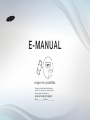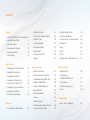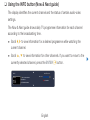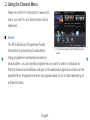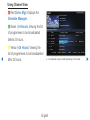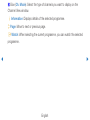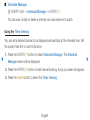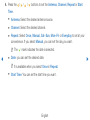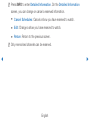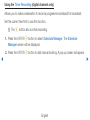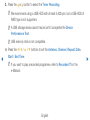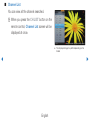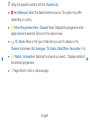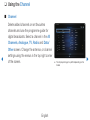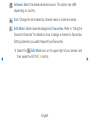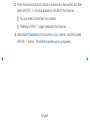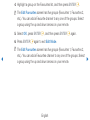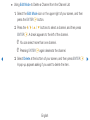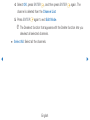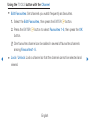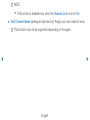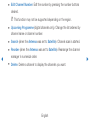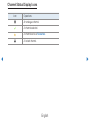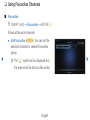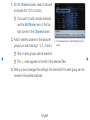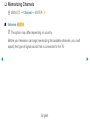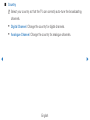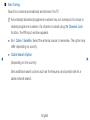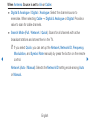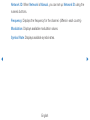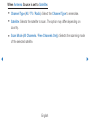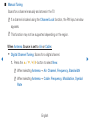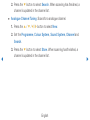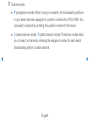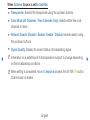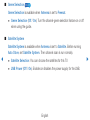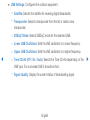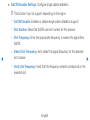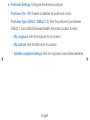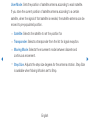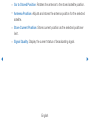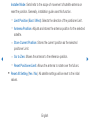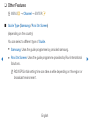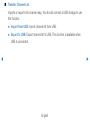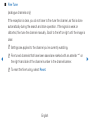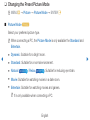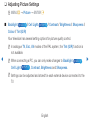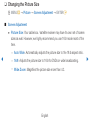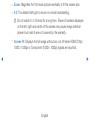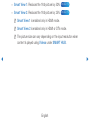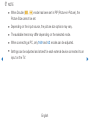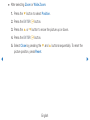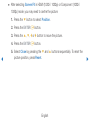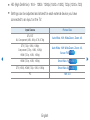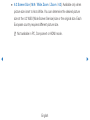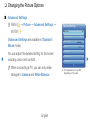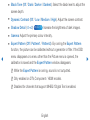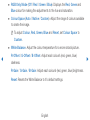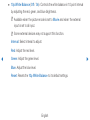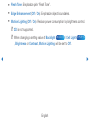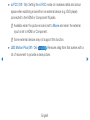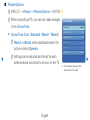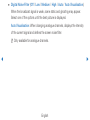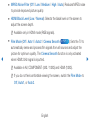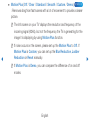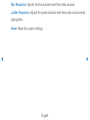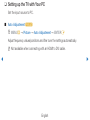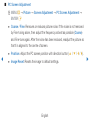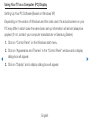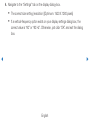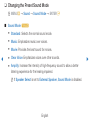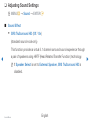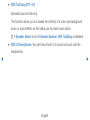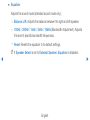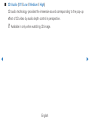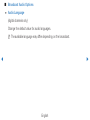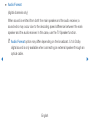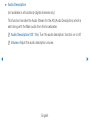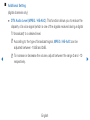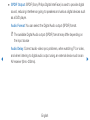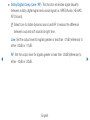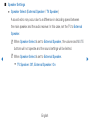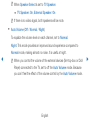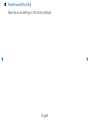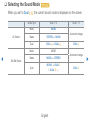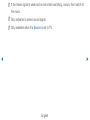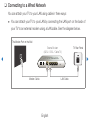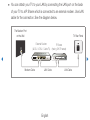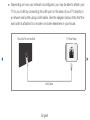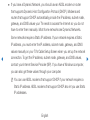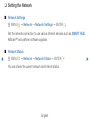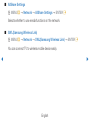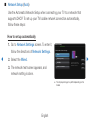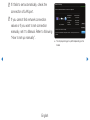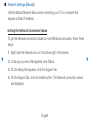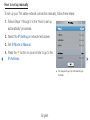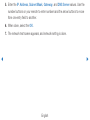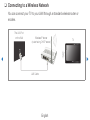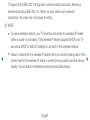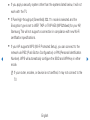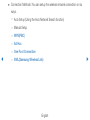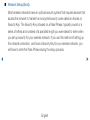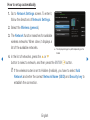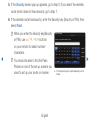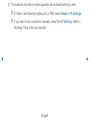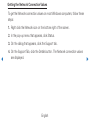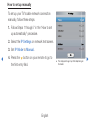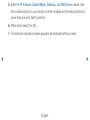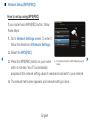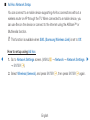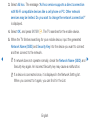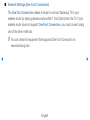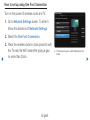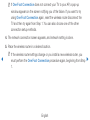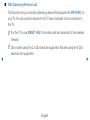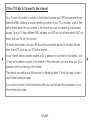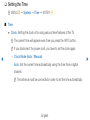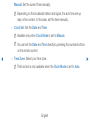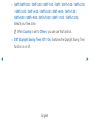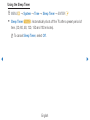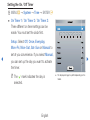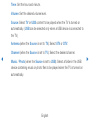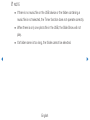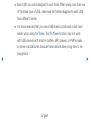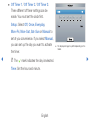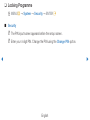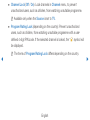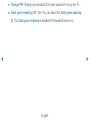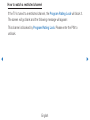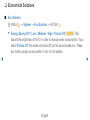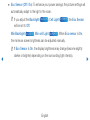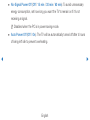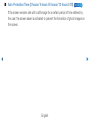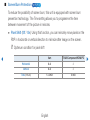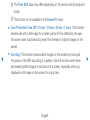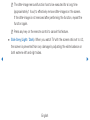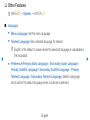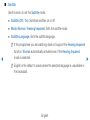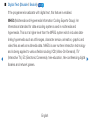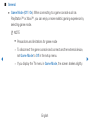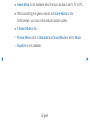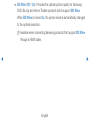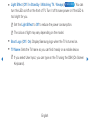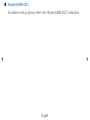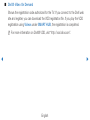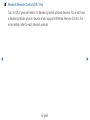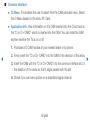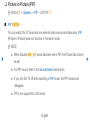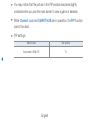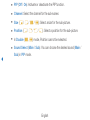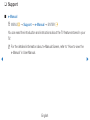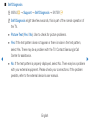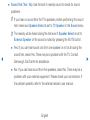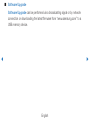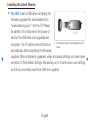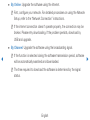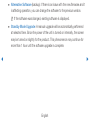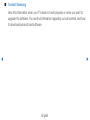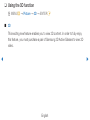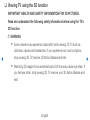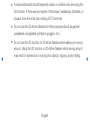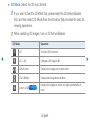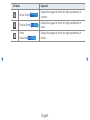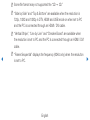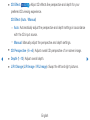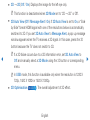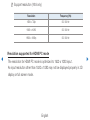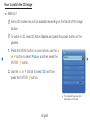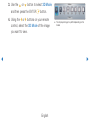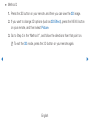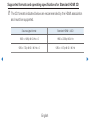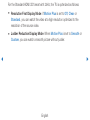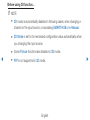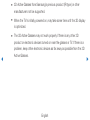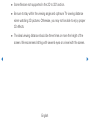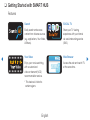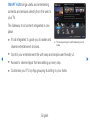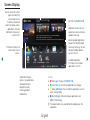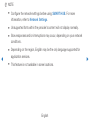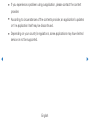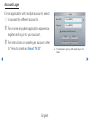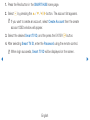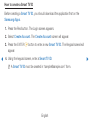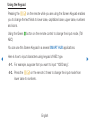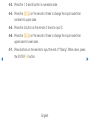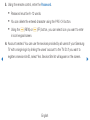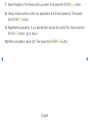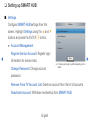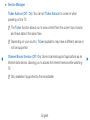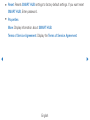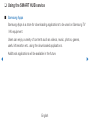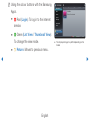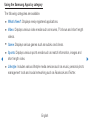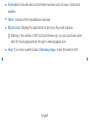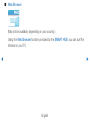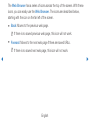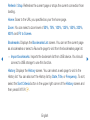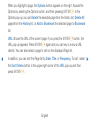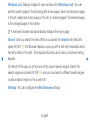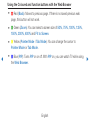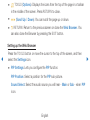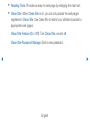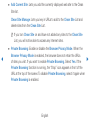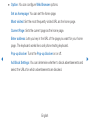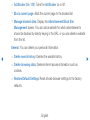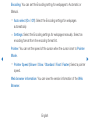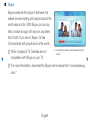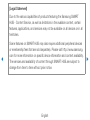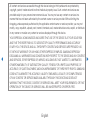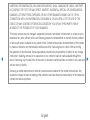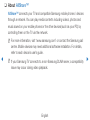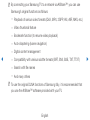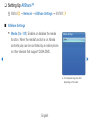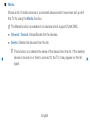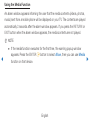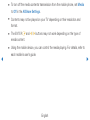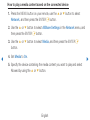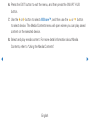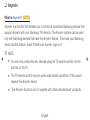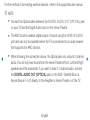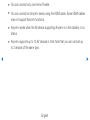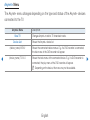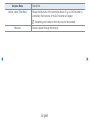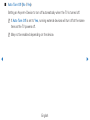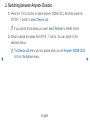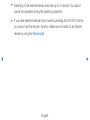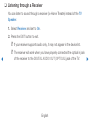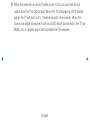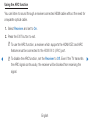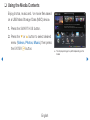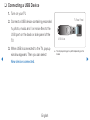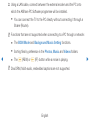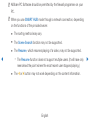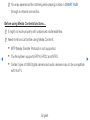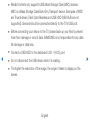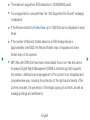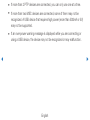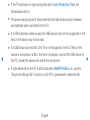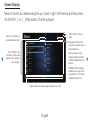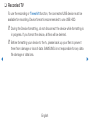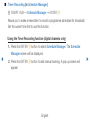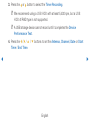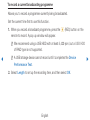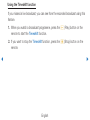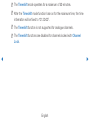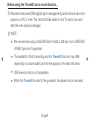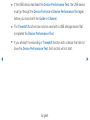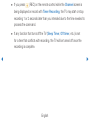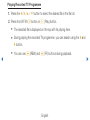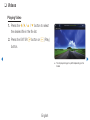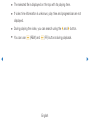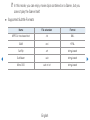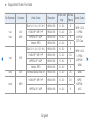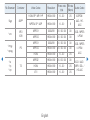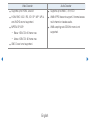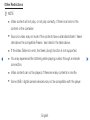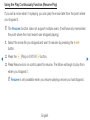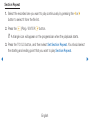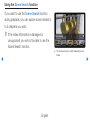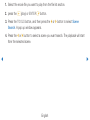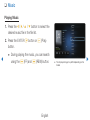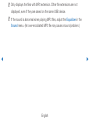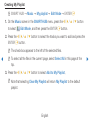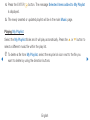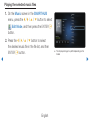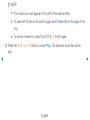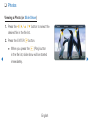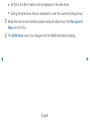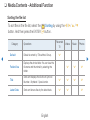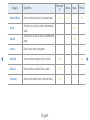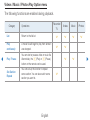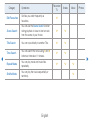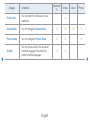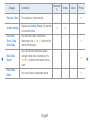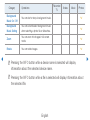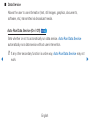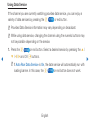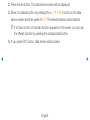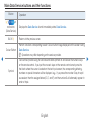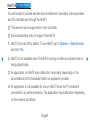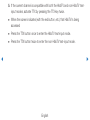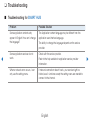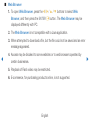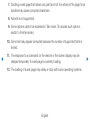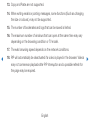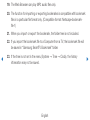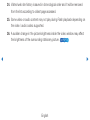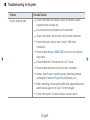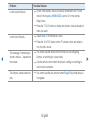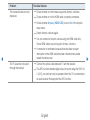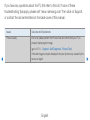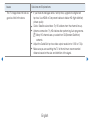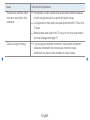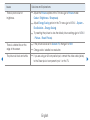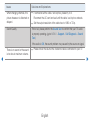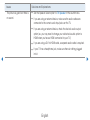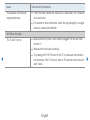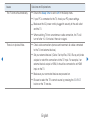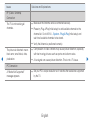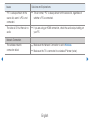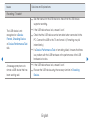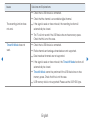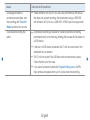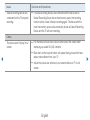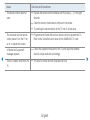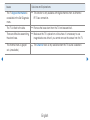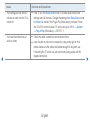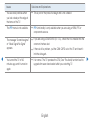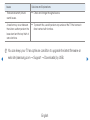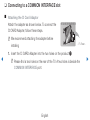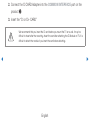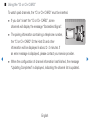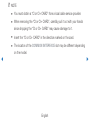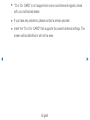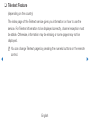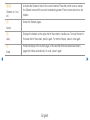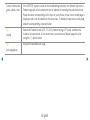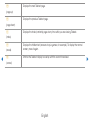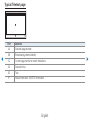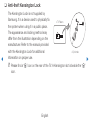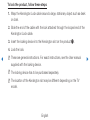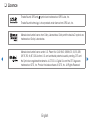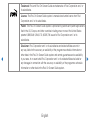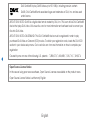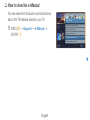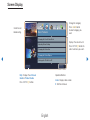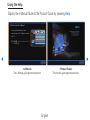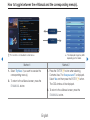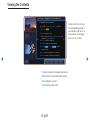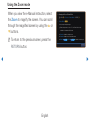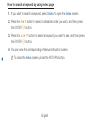E-MANUAL
imagine the possibilities
Thank you for purchasing this Samsung
product. To receive more complete service,
please register your product at
www.samsung.com/register
Model __________ Serial No. ____________

Contents
Channel
• Using the INFO button (Now & Next guide) 3
• Using the Channel Menu 4
• Using the Channel 14
• Using Favourites Channels 24
• Memorizing Channels 26
• Other Features 43
Basic Features
• Changing the Preset Picture Mode 46
• Adjusting Picture Settings 47
• Changing the Picture Size 48
• Changing the Picture Options 56
• Setting up the TV with Your PC 68
• Changing the Preset Sound Mode 72
• Adjusting Sound Settings 73
• Selecting the Sound Mode 86
Preference
• Connecting to a Wired Network 88
• Setting the Network 92
• Connecting to a Wireless Network 99
• Setting the Time 118
• Locking Programme 127
• Economical Solutions 131
• Other Features 138
• Picture In Picture (PIP) 149
• Support 152
Advanced Features
• Using the 3D function 161
• Viewing TV using the 3D function 162
• Getting Started with SMART HUB 178
• Setting up SMART HUB 190
• Using the SMART HUB service 193
• About AllShare™ 214
• Setting Up AllShare™ 216
• Anynet+ 222
• Setting Up Anynet+ 227
• Switching between Anynet+ Devices 229
• Listening through a Receiver 231
• Using the Media Contents 234
• Connecting a USB Device 235
• Connecting to the PC through network 236
• Recorded TV 245
• Videos 256
• Music 267
• Photos 273
• Media Contents - Additional Function 275
Other Information
• Troubleshooting 289
• Connecting to a
COMMON INTERFACE slot 317
• Teletext Feature 322
• Anti-theft Kensington Lock 327
• Licence 329
e-Manual Guide
• How to view the e-Manual 332

▶
English
❑
Using the INFO button (Now & Next guide)
The display identifies the current channel and the status of certain audio-video
settings.
The Now & Next guide shows daily TV programme information for each channel
according to the broadcasting time.
●
Scroll
l
,
r
to view information for a desired programme while watching the
current channel.
●
Scroll
u
,
d
to view information for other channels. If you want to move to the
currently selected channel, press the ENTER
E
button.
,
Life On Venus Avenue
Unclassified
No Detaild Information
a
Information
18:11 Thu 6 Jan
18:00 ~ 6:00
abc1
DT Air
15
Channel

◀ ◀▶
English
❑
Using the Channel Menu
Press the SMART HUB button to select the
menu you want to use. Each screen will be
displayed.
■
Guide
The EPG (Electronic Programme Guide)
information is provided by broadcasters.
Using programme schedules provided by
broadcasters, you can specify programmes you want to watch in advance so
that the channel automatically changes to the selected programme channel at the
specified time. Programme entries may appear blank or out of date depending on
a channel status.
● The displayed image may differ depending on the
model.
Search
Your Video
Favourites
Photos
Channel
Music
Guide
Schedule Manager
Videos
Source
Record TV Web Browser
Samsung Apps
a
Login
b
Sort by
{
Edit Mode
}
Settings
Connect to the Internet and enjoy a variety of contents throuth SMART HUB.
This feature may not be available in some countries.
For some of the countries listed, local language characters might not be displayed properly.

◀ ▶
English
Using Channel View
a
Red (Sche. Mgr): Displays the
Schedule Manager.
b
Green (-24 Hours): Viewing the list
of programmes to be broadcasted
before 24 hours.
{
Yellow (+24 Hours): Viewing the
list of programmes to be broadcasted
after 24 hours.
● The displayed image may differ depending on the model.
a
Sche. Mgr
b
-24 Hours
{
+24 Hours
}
Ch Mode
`
Information
k
Page
E
Watch
DTV Air 05.1 Globo HD
TELA QUENTE (HD)
10:05 pm - 12:10 pm
10
DESVENTURAS EM SERIE (HD)
Today 10:00 pm - 11:00 pm 11:00 pm - 12:00 pm
Guide
Fri, 1 Jan 2:10 am
Channel View - All Channels
Programmes resume at 06:00
Home and...
No Information
QVC Selection
No Information
04 Globo HD
05 DiscoveryH&L
06 TV GloboSD
07 price-drop.tv
08 QVC
09 R4DTT
Tine Team
Fiv...No Information Dark Angel
American Chopper

◀ ◀▶
English
}
Blue (Ch. Mode): Select the type of channels you want to display on the
Channel View window.
`
Information: Displays details of the selected programme.
k
Page: Move to next or previous page.
E
Watch: When selecting the current programme, you can watch the selected
programme.

◀ ▶
English
■
Schedule Manager
O
SMART HUB
→
Schedule Manager
→
ENTER
E
You can view, modify or delete a channel you have reserved to watch.
Using the Timer Viewing
You can set a desired channel to be displayed automatically at the intended time. Set
the current time first to use this function.
1. Press the ENTER
E
button to select Schedule Manager. The Schedule
Manager screen will be displayed.
2. Press the ENTER
E
button to add manual booking. A pop up screen will appear.
3. Press the
l
or
r
button to select the Timer Viewing.

◀ ◀▶
English
4. Press the
l
/
r
/
u
/
d
buttons to set the Antenna, Channel, Repeat or Start
Time.
●
Antenna: Select the desired antenna source.
●
Channel: Select the desired channel.
●
Repeat: Select Once, Manual, Sat~Sun, Mon~Fri or Everyday to set at your
convenience. If you select Manual, you can set the day you want.
N
The
c
mark indicates the date is selected.
●
Date: you can set the desired date.
N
It is available when you select Once in Repeat.
●
Start Time: You can set the start time you want.

◀ ▶
English
N
Press INFO to enter Detailed Information. On the Detailed Information
screen, you can change or cancel a reserved information.
●
Cancel Schedules: Cancel a show you have reserved to watch.
●
Edit: Change a show you have reserved to watch.
●
Return: Return to the previous screen.
N
Only memorised channels can be reserved.

◀ ◀▶
English
Using the Timer Recording (digital channels only)
Allows you to make a reservation to record a programme scheduled for broadcast.
Set the current time first to use this function.
O
The
button also controls recording.
1. Press the ENTER
E
button to select Schedule Manager. The Schedule
Manager screen will be displayed.
2. Press the ENTER
E
button to add manual booking. A pop up screen will appear.

◀ ▶
English
3. Press the
l
or
r
button to select the Timer Recording.
N
We recommend using a USB HDD with at least 5,400 rpm, but a USB HDD of
RAID type is not supported.
N
A USB storage device cannot record until it completes the Device
Performance Test.
N
USB memory stick is not compatible.
4. Press the
l
/
r
/
u
/
d
buttons to set the Antenna, Channel, Repeat, Date,
Start / End Time.
N
If you want to play a recorded programme, refer to Recorded TV in the
e-Manual.

◀ ◀▶
English
■
Channel List
You can view all the channel searched.
O
When you press the CH LIST button on the
remote control, Channel List screen will be
displayed at once.
● The displayed image may differ depending on the
model.
Channel List
All Channel
Air
a
Antenna
{
programme
L
Ch.Mode
E
Watch
U
Page
6 Air
6-1 TV #6
7 Air
8 Air
9 Air
No Information
9-2 TV #10
9-3 TV #11
9 Air
10-1 TV #12
10-2 TV #13
10 Air
11 Air

◀ ▶
English
N
Using the operation buttons with the Channel List.
●
a
Red (Antenna): Select the desired antenna source. The option may differ
depending on country.
●
{
Yellow (Programme View / Channel View): Displays the programme when
digital channel is selected. Returns to the channel view.
●
l r
Ch. Mode: Move to the type of channels you want to display on the
Channel List screen. (All, Analogue, TV, Radio, Data/Other, Favourites 1~5)
●
E
Watch / Information: Watches the channel you select. / Displays details of
the selected programme.
●
k
Page: Move to next or previous page.

◀ ◀▶
English
❑
Using the Channel
■
Channel
Delete added channels or set favourites
channels and use the programme guide for
digital broadcasts. Select a channel in the All
Channels, Analogue, TV, Radio and Data/
Other screen. Change the antenna, or channel
settings using the menus in the top right corner
of the screen.
● The displayed image may differ depending on the
model.
Channel
All Channels
TV
6 Air
6-1 TV #6
7 Air
8 Air
9 Air
9-1 TV #9
9-2 TV #10
9-3 TV #11
9-4 TV #12
10 Air
10-1 TV #13
10-2 TV #14
11 Air
12 Air
13 Air
13-1 TV #15
14 Air
15 Air

◀ ▶
English
Antenna: Select the desired antenna source. The option may differ
depending on country.
Sort: Change the list ordered by channel name or channel number.
Edit Mode: Delete channels assigned to Favourites. Refer to “Using the
Favourite Channels” for details on how to assign a channel to Favourites.
Setting channels you watch frequently as Favourites.
1. Select the
Edit Mode icon on the upper right of your screen, and
then press the ENTER
E
button.

◀ ◀▶
English
2. Press the arrow buttons to select a channel as a Favourites, and then
press ENTER
E
. A check appears to the left of the channel.
N
You can select more than one channel.
N
Pressing ENTER
E
again deselects the channel.
3. Select Edit Favourites at the bottom of your screen, and then press
ENTER
E
button. The Edit Favourites pop-up appears.

◀ ▶
English
4. Highlight a group on the Favourites list, and then press ENTER
E
.
N
The Edit Favourites screen has five groups (Favourites 1, Favourites 2,
etc.). You can add a Favourite channel to any one of the groups. Select
a group using the up and down arrows on your remote.
5. Select OK, press ENTER
E
, and then press ENTER
E
again.
6. Press ENTER
E
again to exit Edit Mode.
N
The Edit Favourites screen has five groups (Favourites 1, Favourites 2,
etc.). You can add a Favourites channel to any one of the groups. Select
a group using the up and down arrows on your remote.

◀ ◀▶
English
●
Using Edit Mode to Delete a Channel from the Channel List
1. Select the Edit Mode icon on the upper right of your screen, and then
press the ENTER
E
button.
2. Press the
l
/
r
/
u
/
d
buttons to select a channel, and then press
ENTER
E
. A check appears to the left of the channel.
N
You can select more than one channel.
N
Pressing ENTER
E
again deselects the channel.
3. Select Delete at the bottom of your screen, and then press ENTER
E
.
A pop-up appears asking if you want to delete the item.

◀ ▶
English
4. Select OK, press ENTER
E
, and then press ENTER
E
again. The
channel is deleted from the Channel List.
5. Press ENTER
E
again to exit Edit Mode.
N
The Deselect function that appears with the Delete function lets you
deselect all selected channels.
●
Select All: Select all the channels.

◀ ◀▶
English
Using the TOOLS button with the Channel
●
Edit Favourites: Set channels you watch frequently as favourites.
1. Select the Edit Favourites, then press the ENTER
E
button.
2. Press the ENTER
E
button to select Favourites 1-5, then press the OK
button.
N
One favourites channel can be added in several of favourites channels
among Favourites 1-5.
●
Lock / Unlock: Lock a channel so that the channel cannot be selected and
viewed.
Page is loading ...
Page is loading ...
Page is loading ...
Page is loading ...
Page is loading ...
Page is loading ...
Page is loading ...
Page is loading ...
Page is loading ...
Page is loading ...
Page is loading ...
Page is loading ...
Page is loading ...
Page is loading ...
Page is loading ...
Page is loading ...
Page is loading ...
Page is loading ...
Page is loading ...
Page is loading ...
Page is loading ...
Page is loading ...
Page is loading ...
Page is loading ...
Page is loading ...
Page is loading ...
Page is loading ...
Page is loading ...
Page is loading ...
Page is loading ...
Page is loading ...
Page is loading ...
Page is loading ...
Page is loading ...
Page is loading ...
Page is loading ...
Page is loading ...
Page is loading ...
Page is loading ...
Page is loading ...
Page is loading ...
Page is loading ...
Page is loading ...
Page is loading ...
Page is loading ...
Page is loading ...
Page is loading ...
Page is loading ...
Page is loading ...
Page is loading ...
Page is loading ...
Page is loading ...
Page is loading ...
Page is loading ...
Page is loading ...
Page is loading ...
Page is loading ...
Page is loading ...
Page is loading ...
Page is loading ...
Page is loading ...
Page is loading ...
Page is loading ...
Page is loading ...
Page is loading ...
Page is loading ...
Page is loading ...
Page is loading ...
Page is loading ...
Page is loading ...
Page is loading ...
Page is loading ...
Page is loading ...
Page is loading ...
Page is loading ...
Page is loading ...
Page is loading ...
Page is loading ...
Page is loading ...
Page is loading ...
Page is loading ...
Page is loading ...
Page is loading ...
Page is loading ...
Page is loading ...
Page is loading ...
Page is loading ...
Page is loading ...
Page is loading ...
Page is loading ...
Page is loading ...
Page is loading ...
Page is loading ...
Page is loading ...
Page is loading ...
Page is loading ...
Page is loading ...
Page is loading ...
Page is loading ...
Page is loading ...
Page is loading ...
Page is loading ...
Page is loading ...
Page is loading ...
Page is loading ...
Page is loading ...
Page is loading ...
Page is loading ...
Page is loading ...
Page is loading ...
Page is loading ...
Page is loading ...
Page is loading ...
Page is loading ...
Page is loading ...
Page is loading ...
Page is loading ...
Page is loading ...
Page is loading ...
Page is loading ...
Page is loading ...
Page is loading ...
Page is loading ...
Page is loading ...
Page is loading ...
Page is loading ...
Page is loading ...
Page is loading ...
Page is loading ...
Page is loading ...
Page is loading ...
Page is loading ...
Page is loading ...
Page is loading ...
Page is loading ...
Page is loading ...
Page is loading ...
Page is loading ...
Page is loading ...
Page is loading ...
Page is loading ...
Page is loading ...
Page is loading ...
Page is loading ...
Page is loading ...
Page is loading ...
Page is loading ...
Page is loading ...
Page is loading ...
Page is loading ...
Page is loading ...
Page is loading ...
Page is loading ...
Page is loading ...
Page is loading ...
Page is loading ...
Page is loading ...
Page is loading ...
Page is loading ...
Page is loading ...
Page is loading ...
Page is loading ...
Page is loading ...
Page is loading ...
Page is loading ...
Page is loading ...
Page is loading ...
Page is loading ...
Page is loading ...
Page is loading ...
Page is loading ...
Page is loading ...
Page is loading ...
Page is loading ...
Page is loading ...
Page is loading ...
Page is loading ...
Page is loading ...
Page is loading ...
Page is loading ...
Page is loading ...
Page is loading ...
Page is loading ...
Page is loading ...
Page is loading ...
Page is loading ...
Page is loading ...
Page is loading ...
Page is loading ...
Page is loading ...
Page is loading ...
Page is loading ...
Page is loading ...
Page is loading ...
Page is loading ...
Page is loading ...
Page is loading ...
Page is loading ...
Page is loading ...
Page is loading ...
Page is loading ...
Page is loading ...
Page is loading ...
Page is loading ...
Page is loading ...
Page is loading ...
Page is loading ...
Page is loading ...
Page is loading ...
Page is loading ...
Page is loading ...
Page is loading ...
Page is loading ...
Page is loading ...
Page is loading ...
Page is loading ...
Page is loading ...
Page is loading ...
Page is loading ...
Page is loading ...
Page is loading ...
Page is loading ...
Page is loading ...
Page is loading ...
Page is loading ...
Page is loading ...
Page is loading ...
Page is loading ...
Page is loading ...
Page is loading ...
Page is loading ...
Page is loading ...
Page is loading ...
Page is loading ...
Page is loading ...
Page is loading ...
Page is loading ...
Page is loading ...
Page is loading ...
Page is loading ...
Page is loading ...
Page is loading ...
Page is loading ...
Page is loading ...
Page is loading ...
Page is loading ...
Page is loading ...
Page is loading ...
Page is loading ...
Page is loading ...
Page is loading ...
Page is loading ...
Page is loading ...
Page is loading ...
Page is loading ...
Page is loading ...
Page is loading ...
Page is loading ...
Page is loading ...
Page is loading ...
Page is loading ...
Page is loading ...
Page is loading ...
Page is loading ...
Page is loading ...
Page is loading ...
Page is loading ...
Page is loading ...
Page is loading ...
Page is loading ...
Page is loading ...
Page is loading ...
Page is loading ...
Page is loading ...
Page is loading ...
Page is loading ...
Page is loading ...
Page is loading ...
Page is loading ...
Page is loading ...
Page is loading ...
Page is loading ...
Page is loading ...
Page is loading ...
Page is loading ...
Page is loading ...
Page is loading ...
Page is loading ...
Page is loading ...
Page is loading ...
Page is loading ...
Page is loading ...
Page is loading ...
Page is loading ...
Page is loading ...
Page is loading ...
Page is loading ...
Page is loading ...
Page is loading ...
Page is loading ...
Page is loading ...
Page is loading ...
Page is loading ...
Page is loading ...
Page is loading ...
Page is loading ...
Page is loading ...
Page is loading ...
Page is loading ...
Page is loading ...
Page is loading ...
Page is loading ...
Page is loading ...
Page is loading ...
Page is loading ...
Page is loading ...
Page is loading ...
Page is loading ...
-
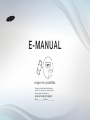 1
1
-
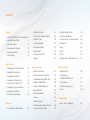 2
2
-
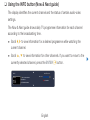 3
3
-
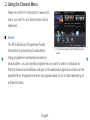 4
4
-
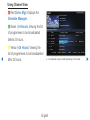 5
5
-
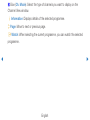 6
6
-
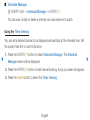 7
7
-
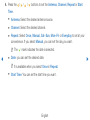 8
8
-
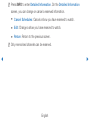 9
9
-
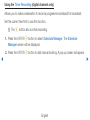 10
10
-
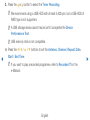 11
11
-
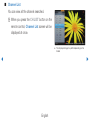 12
12
-
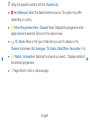 13
13
-
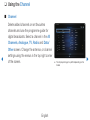 14
14
-
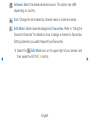 15
15
-
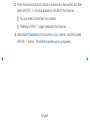 16
16
-
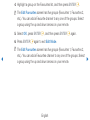 17
17
-
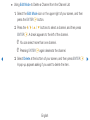 18
18
-
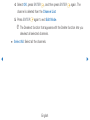 19
19
-
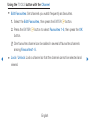 20
20
-
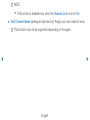 21
21
-
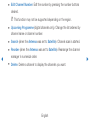 22
22
-
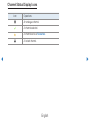 23
23
-
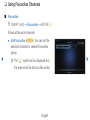 24
24
-
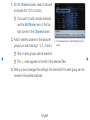 25
25
-
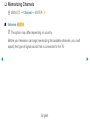 26
26
-
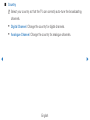 27
27
-
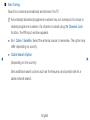 28
28
-
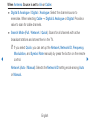 29
29
-
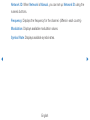 30
30
-
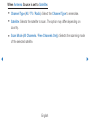 31
31
-
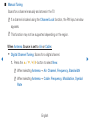 32
32
-
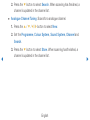 33
33
-
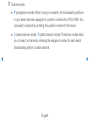 34
34
-
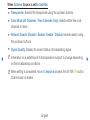 35
35
-
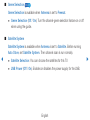 36
36
-
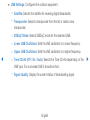 37
37
-
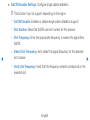 38
38
-
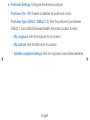 39
39
-
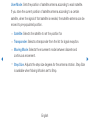 40
40
-
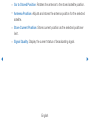 41
41
-
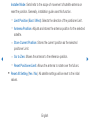 42
42
-
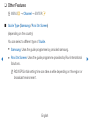 43
43
-
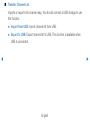 44
44
-
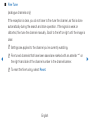 45
45
-
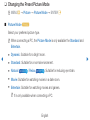 46
46
-
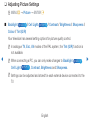 47
47
-
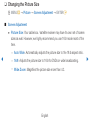 48
48
-
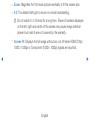 49
49
-
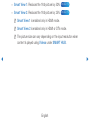 50
50
-
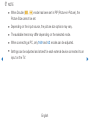 51
51
-
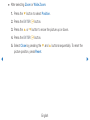 52
52
-
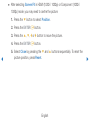 53
53
-
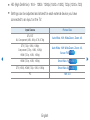 54
54
-
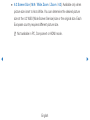 55
55
-
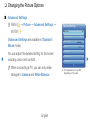 56
56
-
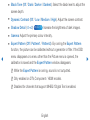 57
57
-
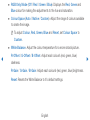 58
58
-
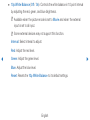 59
59
-
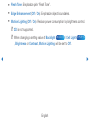 60
60
-
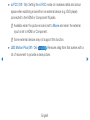 61
61
-
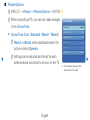 62
62
-
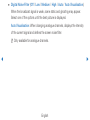 63
63
-
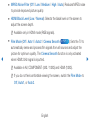 64
64
-
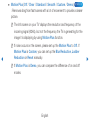 65
65
-
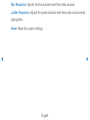 66
66
-
 67
67
-
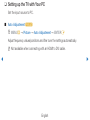 68
68
-
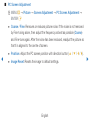 69
69
-
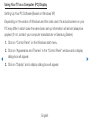 70
70
-
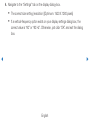 71
71
-
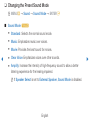 72
72
-
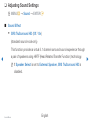 73
73
-
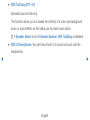 74
74
-
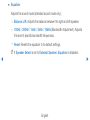 75
75
-
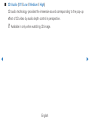 76
76
-
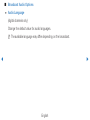 77
77
-
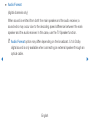 78
78
-
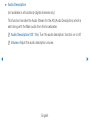 79
79
-
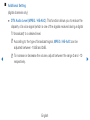 80
80
-
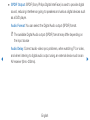 81
81
-
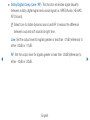 82
82
-
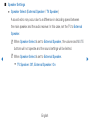 83
83
-
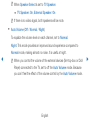 84
84
-
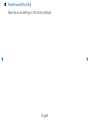 85
85
-
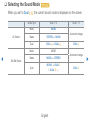 86
86
-
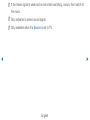 87
87
-
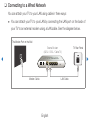 88
88
-
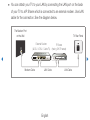 89
89
-
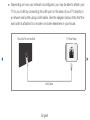 90
90
-
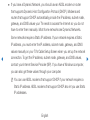 91
91
-
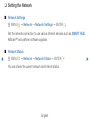 92
92
-
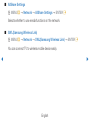 93
93
-
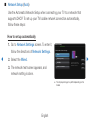 94
94
-
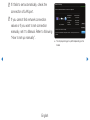 95
95
-
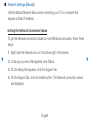 96
96
-
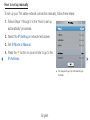 97
97
-
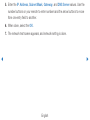 98
98
-
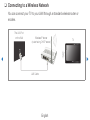 99
99
-
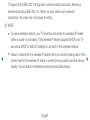 100
100
-
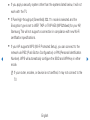 101
101
-
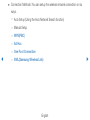 102
102
-
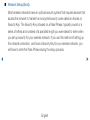 103
103
-
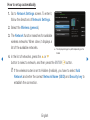 104
104
-
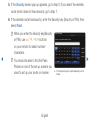 105
105
-
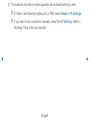 106
106
-
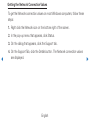 107
107
-
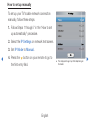 108
108
-
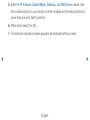 109
109
-
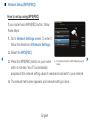 110
110
-
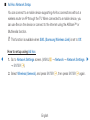 111
111
-
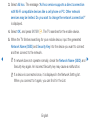 112
112
-
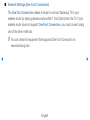 113
113
-
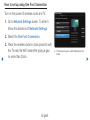 114
114
-
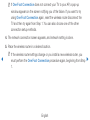 115
115
-
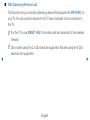 116
116
-
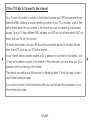 117
117
-
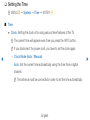 118
118
-
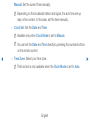 119
119
-
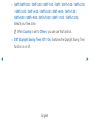 120
120
-
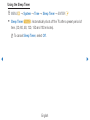 121
121
-
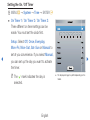 122
122
-
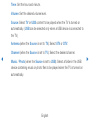 123
123
-
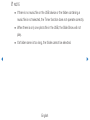 124
124
-
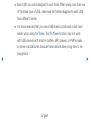 125
125
-
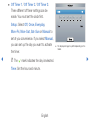 126
126
-
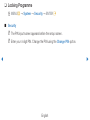 127
127
-
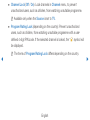 128
128
-
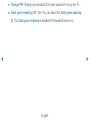 129
129
-
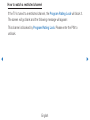 130
130
-
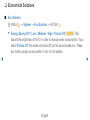 131
131
-
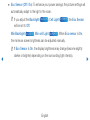 132
132
-
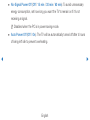 133
133
-
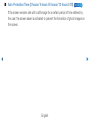 134
134
-
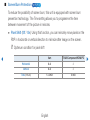 135
135
-
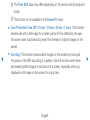 136
136
-
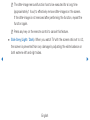 137
137
-
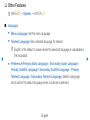 138
138
-
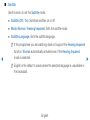 139
139
-
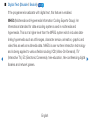 140
140
-
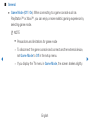 141
141
-
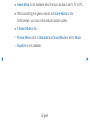 142
142
-
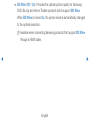 143
143
-
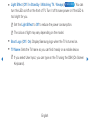 144
144
-
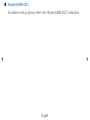 145
145
-
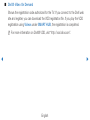 146
146
-
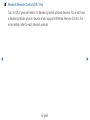 147
147
-
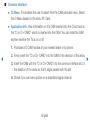 148
148
-
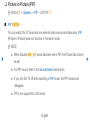 149
149
-
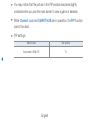 150
150
-
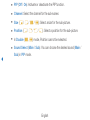 151
151
-
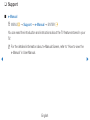 152
152
-
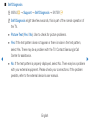 153
153
-
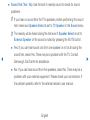 154
154
-
 155
155
-
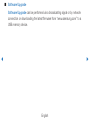 156
156
-
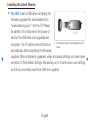 157
157
-
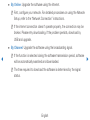 158
158
-
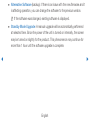 159
159
-
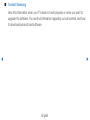 160
160
-
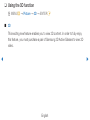 161
161
-
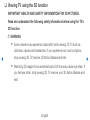 162
162
-
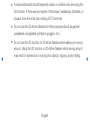 163
163
-
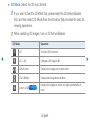 164
164
-
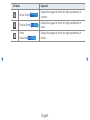 165
165
-
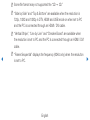 166
166
-
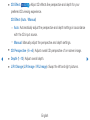 167
167
-
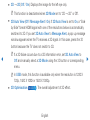 168
168
-
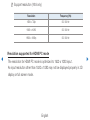 169
169
-
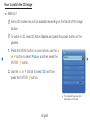 170
170
-
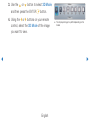 171
171
-
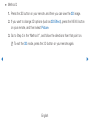 172
172
-
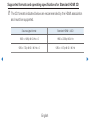 173
173
-
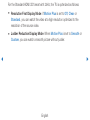 174
174
-
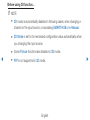 175
175
-
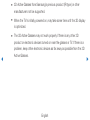 176
176
-
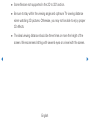 177
177
-
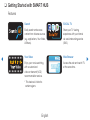 178
178
-
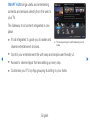 179
179
-
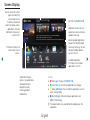 180
180
-
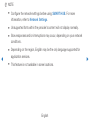 181
181
-
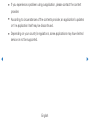 182
182
-
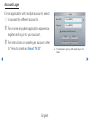 183
183
-
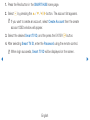 184
184
-
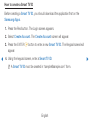 185
185
-
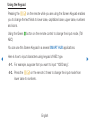 186
186
-
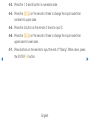 187
187
-
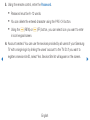 188
188
-
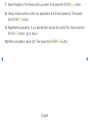 189
189
-
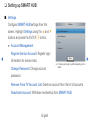 190
190
-
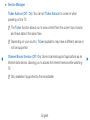 191
191
-
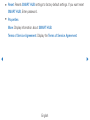 192
192
-
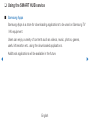 193
193
-
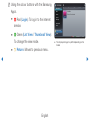 194
194
-
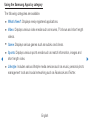 195
195
-
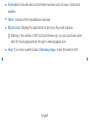 196
196
-
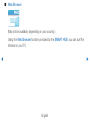 197
197
-
 198
198
-
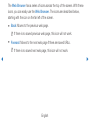 199
199
-
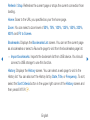 200
200
-
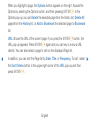 201
201
-
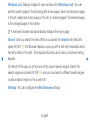 202
202
-
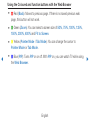 203
203
-
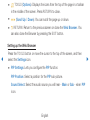 204
204
-
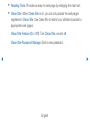 205
205
-
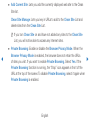 206
206
-
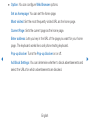 207
207
-
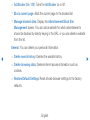 208
208
-
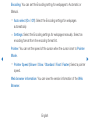 209
209
-
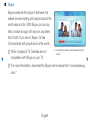 210
210
-
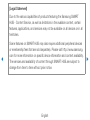 211
211
-
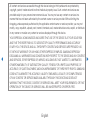 212
212
-
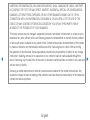 213
213
-
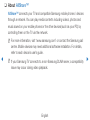 214
214
-
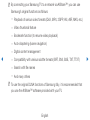 215
215
-
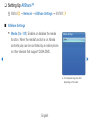 216
216
-
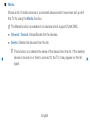 217
217
-
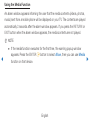 218
218
-
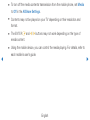 219
219
-
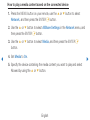 220
220
-
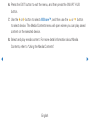 221
221
-
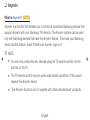 222
222
-
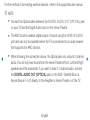 223
223
-
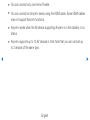 224
224
-
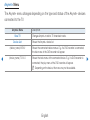 225
225
-
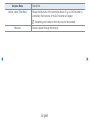 226
226
-
 227
227
-
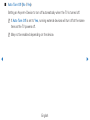 228
228
-
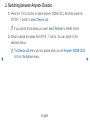 229
229
-
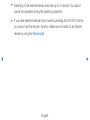 230
230
-
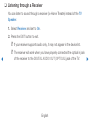 231
231
-
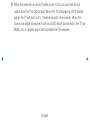 232
232
-
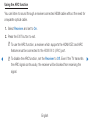 233
233
-
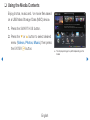 234
234
-
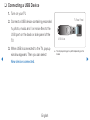 235
235
-
 236
236
-
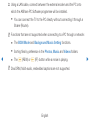 237
237
-
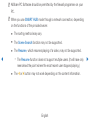 238
238
-
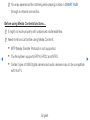 239
239
-
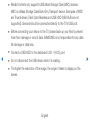 240
240
-
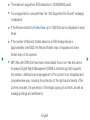 241
241
-
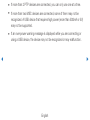 242
242
-
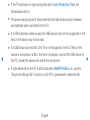 243
243
-
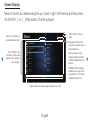 244
244
-
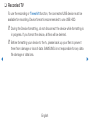 245
245
-
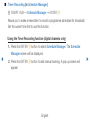 246
246
-
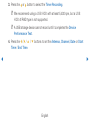 247
247
-
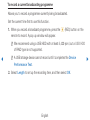 248
248
-
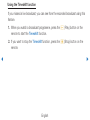 249
249
-
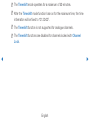 250
250
-
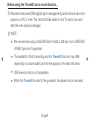 251
251
-
 252
252
-
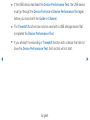 253
253
-
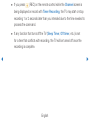 254
254
-
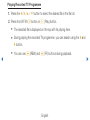 255
255
-
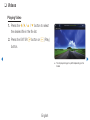 256
256
-
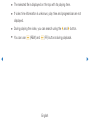 257
257
-
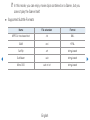 258
258
-
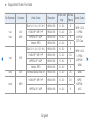 259
259
-
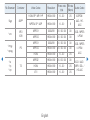 260
260
-
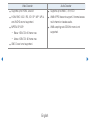 261
261
-
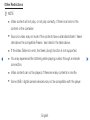 262
262
-
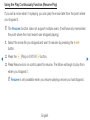 263
263
-
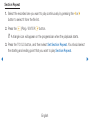 264
264
-
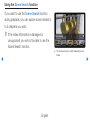 265
265
-
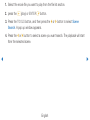 266
266
-
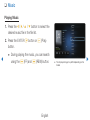 267
267
-
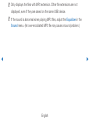 268
268
-
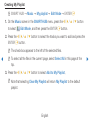 269
269
-
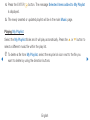 270
270
-
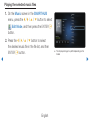 271
271
-
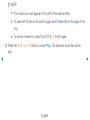 272
272
-
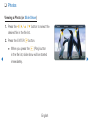 273
273
-
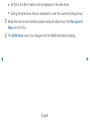 274
274
-
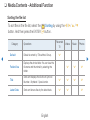 275
275
-
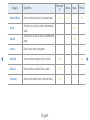 276
276
-
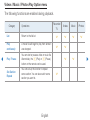 277
277
-
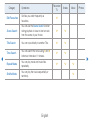 278
278
-
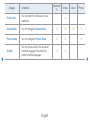 279
279
-
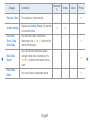 280
280
-
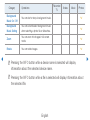 281
281
-
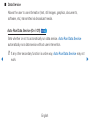 282
282
-
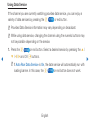 283
283
-
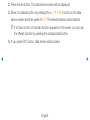 284
284
-
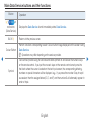 285
285
-
 286
286
-
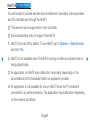 287
287
-
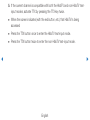 288
288
-
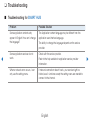 289
289
-
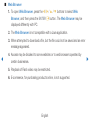 290
290
-
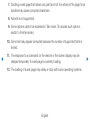 291
291
-
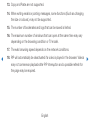 292
292
-
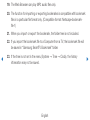 293
293
-
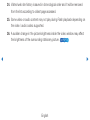 294
294
-
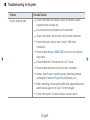 295
295
-
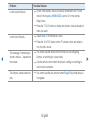 296
296
-
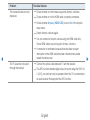 297
297
-
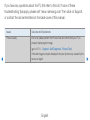 298
298
-
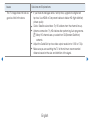 299
299
-
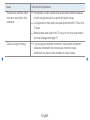 300
300
-
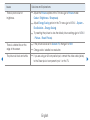 301
301
-
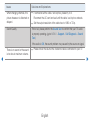 302
302
-
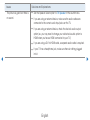 303
303
-
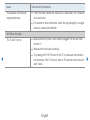 304
304
-
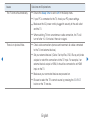 305
305
-
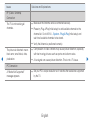 306
306
-
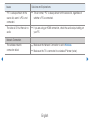 307
307
-
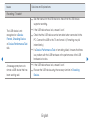 308
308
-
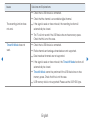 309
309
-
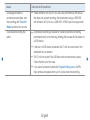 310
310
-
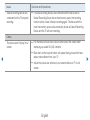 311
311
-
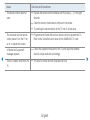 312
312
-
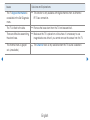 313
313
-
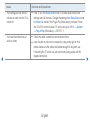 314
314
-
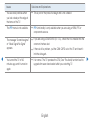 315
315
-
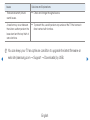 316
316
-
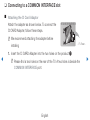 317
317
-
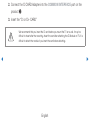 318
318
-
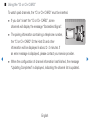 319
319
-
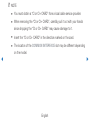 320
320
-
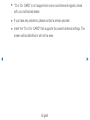 321
321
-
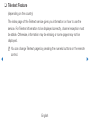 322
322
-
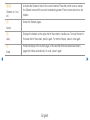 323
323
-
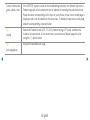 324
324
-
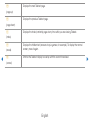 325
325
-
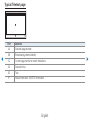 326
326
-
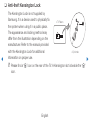 327
327
-
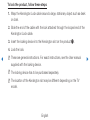 328
328
-
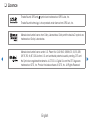 329
329
-
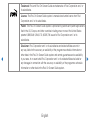 330
330
-
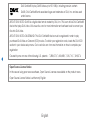 331
331
-
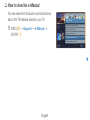 332
332
-
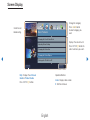 333
333
-
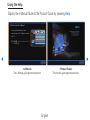 334
334
-
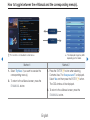 335
335
-
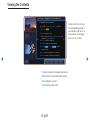 336
336
-
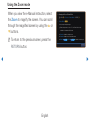 337
337
-
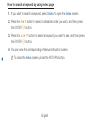 338
338
Ask a question and I''ll find the answer in the document
Finding information in a document is now easier with AI
Related papers
-
Samsung UE46D8000 User guide
-
Samsung PS64D8000 Specification
-
Samsung PS64D8000FR User manual
-
Samsung UA46D7000 Specification
-
Samsung UA32D6000SM User manual
-
Samsung UA46D5500RW User manual
-
Samsung UA55ES8000R User manual
-
Samsung PS51D491A4N User manual
-
Samsung PS51D490A1N User manual
-
Samsung PS51D490 Specification
Other documents
-
Strong SRT 7004 User manual
-
Thomson THS221 User manual
-
Thomson THS222 User manual
-
Thomson THS210 Owner's manual
-
Grundig 42 VLS 9140 S User manual
-
Grundig 46 VLE 8160 SL User manual
-
Grundig CLE91 OS User manual
-
Grundig 50 VLE 9230 BL Datasheet
-
Grundig New York 32 CLE 9130 SL User manual
-
Grundig 26 VLC 9201 BG Datasheet