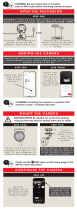Page is loading ...

E-MANUAL
Thank you for purchasing this Samsung product.
To receive more complete service, please register
your product at
www.samsung.com/register
Model______________ Serial No.______________

Channel Menu
• ConnectingtheTV 1
• UsingtheChannelMenu 7
• MemorisingChannels 37
• OtherFeatures 42
Basic Feature
• ChangingthePresetPictureMode 45
• AdjustingPictureSettings 48
• ChangingthePictureSize 53
• ChangingthePictureOptions 63
• UsingtheTVwithYourPC 83
• ChangingthePresetSoundMode 87
• AdjustingSoundSettings 89
Preference Features
• ConnectingtotheNetwork 100
• SettingupaWiredNetwork 111
• SettinguptheWirelessNetwork 124
• Managingthe
NetworkConnectedDevices 152
• SettingtheTime 163
• BlockingProgrammes 177
• EconomicalSolutions 180
• PictureInPicture(PIP) 184
• UsingtheTVwitha
KeyboardandaMouse 189
• UsingaPrinterontheTV 196
• ConnectingtotheTVwitha
SamsungAudioDevice 206
• OtherFeatures 209
• SupportMenu 225
Contents

Advanced Features
• Usingthe3Dfunction 250
• Smart Hub 269
• CustomizingtheHomeScreen 297
• UsingSamsung Apps 331
• Search 342
• Your Video 350
• Family Story 368
• Fitness 424
• Kids 437
• Web Browser 452
• Skype 483
• SMARTInteraction 486
• SpecificationforSMARTInteraction 538
• AllShare Play 550
• UsingtheAllSharePlay 577
• My list(InAllShare Play) 581
• Videos(InAllShare Play) 594
• Photos(InAllShare Play) 613
• Music(InAllShare Play) 631
• UsingtheDLNAFunction 645
• UsingtheMHLfunction 656
• Anynet+ (HDMI-CEC) 662

Other Information
• Troubleshooting 679
• PictureQuality(Troubleshooting) 683
• SoundQuality(Troubleshooting) 691
• NoPicture/NoVideo(Troubleshooting) 696
• Aerial(Air/Cable)Connection
(Troubleshooting) 700
• PCConnection(Troubleshooting) 703
• NetworkConnection(Troubleshooting) 704
• Others(Troubleshooting) 705
• Anynet+(HDMI-CEC)(Troubleshooting) 718
• AllSharePlay(Troubleshooting) 726
• SmartHub(Troubleshooting) 727
• WebBrowser(Troubleshooting) 729
• UsingtheSmartTouchControl 738
• SupportedSubtitleand
AllSharePlayfileformats 770
• TeletextFeature 779
• Anti-theftKensingtonLock 785
• Licence 790

Connecting the TV
Connecting to an Antenna
or
<TV>
The displayed image may differ depending on the
model.
Channel Menu

Connecting to an AV Device
Using a HDMI (up to 1080p)
<TV>
The displayed image may differ depending on the model.

Using a Component (up to 1080p)
<TV>
<TV>
The displayed image may differ depending on the
model.

Connecting to an Audio device
Using an Optical (Digital) Connection
<TV>
The displayed image may differ depending on the
model.

Using a Headphone Connection
for LED TV
<TV>
<TV>
The displayed image may differ depending on the
model.

Connecting to a PC
Using an HDMI/DVI Cable
<TV>
<TV>
The displayed image may differ depending on the model.

Using the Channel Menu
Press the Smart Hub to select the menu
you want to use. Each screen will be
displayed.
Channel
™
→
Channel
Using this function, you can delete
channels, set favourite channels and
edit the channel name for analogue
broadcasts.

●
All
Shows all channels.
●
Favourites 1 – Favourites 5
Shows all favourite channels, in up to
five groups. Each group has separate
channels.
N
The TV displays favourites only if
you have added favourites using Edit
Favourites in the Tools menu.
N
If the highlight located in the
Favourites 1 – Favourites 5 category,

you can change the name of
category by selecting
b
using your
remote.
●
Recently Viewed
Shows the most recently viewed
channels.
●
Most viewed
Shows the most frequently viewed
channels.
Using the coloured and function buttons

with Channel
●
b
Delete
Delete the selected channel(s).
●
`
Information
Displays details of the selected channel.
●
k
Page
Scrolls the channel list to the next or
previous page.
●
E
Select / Deselect
Selects or deselects a channel.
●
T
Tools

Displays the option menu.
●
R
Return
Returns to the previous menu.
Using the Tools menu with the Channel
●
Edit Favourites
Lets you assign channels you watch
frequently to a favourites group and
remove channels from a favourites
group. You access Edit Favourites on
the Tools menu.

1.
Select Edit Favourites. The Edit
Favourites screen appears.
2.
Select
a
using your remote. The
selected channel will be added to the
favourite group.
N
Also, you can select a channel in
the Edit Favourites screen.
N
You can add a favourite channel
to any one of the groups. To
change favourites group, select
}
using your remote. Each time you

select
}
, a favourites group will
be changed.
3.
When done, select OK. The channel
is made a favourite and is assigned
to the favourites group you selected.
N
On the Channel screen, the TV
displays the “
” symbol next
to the channel, indicating it is a
favourite.
●
Lock / Unlock
Lock a channel so that the channel

cannot be selected and viewed.
N
This function is available only when
the Channel Lock is set to On.
●
Rename channel
Lets you assign a name of up to five
characters to an analogue channel. For
example, Food, Golf, etc. This makes it
easier to find and select the channel.
●
Edit Channel Number
Edit the channel number by select the
numbers.

N
This function may not be supported
depending on the region.
●
Channel Info
Displays information of channel signal.
The item may differ depending on
channel.
●
Delete
Delete a channel to display the
channels you want.
●
Select All / Deselect All
Select all channels in the list. / Deselect

all channels you selected.
To delete a channel from a Category
list on the Channel screen, follow these
steps:
1.
Select a category that contains the
channel you want to delete.
2.
Select a channel in the category list.
A
c
mark appears to the left of the
channel.
N
You can select more than one
/