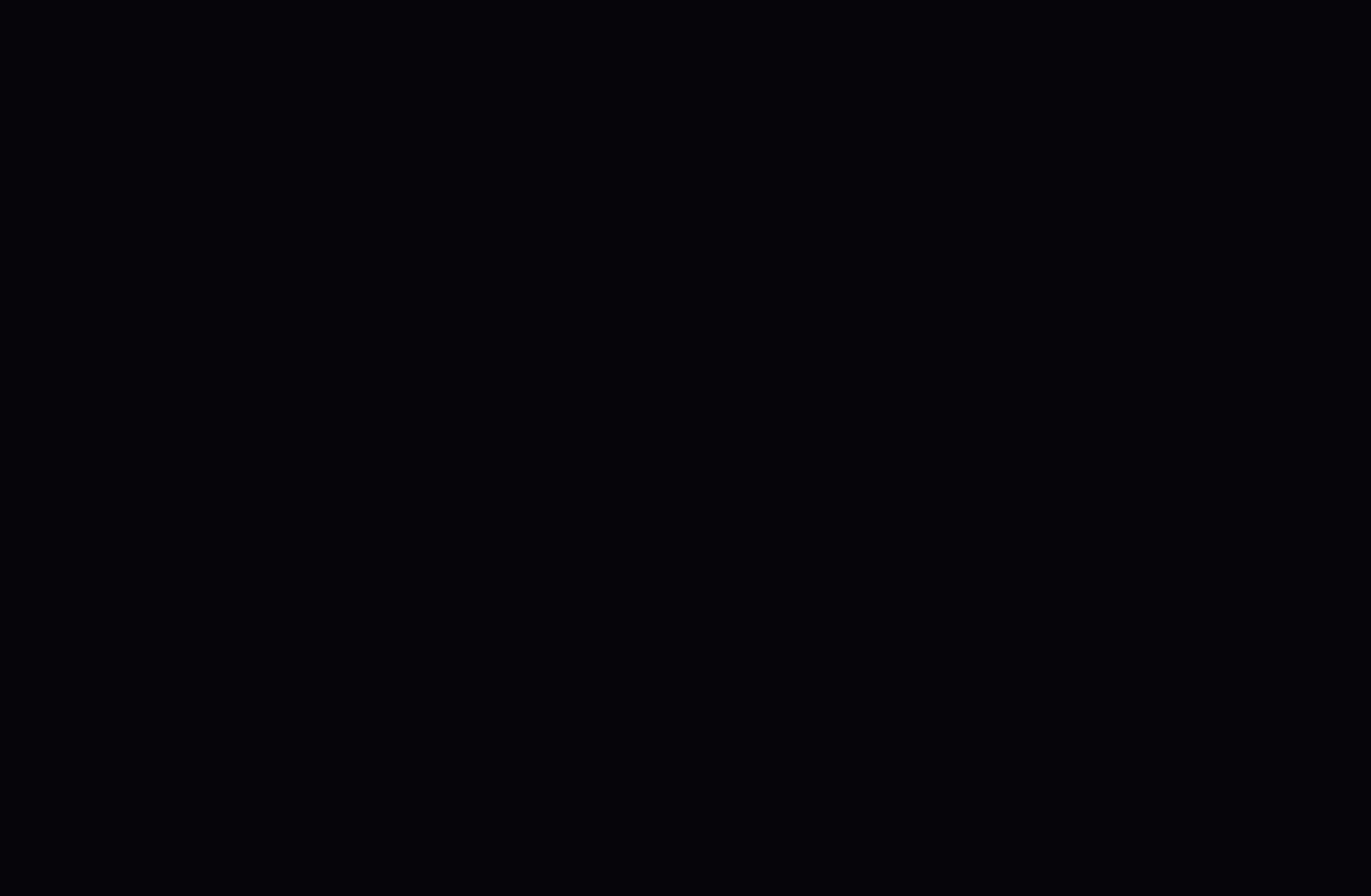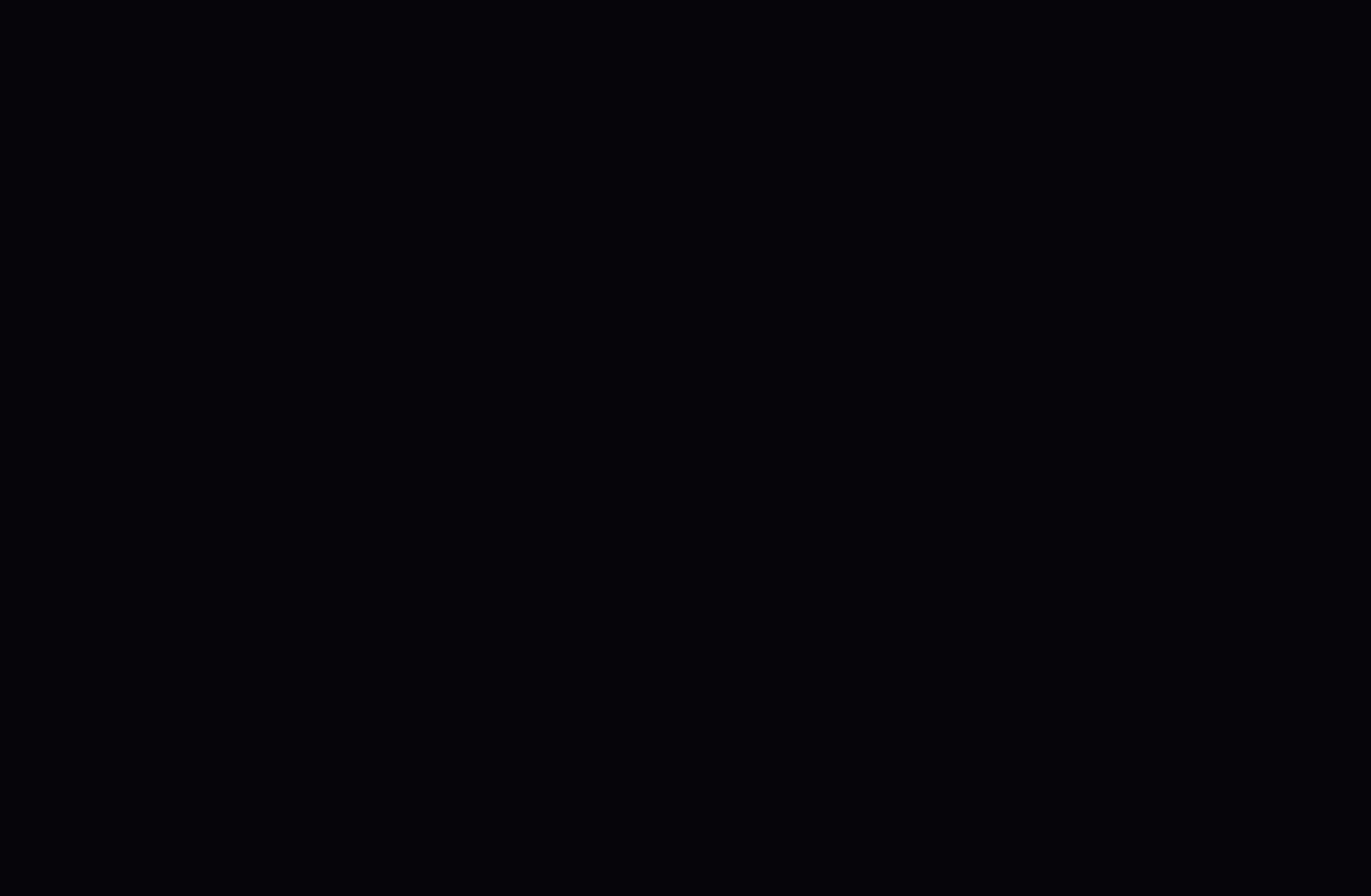
▶ ◀ ▶
English
2. Press the
l
/
r
/
u
/
d
buttons to set the Antenna, Channel, Repeat, Date or
Start Time.
●
Antenna: Select the desired broadcasting signal.
●
Channel: Select the desired channel.
●
Repeat: Select Once, Manual, Sat~Sun, Mon~Fri or Everyday to set at your
convenience. If you select Manual, you can set the day you want.
N
The
c
mark indicates the date is selected.
●
Date: you can set the desired date.
N
It is available when you select Once in Repeat.
●
Start Time: You can set the start time you want.
N
If you want to edit or cancel the schedule, select the reserved schedule on the
Schedule List, and select the Edit or Cancel Schedules.