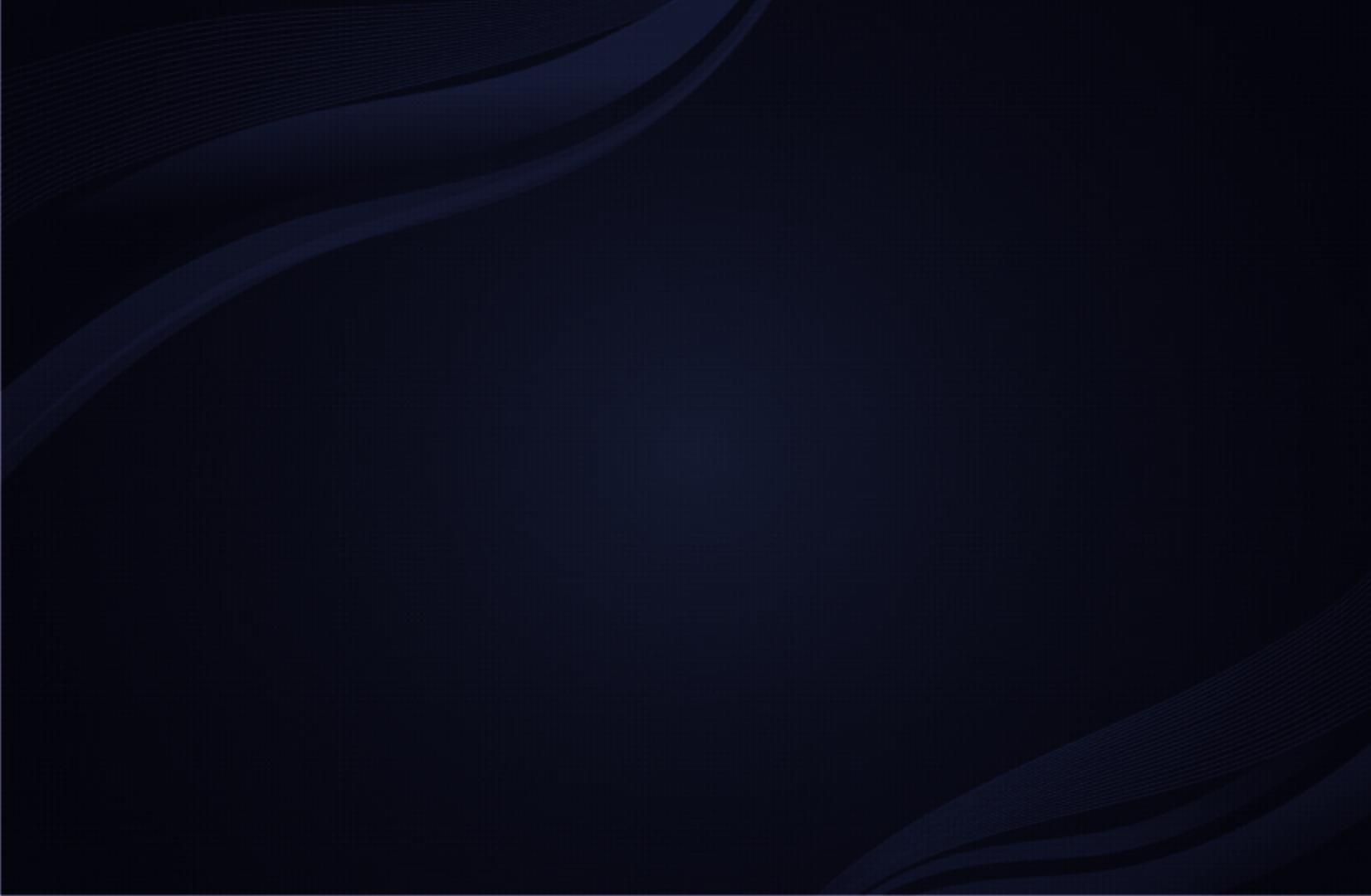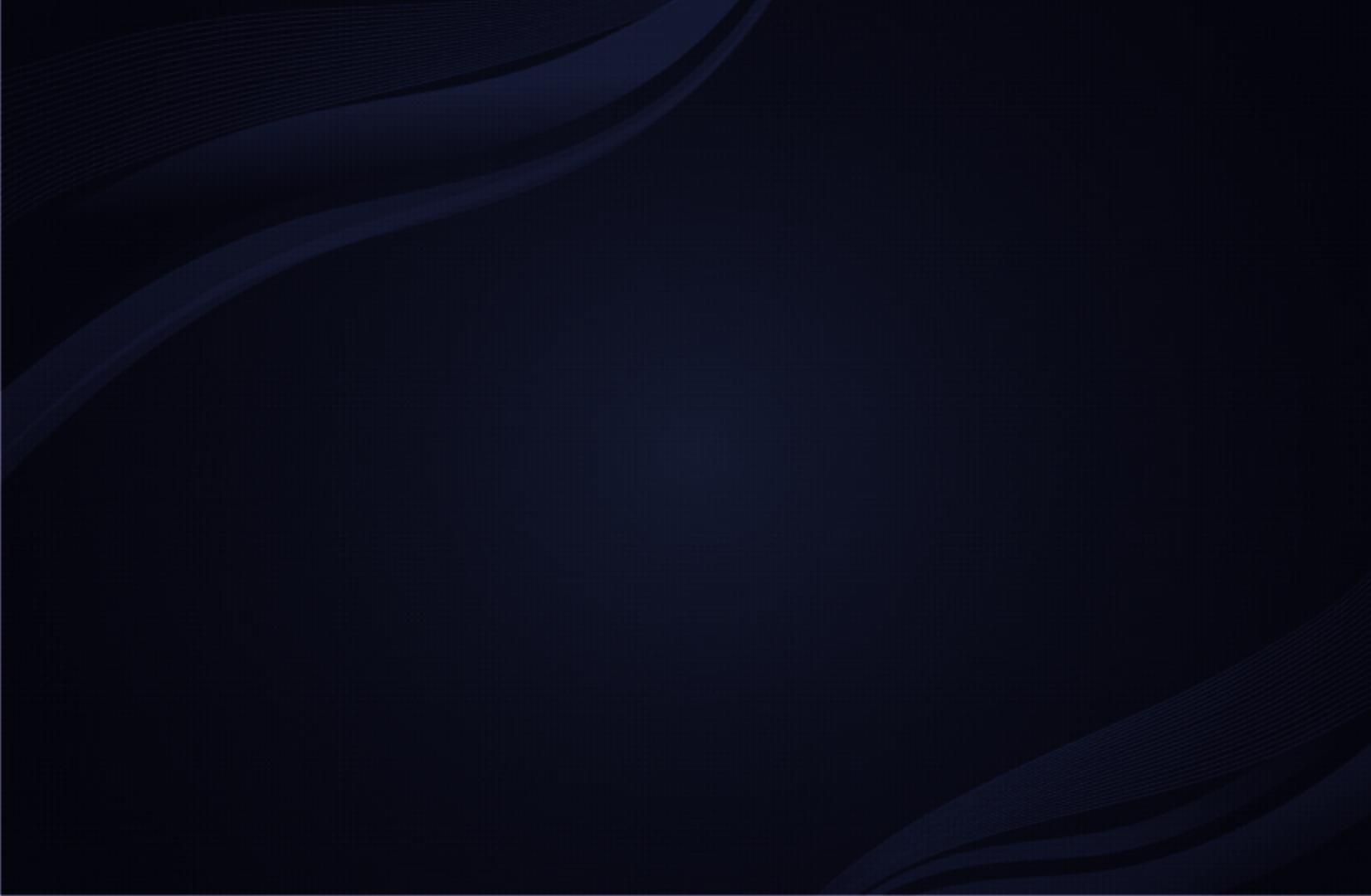
Contents
Channel Menu
• Using the INFO button
(Now & Next guide) 1
• Using the Channel Menu 2
• Using the Timer Recording
(digital channels only) 8
• Using the Channel 14
• Using Favourites Channels 20
• Memorising Channels 22
• Other Features 27
Basic Features
• Changing the Preset Picture Mode 29
• Adjusting Picture Settings 30
• Changing the Picture Size 31
• Changing the Picture Options 37
• Setting up the TV with Your PC 48
• Changing the Preset Sound Mode 52
• Adjusting Sound Settings 53
• Selecting the Sound Mode
64
Preference Features
• Setting the Network 66
• Setting the Time 97
• Locking Programme 104
• Economical Solutions 107
• Other Features 110
• Picture In Picture (PIP) 123
• Support Menu 126
Advanced Features
• 3D 134
• Smart Hub 150
• Setting up Smart Hub 165
• Using the Smart Hub service 169
• AllShare™ 182
• Anynet+ 190
• Listening through a Receiver 198
• Troubleshooting for Anynet+ 201
• Using the Media Contents 204
• Connecting a USB Device 205
• Connecting to the PC through network 207
• Recorded TV 216
• Videos 227
• Music 237
• Photos 243
• Media Contents - Additional Function 245
Other Information
• Troubleshooting 252
• Analogue Channel Teletext Feature 272
• Licence 277