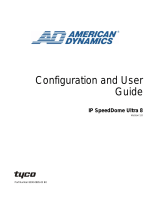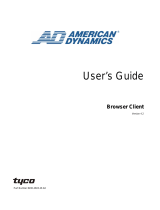Page is loading ...

Part Number 8200-0885-01 A0
Installation Guide
IP SpeedDome Ultra 8
Version 1.0

ii Installation Guide
Notice
The information in this manual was current when published. The manufacturer reserves the right to revise and improve its
products. All specifications are therefore subject to change without notice.
Copyright
Under copyright laws, the contents of this manual may not be copied, photocopied, reproduced, translated or reduced to
any electronic medium or machine-readable form, in whole or in part, without prior written consent of Tyco International Ltd.
© 2008 and its Respective Companies. All Rights Reserved.
American Dynamics
6600 Congress Avenue
Boca Raton, FL 33487 U.S.A.
Customer Service
Thank you for using American Dynamics products. We support our products through an extensive worldwide network of
dealers. The dealer through whom you originally purchased this product is your point of contact if you need service or
support. Our dealers are empowered to provide the very best in customer service and support. Dealers should contact
American Dynamics at (800) 507-6268 or (561) 912-6259 or on the Web at www.americandynamics.net.
Trademarks
Intellex
®
is a registered trademark of Sensormatic Electronics Corporation. Windows
®
is a registered trademark of
Microsoft Corporation. PS/2
®
is a registered trademark of International Business Machines Corporation. Sony
®
is a
registered trademark of Sony Corporation.
Trademarked names are used throughout this manual. Rather than place a symbol at each occurrence, trademarked
names are designated with initial capitalization. Inclusion or exclusion is not a judgment on the validity or legal status of the
term.

iii
Warnings
To reduce risk of electric shock, do not remove cover. No user serviceable parts inside. Refer servicing to
qualified service personnel.
Do not expose this appliance to rain or moisture.
Do not install this product in hazardous areas where highly combustible or explosive products are stored or
used.
The lightning flash/arrowhead symbol, within an equilateral triangle, alerts the user to the presence of a shock
hazard within the product’s enclosure.
Underwriters Laboratories Inc. (“UL”) has not tested the performance or reliability of the security or signaling aspects
of this product. UL has only tested for fire, shock or casualty hazards as outlined in the UL's Standard for Safety UL
60950-1. UL Certification does not cover the performance or reliability of the security or signaling aspects of
this product. UL makes no representations, warranties or certifications whatsoever regarding the
performance or reliability of any security or signaling related functions of this product.
Note to Camera System Installer - This reminder is provided to call the camera system installer's attention to
Section 820.93 of the National Electrical Code, ANSI/NFPA 70: 2005, which provides guidelines for proper grounding
and, in particular, specifies that the coaxial cable shield shall be connected to the grounding system of the building,
as close to the point of cable entry as practical.
This equipment has been tested and found to comply with the limits for a Class “A” digital device, pursuant to part 15
of the FCC Rules. These limits are designed to provide reasonable protection against harmful interference when the
equipment is operated in a commercial environment. This equipment generates, uses and can radiate radio
frequency energy and, if not installed and used in accordance with the instruction manual, may cause interference to
radio communications. Operation of this equipment in a residential area is likely to cause harmful interference in
which case the user will be required to correct the interference at their own expense.
Changes or modifications not expressly approved by Tyco International, the party responsible for FCC compliance,
could void the user’s authority to operate the equipment.
This product was FCC verified under test conditions that included the use of shielded I/O cables and connectors
between system components. To be in compliance with FCC regulations, the user must use shielded cables and
connectors for all except power and alarm cables.
This class A digital apparatus complies with Canadian ICES-003.
Cet appareil numérique de la classe A est conforme à la norme NMB-003 du Canada.

iv Installation Guide

v
Table of Contents
About this guide
The SpeedDome Ultra 8 can be installed using the following mounts. . . . . . . 1-1
General Requirements. . . . . . . . . . . . . . . . . . . . . . . . . . . . . . . . . . . . . . . . . . . 1-2
Save Packaging Material. . . . . . . . . . . . . . . . . . . . . . . . . . . . . . . . . . . . . . . . . 1-2
Introduction
Installation . . . . . . . . . . . . . . . . . . . . . . . . . . . . . . . . . . . . . . . . . . . . . . . . . . . . . . . . 2-1
Installation process . . . . . . . . . . . . . . . . . . . . . . . . . . . . . . . . . . . . . . . . . . . . . . . 2-2
Installing IP SDU8 with an Indoor Hardmount
Preparing and installing the Indoor Hardmount Housing . . . . . . . . . . . . . . . . . 3-1
Parts Required . . . . . . . . . . . . . . . . . . . . . . . . . . . . . . . . . . . . . . . . . . . . . . . 3-1
Tools Required . . . . . . . . . . . . . . . . . . . . . . . . . . . . . . . . . . . . . . . . . . . . . . . 3-1
Mounting Requirements . . . . . . . . . . . . . . . . . . . . . . . . . . . . . . . . . . . . . . . . 3-1
Installing IP SpeedDome Ultra 8 with a RHOPN Pendant Mounting
Assembly of the RHOPN Pendant Mount . . . . . . . . . . . . . . . . . . . . . . . . . . . . 4-1
Parts Supplied . . . . . . . . . . . . . . . . . . . . . . . . . . . . . . . . . . . . . . . . . . . . . . . 4-1
Parts to Be Purchased . . . . . . . . . . . . . . . . . . . . . . . . . . . . . . . . . . . . . . . . . 4-1
Tools Required . . . . . . . . . . . . . . . . . . . . . . . . . . . . . . . . . . . . . . . . . . . . . . . 4-1
Preparing the Pendant Housing. . . . . . . . . . . . . . . . . . . . . . . . . . . . . . . . . . . . 4-5
Parts required . . . . . . . . . . . . . . . . . . . . . . . . . . . . . . . . . . . . . . . . . . . . . . . . 4-5
Tools Required . . . . . . . . . . . . . . . . . . . . . . . . . . . . . . . . . . . . . . . . . . . . . . . 4-5
Attaching the Bubble to the IP SpeedDome Ultra 8 Unit . . . . . . . . . . . . . . . . . 4-8
Installing IP SDU8 with a ROENDC End Cap
Preparing and installing the SDU8 Camera in an End Cap Assembly. . . . . . . 5-1
Parts Supplied . . . . . . . . . . . . . . . . . . . . . . . . . . . . . . . . . . . . . . . . . . . . . . . 5-1
Parts Required . . . . . . . . . . . . . . . . . . . . . . . . . . . . . . . . . . . . . . . . . . . . . . . 5-1
Tools Required . . . . . . . . . . . . . . . . . . . . . . . . . . . . . . . . . . . . . . . . . . . . . . . 5-1
Preparing and installing the SDU8 Camera in an End Cap Assembly. . . . . . . 5-2
Attaching the Bubble to the IP SDU8 Unit . . . . . . . . . . . . . . . . . . . . . . . . . . . . 5-7
Restoring factory defaults
Resetting the IPSDU8 . . . . . . . . . . . . . . . . . . . . . . . . . . . . . . . . . . . . . . . . . . . 6-1
Restoring factory defaults on the IPSDU8 . . . . . . . . . . . . . . . . . . . . . . . . . . . . 6-2

Table of Contents
vi Installation Guide
Technical Specifications
Diagnostic LEDs . . . . . . . . . . . . . . . . . . . . . . . . . . . . . . . . . . . . . . . . . . . . . . . . . 7-1
Diagnostic LED Status Descriptions . . . . . . . . . . . . . . . . . . . . . . . . . . . . . . . . 7-1
Power LED (green). . . . . . . . . . . . . . . . . . . . . . . . . . . . . . . . . . . . . . . . . . . . 7-1
Video/Alarm LED (yellow). . . . . . . . . . . . . . . . . . . . . . . . . . . . . . . . . . . . . . . 7-1
Client LED (orange) . . . . . . . . . . . . . . . . . . . . . . . . . . . . . . . . . . . . . . . . . . . 7-1
Pin Outs for the IP SpeedDome Ultra 8 . . . . . . . . . . . . . . . . . . . . . . . . . . . . . . . 7-2
3 wire 24VAC supply . . . . . . . . . . . . . . . . . . . . . . . . . . . . . . . . . . . . . . . . . . . . 7-2
RJ-45 Ethernet interface (with female to female adaptor) . . . . . . . . . . . . . . . . 7-2
Alarm connector pin-out for Indoor I/O base . . . . . . . . . . . . . . . . . . . . . . . . . . 7-3
Alarm Out Connector is Black and Alarm in is White . . . . . . . . . . . . . . . . . . 7-3
Alarm connector pin-out for Outdoor I/O base. . . . . . . . . . . . . . . . . . . . . . . . . 7-3
Alarm Out Connector is Black and Alarm in is White . . . . . . . . . . . . . . . . . . 7-3
List of Procedures
Procedure 3-1 Preparing and installing the Indoor Hardmount Housing. . . . . . . 3-2
Procedure 3-2 Attaching the Bubble to the IP SDU8 Unit . . . . . . . . . . . . . . . . . 3-6
Procedure 4-1 Assembly of IP SpeedDome Ultra
Camera 8 RHOPN Pendant Mount. . . . . . . . . . . . . . . . . . . . . . . . . . . . . . . . . . . 4-2
Procedure 4-2 Preparing the Pendant Housing and
attaching the SpeedDome Ultra 8 Camera . . . . . . . . . . . . . . . . . . . . . . . . . . . . . 4-5
Procedure 4-3 Attaching the Bubble to the IP SpeedDome Ultra 8 Unit . . . . . . 4-8
Procedure 5-1 Preparing and installing the SDU8 Camera
in an End Cap Assembly. . . . . . . . . . . . . . . . . . . . . . . . . . . . . . . . . . . . . . . . . . . 5-2
Procedure 5-2 Attaching the Bubble to the IP SDU8 Unit . . . . . . . . . . . . . . . . . 5-7
Procedure 6-1 Restoring the IPSDU8 factory defaults . . . . . . . . . . . . . . . . . . . . 6-2

1-1
1 About this guide
This guide explains how to:
• Prepare and assemble the IP SpeedDome Ultra 8 for installation.
• Install the IP SpeedDome Ultra 8 into the supported housing structures.
• Install the supported housing structures.
This guide supersedes any existing SpeedDome Ultra 8 Install documentation.
This guide assumes that correct data and power points are available to allow connection of the IP
SpeedDome Ultra.
The SpeedDome Ultra 8 can be installed using the following mounts
To ensure a smooth and successful installation, observe the following requirements.
Indoor Hard Mount
RHOPN
Indoor/Outdoor
Pendant Mount
ROENDC
End Cap
Indoor/Outdoor

1-2
General Requirements
Have electrical work comply with all applicable local codes and ordinances.
Verify existing site conditions and coordinate with the owner's representative and appropriate
utilities as required.
Obtain copies of all related plans, specifications, shop drawings and addenda to schedule and
coordinate related work.
Thoroughly review the project to ensure that all work meets or exceeds the above requirements.
Bring alleged discrepancies to the attention of the CCTV Project Coordinator.
Save Packaging Material
Should the camera dome need to be sent to a repair center, use the packaging that the dome was
shipped in.
Figure 1-1 Example of Packaging material
Plastic Bag
Box for
Bubble

2-1
2 Introduction
Installation
The IPSDU8 can be installed in the following ways: Indoor Hardmount, using a RHOPN pendant
mount, and using a ROENDC End Cap assembly.
Up to 16 IPSDU8s, supplying a maximum of 16 video inputs, can be connected to one Intellex IP
unit, or up to 128 IPSDU8 units can be connected to one VideoEdge™ NVR unit, depending on
the licensing.
Note
More than four domes moving at one time may result in lost frames.
The basic steps involved in installing this product are outlined below:
• Install the hardware
• Configure the software and camera settings.
Note
As all the IPSDU8s have the same IP address, to avoid IP conflicts, each camera must either have
its TCP/IP settings pre-configured, or be installed to the network one at a time.
The full installation process is detailed in the flowchart on the next page.

Introduction
2-2 Installation Guide
Installation process
Figure 2-2 Installation process flowchart
Referring to the IPSDU8 Installation Guide (8200-0885-01) install
the following:
• Mount (which has PCB and cables installed)
• SDU8
• Bubble
Remove the IPSDU8, dome camera and corresponding mount from
Refer to the Intellex/VideoEdge™ NVR Setup Guide and follow the
procedure for adding a IPSDU8.
Refer to Web Configuration (Chapter 3) and configure the following
• TCP/IP settings
• Video Input (if applicable)
• Event Inputs (if applicable)
their packaging.
Ensure the required power, network and alarm cables are
installed and the network cable is labelled and disconnected at
the network patch panel or access point.
settings on the IPSDU8:
Within the browser window navigate to the Live video page and follow
the Web Configuration chapter to access the SDU8 dome configuration
menu, then using the SDU8 User Manuals, configure the required
dome settings.
Connect a laptop to the
NO YES
IPSDU8 Ethernet cable
located at the patch
panel or access point.
Connect the IPSDU8
Ethernet cable into
the network patch
panel or access point.
Open a browser window and enter the IP address of the IPSDU8,
192.168.1.80.
as the Intellex or
Is the IPSDU8 on the
same subnet address
VideoEdge™ NVR?
If a laptop was used to configure the IPSDU8, disconnect the laptop
and connect the IPSDU8 Ethernet cable into the network patch panel
or access point.

3-1
3 Installing IP SDU8 with an Indoor Hardmount
Preparing and installing the Indoor Hardmount Housing
Parts Required
• RJ-45 connector
• RJ-45 inline coupler adapter
• 3 way power connector, 2109-0651-03
• 6 way alarm connector, 2109-0648-06
• 5 way alarm connector, 2109-0650-05
Note
For installation to a tile ceiling, also order the UL-approved RH2x2 Metal Plate Mounting Kit.
• Install Kit, 0352-0020-01
• Wire, hanging 3.6m (12ft), 2898-0007-01
• Card, quick connect, 12402-2055-02
• Template, cutout, hard mount, 12402-2054-01
Tools Required
• Screwdriver
• Pliers
• RJ-45 crimping tool
• Power drill
•Hammer
• Socket wrench kit with extension (metric)
Mounting Requirements
• Mounting space: ensure there is the following space above the ceiling to accommodate the
dome.
• Height above ceiling:
• Using side entry conduit – 230mm (9.1in)
• Using top entry conduit – 330mm (13 in), assuming a 75mm (3 in) right angled fitting is
employed to minimize the height
• Diameter: 192mm (7.5in)
• Structural members: verify that ceiling members can support the camera dome and mounting
structure, if used.

3-2
Procedure 3-1 describes how to prepare the hardmount housing before attaching the SDU8.
Procedure 3-1 Preparing and installing the Indoor Hardmount Housing
1 Using template supplied, cut a hole in the ceiling.
Figure 3-1 Cutting hole using template
If a junction box or patch panel is being used then:
2 Prepare cabling of sufficient length to ensure connection of the IP SpeedDome® to the junction
box/patch panel and to enable easy servicing.
If a junction box or patch panel is not being used then, ensure that the appropriate cables are in
place for the installation.
3 Remove the hardmount housing from packaging.
4 Remove the two lock screws and remove the hardmount cover to expose the connectors and
settings at the top of the Hardmount.
5 Remove 2.5-3.8cm (1-1.5in) of jacket from the cable end(s) and install power and data
connectors supplied. See
Pin Outs for the IP SpeedDome Ultra 8 on page 7-2 for more details.
Figure 3-2 Cabling the Hardmount cover
6 Pass the cable through the knockout hole in the hardmount cover as shown in Figure 3-2.
7 Plug the power and data connectors from the incoming cable to the corresponding to
connectors on the pigtail leads on the board.
8 Reattach the cover plate.

Installing IP SDU8 with an Indoor Hardmount
3-3
At this stage you should prepare the SDU8 Camera for connection to the housing.
Note
The SDU8 Camera’s default physical address is set to 001 and should not need to be changed. If
this address is changed then you should ensure that a record of the new address is kept. During
the software installation ensure the dome configuration address is updated to match the domes
physical address via the Live Video page on the Web GUI in order for camera control to be
maintained. To change the SDU8 physical address, refer to SpeedDome
®
Ultra 8 Camera Dome
Operator’s Guide 8200-0600-01.
9 Gently swivel eyeball to totally expose one of two slot covers.
Figure 3-3 Removing the slot covers
Caution
Swiveling the eyeball fast can damage gears.
10 Insert small, thin-bladed screwdriver into space between cover and eyeball.
11 Gently pry off slot cover.
12 Gently swivel eyeball to totally expose remaining slot cover. With other cover removed, this
cover can be easily removed.
13 Connect the housing and eyeball assembly to the base by aligning the Cap and Base tabs.

Installing IP SDU8 with an Indoor Hardmount
3-4 Installation Guide
Figure 3-4 Aligning the Cap and Base tabs
14 Turn the eyeball assembly clockwise until you hear a click.
Figure 3-5 Locking the eyeball assembly
15 For ease of installation, adjust the two "swing out" mounting clips for ceiling thickness.
Figure 3-6 Adjusting the mounting clips
Using safety wire, attach the dome to a strong structural ceiling member as follows:
Base Tab
Cap Tab

Installing IP SDU8 with an Indoor Hardmount
3-5
16 Find a strong structural member capable of supporting the dome.
Warning
Do not secure to any component of a fire control system.
17 Wrap one end of the wire around this member and twist the wire around itself four times to
secure.
18 Run the other end of the wire through one of the holes above the swing out tabs.
19 Twist the wire around itself four times to secure.
Warning
To minimize the risk of damage to the unit in case of mounting failure, keep the wire as taut as possible.
Figure 3-7 Securing the housing with safety wire
20 Insert the dome into the hole in the ceiling.

Installing IP SDU8 with an Indoor Hardmount
3-6 Installation Guide
Figure 3-8 Inserting the IP SDU8 into ceiling
21 Turn each of the two locking screws clockwise to fully extend the "swing out" mounting clips
and to seat them tightly against the top surface of the ceiling.
Figure 3-9 Securing the IP SDU8 with the Mounting clips
22 Apply power to dome.
When power is applied, the dome checks its functionality by performing a homing routine
during which the camera pans and then either goes to the start point of the "apple peel" pattern,
or if powered up once before, to the last position in memory. Once the camera stops, the
camera is online and is ready to be controlled.
Green, Orange, and Yellow LEDs will light in various patterns to indicate status. Typically, you
do not need to view these LEDs unless a failure occurs during or after the routine. See
Diagnostic LED Status Descriptions on page 7-1 for an explanation of the LED patterns.
Once the homing routine completes, affix the bubble to the dome as described in
Procedure 3-2.
Attaching the Bubble to the IP SDU8 Unit (EQ 1)
Procedure 3-2 describes how to attach the bubble assembly to the installed IP SDU8 unit.
Procedure 3-2 Attaching the Bubble to the IP SDU8 Unit
1 Remove the bubble assembly from the package and ensure the bubble is clean and free of
debris.

Installing IP SDU8 with an Indoor Hardmount
3-7
Figure 3-10 Attaching the Lanyard
2 Place the large hole at the end of the lanyard over the screw head of the bubble and pull its end
to snap it in place. Loop the lanyard to the inside of the housing.
Figure 3-11 Attaching the bubble assembly
3 Center the bubble over the dome housing and align its tabs with the mating tabs in the housing.
Figure 3-12 Locking the bubble
4 Turn the bubble clockwise until it catches the tabs and locks.
Caution
If the network subnet is different from the default camera subnet of 192.168.1.80 then a laptop must be
directly connected to the camera in order to configure the network settings correctly.
5 Refer to the Web Configuration Guide (8200-0885-02) for instructions on configuring the IP
SDU8 configuration settings.

Installing IP SDU8 with an Indoor Hardmount
3-8 Installation Guide

4-1
4 Installing IP SpeedDome Ultra 8 with a RHOPN
Pendant Mounting
Assembly of the RHOPN Pendant Mount
Parts Supplied
• Support,10500-9641-01
• Cover, 10500-9588-01
• O-Ring, 12500-0022-07
• Screw, 20500-3494-01
• Retainer, 22852-0001-02
• Gasket, 10500-9801-01
• Install Kit, 0351-2119-01
• Anchor, M6, Wedge with hardware, 42880-0108-01
• Washer, Locking, M6 45846-0500-020
• Tee, 3.18cm, (1¼ in), 11417-0040-01
• Nipple, 3.18cm, (1¼ in), 11417-0041-01
• Flange, 3.18cm, (1¼ in), 11400-0069-01
• Screw, M3X12, 25801-1071-120
• Wrench, Tamperproof, Torx, 11400-0149-01
• Bushing, 11400-0047-01
• Connector, Liquid-Tight, 16010-0117-01
• Tape, Teflon, 1 roll, 3200-0229-01
• 6mm Drill Bit, 11400-0197-01
Parts to Be Purchased
• 3.2cm (1¼ in) galvanized steel pipe, NPT threaded at both ends. This part meets UL safety
standard UL 1950 up to a maximum length of 3m (10ft).
• 1.9cm (¾ in) conduit.
Tools Required
• Power drill
•Hammer
• Pliers
• Socket wrench kit with extension (metric)

4-2
Procedure 4-1 Describes how to assemble the IP SpeedDome Ultra Camera RHOPN pendant
mount.
Procedure 4-1 Assembly of IP SpeedDome Ultra Camera 8 RHOPN Pendant Mount
If mounting to a steel I-Beam, purchase I-Beam Mount RHIUIB.
1 To install the I-Beam Mount RHIUIB refer to instructions in the packaging then proceed to
step 6.
If mounting to a concrete ceiling, use the flange as a template.
2 Mark hole locations on ceiling.
3 Drill holes with the 6mm drill bit provided.
4 Install anchor hardware.
Figure 4-1 Assembly of flange and ceiling mounting
5 Attach anchor to ceiling using washers (A), lock washers (B), and nuts (C).
6 Cut four 30cm (12in) lengths of Teflon tape.
Figure 4-2 Assembly of the pipe tee section
7 Holding nipple (A), tightly wrap a length of tape clockwise over its threads.
A
B
C
A
B
C
D
/