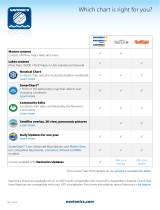Page is loading ...

ENGLISH
CRUISE
Operator Manual
www.simrad-yachting.com


Preface
Disclaimer
As Navico is continuously improving this product, we retain the
right to make changes to the product at any time which may not be
reflected in this version of the manual. Please contact your nearest
distributor if you require any further assistance.
It is the owner’s sole responsibility to install and use the equipment
in a manner that will not cause accidents, personal injury or
property damage. The user of this product is solely responsible for
observing maritime safety practices.
NAVICO HOLDING AS AND ITS SUBSIDIARIES, BRANCHES AND
AFFILIATES DISCLAIM ALL LIABILITY FOR ANY USE OF THIS PRODUCT
IN A WAY THAT MAY CAUSE ACCIDENTS, DAMAGE OR THAT MAY
VIOLATE THE LAW.
This manual represents the product as at the time of printing.
Navico Holding AS and its subsidiaries, branches and affiliates
reserve the right to make changes to specifications without notice.
Governing language
This statement, any instruction manuals, user guides and other
information relating to the product (Documentation) may be
translated to, or has been translated from, another language
(Translation). In the event of any conflict between any Translation of
the Documentation, the English language version of the
Documentation will be the official version of the Documentation.
Trademarks
Navico
®
is a registered trademark of Navico Holding AS.
Simrad
®
is used by license from Kongsberg.
C-MAP
®
is a registered trademark of Navico Holding AS.
Navionics
®
is a registered trademark of Navionics, Inc.
SD
™
and microSD
™
are trademarks or registered trademarks of
SD-3C, LLC in the United States, other countries or both.
Copyright
Copyright © 2019 Navico Holding AS.
Preface | CRUISE Operator Manual
3

Warranty
The warranty card is supplied as a separate document. In case of any
queries, refer to the brand website of your unit or system:
www.simrad-yachting.com
Compliance statements
Europe
Navico declare under our sole responsibility that the product
conforms with the requirements of:
• CE under RED 2014/53/EU
The relevant declaration of conformity is available in the product's
section at the following website:
• www.simrad-yachting.com
Countries of intended use in the EU
AT - Austria
BE - Belgium
BG - Bulgaria
CY - Cyprus
CZ - Czech Republic
DK - Denmark
EE - Estonia
FI - Finland
FR - France
DE - Germany
GR - Greece
HU - Hungary
IS - Iceland
IE - Ireland
IT - Italy
LV - Latvia
LI - Liechtenstein
LT - Lithuania
LU - Luxembourg
MT - Malta
NL - Netherlands
NO - Norway
PL - Poland
PT - Portugal
RO - Romania
SK - Slovak Republic
SI - Slovenia
ES - Spain
SE - Sweden
CH - Switzerland
TR - Turkey
UK - United Kingdom
4
Preface | CRUISE Operator Manual

United States of America
Warning: The user is cautioned that any changes or
modifications not expressly approved by the party
responsible for compliance could void the user’s
authority to operate the equipment.
Australia and New Zealand
Navico declare under our sole responsibility that the product
conforms with the requirements of:
• level 2 devices of the Radiocommunications (Electromagnetic
Compatibility) standard 2017
About this manual
This manual is a reference guide for operating the unit. It assumes
that all equipment is installed and configured, and that the system
is ready to use.
Images used in this manual might not exactly match the screen on
your unit.
Important text conventions
Important text that requires special attention from the reader is
emphasized as follows:
Ú
Note: Used to draw the reader’s attention to a comment or
some important information.
Warning: Used when it is necessary to warn
personnel that they should proceed carefully to
prevent risk of injury and/or damage to equipment/
personnel.
Manual version
This manual is written for software version 1.0. The manual is
continually updated to match new software releases. The latest
Preface | CRUISE Operator Manual
5

available manual version can be downloaded from the following
website:
• www.simrad-yachting.com
Translated manuals
Available translated versions of this manual can be found on the
following website:
• www.simrad-yachting.com
Viewing the manual on the screen
The PDF viewer included in the unit makes it possible to read the
manuals and other PDF files on the screen.
The manuals can be read from a storage device connected to the
unit or copied to the unit’s internal memory.
6
Preface | CRUISE Operator Manual

Contents
11 Introduction
11
Front controls
12 Card reader
13 Device registration
14 Basic operation
14 Turning the system on and off
14 Display illumination
15 System controls dialog
15 The Home page
16 Application pages
16 Predefined split pages
17 Man Overboard waypoint
18 Screen capture
19 Charts
19 The Chart panel
19 Selecting chart source
20 Zooming the chart
20 Vessel symbol
20 Panning the chart
20 Waypoints, Routes, and Tracks
20 Displaying information about chart items
21 Using the cursor on the panel
22 Chart orientation
23 Look ahead
23 Color tracks based on data
24 C-MAP charts
25 Navionics charts
29 Chart settings
31 Echosounder
31 The image
31 Zooming the image
32 Viewing history
32 Recording log data
33 Setting up the echosounder image
38 Echosounder settings
Contents | CRUISE Operator Manual
7

40 Waypoints, routes, and tracks
40
Waypoints, Routes, and Tracks dialogs
40 The Plot dialog
40 Waypoints
42 Routes
45 Tracks
47 Navigating
47 About navigation
47 Navigation panels
49 Edit data fields
49 Use menu options:
49 Navigation settings
53 TripIntel
53 About TripIntel
53 Automatic trip recording
53 Start and stop trip recordings
54 Tide gauge
54 View trip recordings
55 Adjust total distance
56 Simulator
56 Retail mode
56 Simulator mode
56 Simulator source files
56 Advanced simulator settings
58 Alarms
58 About the alarm system
58 Type of messages
58 Alarm indication
58 Acknowledging a message
59 The alarms dialog
61 Tools and settings
61 The toolbar
8
Contents | CRUISE Operator Manual

10
Contents | CRUISE Operator Manual

Introduction
Front controls
A
B
C
E
D
F
G
H
I
A Pages/Home key - press to open the Home page
B Rotary knob
• Active page: turn to zoom
• Dialog and menu operation: turn to scroll, press to select
an option
C Menu key
• Press to display the active panel's menu
• With a page displayed, press and hold to display the
Settings dialog
D Exit key - press to exit a dialog, return to previous menu
level, or clear the cursor from the panel
E MOB - press simultaneously the Menu and Exit keys to
create a MOB waypoint at the vessel's position
F Arrow keys
• Active page: press to activate the cursor or to move the
cursor
• Dialog and menu operation: press to navigate to different
options and to adjust values
• Toggle the active screen in a split page
G Enter key
• Press to select an option or to save settings
• In a split page, press to activate the cursor
1
Introduction | CRUISE Operator Manual
11

H Waypoint key
• Press to place a waypoint at vessel position or at cursor
position when cursor is active
• Press and hold to open the Plot dialog from where you
can select options to add new or manage existing
waypoints, routes and tracks
I Power key
• Press and hold to turn the unit ON/OFF
• Press to display the system controls dialog
• Multiple short presses to toggle through predefined
dimming levels
Card reader
A memory card can be used for:
• Chart data
• Software updates
• Transfer of user data
• System backup
Ú
Note: Do not download, transfer or copy files to a chart card.
Doing so can damage chart information on the chart card.
The protective door should always be securely shut immediately
after inserting or removing a card, in order to prevent possible water
ingress.
12
Introduction | CRUISE Operator Manual

Device registration
You are prompted to register your device during startup. You can
also register by selecting the register option in the System settings
dialog. Registration can be done:
• From a smart device with internet access
• Over the phone
Introduction | CRUISE Operator Manual
13

Basic operation
Turning the system on and off
The system is turned on by pressing the Power key.
Press and hold the Power key to turn the unit off.
You can also turn the unit off from the System Controls dialog.
If the Power key is released before the shut-down is completed, the
power off process is cancelled.
First time startup
When the unit is started for the first time, or after a factory default,
the unit displays a series of dialogs. Respond to the dialog prompts
to make fundamental settings.
You can perform further setup and later change settings using the
system settings dialogs.
Standby mode
In Standby mode, the backlight for screen and keys are turned off to
save power. The system continues to run in the background.
You select Standby mode from the System Controls dialog.
Switch from Standby mode to normal operation by a short press on
the Power key.
Display illumination
Brightness
You can cycle the preset backlight levels by short presses on the
Power key.
The display backlighting can also be adjusted from the System
Controls dialog.
Night mode
The night mode can be activated from the System Controls dialog.
The night mode option optimizes the color palette for low light
conditions.
2
14
Basic operation | CRUISE Operator Manual

System controls dialog
The System Controls dialog provides quick access to basic system
settings.
The icons displayed on the dialog vary with operational mode and
connected equipment.
For those functions that toggle on and off, a highlighted icon
indicates the function is activated.
Display the dialog by:
• pressing the power key
The Home page
The Home page is accessed from any operation by a short press on
the pages key.
To select a button, use the arrow keys or the rotary knob to
highlight it and then press enter.
Basic operation | CRUISE Operator Manual
15

A Status bar
Displays status of the system.
B Applications
Select a button to display the application as a full page
panel.
C Predefined split pages
Select a button to display 2 applications on the panel.
D Toolbar
Select a button to access dialogs used for carrying out a
task, or for browsing information.
Application pages
A Status bar
B Application panel
C Hint tab - shows what key can be pressed to perform the
action
D Instrument bar
Predefined split pages
A predefined split page shows more than one application page on a
panel.
16
Basic operation | CRUISE Operator Manual

Changing a split page orientation
You can change the split page orientation to a horizontal or vertical
split.
Activating a panel on the split page
Use the arrow keys to activate a panel on the split page.
When a panel is active on the split page, it has a yellow border. The
menu and other controls apply to the active panel.
Man Overboard waypoint
If an emergency situation should occur, you can save a Man
Overboard (MOB) waypoint at the vessel’s current position.
Create a MOB
To create a Man Overboard (MOB) waypoint:
• Simultaneously press the Menu and Exit keys
When you activate the MOB function, the following actions are
automatically performed:
• A MOB waypoint is created at the vessel’s position
• The display switches to a zoomed chart panel, centered on the
vessel's position
Basic operation | CRUISE Operator Manual
17

• The system displays navigation information back to the MOB
waypoint
Multiple MOB waypoints can be created. The vessel continues to
show navigation information to the initial MOB waypoint.
Navigation to subsequent MOB waypoints needs to be done
manually.
Delete a MOB
A MOB waypoint can be deleted from the menu when the MOB is
activated.
Stop navigating to MOB
The system continues to display navigational information towards
the MOB waypoint until you cancel the navigation from the menu.
Screen capture
To take a screen capture:
• Simultaneously press the pages key and the power key
Accessing screen captures
You can access screen captures using the file manager.
18
Basic operation | CRUISE Operator Manual

Charts
The Chart panel
A North indicator
B Vessel
C Chart range scale
D Grid lines*
E Range rings*
* Optional chart items. Optional chart items can be turned on/off
individually from the chart settings dialog.
Selecting chart source
Available chart sources are listed in the menu.
3
Charts | CRUISE Operator Manual
19

Zooming the chart
The chart range scale and range rings interval (when turned on) are
shown on the chart panel. You change the scale by zooming the
chart in or out.
You zoom the chart by:
• Turning the rotary knob
Vessel symbol
When the system has a valid GPS position lock, the vessel symbol
indicates vessel position. If no GPS position is available, the vessel
symbol includes a question mark.
The vessel icon orientates itself using COG (Course over Ground).
Panning the chart
You can move the chart in any direction by:
• Using the arrow keys to move the cursor to the edge of the chart
panel in the desired direction
Waypoints, Routes, and Tracks
You can position and manage waypoints, routes and tracks on the
page. For more information, refer to "Waypoints, routes, and tracks" on
page 40.
Displaying information about chart items
When you select a chart item, a waypoint, a route, or a target, basic
information for the selected item is displayed. Select the chart item's
pop-up to display all available information for that item. You can
also activate the detailed information dialog from the menu.
Ú
Note: If you are viewing applicable C-MAP charts on your
system, you can select marine objects to display information
about services and available multimedia (photos) associated
with the location or object.
Ú
Note: Pop-up information has to be enabled in chart settings to
see basic item information.
20
Charts | CRUISE Operator Manual
/