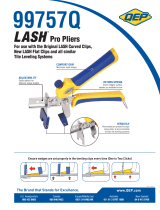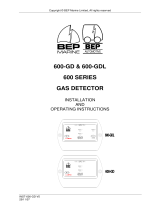Page is loading ...

COI
Combination Output Interface
USER’S AND INSTALLATION MANUAL
V1.2

EN / CZone® COI – Combination Output Interface
2
Copyright
This document is copyright 2016 under the Creative Commons agreement. Rights are granted to research and
reproduce elements of this document for non-commercial purposes on the condition that BEP is credited as the
source. Electronic re-distribution of the document in any format is restricted, to maintain quality and version control.
Important
BEP strives to ensure all information is correct at the time of printing. However, the company reserves the right to
change without notice any features and specifications of either its products or associated documentation.
Translations: In the event that there is a difference between a translation of this manual and the English version, the
English version should be considered the official version.
It is the owner’s sole responsibility to install and operate the device in a manner that will not cause accidents, personal
injury or property damage.

3
EN / CZone® COI – Combination Output Interface
TABLE OF CONTENTS
1 GENERAL INFORMATION 5
Use of this manual 5 1.1
Guarantee Specifications 5 1.2
Quality 5 1.3
Validity Of This Manual 5 1.4
Liability 5 1.5
Changes To The Combined Output Interface 5 1.6
2 SAFETY AND INSTALLATION PRECAUTIONS 6
Warnings And Symbols 6 2.2
Use For Intended Purpose 6 2.3
Organizational Measures 6 2.4
Maintenance And Repair 6 2.5
General Safety and Installation Precautions 6 2.6
3 OVERVIEW 7
Description 7 3.1
Features 7 3.2
COI Overview 8 3.3
Led Indicators 9 3.4
Labelling 10 3.5
USB Port 10 3.6
3.6.1 General Requirements & Tips 10
3.6.2 Reading Configuration From Network 10
3.6.3 Writing Configuration To Network 11
3.6.4 Updating Device Firmware 11
System Example 12 3.7
4 INSTALLATION 13
Things You Need 13
4.1
Enivronment 13 4.2
Planning 14 4.3
Deutsch connector kit 15 4.4
Mounting 16 4.5
Connections 16 4.6
Labels & Fuses 19 4.7
Insert Fuses 19 4.8
Set Dipswitch 20 4.9
Initial Power Up 20 4.10
5 SPECIFICATIONS 21
Technical Specifications 21 5.1
NMEA 2000 PGN’s 21 5.2

EN / CZone® COI – Combination Output Interface
4
Dimensions 22 5.4
6 ORDERING INFORMATION 23
7 EC DELCARATION OF CONFORMITY 24
Table of Figures
Figure 1. COI with covers ......................................................................................................................... 8
Figure 2. COI no covers ........................................................................................................................... 8
Figure 3. LED Indicators .......................................................................................................................... 9
Figure 4. Blank Circuit Label .................................................................................................................. 10
Figure 5. Blank Input Label .................................................................................................................... 10
Figure 6. CZone COI & Masterbus System Example ............................................................................ 12
Figure 7. Detusch HDT-48-00 Crimp Tool ............................................................................................. 13
Figure 8. Output Channel Specifications ............................................................................................... 14
Figure 9. COI Bilge Pump Wiring Example ............................................................................................ 14
Figure 10. COI Deutsch Connector Kit Parts ......................................................................................... 15
Figure 11. Mounting Screw Locations .................................................................................................... 16
Figure 12. COI Connections ................................................................................................................... 16
Figure 13. COI Digital Switch Breakout Connections ............................................................................ 18
Figure 14. Fuses In Normal Operation ................................................................................................... 19
Figure 15. Setting Dipswitch .................................................................................................................. 20
Figure 16. COI Dimensions no covers ................................................................................................... 22
Figure 17. COI Dimensions with covers ................................................................................................. 22

5
EN / CZone® COI – Combination Output Interface
1 GENERAL INFORMATION
USE OF THIS MANUAL 1.1
Copyright © 2016 BEP Marine. All rights reserved.Reproduction, transfer, distribution or storage of part or all of the
contents in this document in any form without the prior written permission of BEP Marine is prohibited.This manual
serves as a guideline for the safe and effective operation, maintenance and possible correction of minor malfunctions
of the Combination Output Interface, called COI further in this manual.
This manual is valid for the following models:
Description
Part number
CZONE COI C/W CONNECTORS
80-911-0119-00
CZONE COI NO CONNECTORS
80-911-0120-00
It is obligatory that every person who works on or with the COI is completely familiar with the contents of this manual,
and that he/she carefully follows the instructions contained herein.
Installation of, and work on the COI, may be carried out only by qualified, authorized and trained personnel, consistent
with the locally applicable standards and taking into consideration the safety guidelines and measures (chapter 2 of
this manual). Please keep this manual in a secure place!
GUARANTEE SPECIFICATIONS 1.2
BEP Marine guarantees that this unit has been built according to the legally applicable standards and specifications.
Should work take place which is not in accordance with the guidelines, instructions and specifications contained in this
Installation manual, then damage may occur and/or the unit may not fulfil its specifications. All of these matters may
mean that the guarantee becomes invalid.
QUALITY 1.3
During their production and prior to their delivery, all of our units are extensivley tested and inspected. The standard
guarantee period is two years.
VALIDITY OF THIS MANUAL 1.4
All of the specifications, provisions and instructions contained in this manual apply solely to standard versions of the
Combined Output Interface delivered by BEP Marine.
LIABILITY 1.5
BEP can accept no liability for:
Consequential damage due to use of the COI. Possible errors in the manuals and the results thereof
CAREFUL! Never remove the identification label
Important technical information required for service and maintenance can be derived from the type number plate.
CHANGES TO THE COMBINED OUTPUT INTERFACE 1.6
Changes to the COI may be carried out only after obtaining the written permission of BEP.

EN / CZone® COI – Combination Output Interface
6
2 SAFETY AND INSTALLATION PRECAUTIONS
WARNINGS AND SYMBOLS 2.2
Safety instructions and warnings are marked in this manual by the following pictograms:
CAUTION
Special data, restrictions and rules with regard to preventing damage.
WARNING
A WARNING refers to possible injury to the user or significant material damage to the COI if the user
does not (carefully) follow the procedures.
A procedure, circumstance, etc, which deserves extra attention.
USE FOR INTENDED PURPOSE 2.3
1. The COI is constructed as per the applicable safety-technical guidelines.
2. Use the COI only:
In technically correct conditions
In a closed space, protected against rain, moisture, dust and condensation
Observing the instructions in the installation manual
WARNING Never use the COI in locations where there is danger of gas or dust explosion or
potentially flammable products!
3. Use of the COI other than mentioned in point 2 is not considered to be consistent with the intended purpose.
BEP Marine is not liable for any damage resulting from the above.
ORGANIZATIONAL MEASURES 2.4
The user must always:
Have access to the user's manual and be familiar with the contents of this manual
MAINTENANCE AND REPAIR 2.5
Switch off supply to the system
Be sure that third parties cannot reverse the measures taken
If maintenance and repairs are required, only use original spare parts
GENERAL SAFETY AND INSTALLATION PRECAUTIONS 2.6
Connection and protection must be done in accordance with local standards
Do not work on the COI or system if it is still connected to a power source. Only allow changes in your
electrical system tobe carried out by qualified electricians
Check the wiring at least once a year. Defects such as loose connections, burned cables, etc. must be
corrected immediately

7
EN / CZone® COI – Combination Output Interface
3 OVERVIEW
DESCRIPTION 3.1
The Combination Output Interface (COI) combines multiple input and output devices in to one module, providing a
high density 30 channel module which minimizes installation, interconnections and footprint, while delivering best
value per circuit. The COI features the same proven, rugged CZone design including IPX5 water ingress protection
and complete mechanical fuse protection plus bypass on all circuits as required by ABYC/CE. Industry standard
Deutsch connectors provide "plug and play" installation
FEATURES 3.2
High density 30 channel module minimizes installation, interconnections and footprint, while delivering best
value per circuit
Full mechanical fuse protection plus bypass on all circuits as required by ABYC/CE & AS/NZS 3004
Standards
Industry standard Deutsch connectors provide fast, plug-n-play installation
Optional cable cover offers improved aesthetics and greater mounting flexibility
Proven, rugged CZone design includes IPX5 Water Ingress Protection and NMEA 2000 certification
High power Bilge Pump channels allow manual control plus “pump running” feedback from a single channel –
without additional wiring
USB port provides easy system update from USB flash drive

EN / CZone® COI – Combination Output Interface
8
11. USB Programing Button & Status LED
12. USB Port
13. Spare Fuse Positions
14. Dipswitch
15. Fuse Picker
16. Fault Code/Input Label
17. Digital Switch Input Connector (12-pin)
18. NMEA 2000 Connector (5-pin)
19. Analogue Input Connector
1. Top Cover
2. Clips for Top Cover Removal
3. Optional Cable Cover
4. Circuit Label
5. Circuit Fuses
6. Main Positive Stud
7. Low Current Output Connector
8. Negative Stud
9. High Current Output Connector
10. Circuit Status Indicator Label
COI OVERVIEW 3.3
Figure 1. COI with covers
Figure 2. COI no covers
BILGE PUMP
FWD
WATER
PUMP
ENGINE ROOM
FAN
NAVIGATION
LIGHTS
ANCHOR
LIGHT
SALOON LTS
PORT
SALOON LTS
STBD
GALLEY
LIGHTS
COCKPIT
LIGHT
STEP
LIGHTS
HEAD
LIGHT
CABIN
LIGHTS
NIGHT
LIGHTS
CABIN CTSY
LIGHTS
COCKPIT CTSY
LIGHTS
1 2 3 4 5 6 7 8 9 10 11 12 13 14 15 16
Green - Power
Red Flash - Traffic
NETWORK
STATUS
Green - Available
Red - Low Volts
COI
POWER
Manual Fuse Bypass
Warning! Inserting
fuse creates ignition
hazard, ensure area is
free of explosive
gases
BYPASS
NORMAL
FUSE
NMEA IN-D
OUT-L (5-16) IN-A (1-8)
BILGE PUMP
AFT
Analogue Inputs (IN-A)
1 _________________________
2 _________________________
3 _________________________
4 _________________________
5 _________________________
6 _________________________
7 _________________________
8 _________________________
Digital Switch Inputs (IN-D)
1 _____________________
2 _____________________
3 _____________________
4 _____________________
5 _____________________
6 _____________________
1
DIP
COI
2 3 4 5 6 7 8
__________________
Channel LED Status Codes
GRN solid on = Channel on
1 x RED = Module not configured
2 x RED = Configuration conflict
3 x RED = Dip switch conflict
4 x RED = Memory failure
5 x RED = No modules detected
6 x RED = Low run current
7 x RED = Over current
8 x RED = Short circuit
9 x RED = Missing commander
10 x RED = Over temperature
11 x RED = Reverse current
12 x RED = Current calibration
OUT-H (1-4)
1
2
3
10
11
12
13
14
15
16
17
18
4
5
6
7
2
8
9
19

9
EN / CZone® COI – Combination Output Interface
LED INDICATORS 3.4
Figure 3. LED Indicators
1. Circuit Status LED’s
Colour
Description
Extinguished
Channel Off
Green Solid On
Channel On
1 Red Flash
Module Not Configured
2 Red Flash
Configuration Conflict
3 Red Flash
DIP Switch Conflict
4 Red Flash
Memory Failure
5 Red Flash
No Modules Detected
6 Red Flash
Low Run Current
7 Red Flash
Over Current
8 Red Flash
Short Circuit
9 Red Flash
Missing Commander
10 Red Flash
Over Temperature
11 Red Flash
Reverse Current
12 Red Flash
Current Calibration
2. Power LED
Colour
Description
Extinguished
Power Disconnected
Green
Power Available (>12V for 12V System, >20V for 24V System)
Red
Low Volts (<12V for 12V System, <20V for 24V System)
3. Network Status LED
Colour
Description
Extinguished
Network Power Disconnected
Green
Network Power Connected
Red Flash
Network traffic
BILGE PUMP
FWD
WATER
PUMP
ENGINE ROOM
FAN
NAVIGATION
LIGHTS
ANCHOR
LIGHT
SALOON LTS
PORT
SALOON LTS
STBD
GALLEY
LIGHTS
COCKPIT
LIGHT
STEP
LIGHTS
HEAD
LIGHT
CABIN
LIGHTS
NIGHT
LIGHTS
CABIN CTSY
LIGHTS
COCKPIT CTSY
LIGHTS
1 2 3
4 5
6
7
8 9 10 11 12 13 14 15 16
Green - Power
Red Flash - Traffic
NETWORK
STATUS
Green - Available
Red - Low Volts
COI
POWER
Manual Fuse Bypass
Warning! Inserting
fuse creates ignition
hazard, ensure area is
free of explosive
gases
BYPASS
NORMAL
FUSE
NMEA IN-D
OUT-L (5-16) IN-A (1-8)
BILGE PUMP
AFT
Analogue Inputs (IN-A)
1 _________________________
2 _________________________
3 _________________________
4 _________________________
5 _________________________
6 _________________________
7 _________________________
8 _________________________
Digital Switch Inputs (IN-D)
1 _____________________
2 _____________________
3 _____________________
4 _____________________
5 _____________________
6 _____________________
1
DIP
COI
2 3
4 5
6
7
8
__________________
Channel LED Status Codes
GRN solid on = Channel on
1 x RED = Module not configured
2 x RED = Configuration conflict
3 x RED = Dip switch conflict
4 x RED = Memory failure
5 x RED = No modules detected
6 x RED = Low run current
7 x RED = Over current
8 x RED = Short circuit
9 x RED = Missing commander
10 x RED = Over temperature
11 x RED = Reverse current
12 x RED = Current calibration
OUT-H (1-4)
1
2
3

EN / CZone® COI – Combination Output Interface
10
LABELLING 3.5
The unit is supplied with a blank label panel. The circuit names can be hand-written on this with a marker pen to
indicate the circuit name.
Custom polycarbonate labels may be ordered from BEP Marine for a professional looking solution.
Figure 4. Blank Circuit Label
Figure 5. Blank Input Label
USB PORT 3.6
The USB port on the COI allows system software updates and configuration files to be loaded from a USB Memory
Stick. This feature is only supported on devices with firmware version 6.11.30.0 or newer.
3.6.1 General Requirements & Tips
Make sure the USB drive is FAT32 formatted.
USB drive sizes up to 32GB are recommended.
Most USB brands have been verified up to 32GB in size, including Strontium, Sandisk, Toshiba, Verbatim,
Kingston, Samsung, Apacer etc.
For USB drives 64GB and above only a limited number of devices from Kingston have been verified for
operation.
It is best, but not necessary, to use an empty USB drive for these operations.
3.6.2 Reading Configuration From Network
To read the existing configuration from the network to the USB drive you must:
1. Insert a USB drive with NO existing (*.zcf or *.czfwp) files in the root folder.
2. Press the USB button for 5sec or until the LED flashes RED.
3. Wait for the USB LED to turn solid green before removing it. This should take less than 20sec. Once done it
will create/update 4 files:
a) *.zcf - The configuration file read from the network
b) *.csv - A spreadsheet listing information about the system and modules connected to the network
c) CZone.bak - A backup copy of the configuration file. This needs to be present when writing updated
configuration back to the network
d) CZone USB Result.txt – A text file describing the result of the last operation performed, as well as these
instructions
Analogue Inputs (IN-A)
1 _________________________
2 _________________________
3 _________________________
4 _________________________
5 _________________________
6 _________________________
7 _________________________
8 _________________________
Digital Switch Inputs (IN-D)
1 _____________________
2 _____________________
3 _____________________
4 _____________________
5 _____________________
6 _____________________
1
DIP
COI
2 3
4 5
6
7
8
__________________

11
EN / CZone® COI – Combination Output Interface
3.6.3 Writing Configuration To Network
To write the system configuration from the USB to the network you must:
1. Insert a USB drive in to the COI. The following files must present in the root folder:
a) CZone.bak - This config file backup must match the existing system config before a config update can
occur. This file is generated by copying the existing configuration to the USB as above.
b) *.zcf - A single configuration file to be written to the network. If more than one file is present no update will
occur.
c) No firmware update files (*.czfwp).
2. Press the USB button for 5sec or until the LED flashes RED.
3. Wait for the USB LED to turn solid green before removing it. This should take less than 20sec.
4. Once the system configuration has been updated the following files will be created/updated:
a) *.csv - A basic spreadsheet listing information about the system and modules connected to the network.
b) CZone USB Result.txt - A text file describing the result of the last operation performed, as well as these
instructions.
3.6.4 Updating Device Firmware
To update firmware of devices on the network you must:
1. Insert a USB drive with the following files in the root folder: The following files must be present in the root
folder:
a) *.czfwp - A single CZone firmware update file to be used to update devices in the system.
b) No configuration files (*.zcf).
2. Press the USB button for 5sec or until the LED flashes RED.
3. Wait for the USB LED to turn solid green before removing it, this operation can take 10-40minutes depending
on the number of different module types in the system. The COI channel LEDs will sweep back and forth
when looking for devices of a particular type to update. Once devices of a particular type are found and are
being updated, the LEDs will indicate progress for this update.
4. Once the firmware has been updated the following files will be created/updated:
a) *.csv - A basic spreadsheet listing information about the system and modules connected to the network.
b) CZone USB Result.txt - A text file describing the result of the last operation performed, as well as these
instructions.

EN / CZone® COI – Combination Output Interface
12
SYSTEM EXAMPLE 3.7
Figure 6. CZone COI & Masterbus System Example
Green - Power
Red - T raffic
NETWORK
STATUS
Green- Available
Red - Fault
DC POWER
USB
DIPSWITCH
1 2 3 4 5 6 7 8 9 10 11 12 13 14 15 16
CEILING LIGHTS
PATIO LIGHT
AISLE LIGHT
GALLEY LIGHTS
BATH CEILING
VENT
AISLE LIGHTS CEILING LIGHTS GALLEY LIGHTS ACCENT LIGHTS WATER PUMP
TM
Fuse Block
Batt Isolator
NETWORK
DISPLAY
COI
WATER PUMP
GRAY HOLDING
TANK VALVE
BLACK HOLDING
TANK VALVE
WASTE PUMP
MAIN CEILING
VENT
ROPE LIGHTS
GREY WATER
TANK LEVEL
BLACK WATER
TANK LEVEL
LPG LEVEL
MAIN BATTERY
VOLTS
KEYFOB BUTTON
1
KEYFOB BUTTON
2
PATIO LIGHT
FRESH WATER
TANK LEVEL
Terminator
Mbus
CZone - Ma sterBus
Bridge Interface
Red - Fault
Orange Flash - Traffic
Green - Active/OK
CZone/Masterbus Bridge
80-911-0072-00
CZone Touch 5
80-911-0120-00
Neg Bar
NMEA 2000 Network
Network Power (12VDC)
Terminator
Terminator
WiFi Access Point
MV Chargemaster 12/50
44010500
(Optional)
(Optional)
CZone COI
SPARE
LOUNGE
READING LIGHTS
FURNACE
FRIDGE
FREEZER
EXT SEWER
LIGHT
Network
Mbus
Batt Fuse
COI DSB
This drawing is for illustration purposes of the stated product or system.
This is not a complete installation drawing and as such should not be relied on as the sole source of information.

13
EN / CZone® COI – Combination Output Interface
4 INSTALLATION
THINGS YOU NEED 4.1
COI Module & Top Cover (included)
Deutsch Connector Kit (included with part # 80-911-0119-00)
COI Cable Cover & fasteners (optional part # 80-911-0123-00)
COI Digital Switch Breakout and Cable (optional, refer to page 23 for part numbers)
4 x 8G or 10G (4mm or 5mm) self-tapping screws or bolts for mounting COI to surface
HDT-48-00 Deutsch crimp tool for crimping 0.5mm-4mm (20-12AWG) wire
Duratool D03008 crimp tool or similar for crimping 6mm (10AWG) wire (optional)
Appropriately rated ATC fuses for all circuits
NMEA2000 drop cable and T-connector
Screw driver and drill bits
Electrical Tools
Figure 7. Deutsch HDT-48-00 Crimp Tool
ENIVRONMENT 4.2
Obey the following stipulations during installation:
Ensure the COI is located in an easily accessible location for quick access to fuses
Ensure indicator LED’s are visible for troubleshooting
Ensure circuit label is fitted and all channels labelled correctly
The COI must be mounted at least 50mm away from high current carrying conductors such as anchor
winches, bow thruster cables, speakers, transformers and other high inductive loads.
Ensure COI is mounted either vertically or horizontally
Ensure the bulkhead that the unit will be attached to is sufficiently strong to take the weight of the unit.
Ensure there is sufficient clearance above the COI to allow the cover to be removed.
Ensure there is at least 10mm clearance around the sides and top of the COI

EN / CZone® COI – Combination Output Interface
14
PLANNING 4.3
Make a list of all inputs and outputs to be wired to the COI and take note of the output channel ratings and
functions as shown in Figure 8. Ensure loads are wired to the appropriate channel for the functionality
required.
All 25A channels have the option to alarm on detection of external voltage, useful for circuits such as Bilge
Pumps with an external or “automatic” supply from a float switch. This feature reduces wiring by allowing
control and feedback from a single wire. See Figure 9 for a Bilge Pump wiring example.
For loads with a continuous current exceeding max channel current it is possible to parallel output channels
up to 80A for OUT-H connector and 100A for OUT-L connector (do not parallel outputs between connectors).
Plug
Position
Max
Current
External
Alarm
Light
Dimming
Output 1
OUT-H 1
25A
Output 2
OUT-H 2
25A
Output 3
OUT-H 3
25A
Output 4
OUT-H 4
25A
Output 5
OUT-L 1
10A
Output 6
OUT-L 2
10A
Output 7
OUT-L 3
10A
Output 8
OUT-L 4
10A
Output 9
OUT-L 5
10A
Output 10
OUT-L 6
10A
Output 11
OUT-L 7
10A
Output 12
OUT-L 8
10A
Output 13
OUT-L 9
10A
Output 14
OUT-L 10
10A
Output 15
OUT-L 11
10A
Output 16
OUT-L 12
10A
Figure 8. Output Channel Specifications
Figure 9. COI Bilge Pump Wiring Example
CZone Bilge Pump
Manual Switch at Helm
with Bilge Running
LED indication
NMEA 2000
& Bilge Running
(Outputs 1-4 only)
Digital Switch Breakout
CZONE COI
Bilge Manual
Bilge Auto
From Battery
24 Hour
BILGE
PUMP

15
EN / CZone® COI – Combination Output Interface
DEUTSCH CONNECTOR KIT 4.4
If you have purchased the COI module that includes the Deutsch connector kit (part # 80-911-0119-00), check all
components are in the bag before proceeding.
Image
Part Number
Description
Quantity
DTP06-4S
DEUTSCH DTP 4 POS MALE PLUG
Accepts Size 12 Contacts
1
WP-4S
DEUTSCH WEDGELOCK FOR DTP06-4S
1
DT06-12SA
DEUTSCH DT 12 POS MALE PLUG
Accepts Size 16 Contacts
1
W12S
DEUTSCH LOCKING WEDGE FOR DT06-12S
1
DT06-08SA
DEUTSCH DT 8 POS MALE PLUG
Accepts Size 16 Contacts
1
W8S
DEUTSCH LOCKING WEDGE FOR DT06-8S
1
0462-203-12141
DEUTSCH SOCKET CONTACT SIZE 12
Suitable for 14-12AWG (2.0-4mm²) cable
4
0462-201-16141
DEUTSCH SOCKET CONTACT SIZE 16
Suitable for 20-16AWG (0.5-1.5mm²) cable
20
0462-209-16141
DEUTSCH SOCKET CONTACT SIZE 16
Suitable for 14AWG (2.0mm²) cable
4
1062-12-0222
STAMPED SOCKET NICKEL SIZE 12
Suitable for 10AWG (4-6mm²) cable
4
114017-ZZ
SEALING PLUG SIZE 12-16
12
Figure 10. COI Deutsch Connector Kit Parts

EN / CZone® COI – Combination Output Interface
16
MOUNTING 4.5
Figure 11. Mounting Screw Locations
1. Remove the COI top cover and locate the 4 mounting screw locators as shown in Figure 11
2. Place the COI on a solid, flat surface.
3. Screw the COI to the surface with 4 x 8G or 10G (4mm or 5mm) self-tapping screws or bolts.
CONNECTIONS 4.6
Figure 12. COI Connections
1
2
3
4
5
7
6
1
1
1
1

17
EN / CZone® COI – Combination Output Interface
1. Connect High-Current Outputs (OUT-H)
1. Referring to the load list, strip and crimp the High Current cables with the appropriate Deutsch contact and
crimp tool.
2. Insert the contacts into the DTP06-4S plug following the plugs position numbers and secure using the
locking wedge.
3. Any unused pins in the connector should be plugged with sealing plugs to maintain the IPX5 rating.
4. Insert the connector into the COI and lock into place.
5. Load negatives are not connected to the COI, they must be connected to a common negative bus. Best
wiring practice is to locate the negative connections close to the COI so positive & negative wires run
together minimizing magnetic fields.
6. Secure and neaten up the cables against the bulkhead to reduce the strain on the connectors.
2. Connect Low-Current Outputs (OUT-L):
1. Referring to the load list, strip and crimp the Low Current cables with the appropriate Deutsch contact and
crimp tool.
2. Insert the contacts into the DT06-12SA plug following the plugs position numbers and secure using the
locking wedge.
3. Any unused pins in the connector should be plugged with sealing plugs to maintain the IPX5 rating.
4. Insert the connector into the COI and lock into place.
5. Load negatives are not connected to the COI, they must be connected to a common negative bus. Best
wiring practice is to locate the negative connections close to the COI so positive & negative wires run
together minimizing magnetic fields.
6. Secure and neaten up the cables against the bulkhead to reduce the strain on the connectors.
3. Connect Analogue Inputs (IN-A)
1. The analogue inputs can be used to connect mechanical switches to control outputs (switch to pos or
switch to neg) or analogue sensors (0-32V, 0-1000Ω or 4-20mA). CZone will convert analogue sensor
values into NMEA 2000 digital sentences.
2. Referring to the input list, strip and crimp the Analogue Input cables with the appropriate Deutsch contact
and crimp tool.
3. Insert the contacts into the DT06-08SA plug following the plugs position numbers and secure using the
locking wedge.
4. Any unused pins in the connector should be plugged with sealing plugs to maintain the IPX5 rating.
5. Insert the connector into the COI and lock into place.
6. Secure and neaten up the cables against the bulkhead to reduce the strain on the connectors.
4. Connect NMEA2000 network
1. Connect an NMEA2000 drop cable from the COI to an NMEA2000 backbone.
2. Ensure the NMEA2000 network is properly terminated and connected to a 12V power source (Do not
power up network yet).

EN / CZone® COI – Combination Output Interface
18
5. Connect the Digital Switch Breakout (IN-D) (Optional)
Figure 13. COI Digital Switch Breakout Connections
1. The digital switch input can be used to connect up to 6 CZone digital switches (Push Button or Rocker) to
the COI with the optional Digital Switch Breakout. Refer to Page 23 for part numbers. If no digital switches
are required, ensure the blanking cap is fitted to maintain the IPX5 rating.
2. Mount the switches in the desired location.
3. Mount the DSB interface as close to the switches as possible.
4. Run the supplied 2M lead (or optional 5M) from the DSB to the COI.
6. Connect DC Negative
1. Connect a 2.5mm² (12AWG) cable from the battery negative terminal or main negative bus to the COI’s
M6 negative stud.
7. Connect DC Positive
1. Connect an appropriately sized and fused cable from the battery positive terminal to the COI’s M8 positive
stud.
2. The positive cable must be of sufficient size to carry the maximum current of all loads connected to the
COI and have a fuse/circuit breaker rated to protect the cable, volt drop should be kept to a minimum.
3. Maximum recommended cable size is 70mm² (2/0). Cables larger than 70mm² (2/0) should be connected
to a positive stud first with a link to the COI.
4. It is possible to connect two positive cables “back to back” on the positive stud for linking the supply on 2
or more COI’s.
Green - Power
Red - Traffic
NETWORK
STATUS
Green-Available
Red - Fault
DC POWER
USB
DIPSWITCH
1 2 3 4 5 6 7 8 9 10 11 12 13 14 15 16
COI Digital Switch Breakout
(80-911-0134-00)
RJ45
COI
(80-911-0119-00)
6 Double Throw Switch Channels
Uses existing SCI cables (Rocker or Push Button)
2M COI to Digital Breakout Extension
(Included with Digital Breakout)
M12 Waterproof
Connector
2M
0.5M to 8M
Silicone
Gland

19
EN / CZone® COI – Combination Output Interface
LABELS & FUSES 4.7
1. Label the Circuits
1. Using a marker pen, write the output names (1-16) on the supplied label matching the load list and
physical plug connections.
2. Label the Inputs
1. Using a marker pen, write the analogue and digital input names matching the input list and physical plug
connections.
2. Write the COI module number and location (i.e. COI01 – Engine Room). This should match the module
name in the configuration.
3. Mark the dipswitch setting of the COI. This is usually assigned automatically when writing the
configuration and needs to be unique for each module on the CZone system.
INSERT FUSES 4.8
Figure 14. Fuses In Normal Operation
1. Insert appropriately rated ATC fuses into the NORMAL operation (bottom) position of all fuse holders.
2. The ATC fuse should be rated one size above the software fuse rating
1 2 3 4 5 6 7 8 9 10 11 12 13 14 15 16
Green - Power
Red Flash - Traffic
NETWORK
STATUS
Green - Available
Red - Low Volts
COI
POWER
Manual Fuse Bypass
Warning! Inserting
fuse creates ignition
hazard, ensure area is
free of explosive
gases
BYPASS
NORMAL
FUSE
NMEA
IN-D
OUT-L (5-16) IN-A (1-8)
Analogue Inputs (IN-A)
1 _________________________
2 _________________________
3 _________________________
4 _________________________
5 _________________________
6 _________________________
7 _________________________
8 _________________________
Digital Switch Inputs (IN-D)
1 _____________________
2 _____________________
3 _____________________
4 _____________________
5 _____________________
6 _____________________
1
DIP
COI
2 3 4 5 6 7 8
__________________
Channel LED Status Codes
GRN solid on = Channel on
1 x RED = Module not configured
2 x RED = Configuration conflict
3 x RED = Dip switch conflict
4 x RED = Memory failure
5 x RED = No modules detected
6 x RED = Low run current
7 x RED = Over current
8 x RED = Short circuit
9 x RED = Missing commander
10 x RED = Over temperature
11 x RED = Reverse current
12 x RED = Current calibration
OUT-H (1-4)
1
2

EN / CZone® COI – Combination Output Interface
20
SET DIPSWITCH 4.9
Using a small screwdriver carefully set the dipswitch on the COI. The dipswitch number must be unique for all
modules on the CZone network and must match the dipswitch setting in the configuration to function correctly.
The example in Figure 15 shows a dipswitch number of 01101100 where 0 = Off and 1 = On
Figure 15. Setting Dipswitch
INITIAL POWER UP 4.10
1. Check all plugs are securely seated and connections are tight.
2. Ensure the COI’s top cover is clipped securely in place and gasket is seated properly around fuses.
3. Power up the NMEA2000 network.
4. Check that the NMEA2000 Network LED lights up. It may also be flashing if other devices are present and
transmitting data.
5. Turn the switch/circuit breaker on supplying the COI’s main positive stud.
6. Check that the Power indicator LED is green.
7. Check the circuit’s status LED’s for each individual circuit. Refer to LED codes to diagnose any faults which
need to be rectified.
8. Check the software version on the COI with the CZone Configuration Tool and update if necessary.
9. Write configuration file to the COI and the rest of the CZone modules on the system (Refer to the CZone
Configuration Tool Instructions for details on how to configure the COI).
10. Test all inputs and outputs for configured functionality.
/