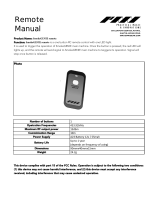Page is loading ...

English - ii
Your Unit is designed and manufactured to operate within dened design limits, and misuse may result in electric shock or re. To prevent your Unit
from being damaged, the following rules should be observed for its installation, use, and maintenance. Please read the following safety instructions
before operating your Unit. Keep these instructions in a safe place for future reference.
• Read these instructions.
• Keep these instructions.
• Heed all warnings.
• Follow all instructions.
• Do not use this apparatus near water.
• Clean only with a dry cloth.
• Do not block any ventilation openings. Install in accordance with the manufacturer’s instructions.
• Do not install near any heat sources such as radiators, heat registers, stoves, or other apparatus (including ampliers) that produce heat.
• Do not defeat the safety purpose of the polarized or grounding-type plug. A polarized plug has two blades with one wider than the other. A
grounding type plug has two blades and a third grounding prong. The wide blade or the third prong are provided for your safety. If the provided
plug does not t into your outlet, consult an electrician for replacement of the obsolete outlet.
• Protect the power cord from being walked on or pinched, particularly at plugs, convenience receptacles, and the point where they exit from the
apparatus.
• Only use attachments/accessories specied by the manufacturer.
• Use only with the cart, stand, tripod, bracket, or table specied by the manufacturer, or sold with the apparatus. When a cart is used,
use caution when moving the cart/apparatus combination to avoid injury from tip-over.
• Unplug this apparatus during lightning storms or when unused for long periods of time.
• Refer all servicing to qualied service personnel. Servicing is required when the apparatus has been damaged in any way, such as when the power
supply cord or plug is damaged, liquid has been spilled or objects have fallen into the apparatus, the apparatus has been exposed to rain or
moisture, does not operate normally, or has been dropped.
• To reduce the risk of electric shock or component damage, switch o the power before connecting other components to your Unit.
• Unplug the power cord before cleaning your Unit. A damp cloth is sucient for cleaning. Do not use a liquid or a spray cleaner on your Unit. Do not
use abrasive cleaners.
• Always use the accessories recommended by the manufacturer to insure compatibility.
• When moving your Unit from an area of low temperature to an area of high temperature, condensation may form in the housing. Wait before
turning on your Unit to avoid causing re, electric shock, or component damage.
• Slots and openings in the back and bottom of the cabinet are provided for ventilation. To ensure reliable operation of your Unit and to protect it
from overheating, be sure these openings are not blocked or covered. Do not place your Unit in a bookcase or cabinet unless proper ventilation is
provided.
• Never push any object into the slots and openings on your Unit enclosure. Do not place any objects on the top of your Unit. Doing so could short
circuit parts causing a re or electric shock. Never spill liquids on your Unit.
• Never use the subwoofer in the upright, vertical position without installing the legs
• Do not block the subwoofer ports. Allow for 1-2 inches of space around all sides for ventilation.
• WARNING: Exposure to loud sounds can damage your hearing causing hearing loss and tinnitus (ringing or buzzing in the ears). With continued
IMPORTANT SAFETY INSTRUCTIONS

English - iii
exposure to loud noises, ears may become accustomed to the sound level, which may result in permanent damage to hearing without any noticeable
discomfort.
• When connected to a power outlet, power is always owing into your Unit. To totally disconnect power, unplug the power cord.
• Do not overload power strips and extension cords. Overloading can result in re or
electric shock.
• The wall socket should be located near your Unit and be easily accessible
• Keep your Unit away from moisture. Do not expose your Unit to rain or moisture. If water penetrates into your Unit, unplug the power cord and
contact your dealer. Continuous use in this case may result in re or electric shock.
• Do not use your Unit if any abnormality occurs. If any smoke or odor becomes apparent, unplug the power cord and contact your dealer
immediately. Do not try to repair your
unit yourself.
• Avoid using dropped or damaged appliances. If your Unit is dropped and the housing is damaged, the internal components may function abnormally.
Unplug the power cord immediately and contact your dealer for repair. Continued use of your Unit may cause re or electric shock.
• Do not install your Unit in an area with heavy dust or high humidity. Operating your Unit in environments with heavy dust or high humidity may
cause re or electric shock.
• Ensure that the power cord and any other cables are unplugged before moving your Unit.
• When unplugging your Unit, hold the power plug, not the cord. Pulling on the power cord may damage the wires inside the cord and cause re or
electric shock. When your Unit will not be used for an extended period of time, unplug the power cord.
• To reduce risk of electric shock, do not touch the connector with wet hands.
• Insert the remote control batteries in accordance with instructions. Incorrect polarity may cause the battery to leak which can damage the remote
control or injure the operator.
• See the important note and rating located on the back of the unit.
• WARNING - This equipment is not waterproof. To prevent a re or shock hazard, do not place any container lled with liquid near the equipment
(such as a vase or ower pot) or expose it to dripping, splashing, rain, or moisture.
• CAUTION - Danger of explosion or re if batteries are mistreated. Replace only with the same or specied type.
• Do not leave the batteries exposed to direct sunlight for a long period of time with doors and windows closed. Do not disassemble the batteries or
dispose of it in re.
• Where the MAINS plug or appliance coupler is used as the disconnect device, the disconnect device shall remain readily operable.
WARNING: To reduce the risk of re or electric shock, do not expose this apparatus to rain or moisture.
CAUTION
RISK OF ELECTRIC
SHOCK DO NOT OPEN
The lighting ash with arrowhead symbol
within an equilateral triangle is intended
to alert the user to the presence of not
isolated dangerous voltage within the
product that may be sucient magnitude
to constitute a risk of shock to persons.
The exclamation point within an equilateral
triangle is intended to alert the user to
the presence of important operating and
servicing instructions in the literature
accompanying the appliance.
Warning: This equipment is a Class II or
double insulated electrical appliance. It has
been designed in such a way that it does
not require a safety connection to electrical
earth.

English - iv
TABLE OF CONTENTS
Controls & Connections ..................................................................................................................................6
First-Time Setup...............................................................................................................................................10
Using the Remote ............................................................................................................................................17
LED Indicators .................................................................................................................................................. 18
Using your tablet or smartphone as a remote ............................................................................................. 21
Minimum Recommended Requirements. ................................................................................................ 22
Pairing your smartphone or tablet ................................................................................................................23
How to Cast Audio ........................................................................................................................................... 24
Selecting a SmartCast device .........................................................................................................................25
Creating an Audio Group ................................................................................................................................ 26
Bluetooth Audio Pairing ..................................................................................................................................28
Using Bluetooth mode ...............................................................................................................................29
Advanced Setup ............................................................................................................................................... 30
Connecting with HDMI ....................................................................................................................................31
Advanced Setup - HDMI .............................................................................................................................32
Re-Linking the subwoofer with the Sound Bar ............................................................................................. 33
Using Button Combinations ...........................................................................................................................34
Programming the Sound Bar .........................................................................................................................35
Wall-Mounting the Sound Bar ........................................................................................................................ 36
Wall-Mounting the Satellite Speakers ...........................................................................................................38
Help & Troubleshooting ..................................................................................................................................41
Limited Warranty ............................................................................................................................................. 42
Legal & Compliance .........................................................................................................................................46

English - 5
PACKAGE CONTENTS
4 x Wall
Mount Screws
Digital Optical
Cable
2 x Power Cables
Coaxial Audio
Cable
Quick Start Guide
QUICK START GUIDE
Model: SB3651-E6
VIZIO SmartCast™ Wireless Sound Bar
Please read this guide before using the product.
Download the Free
VIZIO SmartCast
™
App
to get started
VIZIO SmartCast™
Sound Bar
Remote Control
with 2x AAA Batteries
Wireless Subwoofer
2 x Satellite
Speakers
Stereo RCA to
3.5mm Audio Cable
3.5mm to 3.5mm
Audio Cable
2 x Satellite Speaker
Audio Cables
2 x Wall
Mount Brackets
(Sound Bar)
2 x Wall
Mount Brackets
(Satellite Speakers)
HDMI Cable
4 x Cable Ties
Wall Mount Template

English - 6
CONTROLS & CONNECTIONS
Power Port
OPTICAL
Digital Optical Audio In
Digital
Coaxial In
3.5mm IN
Analog Audio In
(Stereo 3.5mm)
S/N LA BEL
36” Sound Bar 5.1 System
Model No / Numéro de Modèle / No Modelo: SB3651-E6
Made In China / Fabriqué en Chine / Hecho en China
Avis: Risque de choc
electrique - ne pas ouvrir
PRECAUCIÓN RIESGO DE
DESCARGA ELÉCTRICA NO ABRIR
39 Tesla Irvine, CA 92618
WWW.VIZIO.COM
B
S/N LABEL
36” Sound Bar 5.1 System
Model No / Numéro de Modèle / No Modelo: SB3651-E6
Made In China / Fabriqué en Chine / Hecho en China
Avis: Risque de choc
electrique - ne pas ouvrir
PRECAUCIÓN RIESGO DE
DESCARGA ELÉCTRICA NO ABRIR
39 Tesla Irvine, CA 92618
WWW.VIZIO.COM
Back of Sound Bar

English - 7
USB*
USB In
* Supports .WAV le format playback only.
HDMI IN
HDMI In
HDMI OUT
HDMI Out (ARC)
Ethernet
Ethernet In
This device complies with Part 15 of the FCC Rules. Operation is subject to the following two
conditions: (1) this device may not cause harmful interference, and (2) this device must
accept any interference received, including interference that may cause undesired operation.
CAN ICES-3 (B)/NMB-3(B)
Manufactured under license from Dolby Laboratories.
Dolby, Dolby Audio and the double-D symbol are trademarks of Dolby Laboratories.
For DTS patents, see http://patents.dts.com.
Contains Transmitter Module
FCC ID: PPQ-WCBN4515R IC: 4419A-WCBN4515R
Contains Transmitter Module
FCC ID:NKR-SWA52 IC: 4441A-SWA52
The terms HDMI and HDMI High-Definition Multimedia Interface, and the HDMI Logo are
trademarks or registered trademarks of HDMI Licensing, LLC in the United States and
other countries.
FCC ID: XN6-SB3651E6
This device complies with Part 15 of the FCC Rules. Operation is subject to the following two
conditions: (1) this device may not cause harmful interference, and (2) this device must
accept any interference received, including interference that may cause undesired operation.
CAN ICES-3 (B)/NMB-3(B)
Manufactured under license from Dolby Laboratories.
Dolby, Dolby Audio and the double-D symbol are trademarks of Dolby Laboratories.
For DTS patents, see http://patents.dts.com.
Contains Transmitter Module
FCC ID: PPQ-WCBN4515R IC: 4419A-WCBN4515R
Contains Transmitter Module
FCC ID:NKR-SWA52 IC: 4441A-SWA52
The terms HDMI and HDMI High-Definition Multimedia Interface, and the HDMI Logo are
trademarks or registered trademarks of HDMI Licensing, LLC in the United States and
other countries.
FCC ID: XN6-SB3651E6

English - 8
Top of Sound Bar
Input Press to
change the audio
source.
Power Press to turn
sound bar on or o.
Volume Increase
or decrease the
loudness of the audio.
Bluetooth Input
Hold to pair.
(See ‘Bluetooth Pairing’ for
more information.)

English - 9
Back of Subwoofer
Back of Satellite Speaker
Power Switch
Power Port
Satellite Speaker Ports
Connects to Left(blue cable)/Right (gray cable) Satellite Speakers
LED Indicator
Pairing Button
Satellite Speaker Port
(Connects to subwoofer)

English - 10
S/N LA BEL
36” Sound Bar 5.1 System
Model No / Numéro de Modèle / No Modelo: SB3651-E6
Made In China / Fabriqué en Chine / Hecho en China
Avis: Risque de choc
electrique - ne pas ouvrir
PRECAUCIÓN RIESGO DE
DESCARGA ELÉCTRICA NO ABRIR
39 Tesla Irvine, CA 92618
WWW.VIZIO.COM
FIRST-TIME SETUP
* Not all TVs/Displays have the audio outputs
shown above. To connect the Sound Bar directly
to your other devices (Blu-Ray player, game
system, etc.) see your device’s user manual.
† When using either of the Digital Inputs, if there
is no audio: (A) try setting the TV/Display output
to PCM or (B) Connect directly to your Blu-ray/
other source, some TV/Display do not pass
through digital audio.
Back of Sound Bar
1
AND CONNECT IT TO
YOUR TV/DISPLAY
CHOOSE ONE CABLE
BETTER
GOOD
OR
OR
BEST
3.5MM TO
RCA CABLE
GOOD
BETTER
DIGITAL OPTICAL
CABLE
†
DIGITAL COAXIAL
CABLE
†
BETTER

English - 11
This device complies with Part 15 of the FCC Rules. Operation is subject to the following two
conditions: (1) this device may not cause harmful interference, and (2) this device must
accept any interference received, including interference that may cause undesired operation.
CAN ICES-3 (B)/NMB-3(B)
Manufactured under license from Dolby Laboratories.
Dolby, Dolby Audio and the double-D symbol are trademarks of Dolby Laboratories.
For DTS patents, see http://patents.dts.com.
Contains Transmitter Module
FCC ID: PPQ-WCBN4515R IC: 4419A-WCBN4515R
Contains Transmitter Module
FCC ID:NKR-SWA52 IC: 4441A-SWA52
The terms HDMI and HDMI High-Definition Multimedia Interface, and the HDMI Logo are
trademarks or registered trademarks of HDMI Licensing, LLC in the United States and
other countries.
FCC ID: XN6-SB3651E6
B
BEST
HDMI ARC
CABLE
HDMI cables send Video (Out) and receive
Audio from the TV/Display. See the
Connecting with HDMI
section for more
information.
Do not use HDMI IN for First-Time Setup. See
Advanced Setup if you would like to connect HDMI
devices (such as Blu-ray™ players, cable boxes,
and game consoles) to your Sound Bar.
Connect the Sound Bar to your TV/Display* using
one of the connection types to the left. Choose the
best possible connection type. Be sure the TV/Display
port is an audio output, not an audio input.
† When using the Digital Inputs, if there is no audio: (A) try setting the TV/Display
output to PCM or (B) Connect directly to your Blu-ray/other source, some TVs do not
pass through digital audio.
* Not all TVs/Displays have the audio outputs shown above. To connect the Sound Bar
directly to your other devices (Blu-ray player, game system, etc) see your device’s user
manual.

English - 12
S/N LA BEL
36” Sound Bar 5.1 System
Model No / Numéro de Modèle / No Modelo: SB3651-E6
Made In China / Fabriqué en Chine / Hecho en China
Avis: Risque de choc
electrique - ne pas ouvrir
PRECAUCIÓN RIESGO DE
DESCARGA ELÉCTRICA NO ABRIR
39 Tesla Irvine, CA 92618
WWW.VIZIO.COM
B
2
Connect the power cable to the sound bar AC
IN as shown.
Plug the power cable into an electrical outlet.

English - 13
Connect the satellite speakers to the subwoofer using the included satellite speaker
audio cables.
3
Match the color coded speaker cable to the matching speaker
port color. Blue for left surround and gray is for right surround.

English - 14
5
7
Connect a power cable
to the subwoofer.
Plug the power cable
into a power outlet.
Press the power
button to turn on the
subwsoofer. The LED
indicator will illuminate.
The subwoofer should
automatically power on
when plugged in.
4
6

English - 15
Sound bar is
centered
below the TV.
Subwoofer
Left surround
speaker
Right surround
speaker
For the best surround sound experience, position the sound bar, subwoofer, and satellite
speakers as shown. The sound bar should be close to ear level.
7
Note: Speaker stands not included.
Do not block the subwoofer ports.

English - 16
8
Remove the battery cover by gently
sliding it away from the remote.
9
Insert the included batteries and gently
slide the battery cover back into place.
10
Turn on your TV and sound bar. The sound bar will automatically
begin searching for an active input.*
The LED indicators on the front of the sound bar will begin cycling
in pairs through inputs until an audio source is detected.**
You can press the INPUT button to switch between audio
sources. For example, if you connected your TV to AUX, set the
sound bar to AUX.
InputPower
Top Top
Tip: Pressing the INPUT button will stop
the auto detect function.
*Occurs only during rst-time set up.
**Auto detect function only occurs once when the sound bar is rst powered on. To enable this feature again, you must
do a Factory Reset (see the Using Button Combinations section for more information) or press and hold the INPUT
button for 3 seconds.
When needed, VIZIO recommends replacing
the batteries that came with this remote with
two, new Duracell ‘AAA’ alkaline batteries.

English - 17
USING THE REMOTE
Volume +/-
Press to increase and
decrease volume.
Previous
Press to return to previous track.
(Changes audio settings in Menu)
Menu
Press to access the menu
settings.
Mute
Press to mute/unmute.
Power
Press to turn on or o.
Enter/Play/Pause
Press to select an option.
Press to play or pause.
Next
Press to skip to the next track.
(Changes audio settings in
Menu)
Display
Displays Sound Bar Settings
Input
*Press to change the input
source
Up/Down
Press to cycle through settings
and options
*Press INPUT then
Previous
to select previous input.
Press INPUT then
Next
to select Bluetooth input.

English - 18
Function LED Behavior Description
Bluetooth Pairing
(When searching for
device)
Flash from Bottom
to Top
and back continuously.
Press the Enter button on the remote. The sound bar will be discoverable for 15
minutes. You can now search for the sound bar (VIZIO SB3651*) using your Bluetooth
Device. The sound bar will power down if no device is found.
Note: Set your Bluetooth device into pairing mode prior to the sound bar.
Bass Levels
Two center LEDs
indicate Bass level 0.
Press the Next/Previous button to increase/decrease the bass level.
The LED indicators will move to the top with increasing levels and to the bottom with
decreasing levels. Note: Decreasing the level to the minimum mutes the subwoofer.
Treble Levels
Two center LEDs
indicate Treble level 0.
Press the Next/Previous button to increase/decrease the treble level.
The LED indicators will move to the top with increasing levels and to the bottom with
decreasing levels.
Center Levels
Two center LEDs
indicate Dialogue
is centered.
Press the Next/Previous button to increase/decrease the presence of dialog in the
center channel.
The LED indicators will move to the top when the dialog presence is increased and to
the bottom when the dialog presence is decreased.
Surround Levels
Two center LEDs
indicate Surround
is centered.
Press the Next/Previous button to increase/decrease the surround sound level. The LED
indicators will move to the top with increasing levels and to the bottom with decreasing
levels.
Note: Surround must be On to adjust the surround level.
Bass
Center
Surround
Press the Menu button and use the Up/Down Arrow buttons on the remote to access the dierent functions
and acoustic settings of the sound bar. Each function and setting will be displayed on the remote control’s LCD
display. The LED Indicators will behave dierently with each function.
LED INDICATORS
LED Indicators are located here.
BT Pair
Treble
*Sound bar name may be dierent if the sound bar was previously setup using the SmartCast App.

English - 19
Function LED Behavior Description
Surround Balance
Two center LEDs
indicate Surround
Balance is centered.
Press the Next/Previous button to increase/decrease the surround balance level on each
side. The LED indicators will move to the top with balance levels to the right and down
with balance levels to the left.
Subwoofer Levels
Two center LEDs
indicate subwoofer
level 0.
Press the Next/Previous button to increase/decrease the level of the subwoofer.
The LED indicators will move to the top with increasing levels and to the bottom
with decreasing levels.
Note: Decreasing the level to the minimum turns o the subwoofer.
Equalizer Mode
Press the Next/Previous button to toggle between 3 preset equalizer settings,
Music, Direct and Movie.
Note: Movie mode is on by default.
Surround On/O
Press the Next/Previous button to enable/disable surround sound. When
enabled (On), Direct and Movie mode will produce 5.1 surround sound. Music will
produce 3.1 surround sound. When disabled (O), the satellite speakers will be
disabled. Note: If EQ mode is set to Direct and Surround is set to O, the sound
bar will output 2.1 audio without center or satellites.
DTS TruVolume
On/O
Press the Next/Previous button to enable/disable TruVolume. When enabled
(On), TruVolume provides a consistent and comfortable volume level for a more
enjoyable listening experience.
Note: Default is setting is O
Night Mode On/O
Press the Next/Previous button to enable/disable Night Mode. When enabled
(On), the sound bar will lower bass frequency levels to provide a more quiet envi-
ronment (ideal for apartment living and homes with sleeping children).
AV Delay
LED at the bottom
indicates no delay.
Press the Next/Previous button to increase/decrease the amount of audio delay.
The LED indicators will move to the top with increasing audio delay levels.
Subwoofer
Surnd
TruVol
Night
Surr Bal
Surround On
Surround O
TruVolume On
TruVolume O
Night Mode On
Night Mode O
AV Delay
EQ
Music
Movie
Direct

English - 20
Function LED Behavior Description
TV Remote
Press the Next/Previous button to enable/disable VIZIO TV Remotes. When enabled
(On), you can use a VIZIO TV remote control to turn on the sound bar (using the TV
Volume Up button) and control volume.
Program Remote
−−
Press the Next/Previous and Play buttons to toggle and select and program your TV
remote to control the Volume Down, Volume Up, and Mute functions on your sound
bar. See the
Program Remote
section for more information.
Eco Power On/O
Press the Next/Previous button to enable/disable Eco Power Mode. When enabled
(On), the sound bar will go into standby after a period of inactivity. The sound bar will
automatically turn o when no audio signal is detected. O disables this feature.
Note: If you would like to cast content without the need to manually turn on the
sound bar, set this function to OFF.
Speaker Test
—
Press the Play/Pause button to activate the speaker test function. A voice will begin
calling out each speaker beginning with
left front
. (Left Front, Center, Right Front,
Right Rear, Left Rear, and subwoofer-white noise) If any of these are missing, check
the connection and run the speaker test function again.
Link
Press the Next/Previous and Play buttons to select and conrm enabling or disabling
Link Mode on your sound bar. Link Mode allows the VIZIO SmartCast App to reconnect
the sound bar to Wi-Fi or paired bluetooth devices in the event of a lost connection or
if a new device is being paired.
Reset
−−
Press the Next/Previous and Play buttons to select and reset your remote and sound
bar to the factory default settings. All paired Bluetooth devices will be unpaired. All
programmed IR remotes will also be removed. See the
Reset to Factory Default Set-
tings
section for more information.
When a Dolby
Digital Plus or DTS
signal is detected.
Dolby Digital and DTS are available on the Coaxial In, HDMI ARC, HDMI In, and
Digital Optical Audio In inputs. Dolby Digital Plus is only available on HDMI
In input. When a Dolby Digital or DTS signal is detected, the Dolby Digital Plus
(White) / DTS (Amber) indicator LED will light up for 5 seconds before fading away.
When the soundbar
successfully
connects to Wi-Fi.
When Wi-Fi is succesfully set up via the VIZIO SmartCast app or through an ethernet
connection, the blue indicator LED will light up to conrm a successful connection.
Prg Remote
EcoPwr
VZtv Rmt On
TV Remote On
TV Remote O
Eco Power On
Eco Power O
Dolby Digital Plus and
DTS Indicator LED
Wi-Fi Indicator LED
Spkr Test
Reset No
Link Yes
Single light with sound
upon conrmation
/