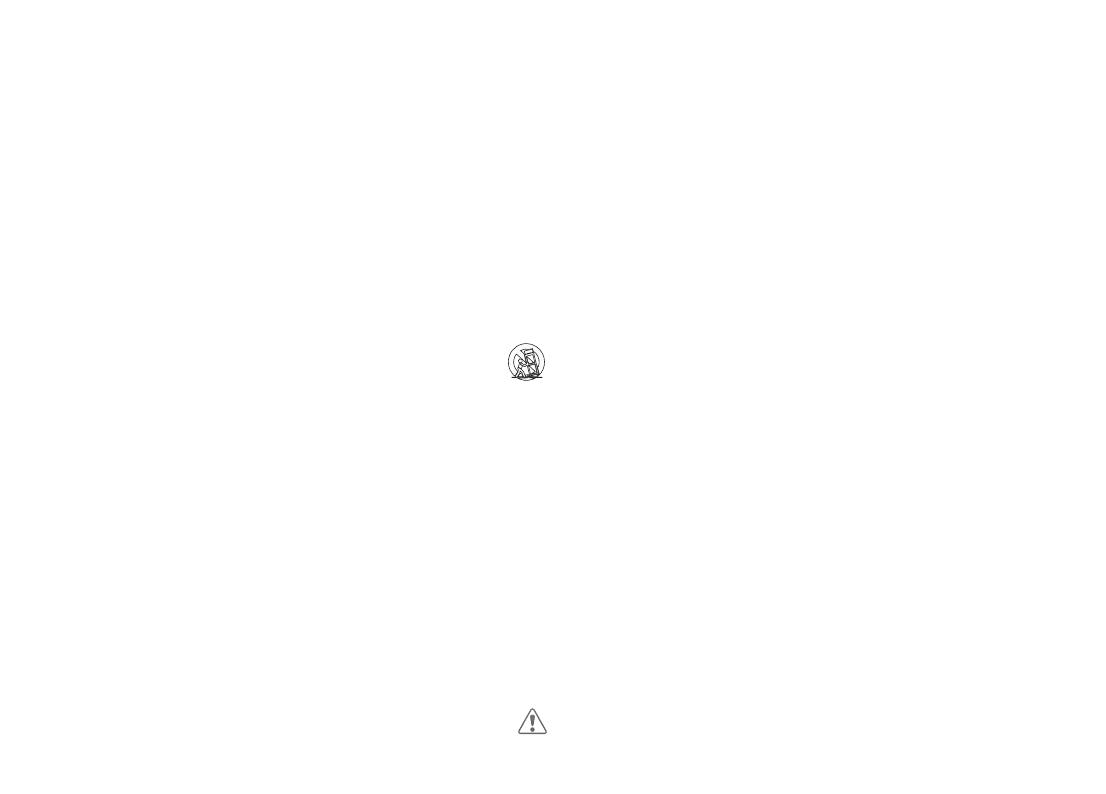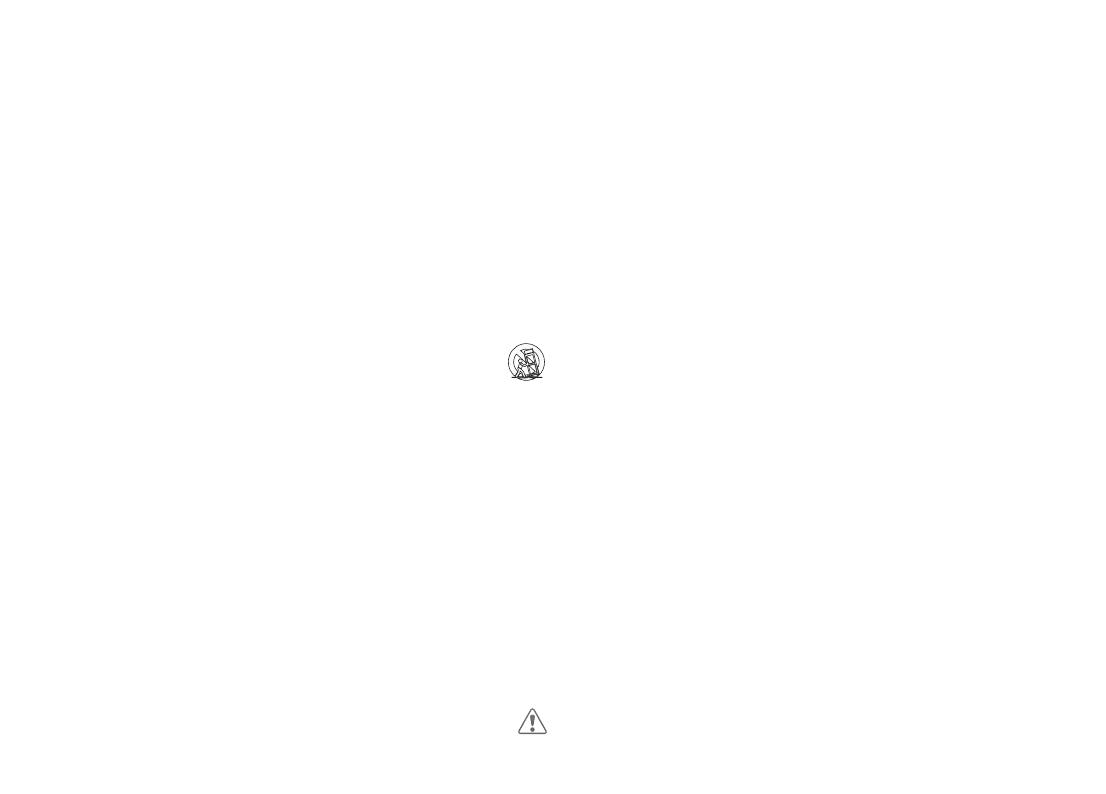
Your Unit is designed and manufactured to operate within dened design limits, and misuse may result in electric shock
or re. To prevent your Unit from being damaged, the following rules should be observed for its installation, use, and
maintenance. Please read the following safety instructions before operating your Unit. Keep these instructions in a safe
place for future reference.
• Read these instructions.
• Keep these instructions.
• Heed all warnings.
• Follow all instructions.
• Do not use this apparatus near water.
• Clean only with a dry cloth.
• Do not block any ventilation openings. Install in accordance with the manufacturer’s instructions.
• Do not install near any heat sources such as radiators, heat registers, stoves, or other apparatus (including
ampliers) that produce heat.
• Do not defeat the safety purpose of the polarized or grounding-type plug. A polarized plug has two blades
with one wider than the other. A grounding type plug has two blades and a third grounding prong. The wide
blade or the third prong are provided for your safety. If the provided plug does not t into your outlet, consult
an electrician for replacement of the obsolete outlet.
• Protect the power cord from being walked on or pinched, particularly at plugs, convenience receptacles, and
the point where they exit from the apparatus.
• Only use attachments/accessories specied by the manufacturer.
• Use only with the cart, stand, tripod, bracket, or table specied by the manufacturer, or sold with the
apparatus. When a cart is used, use caution when moving the cart/apparatus combination to avoid
injury from tip-over.
• Unplug this apparatus during lightning storms or when unused for long periods of time.
• Refer all servicing to qualied service personnel. Servicing is required when the apparatus has been damaged
in any way, such as when the power supply cord or plug is damaged, liquid has been spilled or objects have
fallen into the apparatus, the apparatus has been exposed to rain or moisture, does not operate normally, or
has been dropped.
• To reduce the risk of electric shock or component damage, switch o the power before connecting other
components to your Unit.
• Unplug the power cord before cleaning your Unit. A damp cloth is sucient for cleaning. Do not use a liquid
or a spray cleaner on your Unit. Do not use abrasive cleaners.
• Always use the accessories recommended by the manufacturer to insure compatibility.
• When moving your Unit from an area of low temperature to an area of high temperature, condensation may
form in the housing. Wait before turning on your Unit to avoid causing re, electric shock, or component
damage.
• Slots and openings in the back and bottom of the cabinet are provided for ventilation. To ensure reliable
operation of your Unit and to protect it from overheating, be sure these openings are not blocked or covered.
Do not place your Unit in a bookcase or cabinet unless proper ventilation is provided.
• Never push any object into the slots and openings on your Unit enclosure. Do not place any objects on the
top of your Unit. Doing so could short circuit parts causing a re or electric shock. Never spill liquids on your
Unit.
• The power cord must be replaced when using dierent voltage than the voltage specied. For more
information, contact your dealer.
• When connected to a power outlet, power is always owing into your Unit. To totally disconnect power,
unplug the power cord.
• The lightning ash with arrowhead symbol within an equilateral triangle is intended to alert the user to the
presence of un-isolated, dangerous voltage within your Unit that may be of sucient magnitude to constitute
a risk of electric shock to persons.
• The exclamation point within an equilateral triangle is intended to alert the user to the presence of
important operating and servicing instructions in the literature accompanying your Unit.
• Do not overload power strips and extension cords. Overloading can result in re or electric shock.
• The wall socket should be located near your Unit and be easily accessible
• Keep your Unit away from moisture. Do not expose your Unit to rain or moisture. If water penetrates into
your Unit, unplug the power cord and contact your dealer. Continuous use in this case may result in re or
electric shock.
• Do not use your Unit if any abnormality occurs. If any smoke or odor becomes apparent, unplug the power
cord and contact your dealer immediately. Do not try to repair your Unit yourself.
• Avoid using dropped or damaged appliances. If your Unit is dropped and the housing is damaged, the internal
components may function abnormally. Unplug the power cord immediately and contact your dealer for
repair. Continued use of your Unit may cause re or electric shock.
• Do not install your Unit in an area with heavy dust or high humidity. Operating your Unit in environments with
heavy dust or high humidity may cause re or electric shock.
• Ensure that the power cord and any other cables are unplugged before moving your Unit.
• When unplugging your Unit, hold the power plug, not the cord. Pulling on the power cord may damage the
wires inside the cord and cause re or electric shock. When your Unit will not be used for an extended period
of time, unplug the power cord.
• To reduce risk of electric shock, do not touch the connector with wet hands.
• Insert the remote control battery in accordance with instructions. Incorrect polarity may cause the battery to
leak which can damage the remote control or injure the operator.
• See the important note and rating located on the bottom of the unit.
• WARNING - This equipment is not waterproof. To prevent a re or shock hazard, do not place any container
lled with liquid near the equipment (such as a vase or ower pot) or expose it to dripping, splashing, rain,
or moisture.
• CAUTION - Danger of explosion or re if battery is mistreated. Replace only with the same or specied type.
• Do not leave the battery exposed to direct sunlight for a long period of time with doors and windows closed.
Do not disassemble the battery or dispose of it in re.
• Disconnect the mains plug to shut o when you experience trouble or the device is not in use. The mains plug
shall remain readily operable.
• When wall mounting, be sure that the mounting surface is strong enough to bear the weight of the
Sound Bar.
IMPORTANT SAFETY INSTRUCTIONS