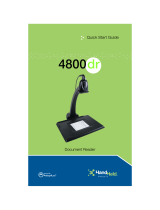Page is loading ...

™
User’s Guide
Quick Check® 600/800 Series
Bar Code Verifiers

Disclaimer
Hand Held Products, Inc. (“Hand Held Products”) reserves the right to make
changes in specifications and other information contained in this document
without prior notice, and the reader should in all cases consult Hand Held
Products to determine whether any such changes have been made. The
information in this publication does not represent a commitment on the part of
Hand Held Products.
Hand Held Products shall not be liable for technical or editorial errors or
omissions contained herein; nor for incidental or consequential damages
resulting from the furnishing, performance, or use of this material.
This document contains proprietary information that is protected by copyright. All
rights are reserved. No part of this document may be photocopied, reproduced,
or translated into another language without the prior written consent of Hand
Held Products.
© 2001-2007 Hand Held Products, Inc. All rights reserved.
Web Address: www.handheld.com
For European Community Users
Hand Held Products complies with Directive 2002/69/EC OF THE EUROPEAN
PARLIAMENT AND OF THE COUNCIL of 27 January 2003 on waste electrical
and electronic equipment (WEEE).
Waste Electrical and Electronic Equipment Information
This product has required the extraction and use of natural resources for its
production. It may contain hazardous substances that could impact health and
the environment, if not properly disposed.
In order to avoid the dissemination of those substances in our environment and
to diminish the pressure on the natural resources, we encourage you to use the
appropriate take-back systems for product disposal. Those systems will reuse or
recycle most of the materials of the product you are disposing in a sound way.
The crossed out wheeled bin symbol informs you that the product should
not be disposed of along with municipal waste and invites you to use the
appropriate separate take-back systems for product disposal.
If you need more information on the collection, reuse, and recycling systems,
please contact your local or regional waste administration.
You may also contact your supplier for more information on the environmental
performances of this product.

i
Chapter 1 - Getting Started
About This Guide ................................................................. 1-1
Unpacking the Quick Check 600/800 Verifier ..................... 1-2
Noting the Verifier’s Features........................................ 1-3
Specifications........................................................................ 1-7
Installing the Batteries .......................................................... 1-7
Charging the Batteries.................................................... 1-8
Turning the Unit On and Off.......................................... 1-9
Calibrating the Quick Check 600/800 Verifier ............ 1-12
Properly Scanning With the Unit ................................. 1-13
Cleaning the Wand....................................................... 1-14
Accessories and Options .............................................. 1-14
Chapter 2 - Quick Start Guide
Chapter 3 - Changing the Settings
Changing the Specifications ................................................. 3-1
Symbologies................................................................... 3-2
Symbology Specifications.............................................. 3-3
Magnification Factor...................................................... 3-4
Expand U.P.C./EO ......................................................... 3-4
Check Options................................................................ 3-4
Modes Shown................................................................. 3-4
Character Font & Tolerances ......................................... 3-5
Wide-to-Narrow Ratio ................................................... 3-6
Fixed Message Length ................................................... 3-6
Industry Applications ..................................................... 3-7
Changing the Test Criteria.................................................... 3-8
Scan Grade ..................................................................... 3-8
Decodability ................................................................... 3-9
ISO/IEC grades .............................................................. 3-9
Number of Scans ............................................................ 3-9
Table of Contents

ii
Changing the Scanning Options ......................................... 3-10
Beeper Pitch ................................................................. 3-11
Extended Accuracy ...................................................... 3-11
Decode Direction ......................................................... 3-11
Changing the Output Options ............................................. 3-12
Display Options............................................................ 3-12
Parameter Result Lines ................................................ 3-12
Print Options ................................................................ 3-13
AutoPrint/Store ............................................................ 3-13
Scan Profile .................................................................. 3-14
Resetting the Default Settings ............................................ 3-15
Locking the Settings ........................................................... 3-15
Using a Command Code..................................................... 3-16
About Command Codes ............................................... 3-16
Choosing a Command Code......................................... 3-18
Customized Command Codes...................................... 3-18
Chapter 4 - Reviewing Scan Data
Reviewing Scan Results ....................................................... 4-1
Scan Grades .......................................................................... 4-1
ISO/IEC Symbol Grade.................................................. 4-2
Reviewing a Scan Example .................................................. 4-5
LED Display ......................................................................... 4-7
Audio Sounds........................................................................ 4-8
Reviewing the Dimensional Parameters............................... 4-9
Errors in Dimensional Parameters ................................. 4-9
Calculating X ............................................................... 4-10
Reviewing the Reflectance Parameters .............................. 4-11
Errors in Reflectance Parameters ................................ 4-12
Reviewing the Format Parameters...................................... 4-14
Errors in Format Parameters ........................................ 4-14
Reviewing Messages.................................................... 4-15
Using SSTR Codes to Review Data............................. 4-16
Using the Quick Check Verifier as a Reflectometer .......... 4-17

iii
Chapter 5 - Saving and Printing
Saving Data........................................................................... 5-1
Checking the Print Buffer During Operation........................ 5-1
Printing Data ......................................................................... 5-2
Deleting Stored Data............................................................. 5-3
Interfacing With a Computer.......................................... 5-4
Reviewing the Printouts ................................................. 5-4
Printing Guidelines ............................................................... 5-6
Using the QCP or QCHSP.............................................. 5-6
Troubleshooting the QCP or QCHSP........................... 5-11
Chapter 6 - Background Information
General Bar Code Information.............................................. 6-1
Symbology Specifications .................................................... 6-2
Symbologies ................................................................... 6-2
Symbology Characteristics ................................................... 6-4
How a Bar Code Verifier Works .......................................... 6-6
Additional Information ......................................................... 6-7
Chapter 7 - Using DataMatch
Understanding the DataMatch Feature ................................. 7-1
Downloading DataMatch ...................................................... 7-1
Structuring and Loading the Database.................................. 7-1
Selecting the DataMatch Feature .......................................... 7-4
Reviewing DataMatch Results.............................................. 7-5
Chapter 8 - Using a Quick Check 800 Verifier
Using the Quick Check 800 Verifier with a QC3800V Linear
Imager ................................................................................ 8-1
General Operation .......................................................... 8-1
Reflectance-Based Information...................................... 8-2
ScanProfile Output ......................................................... 8-2
Percent Decoded/Scanned Mode.................................... 8-2

iv
Chapter 9 - Error, Application, and Type Messages
Chapter 10 - Flow Charts
Chapter 11 - SSTR Codes
Chapter 12 - Special Codes
Chapter 13 - Unrecognized Symbols
Unrecognized Symbols....................................................... 13-1
Chapter 14 - Customer Support
Troubleshooting.................................................................. 14-1
Technical Assistance .......................................................... 14-1
Online Technical Assistance............................................... 14-2
For Further Information...................................................... 14-2
Product Service and Repair ................................................ 14-2
Online Product Service and Repair Assistance .................. 14-3
Limited Warranty................................................................ 14-3

Quick Check® 600/800 Series User’s Guide 1 - 1
1
Getting Started
About This Guide
This manual contains information on the Quick Check
®
600/800 Series Bar
Code Verifiers. It describes all the features and functions of the Quick Check
600/800 Verifier and all the industry applications that can be enabled on the
Quick Check 600/800 Verifier. Your particular Quick Check Verifier may have
fewer applications.
This manual is organized into the following chapters:
Chapter 1 Getting Started
Chapter 2 Quick Start Guide
Chapter 3 Changing the Settings
Chapter 4 Reviewing Scan Data
Chapter 5 Saving and Printing
Chapter 6 Background Information
Chapter 7 Using DataMatch
Chapter 8 Using a Quick Check 800 Verifier
(Specific to the Quick Check 800 Verifier
only
)
Chapter 9 Error, Application, and Type Messages
Chapter 10 Flow Charts
Chapter 11 SSTR Codes
Chapter 12 Special Codes
Chapter 13 Unrecognized Symbols
Chapter 14 Customer Support

1 - 2 Quick Check® 600/800 Series User’s Guide
This manual uses several special symbols to refer to the controls on the
instrument. The following table shows the symbols and their descriptions.
Some terms used in this manual may differ slightly from the terms used in the
Quick Check Verifier software menus due to space restrictions. The following
table shows these terms.
Unpacking the Quick Check 600/800 Verifier
When you first receive your Quick Check 600/800 Verifier, you should unpack it
carefully. Before attempting to use the instrument, inspect the contents of the
package for any shipping damage. If there is evidence of damage, please keep
all packing materials and contact the delivery carrier as soon as possible for
claim procedure.
Confirm that you have the following items:
• Quick Check 600/800 Verifier
• Wand scanner (specific to the QC600 series)
• Linear Imager (specific to the QC800 series)
• AC Charger
• Four “AA” NiCad batteries
• Quick Check 600/800 Verifier User’s Guide
(this publication)
• Manual Package containing:
Test Symbols
Warranty Card
Gauge Ruler
Symbol Description
POWER or SELECT
or ↑, ↓, ←, →
Represents a button on the Quick Check
Verifier unit
Scan or Low Battery
Shows the LED display on the Quick Check
unit
♦
Indicates steps to follow to perform a
procedure
Term in manual Term in software
W/N WN
U.P.C.
(Universal Product Code)
UPC

Quick Check® 600/800 Series User’s Guide 1 - 3
“X” Dimension Ruler
QCRFPG Calibration Reflectance Bar Code Page
If you do not have all these items, contact your sales representative.
Noting the Verifier’s Features
The Quick Check 600/800 Verifier is a full-featured bar code verifier compatible
with all major linear bar code symbologies. It is suitable for desktop use in the
office and is easily carried for portable verification in the field. It is both a quick
and easy to use pass/fail tester for bar code symbols and a powerful measuring
tool for detailed testing of these same symbols.
All the information you need to interpret overall symbol quality is available. The
Quick Check 600/800 Verifier unit is housed in a compact and lightweight impact
resistant case.
Quick Check 600/800 Verifier

1 - 4 Quick Check® 600/800 Series User’s Guide
The symbologies tested by the verifier include
Each model of the Quick Check 600/800 Verifier is capable of testing either all,
none, or different sets of industry applications. If you are not sure which
applications are available on your unit, refer to "Changing the Specifications" on
page 3-1 of this manual to display a list of available applications. Industry
standard symbols (applications) tested by the Quick Check 600/800 Verifier
include:
The Quick Check 600/800 Verifier provides the following types of scan data:
• Type of symbology verified
• ISO/IEC and traditional print quality results
• Uniformity in bar guard size (UPC)
• Data string identifiers
• Application identifiers
• Function characters
• Data check characters
• Bar/Space dimensional indication and measurement
• Wide/Narrow ratio measurement
• Character format verification
• Quiet zone tests
• With a printer, hardcopy results and ISO/IEC scan profiles
•Profile
•EAN/UPC
• Code 39
• Interleaved 2 of 5
• Code 128
• Code 93
• Codabar
• Code 11
• Code 16K
• Code 49
•MSI
•IATA 2 of 5
• Interleaved 2 of 5
•AIAG
• CTIA/ABCD
• LOGMARS
•SCC
• Coupon Code
•HIBC
• CCBBA
•SISAC
• BOOKLAND

Quick Check® 600/800 Series User’s Guide 1 - 5
You can customize the settings for specifications, test criteria, scanning options,
and output options to your preferences. These options are described in
Chapter
3, Changing the Settings
.
Display
The liquid crystal display (LCD) provides four lines of text, each with up to 20
characters per line. The four lines allow you to quickly and easily review a large
amount of scan data and view a variety of options. Some text, such as the word
“SCAN,” is displayed in a larger size for easier reading. Each scan grade and
the resulting ISO/IEC symbol grade appear in a large letter or number on the right
of the display.
While the scan and symbol grade look the same, the difference is clear. The
second line of a symbol grade display states it is a symbol grade, either running
or final. For additional information, refer to
Chapter 4, Reviewing Scan Data
LEDs
If you set the verifier to evaluate symbols using traditional methods, the light-
emitting diodes (LEDs) indicate bar growth and shrinkage. If you set the verifier
to use ISO/IEC evaluation criteria, the LEDs display the ISO/IEC grade. For your
convenience, the display option feature called LEDs allows you to select ISO/IEC
test criteria, yet have the LEDs display bar growth rather than pass or fail. See
"Changing the Output Options" on page 3-12 for additional information.
Buttons
You can review the software selections using the four arrow buttons (↓,↑,←,→)
and the SELECT button. The arrows allow you to move the on-screen cursor. If
the scan data length exceeds the display length, a right-hand arrow appears as
the right character of the display. Press → to review the additional data and then
press ← to restore the original display.
Audio Sound
An audio signal gives you a quick indication if a scan passes or fails the current
test. You can change the pitch/volume of these beeps. After a scan, one beep
indicates that the symbol passes an appropriate battery of tests, while three
beeps indicate that it fails in some regard.
Special Features
In addition, the Quick Check 600/800 Verifier has a database feature. You can
connect the verifier to your computer and download a database into the verifier.
While scanning, the verifier can provide additional information about the scanned
code; for example, the name of the product. More information about the
database feature is provided in
Chapter 7, Using DataMatch
.

1 - 6 Quick Check® 600/800 Series User’s Guide
The Quick Check 600/800 Verifier also supports two customized operational
modes: Reflectometer mode and Command Code function. In the Reflectometer
mode, the unit operates as a free-running reflectometer. "Using the Quick Check
Verifier as a Reflectometer" on page 4-17 contains information about
reflectometer mode. The Command Code is a specially structured bar code
symbol that offers a unique way for you to quickly program the settings.
Chapter
3, Changing the Settings
, contains instructions on changing the settings. This
manual contains separate and versatile bar code menus to Single-Scan-to-
Result (SSTR) Codes or to customize the unit (Command Code).
Ports
The ports on the back of the unit connect to a recharging unit or to a printer
interface cable. The smaller port is for charging the unit. The larger port
connects to RS-232 serial communication devices, such as Hand Held Products’
QCPand QCHSPprinters.
The port on the front of the unit connects to the pen or mouse wand scanner. A
wand scanner holder, on the back of the unit, secures the wand when it is not in
use.

Quick Check® 600/800 Series User’s Guide 1 - 7
Specifications
Installing the Batteries
The Quick Check 600/800 Verifier is shipped with four “AA” NiCad rechargeable
batteries. You must install the batteries in the unit before you use it. The
batteries may be discharged and need to be charged.
You must install the four NiCad rechargeable batteries in the
Quick Check 600/800 Verifier before you connect the charger or
the printer to the unit. If you do not install the batteries first, you
may damage the unit and consequently void the warranty. Use
only the supplied batteries. If you use other types of batteries
(such as alkaline) and attempt to recharge them, you could
cause the batteries to explode, damage the unit, and possibly
cause a personal injury. Damage caused by attempts to
recharge any batteries, except those supplied with the unit, voids
any and all Quick Check 600/800 Verifier warranties.
Item Specification
Dimensions
4.30”W x 2.75”H x 5.25”D
(10.9 cm W x 7.0 cm H x 13.3 cm D)
Weight
1.0 lb. (454 g) with wand attached and batteries
installed
Temperature
Storage: -20° to 70°C
Operational: 0° to 50°C
Humidity 5% to 95% RH non condensing
Sealability Designed to meet NEMA 1
Regulatory approvals FCC - Class A limits
Display 4 x 20 characters/line LCD
Keypad 6-button: POWER, SELECT, ↑, ↓, ←, →
Audible signal
Volume/tone adjustable beeper
(includes volume off position)
LED indicators Five tri-colored LEDs
Batteries Four “AA” NiCad
Data Buffer
32 KB; the onboard memory can store data and scan
profiles.
WARNING

1 - 8 Quick Check® 600/800 Series User’s Guide
♦ To Install the Batteries
1. Slide off the battery cover on the bottom of the unit.
2. Insert the four batteries into the compartment, matching the “+” on the
battery ends with the “+” on the bottom of the compartment, and press each
battery into place.
3. Slide the battery cover back in place.
Charging the Batteries
The Quick Check 600/800 Verifier uses rechargeable batteries. An AC charger
is supplied to recharge these batteries. The Quick Check 600/800 Verifier is
intended to be powered from the batteries, not directly from an adapter or AC
outlet. With a set of properly charged batteries, the unit operates continuously
for a minimum of 1.5 hours. When not in use, you can leave the unit connected
to the charger. To extend the battery life, battery manufacturers recommend you
fully charge the unit, use it until the batteries are
completely
discharged, and then
fully charge the batteries.
A Low Battery message on the bottom line of the opening display may appear
when you power up your Quick Check 600/800 Verifier or during use. When this
message appears, you cannot scan bar code symbols, but you can perform other
operations, such as changing the settings. If you turn the unit off and then on
again, the Low Battery message may disappear momentarily, but reappears
when the batteries are discharged more.
The
Low Battery message appears before the battery is completely
discharged to preserve proper unit operation. However, this message may
appear for a variety of other reasons including variations in battery power,
temperature, component efficiency, or rapid cycle time. If your battery has not
lasted for a continuous hour and a half of operation, and you suspect a low
battery is
not
the cause for the message, turn the unit off and then on again. If
the message reappears immediately on power up, the batteries are discharged
and you should recharge the unit. If the message does not reappear, you can
continue to use the unit. If you think there is a problem with your batteries,
contact Hand Held Products.
♦ To charge the batteries:
1. Turn off the verifier.
2. Plug the AC charger into the port on the back of the unit.
3. Plug the AC charger into a VAC wall outlet.
4. The batteries start charging. If you have completely discharged the
batteries, charge them for a minimum of 12 hours. If the batteries are
partially discharged, charge them for less time.
5. After charging, remove the AC charger from the unit. The verifier is ready for
use.

Quick Check® 600/800 Series User’s Guide 1 - 9
Turning the Unit On and Off
When you turn on the verifier, it contains the settings stored from the last time
you changed them.
Chapter 3, Changing the Settings
describes these settings
and provides instructions for changing them.
The verifier shuts itself off after a minute of inactivity to conserve battery power.
You can also turn the unit off at any time. When you turn off the unit, the setting
options you selected are automatically saved. There is no need for a separate
save command.
Insert the wand scanner into the port on the front of the unit.
♦ To turn on the unit:
1. Press the POWER button.
The unit emits four quick beeps and displays the opening screen. The upper
lines of the opening display show the Quick Check 600/800 Verifier model
number. The bottom line of the opening display provides a variety of
information. If the bottom line of the opening display states:
•
Low Battery, then charge the batteries as described previously.
•
Recalibrate, then calibrate the unit as described later in this
chapter.
• Other information as described below. Review it and then scan a bar
code symbol.
• If the unit was set to verify an industry application (rather than
symbologies) before being turned off, the bottom line of the opening
display shows the name of the application that was in use.
If the unit was set to verify symbologies before being turned off, the bottom
line shows the spectral response of the wand scanner connected to the unit,
such as 660 nanometers (nm) and the wand aperture size for the unit such as
6 mils (one thousandth of an inch).
"Accessories and Options" on page 1-14 describes the available wands. The
wavelength and aperture described are necessary to obtain the proper
symbol grade.
If the unit was set to use the database feature before being turned off, the
bottom line shows the term DATABASE.
X Dimension
inches (mm)
Measuring Aperture
Diameter inches (mm) Number
0.004 (0.102)<
X<0.007 (0.178) 0.003 (0.076) 03
0.007 (0.178)<
X<0.013 (0.330) 0.005 (0.127) 05
0.013 (0.330)<
X<0.025 (0.635) 0.010 (0.254) 10
0.025 (0.635)<
X 0.020 (0.508) 20

1 - 10 Quick Check® 600/800 Series User’s Guide
Note: 6 mil (0.006 inch) diameter aperture is recommended for EAN/UPC.
2. The display that follows the opening screen depends on two conditions:
whether a printer is available, and how the AutoPrint/Store feature is set. If
the first line of the display states:
•
No Printer Attached, then refer to step 2.a
•
Print Buffer, then refer to step 3.
2.a If a
No Printer Attached message appears, it indicates that
a printer is not available to the verifier; that is, the verifier is not con-
nected to a printer, or the verifier is connected to a printer but the
printer is turned off. The second line of this display provides both the
percent of the memory used for the stored records and the number of
scan records in the memory. If there are no stored records, both val-
ues are zero.
Depending on the status of the AutoPrint/Store feature (on or off),
you have different ways to respond to this display.
If the AutoPrint/Store feature is set to On
(the default), you can:
• Continue with the AutoStore
• Clear
• Change
The cursor is at the asterisk next to the term
Continue with
AutoStore
.
2.b To continue obtaining scan results with the AutoPrint/Store feature
setting
On, press SELECT. After a scan, the results appear on the
display and are automatically stored in the memory. The previously
stored results remain in the memory.
2.c To clear (delete) the records stored in the memory, press ↓ to place
the cursor on the asterisk next to the term
Clear and then press
SELECT. The stored results and the result from the last scan are
deleted from the Quick Check 600/800 Verifier’s memory.
2.d To change the AutoPrint/Store feature setting to
Off, press ↓ and
→ to place the cursor on the asterisk next to the term
Change and
then press SELECT. The Change settings printout options display
appears. Press → to change the setting to
Off. After a scan, the
results appear on the display, but are not automatically stored in the
memory. The previously stored results remain in the
memory.

Quick Check® 600/800 Series User’s Guide 1 - 11
If the AutoPrint/Store feature is set to Off, you can:
• Continue
•Clear
• Continue with AutoStore
The cursor is at the asterisk next to the term
Continue.
2.e To continue obtaining scan results with the AutoPrint/Store feature
setting
Off, press SELECT. After a scan, the results appear on the
display but are not automatically stored in the memory. The previ-
ously stored results remain in the memory.
2.f To clear (delete) the records stored in the memory,
press → to place the cursor on the asterisk next to the term
Clear
and then press SELECT. The stored results and the results from the
last scan are deleted from the Quick Check 600/800 Verifier’s mem-
ory.
2.g To continue obtaining scan results but change the Auto Print/Store
feature setting to
On, press ↓ to move the cursor to the asterisk next
to the terms
Continue w/AutoStore and then press SELECT.
After a scan, the results appear on the display and are automatically
stored in the memory. The previously stored results remain in the
memory.
3. If a
Print Buffer message appears, it indicates a printer is available
(the Quick Check 600/800 Verifier is connected to a printer that is turned on)
and the Auto Print/Store feature setting is
On. The second line of this display
provides both the percent of the memory used for the stored records and the
number of scan records in the memory. If there are no stored records, both
values are zero. You can
• Continue
•Print
•Clear
The cursor is at the asterisk next to the term
Continue.
3.a To continue obtaining scan results, press SELECT. The opening
display appears. You can then scan a symbol. The scan results
print on the printer. The previously stored results remain in the mem-
ory.
3.b To print the stored records, press ↓ to place the cursor on the aster-
isk next to
Print. Then press SELECT. The stored records print.
Once printed, the stored results are removed from the Quick Check
600/800 Verifier’s memory, however, the results from the last scan
remaining in the buffer. (Press ← at the opening menu to display the
last scan’s results.)

1 - 12 Quick Check® 600/800 Series User’s Guide
3.c To clear (delete) the records stored in the memory, press ↓ and → to
place the cursor on the asterisk next to the term
Clear and then
press SELECT. The stored results and the result from the last scan
are deleted from the Quick Check 600/800 Verifier’s memory.
♦ To turn off the unit:
1. Press and hold down POWER for about two seconds until the unit beeps
once and clears the display.
OR
Let the unit turn itself off.
If the unit is connected to a charger, it turns off after ten
minutes of inactivity. If the unit is not connected to a charger, it turns off after
one minute of inactivity.
Note: If the unit turned itself off and you want to review the results of the last
scan, press POWER to turn on the unit and then press
←
. The results
from the last scan appear.
Calibrating the Quick Check 600/800 Verifier
Even though the verifier is calibrated at the factory, you should calibrate it before
its first use to ensure its accuracy. For continued accuracy, periodically calibrate
the unit during normal operation. You calibrate the unit using a reflectance page
that is included in the pack of accessories. Each page has a serial number on it.
For accurate calibration and data collection, you scan the reflectance page ten
times and the Quick Check 600/800 Verifier performs a consistency test. If it
passes, the unit is calibrated.
If, during the measurement of a symbol, a scan reflectance value of
XX or — —
appears on the display or on a printout, an out-of- range reading was recorded.
Recalibrate the unit and then rescan the symbol.
The reflectance page is a precision standard made of photographic materials. If
it becomes physically damaged or dirty, replace it to insure proper calibration. To
order a new reflectance page, contact your sales representative.
♦ To calibrate the Quick Check 600/800 Verifier:
1. Using the proper scan technique, scan the reflectance symbol from the
accessory pack. You will hear a long beep followed by two short beeps after
the first good scan, and the LCD displays
REFLECTANCE CALIBRATION
-9- More Scans!
.
2. Continue to scan the reflectance page for a total of ten good scans. After
each good scan, a single beep sounds and the display indicates how many
good scans you need to obtain. After the tenth good scan, three beeps
sound and the message
Now Lift the Scanner Up off the
Target
appears. When you lift the scanner up, the opening display
appears. To scan, set the wand scanner on a symbol’s quiet zone.

Quick Check® 600/800 Series User’s Guide 1 - 13
Three beeps (one long followed by two short beeps) sound if the unit detects
reflectance readings significantly different from the previously recorded
ones. You may be scanning too slowly, too quickly or unevenly, or using an
improper scan angle. A message appears and prompts you to begin again.
Continue scanning using the recommended scanning technique until the unit
is calibrated.
Properly Scanning With the Unit
Variations in scan rates and angles can affect bar code verification. Before you
begin collecting data, review and practice the recommended method for
whichever configuration you are using, the pen wand or the mouse wand.
♦ To scan properly using a pen wand:
1. Turn on the verifier and confirm that it is operational (that is, does not need to
be charged or calibrated).
2. Hold the pen wand as you would a pen or pencil, placing your fingers on
each side of the foot near the tip.
3. Lightly touch the scanner tip against either quiet zone (clear area) of the bar
code. You have the proper scanning angle when the tip and the reflectance
guide are flat on the scan surface. (If the unit does not respond, press
POWER.)
4. At about the same speed with which you would quickly underline a sentence
in this manual, and without interruption, gently drag the tip across the center
of the bar code. You do not need to press the tip on the bar code. Gentle
pressure on the tip will not scratch the contacted surface.
5. Listen for audible tones.
• If you hear a long beep tone followed by a short tone, it signifies a good
read.
• If you hear a long beep and then three short beeps, the unit detects an
error in the scanned symbol.
• If one of these messages appears
slowly, please!; faster,
please!;
or more evenly, please!; adjust your scan
technique accordingly. If a symbol consistently produces no beeping,
it is either fatally out of spec or it is not one of the symbologies
programmed on the unit.
• If you receive a message about a bad quiet zone, you may have
started scanning too close to the first bar. Rescan the symbol, starting
a little farther away from the first bar.
6. Practice your scanning technique until you can successfully scan, on the first
attempt, each of the test symbols supplied with the verifier.
♦ To scan properly using a mouse wand:
1. Turn on the Quick Check 600/800 Verifier and confirm that it is operational
(that is, does not need to be charged or calibrated).

1 - 14 Quick Check® 600/800 Series User’s Guide
2. Hold the mouse wand as you would a computer mouse, placing your fingers
on each side of the mouse near the front.
3. Lightly pass the mouse wand over either quiet zone (clear area) of the bar
code. If the unit does not respond, press POWER.
4. At about the same speed with which you would quickly underline a sentence
in this manual, and without interruption, gently pass the mouse wand across
the center of the bar code. You do not need to press the mouse on the bar
code.
5. Listen for audible tones.
• If you hear a long beep tone followed by a short tone, it signifies a good
read.
• If you hear a long beep and then three short beeps, the unit detects an
error in the scanned symbol.
• If one of these messages appears,
slowly, please!; faster,
please!;
or more evenly, please!; adjust your scan
technique accordingly. If a symbol consistently produces no beeping,
it is either fatally out of spec or it is not one of the symbologies
programmed on the unit.
• If you receive a message about a bad quiet zone, you may have
started scanning too close to the first bar. Rescan the symbol, starting
a little farther away from the first bar.
6. Practice your scanning technique until you can successfully scan, on the first
attempt, each of the test symbols supplied with the verifier.
Cleaning the Wand
Occasionally the scanner tip or window may become partially obstructed by ink,
paper fibers, or other particulate deposits (such as wax or varnish). To ensure
reliable scanning, you should periodically check and, if necessary, clean the tip
with a soft cloth.
Note: Damaged tips for the pen wand should be replaced. Consult your dealer
or Hand Held Products’ Customer Service Department for details.
Accessories and Options
Hand Held Products supplies a variety of accessories and options for the Quick
Check 600/800 Verifier. The items indicated by an asterisk are supplied with the
verifier.
Item/DescriptionOrder code
Charger & Batteries
*Quick Check 600/800 Verifier AC Charger . . . . . . . . . QCAC = 110 VAC
QCAC 220B = 220 VAC UK
QCAC 220A = 220 VAC Europe
*NiCad Rechargeable batteries (set of four “AA” size) . . . . . . . . . . QCB
/