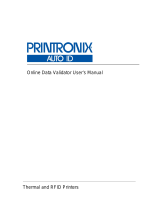FCC Notice
This device has been tested and found to comply with the limits for a Class B digital device, pursuant
to Part 15 of the FCC Rules. These limits are designed to provide reasonable protection against
harmful interference in a residential installation. This device generates, uses, and can radiate radio
frequency energy and, if installed and used in accordance with the instruction, may cause harmful
interference to radio communications. However, there is no guarantee that interference will not occur
in a particular installation. If this device does cause harmful interference to radio or television
reception, the user is encouraged to try to correct the interference by one or more of the following
measures:
♦ Reorient or relocate the receiving antenna.
♦ Increase the separation between the computer and receiver.
♦ Connect the computer into an outlet on a circuit different from that to which the receiver is
connected.
♦ Consult the dealer or an experienced radio/TV technician for help.
Caution: Any changes or modifications not expressly approved by the grantee of this device
could void the user’s authority to operate the equipment.
Statement of FCC Compliance: Canada
This Class B digital apparatus meets all requirements of the Canadian interference-Causing
Equipment Regulations.
Cet appareil numénque de la classe B respecte toutes les exigences du Règlement sur le maténel
brouilleur du Canada.
CE:
The unit will contain NRTL and/or CE quality assurance labels.
This equipment generates, uses, and can radiate radio frequency energy and, if not installed and
used in accordance with this operator’s manual, may cause harmful interference to radio
communications. Operating this equipment in a residential area is likely to cause harmful
interference in which case the user is responsible for correction.
Use with NRTL-Listed Equipment
The verifier should be used only with printers that are NRTL listed. The verifier is intended to be
supplied by a NRTL Listed power supply (QQGQ) or (EPBU) or receives power from the host unit
(NRTL Listed Printer), output rated 5Vdc, minimum 300mA maximum 1A.
Laser Scanner Safety
IEC Class3; CDRH Class III.
Cautions:
♦ Never stare directly into the laser beam.
♦ Never stare directly at a reflected image of the laser
beam.
♦ Avoid exposure to the laser beam.
♦ Use of controls or adjustments or performance of
procedures other than those specified herein may result in
hazardous radiation exposure.
♦ Use the verifier only with NRTL listed bar code printers.
♦ These laser light caution labels must be affixed to your
verifier: If they are not, contact Monarch immediately.]
♦ Laser light - Do not stare into the beam.
We shall not be liable for direct, indirect, or consequential
damages, costs, expenses, lost profits, or lost savings
resulting from the use, operation, or malfunction of the
verifier.