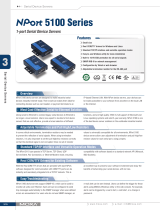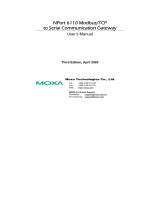Page is loading ...

P/N: 1802051000013
*1802051000013*
NPort 5100 Series
Quick Installation Guide
Edition 4.0, November 2015
Technical Support Contact Information
www.moxa.com/support
Moxa Americas:
Toll
-free: 1-888-669-2872
Tel:
1-714-528-6777
Fax:
1-714-528-6778
Moxa China (Shanghai office):
Toll
-free: 800-820-5036
Tel:
+86-21-5258-9955
Fax:
+86-21-5258-5505
Moxa Europe:
Tel:
+49-89-3 70 03 99-0
Fax:
+49-89-3 70 03 99-99
Moxa Asia-Pacific:
Tel:
+886-2-8919-1230
Fax:
+886-2-8919-1231
Moxa India:
Tel:
+91-80-4172-9088
Fax:
+91-80-4132-1045
2015 Moxa Inc. All rights reserved.

- 2 -
Overview
NPort 5100 series device servers are compact, palm-sized data
communication devices that allow you to control RS-232 (NPort 5110),
RS-422/485 (NPort 5130), and RS-232/422/485 (NPort 5150) serial
devices over a TCP/IP-based Ethernet.
NOTE
“-T” indicates an extended temperature model.
Package Checklist
Before installing the NPort 5100 series device server, verify that the
package contains the following items:
• 1 NPort 5100 series 1-port serial device server
• 100 to 240 VAC power adapter (excluding T models)
• 4 stick-on pads
• Documentation and software CD
• Quick Installation Guide
• Warranty card
Optional Accessories
• DK-35A: DIN-Rail Mounting Kit (35 mm)
Notify your sales representative if any of the above items are missing or
damaged.

- 3 -
Hardware Introduction
As shown in the following figures, NPort 5100 series device servers have
one male DB9 port for transmitting RS-232 (NPort 5110), RS-422/485
(NPort 5130), or RS-232/422/485 (NPort 5150) serial data.
NOTE
The NPort 5110, NPort 5130, and NPort 5150 have the same form
factor.
Reset Button—Press the Reset button continuously for 5 sec to load
factory defaults: Use a pointed object, such as a straightened paper clip
or toothpick, to press the reset button. This will cause the Ready LED to
blink on and off. The factory defaults will be loaded once the Ready LED
stops blinking (after about 5 seconds). At this point, you should release
the reset button.

- 4 -
LED Indicators—NPort 5100’s top panel has three LED indicators, which
are described in the following table.
LED Name
LED Color
LED Function
Ready
Red
Steady on: Power is on and NPort is booting up.
Blinking: Indicates an IP conflict, or DHCP or
BOOTP server is not responding properly.
Green
Steady on: Power is on and NPort is functioning
normally.
Blinking: The NPort has been located by NPort
Administrator’s Location function
Off
Power is off, or power error condition exists.
Link
Orange
10 Mbps Ethernet connection.
Green
100 Mbps Ethernet connection.
Off
Ethernet cable is disconnected, or has a short.
Tx/Rx
Orange
Serial port is receiving data.
Green
Serial port is transmitting data.
Off
No data is being transmitted or received through
the serial port.
Adjustable pull high/low resistor for RS-422/485 (150
KΩ or 1 KΩ)
Jumpers are used to set the pull high/low
resistor values. The default is 150 KΩ.
Short the
jumpers to set this value to 1
KΩ. Do not use the KΩ setting with
RS
-
232 mode, since doing so will degrade
the RS
-232 signals and shorten the
communication distance.
Hardware Installation Information
STEP 1: After removing the NPort 5100 series device server from the box,
connect the NPort 5100 series device server to a network. Use a standard
straight-through Ethernet cable to connect to a hub or switch. When
setting up or testing the NPort 5100 series device server, you might find
it convenient to connect directly to your computer’s Ethernet port. In this
case, use a cross-over Ethernet cable.
STEP 2: Connect the NPort 5100 series device server’s serial port to a
serial device.
STEP 3: Connect the power adaptor.
STEP 4: Placement options

- 5 -
In addition to placing the
NPort 5100
on a desktop or
other horizontal surface,
you may also make use of
the DIN
-Rail or Wall Mount
options, as illustrated here.
Wall Mount
DIN-Rail
Software Installation Information
To install NPort Administration Suite, insert the NPort Document &
Software CD into your computer’s CD-ROM drive. Once the NPort
Installation CD window opens, click on the Installation button, and
then follow the instructions on the screen.
To view detailed information about NPort Administration Suite, click
on the Documents button, and then select “NPort 5100 Series User’s
Guide” to open the pdf version of the user’s guide.
Pin Assignments
Ethernet Port Pinouts
Pin No.
Ethernet
1
Tx+
2
Tx-
3
Rx+
6
Rx-
NPort 5110—DB9 male (RS-232) port pinouts
Pin No.
RS-232
1
DCD
2
RxD
3
TxD
4
DTR
5
GND
6
DSR
7
RTS
8
CTS
9
–
NPort 5130—DB9 male (RS-422/485) port pinouts
Pin No.
RS-422/485-4W
RS-485-2W
1
TXD-(A)
–
2
TXD+(B)
–
3
RXD+(B)
Data+(B)
4
RXD-(A)
Data-(A)
5
GND
GND
6
–
–
7
–
–
8
–
–
9
–
–

- 6 -
NPort 5150—DB9 male (RS-232/422/485) port pinouts
Pin No.
RS-232
RS-422/485-4W
RS-485-2W
1
DCD
TXD-(A)
–
2
RxD
TXD+(B)
–
3
TxD
RXD+(B)
Data+(B)
4
DTR
RXD-(A)
Data-(A)
5
GND
GND
GND
6
DSR
–
–
7
RTS
–
–
8
CTS
–
–
9
–
–
–
Specifications
Power Requirements
Power Input
12 to 48 VDC
Power Consumption
NPort 5110: 128.7 mA @ 12V, 72 mA @ 24V
NPort 5130: 200 mA @ 12V, 106 mA @ 24V
NPort 5150: 200 mA @ 12V, 106 mA @ 24V
Operating Temperature
0 to 55°C (32 to 131°F), for standard models
-40 to 75°C (-40 to 167°F), for -T models
Operating Humidity
5 to 95% RH
Dimensions 75.2 x 80 x 22 mm
(2.96 x 3.15 x 0.87 in)
including ears
52 x 80 x 22 mm
(2.05 x 3.15 x 0.89 in)
without ears
Serial Line Protection
15 KV ESD for serial port
Magnetic Isolation
1.5 KV for Ethernet
Power Line Protection
Level 2 Burst (EFT), EN61000-4-4
Level 2 Surge, EN61000-4-5
Regulatory Approvals
FCC Class A, CE Class A, UL, LVD
/