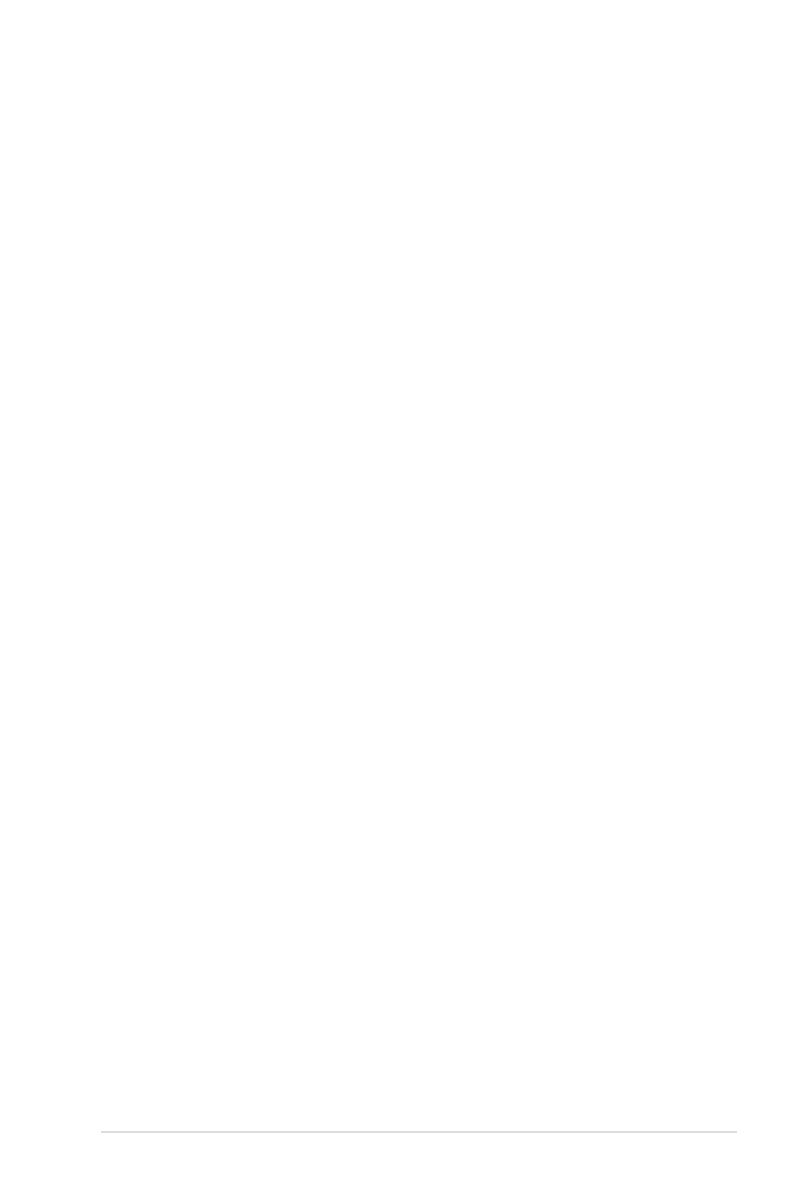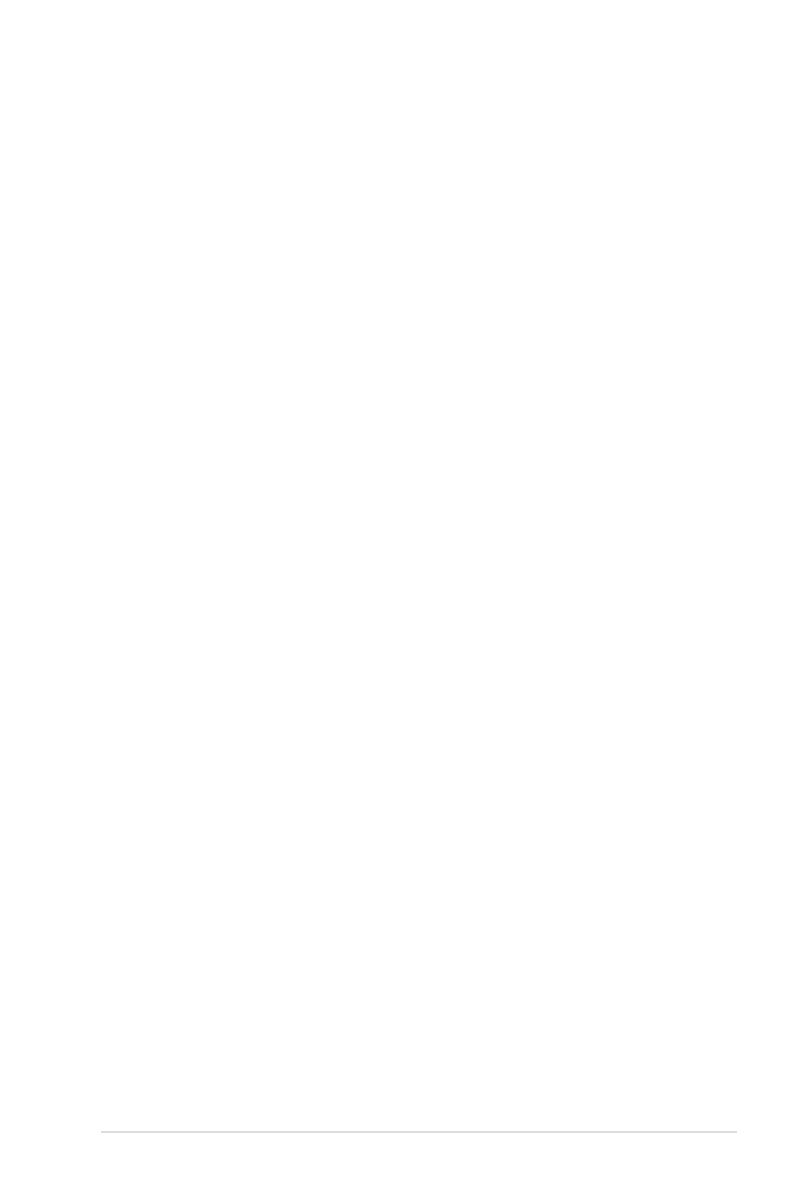
v
Contents
5.4.12 USB Conguration .................................................................... 5-23
5.4.13 iSCSI Conguration...................................................................5-24
5.5 IntelRCSetup menu .................................................................................. 5-25
5.5.1 Processor Conguration............................................................ 5-26
5.5.2 Advanced Power Management Conguration........................... 5-28
5.5.3 Common RefCode Conguration .............................................. 5-28
5.5.4 QPI Conguration......................................................................5-29
5.5.5 Memory Conguration ............................................................... 5-30
5.5.6 IIO Conguration ....................................................................... 5-32
5.5.7 PCH Conguration .................................................................... 5-33
5.5.8 Miscellaneous Conguration ..................................................... 5-35
5.5.9 Server ME Conguration ........................................................... 5-35
5.5.10 Runtime Error Logging Support ................................................ 5-36
5.6 Server Mgmt menu ...................................................................................5-37
5.7 Event Logs menu .....................................................................................5-41
5.7.1 Change Smbios Event Log Settings ......................................... 5-41
5.7.2 View Smbios Event Log ............................................................ 5-42
5.8 Monitor menu ...........................................................................................5-43
5.9 Security menu ..........................................................................................5-44
5.10 Boot menu ................................................................................................5-47
5.11 Tool menu ................................................................................................. 5-48
5.12 Exit menu .................................................................................................. 5-49
Chapter 6: RAID Configuration
6.1 Setting up RAID ..........................................................................................6-2
6.1.1 RAID denitions .......................................................................... 6-2
6.1.2 Installing hard disk drives ............................................................ 6-3
6.1.3 Setting the RAID item in BIOS .................................................... 6-3
6.1.4 RAID conguration utilities .......................................................... 6-3
6.2 LSI Software RAID Configuration Utility ................................................. 6-4
6.2.1 Creating a RAID set .................................................................... 6-5
6.2.2 Adding or viewing a RAID conguration.................................... 6-11
6.2.3 Initializing the virtual drives ....................................................... 6-12
6.2.4 Rebuilding failed drives ............................................................. 6-16
6.2.5 Checking the drives for data consistency.................................. 6-18
6.2.6 Deleting a RAID conguration ................................................... 6-21
6.2.7 Selecting the boot drive from a RAID set .................................. 6-22
6.2.8 Enabling WriteCache ................................................................ 6-23