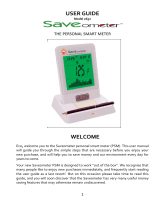Page is loading ...

Chorus PV display 1
Chorus PV display
USER MANUAL

Chorus PV display2
Welcome 3
Safety 3
What’s in the box? 4
Seng up 5
Display overview 9
Using your display 10
• Electricity app
• Income app
Time periods
Calculate your income:
Feed-intari(FiT)/generaontari
Deeming/exporttari
PV array size
Calculateyoursavings
• Cost app
Sengabudget
Makingsavings
• Environment app
Making the most of your electricity 16
• Generaonvs.Import
• Topps
Energynote online service 18
Oponal extras 19
Pairing 20
FAQs 21
Technical specicaons 22
Notes 23
Contents

Chorus PV display 3
Welcome to geo’s Chorus PV, our advanced
energy management service for homes
withPV(solar)arrays.
The Chorus allows you to take control of
your energy by monitoring home use and
solar generaon at the same me. The
Choruslearnsyournormalusagepaerns
for each day of the week, so the display
can tell you when to use electricity at the
most ecient mes – meaning you can
reduceyourbillsandsavemoney.
Knowing your energy paerns will help
you set realisc budgets appropriate to
you, your home and the me of day or
year. The Chorus provides at-a-glance
informaon on whether you are above
or below your budget so you can keep
track 24/7. Simple graphics show usage,
cost and carbon. You can check just how
environmentally friendly you are being
(the more environmentally friendly, the
greaterthesavings).
With geo’s web pack, you can access all
this data from your Chorus display or
online on our energynote website. Here
you can set up your own personalised
account with more in-depth informaon,
hintsandpsandfurtheranalysis.Youcan
look at your energy use in as much detail
asyouwouldliketosee.
When ng the sensors, if the
cables coming out of the meter
look perished (cracked, burned, or
bare copper) or are loose, or wet,
or you have any doubts about their
condion,donotinstallthesensor,
contact a qualied electrician.
Don’t force the CT sensor on the
mains cable if the cable diameter
appearstobetoobig.
Keepthedisplayawayfromwater.
Cleanwithaso,drycloth.
If any of the components appear
damaged,contactus.
This is a user installable display.
There is no need for you to connect
ordisconnectanycabling.
If you need to replace the
baeries you must only use
NiMH rechargeable ones. Non-
rechargeable ones must not be
used.
To protect the environment, please
take your baeries to a recycling
centreforsafedisposal.
For use in a dry, indoor environment
only.
Please only use the power supply
provided.
ThisproductisRoHScomplientand
CEapproved.
Welcome Safety

Chorus PV display4
What’s in the box?
Chorus PV
Microgeneraon meter transmier, LED
sensor ( ) and Velcro ring for the
generaonmeter.
Import meter transmier, LED sensor ( )
andVelcroringfortheelectricitymeter.
ImportmetertransmierandCTcableclip
()fortheelectricitymeter.
3xAAArechargeablebaeries
Power supply
Desk stand
Wallmounngbracketandremovaltool

Chorus PV display 5
Seng up
Open each of the three transmiers by
pressingthebuononthebackandpulling
theoutercoveraway.
Remove the red baery tab. The ashing
redlightwillshowthattheunitisworking.
When you have connected your display
to the internet it will set up the me
and date automacally. If you want
to do this manually it’s in the menu:
Unscrew the baery ap and insert the
baeriessupplied. Replace thecoverand
pluginthepowersupply.Thedisplaytakes
aroundtwominutestostart.Pleasenote:
the baeries are for backup only. If you
need to replace the baeries you must
onlyuseNiMHrechargeableones.
Step 1 - Power up
baeryapscrew
releasebuon
baerytab
ashingredlight
AAArechargeablebaeries

Chorus PV display6
In order to connect your display to the
internet you must pair your Chorus display
to the internet bridge, contained in the
oponalweb pack.
Remove the power supply then select
the correct set of pins for the UK. Insert
and twist clockwise to clip the pins to the
powersupply.
Step 2 - Connect to the internet
Step 3 - Installaon status
Insert the power cable into the internet
bridge and then plug it into the wall but do
not turn it on yet, your Chorus display will
tellyouwhentoturniton. Check the connecvity of the sensors by
selecng:
Plug the Ethernet cable into the back of your
internet bridge and plug the other end into
yourrouter.
Pair the internet bridge to the Chorus by
selecng
Taptheinternetbridgeoponandfollow
the instrucons on screen to pair your
Chorustotheinternetbridge.
A green light shows that a sensor is
working; if a red or amber light is showing
pleaseseetheFAQssecon.
Check the status of the internet
bridgebyscrollingdownthepage.
internet bridge

Chorus PV display 7
TheChorusPV usesthreesensorstocollectmicrogeneraondata: (GeneraonLED
sensor), (ImportLEDsensor)and (Import CT sensor)
Make sure you install the correct sensor on the correct meter.Makeanoteofthepulse
output(‘Imp/kWh’)onthefrontofyourmeter.
Generaon meter
Step 4 - Installing meter sensors
A. Installing the generaon LED sensor
• Aach the Velcro around the pulse
output on your generaonmeter.
• Place the LED sensorovertheVelcro.
• Insertthesensorcableintothetransmier.
B. Installing the import LED sensor
• Aach the Velcro around the pulse
output on your electricitymeter.
• PlacetheLEDsensorovertheVelcro.
• Insertthesensorcableintothetransmier.
• Enter the Imp/kWh value from your
meter by selecng:
Press toreturntohomescreen.
• Enter the Imp/kWh value from your
meter by selecng:
Press toreturntohomescreen.
Electricity meter

Chorus PV display8
C. Installing the import CT sensor
• Idenfy the live mains cable going into
your electricity meter (it will be brown,
redorhave‘L’onit).
• Clip on the CT sensor.
• Insert the sensor cable into any of the
threesocketsunderneaththetransmier.
Press toreturntohomescreen.
Step 5 - Telling the Chorus about you
There are a few addional sengs to complete to get your Chorus PV fully up and
running.ThiscanbedoneontheChorus(seebelow)orfromtheenergynote website (see
energynoteonlineservicesecon).
Seng taris
Getthemostaccuratecostinformaonon
the Chorus PV by seng the import and
micro-generaontaris;thisinformaonis
foundonyourulitybill.OntheChorusselect
Press
toreturntothehomescreen.
Seng your feed-in tari (FiT)
Enter your feed-in tari. You can nd this
onarecentulitybill.OntheChorusselect
Press to return to the home screen.
Seng a budget
Tap Cost ( ) and scroll down to edit your
budget.Setthedesiredmonthlybudgetby
using the and buonsonthele.Press
toreturntothehomescreen.
Electricity meter

Chorus PV display 9
Display overview
Setup buon
Date
Time
Live house use
Electricity
dial
Live
generaon
power
Cost
Electricity
Income
Home buon Message buon
Baery
Home
Scroll Up
Scroll Down
Setup buon
Youcansetupfeatures,budgets&taris.
Home buon
This takes you to the home screen of the
featureyouareviewing.
Message buon
This takes you to your inbox, where you
willndmessagesfromyourChorus.
Electricity dail
The blue (outer) dial shows how much
electricity is being generated by your PV
array and the orange (inner) dial shows
the amount of electricity being used in
yourhome.
Generaon threshold indicator
This will informed you when there is
enough spare generaon from the PV
arrayforanappliancetobeturnedon.
Live generaon power
The amount of electricity being generated
byyourPVarray.
Live house use
The amount of electricity being used by
yourhouse.
Cost
This shows the cost of the electricity
imported from the grid compared to
yourbudget.
Electricity
Thisshowshowmuchyouaregenerang
comparedtoconsuming.
Income
This shows how much you are earning
fromyourarray.It’sbrokendownbyfeed-
intari,deemingandsaving.

Chorus PV display10
Using your display
Electricity
The home screen of the electricity app
shows you both how much you are
generang and how much your home is
using.Onthelehandsideofthescreen
is the electricity dial. The blue (outer)
dial shows how much electricity is being
generated by your PV array and the orange
(inner) dial shows the amount of electricity
beingusedinyourhome.
If the orange dial is larger than the blue
dial, your PV array is not generang
enough to cover your home energy use
andyouwillbeimporngelectricityfrom
the grid – and therefore paying more.
You’remostlikelytoseethishappenona
dark winter’s day:
If the blue dial is larger than the orange dial
then you’re generang more electricity
thanyou’reusing–soyouwon’tbepaying
anything for the electricity you’re using.
You’remostlikelytoseethishappeninthe
middle of a bright sunny day:
The live electricity values are measured in
kilowas(kW)andareshowninthecentre
ofthedial.Togivesomeideaofscale,aTV
isroughly0.2kW,akele1kWandapower-
shower6kW.Amobilephonechargeruses
such a small amount that it might not even
register. Best of all, your Chorus display
uses hardly any electricity (and certainly
doesn’tregisteronthedisplay).
As a guide, appliances that generate
large amounts of heat (dishwasher, oven,
toaster, kele, washing machine, tumble
dryer, power-shower etc.) use more
electricity than those that don’t (mobile
phone charger, TV, radio, games console,
WiFimodemetc.).
Generating
0.000kW
Generating
7.225kW
Generating
4.101kW

Chorus PV display 11
When you are generang more than
you are consuming, you are exporng
electricity back to the grid and the Chorus
will show:
When you are consuming more than you
are generang, you will be imporng
electricity from the grid and the Chorus
will show:
See Making the most of your electricity
formoreinformaononhowtomaximise
eciencyinyourhome.
Income
The income apphomescreen onthe le
shows today’s income for both the Feed-
in-tari(FiT)anddeeming(ifapplicable).
Using
3.415kW
Using
7.225kW To see your income for yesterday, this
week,thismonthorallme,tapthescreen
and navigate down the menus to choose
a period of me. A handy view of the
current calendar month is also shown, on
which the days you have had high income
arehighlightedbyadarkerblue.
Time periods
The Chorus uses rolling me periods
basedonwholedaysasopposed toxed
calendar periods to measure me. This
makes it easier to compare energy use
becausethemeislike-for-likeasopposed
to part-day or part-month comparisons.
Chorus shows:
• Yesterday
• Last7days
• Last31days
• Allme

Chorus PV display12
Calculate your income
Feed-in tari (FiT) / Generaon tari
When you generate your own electricity
your energy supplier will pay you via a
feed-intari(FiT).Theamountissetbythe
Department of Energy and Climate Change
(DECC)andiscurrently16p*perkWh.
Rates change depending on the size of
your system (those few of you with a
system of over 4kWp are paid slightly less)
and the rate of take-up (also called the
regression rate), so for the most up-to-
date informaon check with the DECC at
www.gov.uk/decc or the Energy Saving
Trust www.energysavingtrust.org.uk
Deeming / Export tari
Now your solar panels are up and running
you will, at some stage, generate more
electricity than you need to use. This is
most likely to be when the sun is shining
and you’re out for the day. So as well as
your FiT/generaon tari you can sell
extra units back to your supplier on an
exporttari.
Because it’s not possible for your energy
supplier to measure exactly what you
are exporng, the energy suppliers use
deeming. This is a scheme whereby the
energy supplier assumes that you export
50% of what you generate.So if you are
paid4.5pperkWh,youwouldworkout:
kWh generated x 4.5p x 50%.
Howmuchyouarepaiddependsonwhen
youedyoursolarpanels.
Applied for FiT on or aer August 2012:
4.5p(£0.045)*perunitx50%
Applied for FiT before August 2012:
3.2p(£0.032)*perunitx50%
*Allrates/tarisasatMarch2013
You can enter these amounts onto the
Chorus here:
If you’ve owned a PV array for longer than
your Chorus, you probably have an idea of
theincomesofar.Youcanaddthisvalueto
the data in your Chorus here:
This value will be added to the all me
incomevalueintheincomeapp.
PV array size
YouneedtotelltheChorushowbigyour
PV array system is so that it knows the
right number of segments to use on the
energydial(blue).
You can tell the Chorus about the size of
your system here:
Usethe–and+buonstoadjustthearray
size(from1to15).Ifyouaren’tsurewhat
sizeyoursystemis,contactyourinstaller.
Calculate your savings
Using the electricity you generate as
opposed to electricity bought from the
gridsavesyoumoney,obviously.Buthow
much?Andwhen?Weshowyoujusthow
much you’re saving on the income app;
Scrolldownunderneaththecalendar.

Chorus PV display 13
The amount of money saved depends on
your tari. For example, if you use 4kWh
of generated electricity and you pay 16p/
kWh for your electricity from the grid then
it would work as follows:
kWh of generated electricity used x cost
of grid electricity = 4 x 16 = 64p
It’s simple: the more you use your own
generated electricity, the less you’ll import
fromthegridandthemoreyou’llsave.If
you navigate further down into the income
appyoucanviewsavingsbymeperiod.
Cost
Any electricity you import from the grid
you will be charged for. By using the
electricity you generate as eciently as
possible, you can aim to keep any import
downtoaminimum.
To help keep any eye on your costs
the Chorus gives you a way to set an
appropriate monthly budget. This budget
is updated during the day to show you
£0.15
Under budget today
yourprogress(goodandbad!).
Seng a budget
Tap the cost app screen and scroll down to
Edit budgetinthemenu.Tosetamonthly
budget that is appropriate for you, take a
look at a few recent electricity bills to get
anideaofyourtypicalmonthlycost.
Forexample,ifyouused£120overthelast
3 months, divide the total by 3 and set a
budgetof£40permonth.
The home screen of the cost app shows
whether you are currently below (ck
icon) or above (cross icon) your budget at
anymeoftheday.TheChoruslearnsyour
energyusepaernasyouuseit,soaer
a few weeks it will give you an accurate,
personalised indicator of how well you are

Chorus PV display14
doingonanyparcularday.
Theswingometerprovidesanindicaonof Environment
Using the electricity you generate doesn’t
just save you money, but also helps the
environment. That’s mainly because the
energy you generate at home is carbon
neutral (i.e. no power staon). The
environment app shows what percentage
of the electricity you generate you have
used in your own home at that point in the
dayandhowmuchcarbonyouhavesaved.
The higher the percentage, the more of
your own electricity you’ve used and the
kinderyouarebeingtotheenvironment.
Higher percentages mean healthier
lookingtreesonthescreen.
Tip: Try to get the tree to bear fruit as
oen as possible, that way you’ll know
you’remakingadierence.
howmuchaboveorbelowbudgetyouare.
Tip: If you’re always under budget, why not
reduce it to make it more of a challenge?
Making savings
Tapping the costapp will show the mes
during the day you are using the most
energy–inotherwords,whenit’scosng
youthemost.Ifpossible,trytouseenergy-
heavy appliances (like your dishwasher or
washing machine) either during the middle
of the day (in sunlight), or at night (if you
haveacheapernight-metari).

Chorus PV display 15
Tap the environment app to read
more informaon about your day’s
environmental impact. If you scroll down
the menu on the right you’ll see the all
mecarboncounterswiththeamountof
carbonyou’vesavedorgeneratedinkg.

Chorus PV display16
To save the most money on your bills and
have the least impact on the environment,
you should aim to use as much of your own
generatedelectricityaspossible.
Generaon vs. Imporng
Of course your PV array will generate the
most amount of electricity during bright
sunny days, so that’s when you’ll have
the most to use. But even on cloudy days
your PV array is generang electricity for
you. As with sunny days, the best mes
are in the middle of the day when the light
isstrongest.
Toseethebalanceofyourgeneraonagainst
use over the day, enter the electricity app by
tappingthescreen.
Making the most of your electricity
However, if you tap the excess
generaon buon, it will highlight the
9.683
kWh used today
This graph shows generated electricity
along the top and imported electricity along
theboom.
To see the biggest reducon in your bills,
youshouldaimtohaveaslile as possible
in the boom part of the graph (as this
is the electricity you’re imporng from
thegrid).
We understand that it’s not always possible
to avoid imporng electricity from the
grid, especially as during the night your PV
arraywon’tbegenerangatall.Thismakes
runninglighngandheangdicultwithout
imporngfromthegrid.
You can see this in the centre of the
electricity dial when you’re generang
signicantly more electricity than your
houseisusingatthatme.Wheneveryou
see this symbol you should think about
turningonanenergy-heavyappliance.
Thedefaultgeneraonthresholdissetto
show when you are generang 0.750kW
more than you are using. This is enough
tocoverasignicantamountofelectricity
used by one energy-heavy appliance. For
example, it will cover most of the cost of
runningonecycleofawashingmachine.
excess generated electricity in blue that
you didn’t use. It’s then possible to
reschedule energy-hungry tasks from the
night to the day. Using appliances like
dishwashers, tumble dryers and washing
machines in the middle of the day will
make sure they use generated electricity
ratherthanimportedgridelectricity.Some
appliances, like dishwashers, now have
merdelayfeatures,soyoucouldsetthem
torunwhenit’smostecienttodoso.
To help determine when it’s best to turn
on energy-heavy appliances, the Chorus
hasageneraonthresholdindicator.
generaonbuon

Chorus PV display 17
If that threshold is too high or low for you,
you can change the generaon threshold
to something more suitable here:
The larger the value, the more appliances
you’ll be able to run using your generated
electricity,butthelessoenyou’llseethe
generaonthresholdindicator.
Top ps
• Useenergy-heavyappliances(washing
machines,dishwashersetc.)duringthe
middleoftheday.
• Use the generaon threshold to
determine the best mes to use your
generatedelectricity.
• Look at today and yesterday’s
electricity use graphs in the electricity
apptomeasurehoweecvelyyou’re
usingyourgeneratedelectricity.
• Reduce your electricity consumpon
at night by changing to low energy
lightbulbs and turning o any
appliances that aren’t in use (or could
berunduringtheday).

Chorus PV display18
www.energynote.co.uk
If you don’t already have one, a geo
web pack is available which allows you
to access all your energy data from
your Chorus display online through
www.energynote.co.uk
Energynote online service
With energynote you can:
• Set up a personalised account with
securelogin.
• View all your energy data in detail,
rightbacktothedateyourstinstalled
yourChorus.
• Compare dierent energy data sets
side-by-side.
• Use energynote’s built-in analysis to
learnmoreaboutyourenergyhabits.
• Seehistorictemperaturedata.
• Spottrendsandpaerns.
• Learn more about energy saving and
theenvironment.
• Export your data as a data le (.csv)
forfurtheranalysis.
• Energynote is also available to view
on a mobile device, so you can look at
your energy use in as much detail as
you would like to see from wherever
youhaveaconnecon.

Chorus PV display 19
Temperature sensors
(available separately)
The Chorus can be used with wireless
temperature sensors to measure room
temperatures, hot water or even outdoor
temperatures. You can measure room
temperaturestocomparetheeciencyof
your heang by comparing results, or to
check that your home is running as warm
orascoolasyouwouldlike.
Oponal extras
To pair a temperature sensor to the Chorus:
1. Squeezethetwoclipsoneachsideand
slidethecovero.
2. Remove the baery tab from the
temperaturesensor.
Select:
and choose the desired
temperaturesensor.
Followtheon-screeninstrucons.
Note: the temperature sensor will
automacally leave pairing mode aer
30 seconds. If you have trouble pairing
the sensor, make sure that you start the
pairing process on the Chorus shortly
aer pressing the pairing buon on the
temperaturesensor.
The temperature values are show in the
environmentscreen.
baerytab
3. Press the pairing buon on the
temperature sensor.
pairingbuon

Chorus PV display20
Pairing
TheChoruscomespre-pairedtoeachofthe
threemetersensors.Ifyouneedtoreplace
a sensor, you need to unpair the exisng
sensor by selecng
and choosing the
sensorthatyouwanttoun-pair.Followthe
on-screeninstrucons.
To pair a new sensor:
1. Openthenewtransmierbypressing
thebuononthebackandpullingthe
outercoveraway.
releasebuon
baerytab
2. Remove the red baery tab; the red
lightwillashtoshowthatit’sworking.
3. Select
and choose the sensor
that you want to pair. Follow the on-
screeninstrucons.
Note: the sensor will automacally leave
pairingmodeaer30seconds.Ifyouhave
trouble pairing the sensor, make sure that
you start the pairing process on the Chorus
shortlyaerpressingthepairingbuonon
thesensor.
If you need to replace the bridge and
re-pair another one, unpair the bridge
by selecng »
» and follow the
on-screeninstrucons.
Now follow the instrucons to connect to
theinternetinStep inSengup.
/