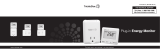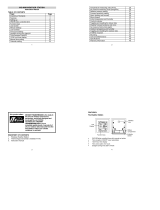Page is loading ...

1
USER GUIDE
Model 2652
THE PERSONAL SMART METER
WELCOME
Eco1 welcome you to the Saveometer personal smart meter (PSM). This user manual
will guide you through the simple steps that are necessary before you enjoy your
new purchase, and will help you to save money and our environment every day for
years to come.
Your new Saveometer PSM is designed to work “out of the box”. We recognise that
many people like to enjoy new purchases immediately, and frequently start reading
the user guide as a last resort! But on this occasion please take time to read this
guide, and you will soon discover that the Saveometer has very many useful money
saving features that may otherwise remain undiscovered.

2
COLOURED LED’s indicate five
different levels of electricity cost
1 LIGHT OFF = Low
2 GREEN = Medium / low
3 AMBER = Medium
4 RED = High
5 RED (Flashing) = Very high
Top Button (TB)
Used to access additional information
Used when changing settings
> = Forward
< = Back
S = Select
(S is also used to turn the
back lights on or off)
Display and charger base
Indentation for “post it” type notes
Mains power red indicator LED
Pen or pencil rest
2 INDEX
PAGE
1 Welcome
2 Index
3 What’s in the box
4 Feature list
5 Getting Started
6 The Atomic clock
7 The Saveometer display
8 Accessing more information
9 How to change settings
10 Calculating your settings
11 Technical specification
12 Your guarantee
13 An abbreviated user guide
14 Typical sensor installations
15 A record of your chosen settings
Saveometer display –
side view and support
bracket open
Technical and
statutory data label
To avoid damage the
support bracket is
designed to release if
excess pressure is
used. It can be snapped
back in place.
Battery cover
with label
showing an
abbreviated
user guide
Temperature & humidity (alternating)
Icon indicating likely weather

3
4
₁
(Sorry – pen is not included!)
Six
rechargeable
batteries
(Use only the
supplied batteries
or warranty may
not apply)
THE DISPLAY IN DETAIL
1
₂
4
5
6
7
8
9
10
11
12
13
14
15
16
1 Currency
2 Numerical amounts
3 Gas icon (if applicable)
(Gas data is shown on
the display in lower case and
electricity is in UPPER CASE)
4 Weather symbols - (allow 3
days after connection for
symbols to gain accuracy)
5 Hour
6 Minute
7 Atomic clock signal icon
8 Day
9 Month
10 Year
11 Temperature & humidity
12 C or F (temperature)
13 Battery low (D =display)
14 Battery low (T= transmitter)
15 Pence or Cents
16 This area is used to display
useful information. This includes a
30 day dynamic bar chart (or
graph) of your electricity use (the
most recent day enters from the
right hand side), prompts when
varying settings, & messages.
3 WHAT’S IN THE BOX
2
Three sockets to
connect sensor clip
jacks are underneath.
Up to 3 jacks may be
connected at a time
Display charging base
1 Sensor clip with wire & jack
2 Transmitter
3 Saveometer display
4 Power supply & 6 batteries
5 Display charging base
+ Warranty registration card
+ “Post it” type pad
3
Transmitter
Sorry -
pen not
included!
5
5
1
Battery access at
rear
Power supply
which connects
to the display
charging base
4
3
Electricity Sensor clip
1

4
All references to gas are printed in green. Your Saveometer display will not require any
alterations and is ready for gas. All you require is a gas transmitter- see enclosed details
4 FEATURE SUMMARY
Model 2652
Back lights permanently lit when on charger base - use S button to turn on / off
Unique and informative display cycle showing real time electricity cost / hour for 45
seconds, followed for 5 seconds each by the electricity cost that week, cost that
month, then the cost of gas that month (if applicable)
Atomic radio controlled clock & calendar – this feature functions throughout the UK,
Europe, USA, Canada, Japan & much of the Middle East
Four different indications (LED’s) show 5 current cost levels of your electricity use.
Each level can be varied to your choice. Levels are – very low (off), green (low), amber
(medium), red (high), & blinking red (very high).
The LED’s and the display back lights are operative at all times when placed on the
display charging base, and remain illuminated for 5 -6 minutes when off the base.
Use S to turn backlights on/off.
Choice of currencies displayed - £, $, € or ¥
Stored data is retained for over 15 years – even when batteries have been removed
Cost of electricity may be shown – per hour, week, month, year, previous year – or
any other period of time you chose
A 30 day dynamic bar chart shows your day to day electricity costs – making it easy
to see your cost trends at a glance
Greenhouse gasses (CO2) resulting from your electricity consumption may be
displayed – the Saveometer encourages thinking green - as well as saving money
Battery low indicators for transmitter (T) & display (D) show when batteries are low
Very low energy Eco friendly “ switching” power supply
The Saveometer PSM current sensor clip is efficient from half an amp up to 100 amps
Two or three phase electricity supplies may be monitored. (Each phase requires an
additional sensor clip)
Some electricity suppliers offer better rates at certain times of the day – the
Saveometer can be programmed with up to 4 different charging rates per day
Temperature expressed in Centigrade, also % relative humidity (RH). Automatic
compensation for any difference in temperatures created when the display rests on
the charging base and back lights are on – this takes 20- 30 minutes to adjust.
Long life rechargeable batteries
Display holder and charging base
Electronic barometer – indicating the likely local weather for the following 12/24
hours (The display must be located in normal outside humidity to retain accuracy -
such as near a window that is frequently opened each day)
The display back light remains permanently illuminated when on the display base.
Back lights can be turned on/off at any time by briefly pressing S
NEW - Gas cost monitoring (a gas transmitter is required)
The unique Saveometer UK Guarantee – if you do not save at
least the cost of your new Saveometer PSM within one year of constant use
following installation, and decide to return it to us, Eco1 Limited will refund
the full price that you paid * (Conditions apply – see page 17)

5
GETTING STARTED
The rechargeable batteries will probably work out-of-the box, but we strongly advise
you to fully charge the transmitter batteries as soon as possible. This will enable you
to obtain the best life & durability from your rechargeable batteries. To charge the
batteries, connect the power adapter to the charging base. Insert batteries & place
your transmitter on the charging base and leave for 10 hours, then replace the
transmitter with the Saveometer display for a similar period. When batteries need
recharging battery icons will show on the display - T indicating the transmitter and
D the display.
1 Insert 3 batteries in the transmitter and 3 into the display, checking that
they are installed the correct way round. Placing the display on a (connected)
charging base will illuminate the back light & permanently enable the weather
forecast & temperature & humidity features. The Saveometer will usually function
“out-of-the-box”, even if the rechargeable batteries are not fully charged. When the
batteries are installed the display will initially show a default date, a 28 day
(simulated) bar chart, and “NO DATA”, indicating that data is not being received
from your electricity meter. If the display fails to show anything, please check the
batteries are correctly installed and/or recharge them immediately (as described
above) before going any further.
2 Set the time & date. To set the clock and date press the Top Button (TB) for
5 seconds until the display bar chart area shows “Time+Date”, then using the lower
key press S (to select). Using the lower keys again press < or > to set the hour, and
when correct press S to select. Then the minutes will blink; use the < & > keys to
adjust and when correct press S to select. Use the same procedure until the time and
date are correctly set and the display will show “DONE”. The default display
sequence will recommence, and the factory set 28 day bar chart will show.
3 Attach the transmitter sensor clip to the live (often called the positive) wire
that leaves your electricity meter (sometimes marked L). Electricity meters are
installed in numerous ways and many locations – under the stairs, boiler room, a
dedicated cupboard and so on. Below shows how a clip is typically atached:

6
If you have any difficulty in recognising where to fit the sensor, or the cables at the meter are
confusing or loose, then immediately consult a qualified electrician before going any further
If you require more guidance and examples of typical installations please visit
www.saveometer.com/installation.
If your electricity meter is located in a distant external meter box or a basement, or you have a
large house or commercial premises, you may wish to consider employing a qualified
electrician to attach the sensor clip and to lead the sensor wire from the meter cupboard
through any intervening wall to the transmitter. In this way the optimum range can be
achieved within a building between a transmitter and the wireless display.
4 Plug the sensor jack into one of the 3 connecting sockets located on the
underside of the transmitter. (There are 2 extra sockets on the underside of the transmitter –
used for multi phase installations, each requiring the removal of a small cap). The transmitter
may be mounted using the self adhesive Velcro pad provided. The transmitter must be kept
completely dry at all times.
5 When the sensor clip has been correctly connected to the transmitter, the
display will stop showing “NO DATA” and show a default 28 day bar chart, and also how much
per hour you are currently spending on electricity. If “NO DATA” continues to show, check
the sensor clip jack is properly inserted. If “NO DATA” still continues to show, it may be
necessary to re-establish the wireless link between your display & the transmitter – please
refer to mode 14 “Linking a display to an existing electricity transmitter” on page 13. Up to 25
additional displays may be linked to a single transmitter!
The display now shows the cost of the electricity you are using per hour. Every 45 seconds the
cost of electricity you have used in the CURRENT WEEK, followed by the cost for the
Red LED illuminates
when the display is
on a charger base
which is connected
to mains power
This display is
showing a cost of
12.5 pence per hour.
The default bar
chart which you see
on first installing is
28 days. During the
next 30 days this will
gradually be
replaced day-by-day
(from the right) to
show your own daily
use pattern
Until data is
received from a
transmitter this
message will
show in the
lower display
(bar chart) area

7
CURRENT MONTH (then the cost of gas) will each show for 5 seconds. Because you have only
just connected your new Saveometer these readings will be zero, and will progressively
increase to show you clearly how much you are spending on your electricity.
The Saveometer week runs from 00.00 am on Sunday to midnight on the following Saturday,
months are calendar months, and quarters (shown as ¼ on the display) are calendar quarters.
6 Now that your Saveometer is up and running you can discover some of the many
other features that are at your finger tips – all designed to help you to save money, save
energy and minimise CO2 emissions. You may like to spend a few minutes taking the display
around your premises and switch on various electrical appliances. You will probably find the
cost of using the oven, electric kettle and similar appliances quite a surprise! As you walk
around the house or commercial premises switching electrical equipment on and off, the
Saveometer will show you every 6 seconds the precise hourly cost of electricity you are using.
And please remember that for electricity …...
Every constant one penny (1 p) per hour is costing more than £85 a year!
6 THE ATOMIC CLOCK
Your Saveometer detects “atomic clock” radio signals that accurately reset and continuously
monitor the clock and calendar from transmitters located worldwide. These signals are always
strongest at night and they enable clocks to achieve an accuracy of better than 1 second in
1000 years! Thick brick or concrete walls, basements and close proximity to other electronic
apparatus, especially power supplies, may inhibit receiving atomic clock radio signals. To
optimise atomic clock radio signals it is best to extend the power cord a minimum distance of
60 cms from power supply to the Saveometer display charger base.
Every night, between 1am – 4am, your Saveometer seeks a radio signal and will automatically
adjust itself for summer/winter time changes, as well as providing extreme accuracy. While a
signal is being received the radio icon will blink, & once received the icon will remain static.
The icon will disappear if a signal fails to be detected for more than 3 consecutive days. These
highly accurate radio signals are free, and available throughout the UK, most of Ireland &
Europe, the USA & Canada, much of the Middle East & Japan. To minimise interference with
the radio signals we recommend that your Saveometer display and charging base are located
at least 60 cms (about 20 inches) from any other electrical apparatus or power supplies
Minimum distance - 60 cms
(20”) to optimise reception
of atomic clock radio
signals. For optimum signal
strength remove display
from charger base and
stand over night near a
window
Any power supply,
transformer, or
similar electrical
apparatus
including
florescent lighting,
& long life bulbs

8
7 THE SAVEOMETER DISPLAY
The Saveometer shows the cost per hour of the electricity you are using at any
particular time. Every 45 seconds the display will show, for 5 seconds each, your
electricity costs so far in the current week, and then the costs so far in the current
month, followed (when a gas transmitter is fitted) by your gas costs in the current
month. Gas costs are always expressed using lower case alpha characters and the
gas icon is shown.
At the bottom of the display is normally a bar graph showing the trend of your electricity
costs over the most recent 30 day period. Initially a default 28 day bar graph is shown,
leaving 2 “blank days” on the right to differentiate between the default trend and your actual
readings as they occur each day. It will take a month before your own 30 day use pattern
becomes clear. A trend will start to show after only a few days, with the recent past day’s cost
trend always showing on the right hand side of the display. The bar chart below shows a 30
day example of a user’s (rather erratic!) electricity consumption
The battery low icons only appear when either the electricity transmitter batteries (icon
followed by T) or the display batteries (icon followed by D) need recharging. For the electricity
transmitter simply swap over the batteries from a fully charged Saveometer display with the
electricity transmitter batteries, and then leave the display on the charger base over night.In
this way no data is lost. If the gas transmitter batteries require replacing (every 12 years) the
display will show “GAS BATT” in the bar chart area.
When first connected the bar chart shows a
default 28 days. As your own new information
becomes available each day a new bar will
appear on the right hand side, leaving a 2 day
space between default and new data. It will
be 30 days before the bar chart shows only
your data. The bar chart resets whenever a
new date is manually set using function 1
Showing gas cost & icon

9
8 ACCESSING EVEN MORE INFORMATION
By pressing the Top Button (TB) briefly the Saveometer will instantly show you even
more information. Each short consecutive press of the button shows the following:
Press
What you see
Description
1
Backlight turns on. If
already illuminated
move to 2 below…
The back light remains illuminated whenever the
display is placed on a charging base. When turned on
the back light illuminates the display & also the cost
threshold LED’s. To conserve battery life, when
removed from a charging base the backlights remain
illuminated for 5 minutes and may be turned on or off
at any time by briefly pressing the key marked S
2
TOTAL ELEC
This is the total cost of electricity used since you last
reset the Saveometer (see mode 6 later in this guide)
3
Total Gas
A gas transmitter will be required to be purchased.
This mode shows the total cost of gas since you last
reset the Saveometer
A symbol denoting gas is also shown
4
LAST WEEK
The cost of electricity used in the previous week,
ending on Saturday at 12.00 pm
5
LAST MONTH
Cost of electricity used in previous calendar month
6
LAST 1/4
Cost of electricity used in previous calendar quarter
7
LAST YEAR
The cost of electricity used in the previous year
8
kWh THIS MONTH
How many kWh (Kilowatt hours or “units”) of
electricity used in the current month
9
kWh THIS YEAR
How many kWh (or electricity “units”) you have used
so far in the current year
10
CO2 THIS MONTH
How much (in Kilograms) CO2 created to produce the
electricity used in the current calendar month
11
CO2 THIS YEAR
How much (in Kilograms) CO2 has been created to
produce the electricity you have used in the current
calendar year
12
DONE
Saveometer reverts to normal default display cycle

10
9 HOW TO CHANGE SETTINGS
Getting the best from the Saveometer PSM
You can personalise your Saveometer and make it even more accurate for your
particular home, office or commercial premises. During manufacture the variable
choices are set to default values, all of which can be varied and tailor made to your
own personal choice. It is quick to carry out, each setting using the same procedure.
Starting on page 11 is a description of the settings that may be varied, together with
the default values that have been set during manufacture. Each is changed using a
separate mode, and to change any setting the procedure is identical.
How to change settings
1 Press the top button for 5 seconds until display shows
“TIME+DATE”, release button and mode “01” will blink
where the temperature is normally seen
2 Use the < and > keys to select the mode you require
3 Press S to select the mode
4 Use the < and > keys to vary the values as you wish
5 Press S to finish, when the display shows “DONE” and reverts to
the normal default electricity cost / hour
The same procedure is used to change any mode or setting. If at any time you wish to
stop setting a mode, press the top button and you will immediately return to the default
display and your actions within the mode will be ignored.
Forward
Select.
(Also used to turn back light on/off)
Back

11
In modes 6, 7 & 18 there is an extra safety step to avoid accidentally erasing important data
Mode
Changing your Settings
Some modes, such as manually setting clock and date or setting
variable charging rates for electricity, require several steps.
Default
setting
1
Time & date. To set the clock manually press the Top Button (TB)
for 5 seconds until the display shows “Time+Date”, then press S (to
select). Using the lower keys press < or > to set the hour & press S
to select. Then the minutes will blink, use the < & > keys to adjust &
press S to select. Use the same procedure until the time and date
are completely set when the display will show “DONE” & the
default display sequence will commence. Once they have been set,
the time & date are normally adjusted automatically by a radio
signal between 1am & 4am every night, when the atomic clock
radio signals are strongest, & a permanent icon will show
Once a correct date has been set, if the date is subsequently incorrectly set to
an earlier date the bar graph will reset to the default format of 28 days
followed by 2 “blank” days, and all recorded data will be erased. It will then
take 30 days for the bar graph to be truly representative, & each new day
appears from the right. When resetting the date the display will show
“SURE?” in the sequence to warn you the bar graph may be reset to an earlier
date. To accept press “S” in the normal way. If reset to a later date the bar
chart will reset to default and no other data will be lost. When changing
batteries (seldom) the time resets to nearest hour & will reset automatically or
can be manually re-set.
Time & date
default
settings
vary
according to
the country
supplied
2
12 or 24 hour clock
24 hour
3
This sets the format of the day & date to your choice. Either
day/month/year , month/day/year or year/month/day
dd/mm/yy
4
Rates & times. Electricity charging rates vary between
suppliers, and may change at different times of the day. Check
recent electricity bill or contact your supplier for the precise
times and rates you are being charged and set your Saveometer
accordingly. Each day may be split in up to 4 periods, shown as
A, B, C & D on the display when in mode 4. For each period you
must select a start time & charging rate. If you only pay a single
rate for your electricity simply set your rate for period A and then
scroll through B, C & D using the S key & the Saveometer will
automatically input the same rate to periods B, C & D. If paying 2
or 3 rates per day, set start times & rates for the periods you
require & scroll through unwanted zones using the S key. The
Saveometer will automatically recognise how many time zones
per day you wish to apply.
12.5p all
day

12
5
Cost alert thresholds. These are a useful reminder
when you are using excessive electricity. The
coloured LED lights at the top of the display
indicate the amount of electricity (& therefore
cost) that is being used per hour. The default
settings, shown alongside, may be varied to suit
your own particular use pattern. A large house or
commercial enterprise will probably set
considerably higher thresholds for each indication.
Off Less than 4p / hr
Green More than 4p/hr
Amber More than 20p/hr
Red More than 40p/hr
Red * More than 54p/hr
*flashing
6
Zero the TOTAL COST of electricity used. Your TOTAL
ELECTRICITY COSTS are shown on the second or third
depression of the top button (TB). TOTAL COSTS may be reset
to zero at any time. For example, some users may wish to
monitor costs over 6 month periods, while some commercial
activities using more electricity may chose to monitor costs
every week or fortnight. Zeroing TOTAL COSTS does not
interfere with any other monthly, weekly or other useful
information. This feature is to provide you with a total of
electricity costs over any period of your choice.
To avoid accidental erasure of this important total, you will be
prompted by the lower display to hold the > button down for 6
seconds, and then confirm (you see the word “SURE?”) that you really
do wish to proceed to zero the total cost by pressing S
£000.00
7
Erase ALL acquired stored data. This feature is seldom used
and is primarily for when a Saveometer is reinstalled in a new
location, such as when moving home or business. This erases all
data that your Saveometer has acquired since it was first
installed. This mode will remove all costs (electricity & gas if
applicable) and other data that have ever been ever stored. All
settings such as charging rates, LED thresholds etc remain
unchanged. To avoid accidental erasure, in this mode you will be
prompted by the lower display to hold the > button down for 6 seconds,
and then confirm (you see the word “SURE?”) that you really do wish to
proceed to erase the acquired data by pressing S. When using function 7
you must always re-link the electricity transmitter to your gas
transmitter – see gas transmitter installation guide - page 1
Not
applicable
8
Messages Some Saveometers have short messages that show
briefly from time to time. You may set their frequency to off,
level 1 (every 1 hour) or level 2 (every 30 minutes)
Off
9
Set Voltage that is supplied to your premises
240 volts
10
CO2 (carbon dioxide) created by each Kilowatt hour of
electricity used. The default setting is a current National UK
average, but may vary according to your supplier. Please check
with your supplier for an even more accurate figure.
0.43 Kg /
kWh
11
Set atomic clock synchronisation. It is unlikely you will ever
need to use this feature unless moving to another country. The
UK

13
Saveometer clock receives radio signals to maintain supreme
accuracy of the time and date, & is capable of receiving signals
from several distant radio beacons. This mode enables a
particular beacon to be selected. The signals available are DCF
in Germany which covers most of Europe: MSF located in
Cumbria which covers all the UK: WWVB in America which
covers the USA, Canada and the Middle East & JJY for Japan and
parts of China. If there is no signal the radio icon will extinguish,
but the clock will still keep excellent time anyway
12
Set time zone. It is also unlikely that you will ever need to use
this mode. As mentioned in 11 above the Saveometer receives
radio signals from one of several geographically spread
transmitters, some of which may give a time that is not in line
with the location where the Saveometer is located. When this
occurs the time may be “offset” by precisely one or several
hours, either forward or backwards. This enables users to make
an appropriate correction, in one hour increments or
decrements, so that the correct time is always shown.
0 (Zero)
13
Reset to default values. This mode resets all the variable
settings that you have made to the original factory default
values – as listed in the right hand column.
Not
applicable
14
Linking a display to an existing electricity transmitter. Install
fully charged batteries, & set the time/date manually (mode 1).
Then select mode 14 and press S & you will see the word
“register” on the display. Within 60 seconds press the green
button on the transmitter until the red LED starts to blink &
release. The red LED will soon stop blinking & the new display
will have been linked to the transmitter. In about 10 seconds the
display will show your current electricity cost per hour. You may
connect up to 25 displays to each transmitter, and they will of
course read identically.
Not
applicable
15
Currency choice – these are £ $ € and ¥
£
Modes 16 – 21 require a separate gas transmitter. When a gas transmitter is connected
the following modes become available, and until that time these modes remain hidden.
16
Set gas price (per Kilowatt Hour or kWh). Gas prices vary between
suppliers & you may wish to alter the default setting. For the best way to
work out your appropriate setting please to refer to page 15.
3.4p/kWh
17
Zero the total cost of gas used. This total may be reset to zero at any
time. For example, some users may wish to monitor their gas costs over
6 month periods, while some commercial activities using more gas may
chose to monitor costs every day, or week. This feature provides a total
of your gas costs over any period of your choice. Zeroing total costs does
not interfere with any other stored data. As a safety measure to avoid
accidental erasure, you will be prompted by the lower display during this
mode to hold the > button down for 6 seconds, & then confirm (see word
“SURE?”) you really do wish to proceed to zero the total cost by pressing S
Not
applicable

14
18
Select if your meter measures gas in cubic feet or cubic meters, & if your
meter has 4, 5 or 6 meaningful digits. Please inspect your meter then use
the > key to select cubic meters or cu feet, also select 5 or 6 digits (ignore
the red numbers on the right) - & press S to select. (If your meter is very
old it may have only 4 meaningful digits - then select 5 in this mode as
the 4 digit option has been discontinued *)
Cubic Mtrs
or Cu ft, also
4, 5 or 6
meaningful
digits?
19
This sets what is known as a “gas conversion factor”. Once set, it is
doubtful whether you will need to change the value again. The amount
of gas used is measured by your gas meter and converted by your
supplier into kilowatt hours for which you are charged. Our
setconversion factor depends whether your meter reads in cu ft (31.4) or
cu meters (11.27).This factor may vary very slightly from time to time
according to the type and quality of gas supplied & several other factors.
11.27 for
Cu Meters
or
31.4 for
Cu Feet
20
This mode enables you to synchronise your gas meter with the
Saveometer. Select mode 20 & you will see 5 or 6 main digits (000000).
Read your gas meter (ignoring the last 2 or 3 digits on the right – usually
surrounded in red) and using the < & > press and hold until the display
matches the reading of your meter. Digits will increment or decrement
progressively faster the longer the < & > keys are pressed.Press S to set.
Cubic
Meters
00000
21
This feature enables you to test the wireless range between a gas
transmitter and a display. Select mode 21 and see “Gas Test”. Press S &
“Gas Rx” will show on the display - blinking. Press the transmit button on
the gas transmitter for 1 second and if within range the “Gas Rx” on the
display will be replaced by the data received from the gas transmitter. If
no signal is received only “Gas Rx” will continue to show. To finish press
S again to exit this mode. You may find it useful to use a cordless or
cellular phone to communicate when using this feature as the gas
transmitter and a Saveometer display may be far apart.
Not
applicable
Gas transmitters are sealed units, and contain a high quality long life lithium battery which in normal
use lasts over 12 years. When a battery becomes low a message “BATT LOW” will show on the
display several weeks before it expires. Always return your Saveometer gas transmitter to Eco1 for
battery replacement. * If your meter is old and has only 4 meaningful digits, selecting 5 digits will not
affect the accuracy of you gas readings or costs.
10 CALCULATING YOUR SETTINGS
Electricity
The rate or rates you are charged for each Kilowatt hour (kWh – and sometimes called a
“unit”) of electricity is shown on your electricity bill, but if in doubt please call your supplier.
Some suppliers charge variable rates according to levels of consumption, & practically all
suppliers make standing charges that vary according to the periods covered, and then add
VAT. For users paying a single rate per kWh, & for best accuracy, you take your past four
quarterly bills and add up the total charges (including standing charges & VAT and less any
discounts for paying by standing order or by direct debit) and divide the total cost by the
number of Kilowatt hours (kWh) that have been charged. In this way you will arrive at an
average cost per Kilowatt Hour for your particular use pattern and supplier. The default cost
per Kilowatt hour is factory set at about 12.75 pence (kWh). Once you have calculated a figure
that is appropriate for you it will only take you 30 seconds to adjust your setting using mode 4.
In this example the meter has 5
whole digits & measures in Cubic
Meters indicated by M3
Indicated by “M3”

15
For example – Total the electricity costs for your 4 most recent bills
Electricity costs (Including VAT & less discounts) total £ 799.00
Total Kilowatt hours charged are 6932
£ 799.00 = 12.5 p (is the average cost per kilowatt hour)
6392
If you pay for electricity at varying rates per day, it is preferable for optimum
accuracy, to input the relevant times and rates using mode 4.
Gas
Gas prices also vary between suppliers & you may wish to alter the default cost
setting. The best way to work out your appropriate cost per Kilowatt hour (kWh) is
to take your most recent 4 quarterly gas bills and divide your total costs (including
VAT or tax, & standing charges – less any discounts for paying by standing order or
by direct debit) by the kWh (Kilowatt hours) for which you have been charged. This
will give an accurate current overall average cost per kWh for your particular use
pattern and supplier. The default cost of gas is factory set at around 3.40 pence per
Kilowatt hour
For example
Gas costs for the past 13 months (Including VAT less discounts) total £ 866.50
Total Kilowatt hours (kWh) charged were 27772
£ 866.50 = 3.12p (average cost per kilowatt hour)
27772
If in doubt about the appropriate rate to set we suggest that you use a rate that is a
little higher than your calculations – in that way there will be no unpleasant surprises
when your bill eventually arrives! For more advice on setting your electricity and gas
rates there is more useful information on the Saveometer web site at
www.saveometer.com/faqs
Please note that when your energy bills have varying charges for the initial kWh
used, the accuracy of the Saveometer will vary seasonally. On an annual basis the
cost figures will however remain accurate to within approximately 2 %.
The Saveometer Personal Smart Meter is the first step towards a better
understanding of your electricity (and gas) use, and realising how easy it is to change
wasteful habits, save money, and reduce your carbon footprint too. Instant accurate
information about your energy costs will quickly add up to both monetary and
environmental savings. Please email your own creative energy saving tips to
[email protected] - the best energy saving tips each month will win a free
Saveometer PSM display with charger base and power supply OR a new gas
transmitter.

16
Warning: Adopt safe procedures when
working on hazardous live installations, like
when fitting or removing a current sensor
Safety: EN61010-1-2001 & EN61010-031-2002
EMC: EN55014-1:2006, EN61000-3-2:2006, EN55014-2:1997 + A1
EN61000-3-3:1995+A1+A2 & AS/NZS CISPR 14.1 2003
Radio: EN300 220-2 V2.1.2 (2007-06), EN300 330-2 V1.3.1 2006-04)
EN301 489 -3 V1.4.1 (“002-08) & AS/NZS 4268:2008
Copies of all compliance certificates available on request
11 TECHNICAL SPECIFICATION- MODEL S2652
Processors: 8Bit – 16 MIPS RISC Microcontroller
Memory: Non-volatile EEPROM – data retention more than 20 years
Information: Zones: Up to 4 different cost rate periods per day
Currency: LCD Display: High quality FSTN type
System Configuration: Up to 50 Display Units can be registered to transmitter
Atomic Clock: Multiple Bands – sync for WWVB, DCF77, MSF and JJY.
Radio Frequency: 868 MHz ISM Band
Transmitter/Display Range 80 meters – open area; 30 meters – indoors
Temperature: +/- 1 deg C. Humidity: +/-5% Relative Humidity
Weather Forecast Status Cloudy, shower/rain, occasional Sunshine, and Sunny
Current Measurement: 0.3A – 100A (Ampere), cumulative 3-phrase measurement is supported
by transmitter. Accuracy depends on the variables you have set.
Current (RMS) accuracy - 0.3A – 1A within 5% 1A – 100A within 3%
Energy Consumption alert 5 levels of Ultra-bright LED’s indicate current energy consumption
Off, Green, amber, red and flashing red.
Servicing Do not attempt to service any part yourself. Openining or removing
covers may expose you to danger or voltages or other risks and voids all
warranties. Refer all servicing only to qualified engineers at Eco1 Limited.
Batteries Use only supplied NiMH rechargeable batteries (rating1.2V 1000mAh)
Warning –incorrect batteries may result in explosion or fire hazard
For replacements contact Eco1 Limited or at www.saveometer.com
Battery Consumption: Transmitter Standby: 60uA Operation: 45mA
Display Unit Standby: 110uA Operation: 25mA & 1 mA (average)
Battery Low indication Battery low indication at display for both the transmitter and display
Battery Recharging Use only the transmitter & display compatible charging base. Remove
connecting jack from transmitter before placing in charging base.
Power Supply Eco-friendly (very low power consumption) Switching Mode (SMPS)
Use only supplied power supply (model S005CB0720050)
with input: 100 – 240V; 50/60Hz; 150 mA; Output 9V DC 500mA
Operational Temperature: 5 deg C – 45 deg C (41 deg F – 113 deg F) at 85% relative humidity
Dimensions: Transmitter 70 mm W x 115H x 35 D, weight 150g , Display unit 99W x 157H
(Weights with batteries) x 35 D weight 341g, charging base 130W x 47H x 125D mm, weight 154g
Cleaning Only clean the transmitter and display and charger base using a dry
cloth. Do not use aerosol or liquid cleaners. Keep display air vents clean &
do not block the air vents in any way
If the Saveometer or any part thereof is used in a manner not specified herein the protection provided
by the Saveometer may be impaired. Final manufacture is by a carefully selected ISO9001:2000
approved factory in the PRC. Components are from the UK, Japan, the USA, Korea and elsewhere.
Warning: Do not use
non recharegeable
batteries
Conforms to the adjacent
rechnical standards

17
12 YOUR GUARANTEE
In addition to the comprehensive 18 month warranty as set out below, and your statutory rights,
Eco1 Limited guarantee that you will save at least the Eco1 recommended selling price of your
Saveometer (any model) within one year of installation and permanent connection in the UK or
you may return it to us (in appropriate protective packaging, fully insured & prepaid postage
please). If you return any unit in good condition, together with your original dated receipt or
evidence of purchase and the relevant utility bills for the year in question, Eco1 will refund your
purchase price in full providing your Saveometer has remained permanently connected. Any
returned products will be thoroughly checked, repackaged and provided free to schools for
educational purposes.
Register on line using www.saveometer.com/register or by completing and posting the enclosed
guarantee card. To enjoy the Eco1 Limited unique guarantee your Saveometer must be registered
within 14 days of purchase.
18 MONTH WARRANTY
The Saveometer PSM is guaranteed against manufacturing defects for a period of 18 months. This
guarantee does not cover any fault caused by misuse of any sort including contravention of the user
guide, or when any part of the product has been dropped or modified in any way. Please take care of your
Saveometer PSM.
Do not attempt to repair or service any part of the Saveometer Personal Smart Meter, in the
event of any problems contact us at customersupport@saveometer.com
Do not immerse in water, or any other liquids, or locate in a wet or damp environment
Clean only with a soft duster or slightly damp cloth – do not use a spray of any sort
Do not expose to heat, flames, water vapour, rain, snow steamy conditions or extreme cold
Do not hit strike or drop the equipment, or leave in direct sunlight
If the display is accidentally broken take care not to touch the liquid crystals that may result.
Eco1 Limited will replace or repair any defective Saveometer PSM within the guarantee period free of
charge. A defective Saveometer PSM must be returned to us, at your own expense and appropriately
insured and packaged, (where possible in original packaging) together with copy of the original dated
purchase receipt. Eco1 limited will, at its discretion, repair or replace defective product. *For full
guarantee details see www.saveometer.com, or request a printed copy by letter or by telephone.
CHANGING THE TRANSMITTER BATTERIES
The three rechargeable batteries are interchangeable between a transmitter and the
display.To make sure you do not lose any data when the transmitter batteries require
recharging we suggest that you exchange the batteries between the display and the
transmitter, and then place the display on the charging base.
No part or parts of the Saveometer should be disposed in household waste. This
equipment should be taken to your local recycling centre for safe treatment.
Details of your local recycling centre can be found at www.recycle-more.co.uk or
by telephoning your local council.

18
13 ABBREVIATED USER GUIDE
To programme
To show more useful information
Modes
1
2
3
4
5
6
7
8
9
10
11
12
13
14
15
16
17
18
19
20
21
Press top button for 5 seconds
until display blinks. Chose mode
using < or > & press S. Adjust
settings using < or >. Press S
again to finish.
Setting
Time/date
12/24 hour clock
dd/mm/yy choice
Vary elec. Rates/& times/day
Cost alert LED levels
Zero total electricity costs
Erase all stored data
This cannot be reversed!
Messages 1 or 2 or off
Set voltage
Set CO2 rate /kWh
Time signal sync
Set time zone
Use default settings
Link a new display
Select £ $ € or ¥
Select gas price per kWh
Zero total gas costs
Set gas Cu Ft or Cu Meters
Gas conversion factor
Sync with your gas meter
Test gas transmit range
Press
1
2
3
4
5
6
7
8
9
10
11
12
Each short press of the button will
show the following:
Display shows
Back light turns on, if it is not
already illuminated
Total electricity cost since last reset
Total gas cost - since last reset*
Electricity cost – last week
Electricity cost – last month
Electricity cost – last quarter
Electricity cost – last year
kWh used – current month
kWh hours used – this year
Kilograms CO2 created - current month
Kilograms CO2 created - current year
See “DONE” & the default display.
User Guides are occasionally mislaid or lost. If this happens there are abbreviated instructions also printed
on a small label at the back of the display, as well as brief guide printed on the underside of the display
charging base. Alternatively, free copies are available from our web site at www.saveometer.com
Information about gas is printed in green and only applies once a gas transmitter has been installed

19
14 A few typical electricity sensor clip installations
15 A record of your chosen settings
MODE
Description
Default
Date of new
setting
Date of new
setting
Date of new
setting
4
Rates & times +/-
Start time A - & rate
12.5p all day
n/a
Start time B - & rate
n/a
Start time C - & rate
n/a
Start time D - & rate
n/a
5
Cost alert LED’s
Off
Less than 4p/hr
<
<
<
Green -
Over 4p/hr
>
>
>
Yellow –
Over 20p/hr
>
>
>
Red -
Over 30p/hr
>
>
>
Flashing Red -
Over 40p/hr
>
>
>
6
Zero total electricity cost
n/a
7
Erase stored data.
n/a
10
CO2 created +/-
0.43 Kg / kWh
14
Reset to default values
n/a
17
Set gas cost per kWh
3.4p kWh +/-
18
Zero total gas cost
n/a
19
Set gas conversion factor(s)
0.32 CuFt to kWh
11.27 CuM to kWh
21
Link a gas transmitter
0 0 0 0 0
Sensor clip

20
- ALSO AVAILABLE -
Description
Details
Saveometer displays
These come complete with 3
rechargeable batteries, a charger
base and a (switching mode)
mains power supply
Many customers have several displays in their homes or
commercial premises The more people who can see a
Saveometer display the more likely you are to reduce electricity
use and save money. Additional displays are most effective for
increased family awareness (especially among children) of
electricity costs and the CO2 that is being created in our
environment. Up to 25 displays may be linked to a single
transmitter.
Rechargeable batteries
(Packets of 3)
Rechargeable batteries have a life of between 3 and 6 years.le
supplier’s rechargeable batteries please make sure that the
output is between 1000 mAH to 1500 mAH maximum. Failure to
do so may damage the switch mode power supply.
Electricity sensor clip
with three meter connecting
wire and jack
If the Saveometer is installed in a large house or in commercial
premises it is likely that the electricity is a “three phase” supply. A
separate sensor clip is required for each phase. Three sensor clips
may be attached to a single transmitter.
NEW
Gas sensor & transmitter
Your Saveometer display is all ready for gas. When gas is
monitored you will be able to see and effectively gain control of
your gas expenditure, in a similar way to electricity. As an existing
Saveometer user you are entitled to a discount when you
purchase a gas transmitter. Eco1 Limited guarantee that you will
save at least the cost of your new gas transmitter, and probably
considerably more, in less than 6 winter months or you may
return it to us for a full refund!
For current prices and to place an order please contact your original
supplier or contact
www.saveometer.com
V84 130211 w
/