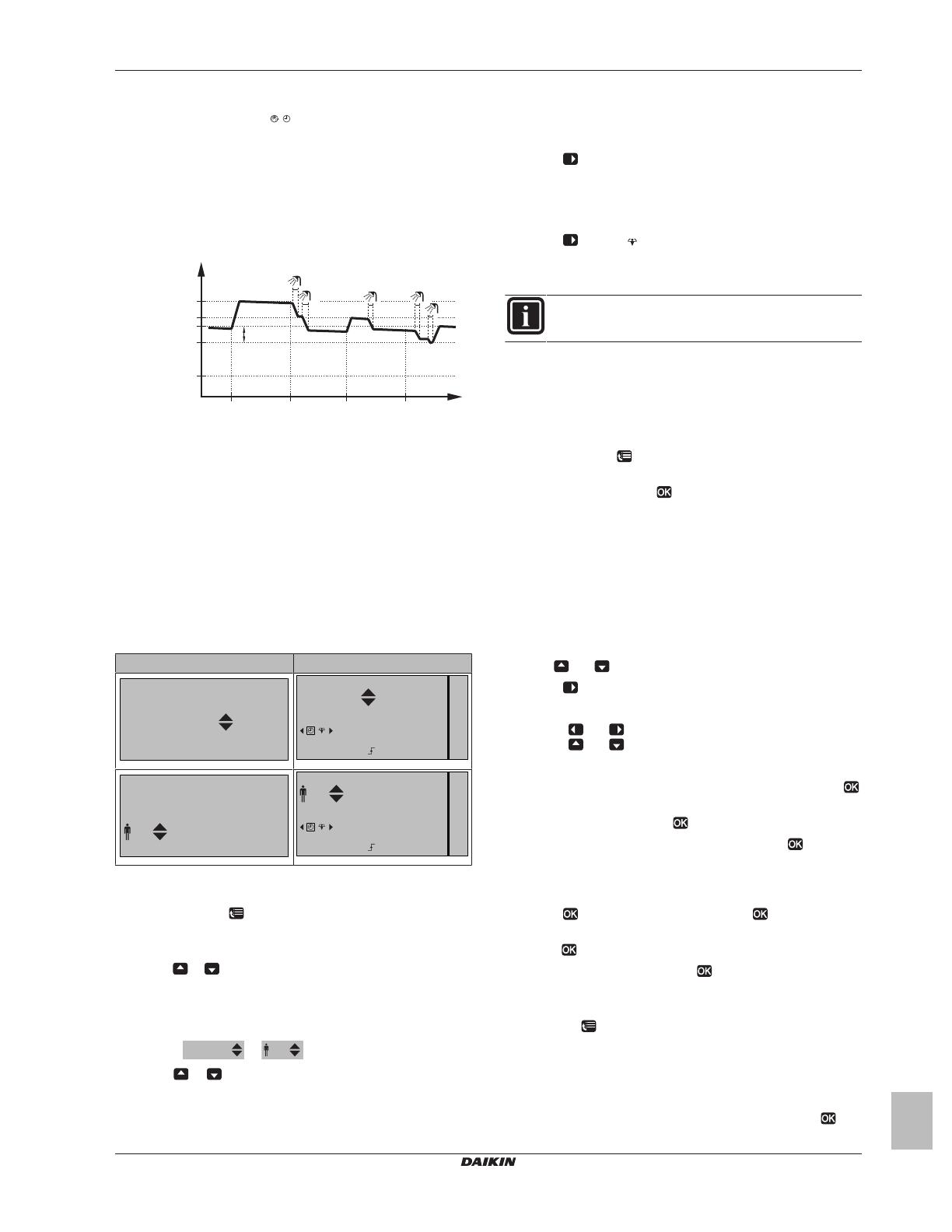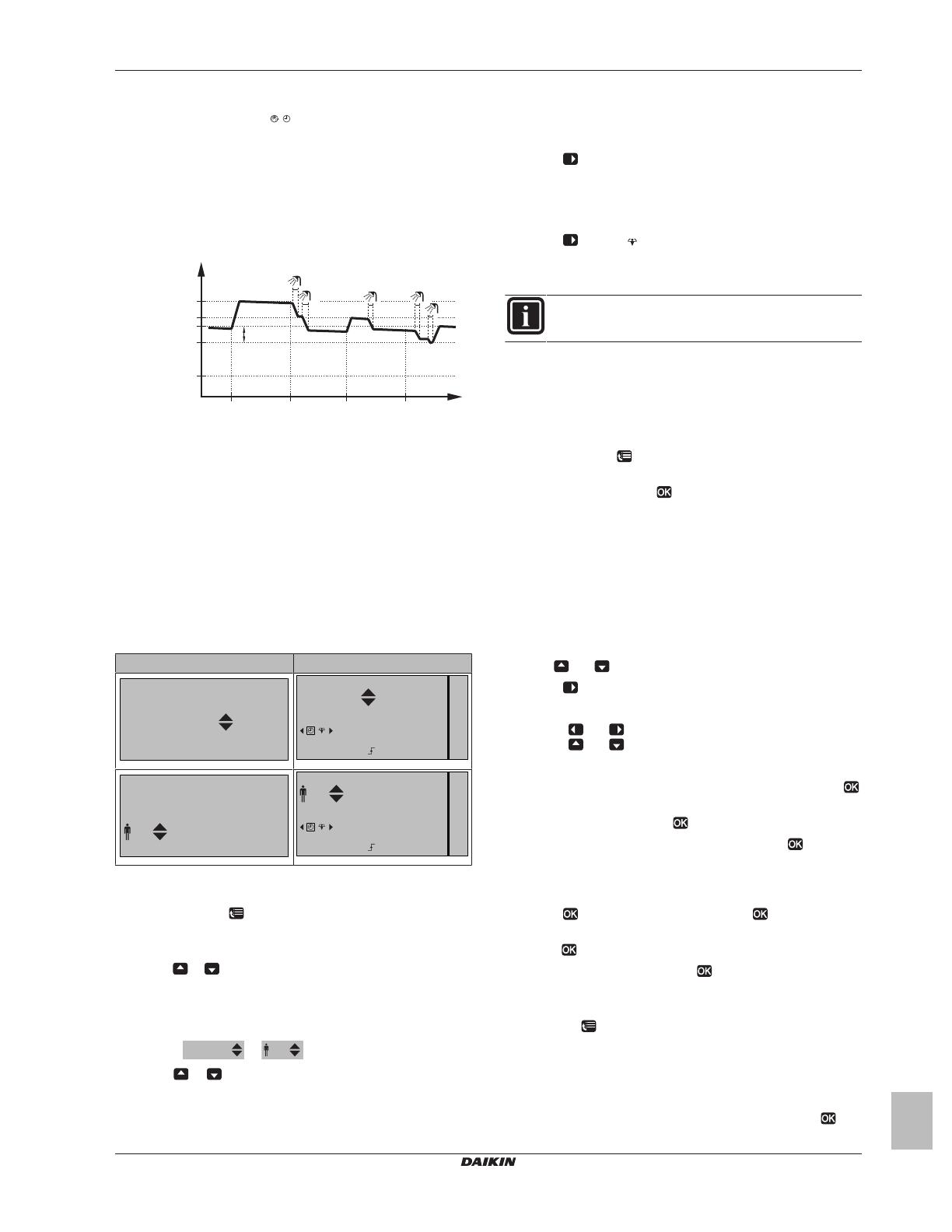
3Operation
Operationmanual
5
EGSQH10S18AA9W
DaikinAlthermagroundsourceheatpump
4P3517501C–2014.03
3.4.3 Scheduled+reheatmode
Inscheduled+reheatmode( ),thedomestichotwatercontrolis
the same as in scheduled mode. However, when the DHW tank
temperaturedropsbelowapresetvalue(=reheattanktemperature–
hysteresis value = [60C]–[608]; example: 35°C), the DHW tank
heatsupuntilitreachesthereheatsetpoint([60C];example:45°C).
Thisensuresthataminimumamountofhotwaterisavailableatall
times.
Example:
t
Tt
60°C
00:00 07:00
50°C
45°C
15°C
14:00 21:00
35°C
1245
3
[6-0C]=
[6-0B]=
[6-0A]=
[6-0C]–[6-08]=
[6-08]
TtDHWtanktemperature
tTime
[60A] Storagecomfort
[60B] Storageeco
[60C] Reheat
[608] Reheathysteresis
3.4.4 UsingtheDHWtanktemperaturehome
page
TypicalDHWtanktemperaturehomepages
Dependingontheuserprofile,theuser interfacegivesyoueithera
basic or a detailed home page. Depending on an installer setting,
either an actual temperature or a number of people is displayed to
indicatethe domestic hot watertanktemperature. The examplesin
theillustrationsbelowareinDHWtankmode=Scheduled.
Userprofile=Basic Userprofile=Detailed
15:20
Mon
Tank
Desired temperature
60°C
15:20
Mon
Tank
Storage comfort
60°C
Tue 00:00
15:20
Mon
Tank
Desired temperature
4
15:20
Mon
Tank
Storage comfort
4
Tue 00:00
Toreadoutandadjustthedesiredreheattemperature(in
scheduledandreheatmode)
1Go to [7.4.3.3]: > User settings > Preset values > Tank
temperature>Reheat.
Result:Youcanreadoutthedesiredreheattemperature.
2Press or toadjust.
Toreadoutandoverruletheactiveornextscheduleddesired
temperature(inscheduledmodeorscheduled+reheatmode)
1GototheDHWtanktemperaturehomepage(Tank).
Result:
or
isdisplayed.
2Press or tooverrule.Note:Ifthedesiredtemperatureis
weatherdependent,youcannotchangeitonthehomepage.
3.4.5 UsingtheDHWtankboostermode
ToactivatetheDHWtankboostermode(method1)
1GototheDHWtanktemperaturehomepage(Tank).
2Press formorethan5seconds.
ToactivatetheDHWtankboostermode(method2)
Prerequisite:Userprofile=Detailed
1GototheDHWtanktemperaturehomepage(Tank).
2Press toselect .
3.5 Schedules:Example
INFORMATION
Theprocedurestoprogramothercontrolsaresimilar.
Inthisexample:
▪ Roomtemperaturescheduleinheatingmode
▪ Monday=Tuesday=Wednesday=Thursday=Friday
▪ Saturday=Sunday
Toprogramtheschedule
1Go to [7.3.1.1]: > User settings > Set schedules > Room
temp.>Setheatingschedule.
2SelectEmptyandpress .
3ProgramthescheduleforMonday.Seebelowformoredetails.
4Copy from Monday to Tuesday, Wednesday, Thursday and
Friday.Seebelowformoredetails.
5ProgramthescheduleforSaturday.
6CopyfromSaturdaytoSunday.
7Save the schedule and give it a name. See below for more
details.
ToprogramthescheduleforMonday
1Use and toselectMonday.
2Press toenterthescheduleforMonday.
3ProgramthescheduleforMonday:
▪ Use and toselectanentry.
▪ Use and tochangethevalueofanentry.
Tocopyfromonedaytoanother
1Select the day from which you want to copy and press .
Example:Monday.
2SelectCopydayandpress .
3SetthedaysyouwanttocopytoYesandpress .Example:
Tuesday=Yes,Wednesday=Yes,Thursday=YesandFriday
=Yes.
Tosavetheschedule
1Press ,selectSavescheduleandpress .
2Select User defined 1, User defined 2 or User defined 3 and
press .
3Change the name and press . (Only applicable for room
temperatureschedules).Example:MyWeekSchedule
Toselectwhichscheduleyoucurrentlywanttouse
1Goto[5]: >Selectschedules.
2Selectforwhichcontrolyouwanttouseaschedule.Example:
[5.1]Roomtemperature.
3Select for which operation mode you want to use a schedule.
Example:[5.1.1]Heating.
4Selectapredefinedoruserdefinedscheduleandpress .