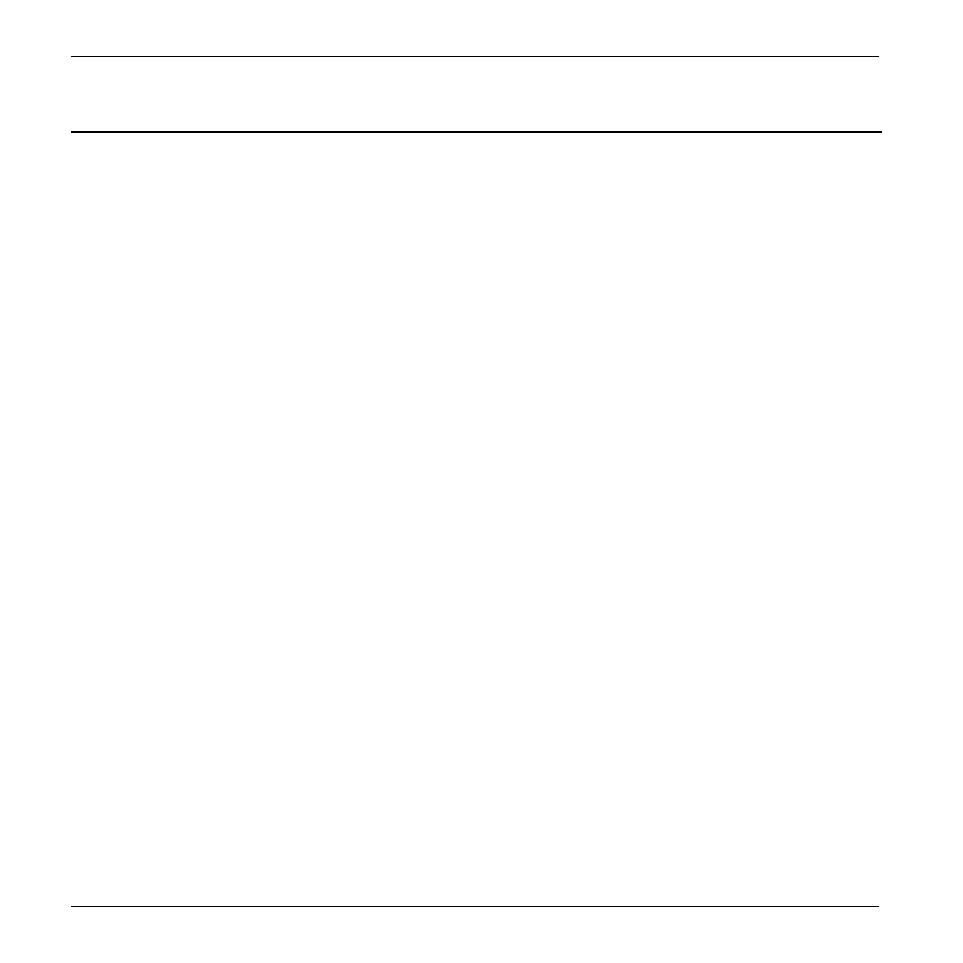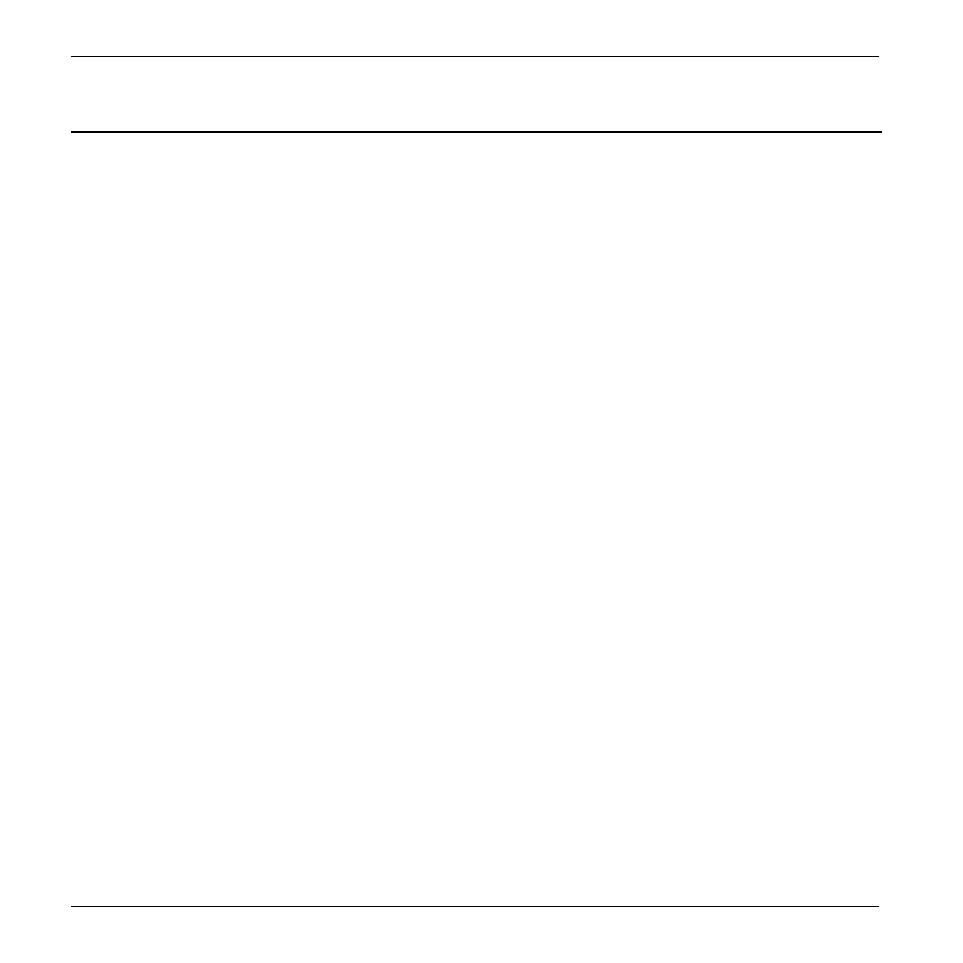
SilverCrest SMRA 5.0 A1
2 - English
Table of Contents
Trademarks ............................................................................................................................. 4
Introduction ............................................................................................................................. 4
Intended use ........................................................................................................................... 4
Package contents .................................................................................................................... 5
Technical specifications ............................................................................................................ 6
Safety instructions ................................................................................................................... 7
Copyright .............................................................................................................................. 11
Connections and controls ....................................................................................................... 11
Before you start .................................................................................................................... 12
SilverCrest Smart-Audio App ......................................................................................................................................... 12
Configuring the network ................................................................................................................................................ 12
LED indicators ................................................................................................................................................................. 13
Software update ............................................................................................................................................................. 13
Getting started ...................................................................................................................... 14
Connecting the adapter to the Hi-Fi equipment ........................................................................................................... 14
Switching the adapter on............................................................................................................................................... 14
Establishing the Wi-Fi connection .................................................................................................................................. 14
Establishing the Wi-Fi connection via WPS .............................................................................................................. 14
Establishing the WiFi connection via the SilverCrest Smart-Audio App .................................................................. 15
Spotify Connect .......................................................................................................................................................... 16
Standby mode ................................................................................................................................................................ 19
Playback modes ............................................................................................................................................................. 19
Switching the adapter off .............................................................................................................................................. 19