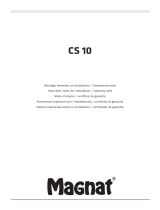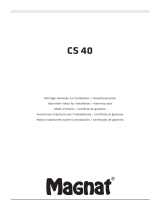SilverCrest SMRA 5.0 A1
2 - English
Table of Contents
Trademarks ............................................................................................................................. 4
Introduction ............................................................................................................................. 4
Intended use ........................................................................................................................... 4
Package contents .................................................................................................................... 5
Technical specifications ............................................................................................................ 6
Safety instructions ................................................................................................................... 7
Copyright .............................................................................................................................. 11
Connections and controls ....................................................................................................... 11
Before you start .................................................................................................................... 12
UNDOK App.................................................................................................................................................................. 12
Configuring the network ................................................................................................................................................ 12
LED indicators ................................................................................................................................................................. 13
Getting started ...................................................................................................................... 13
Connecting the adapter to the Hi-Fi equipment ........................................................................................................... 13
Switching the adapter on............................................................................................................................................... 13
Establishing the Wi-Fi connection .................................................................................................................................. 13
Establishing the Wi-Fi connection via WPS .............................................................................................................. 14
Establishing the Wi-Fi connection via the "UNDOK" app ....................................................................................... 14
Spotify Connect .......................................................................................................................................................... 15
Standby mode ................................................................................................................................................................ 17
Playback modes ............................................................................................................................................................. 17
Switching the adapter off .............................................................................................................................................. 17
Playing back music ......................................................................................................................................................... 17