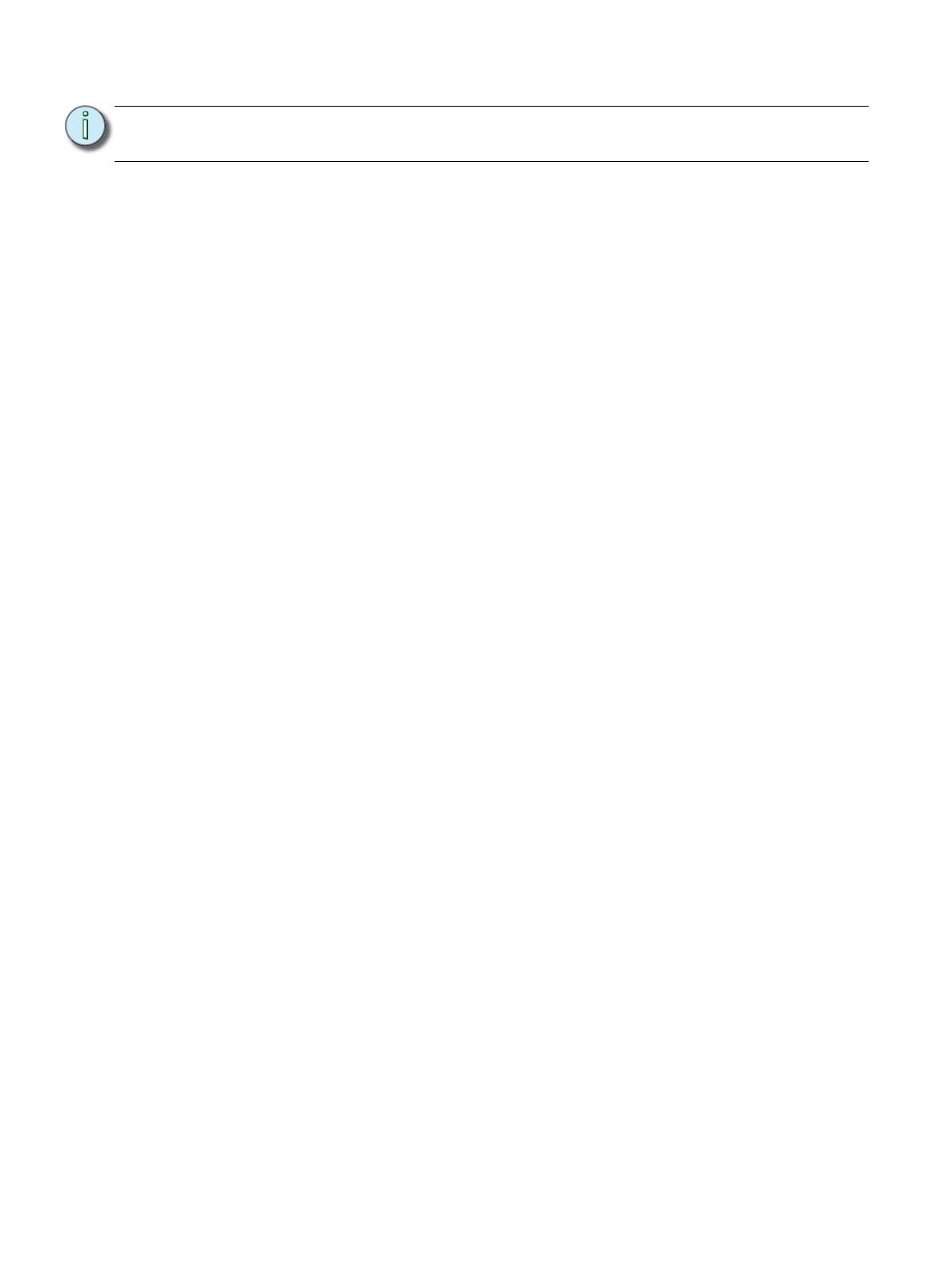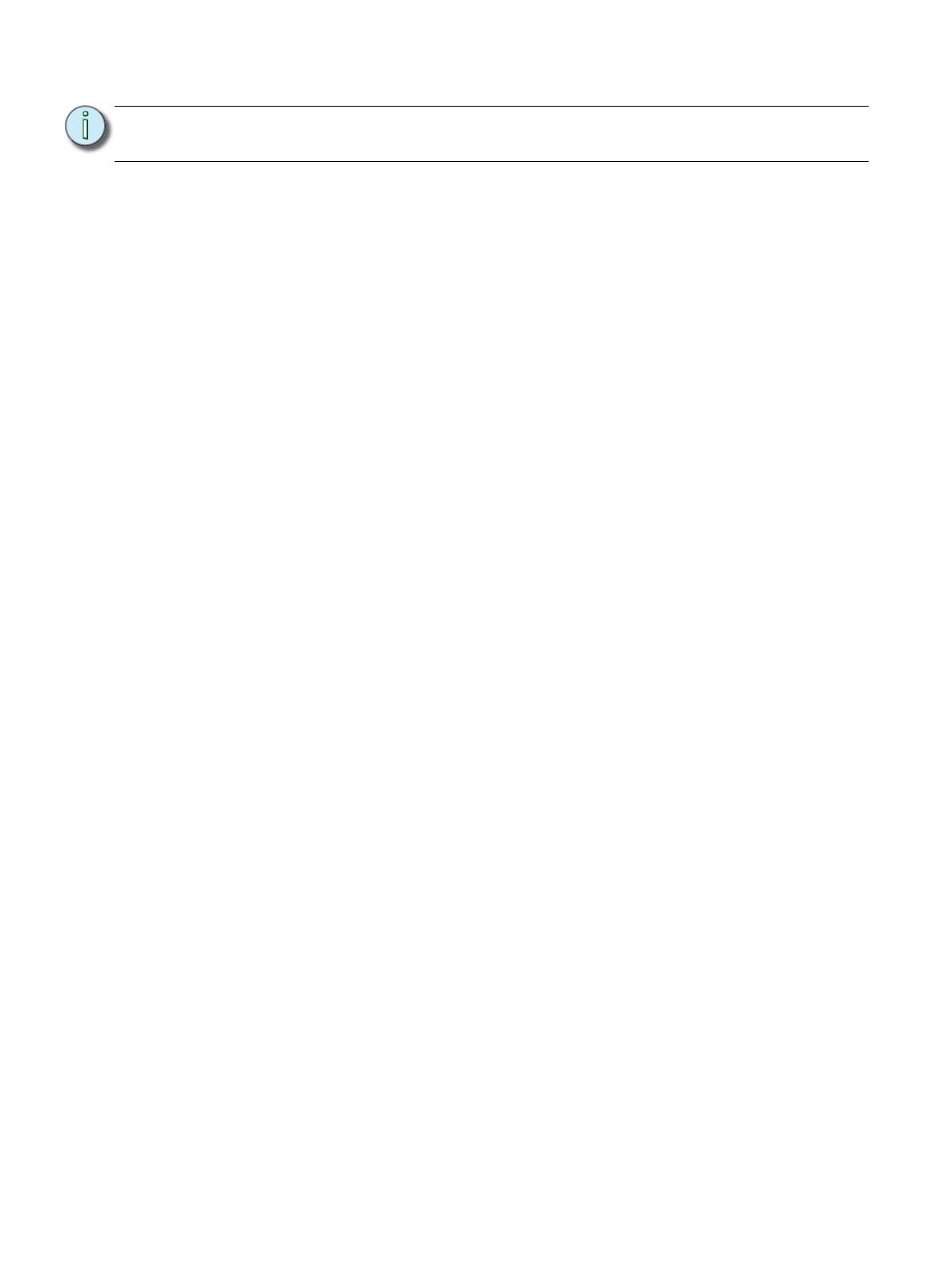
Overview of Panels 10
Spaces
Spaces are used to divide the outputs of the relay panel into logical segments (such as
different rooms in a building). Preset, sequence and zone level adjustments all happen within
a “space”. Each panel supports separation of its controllable outputs (relays, 0-10V Dimming
Control and DALI Control) into spaces.
A single panel is limited to eight spaces. An Echo system supports up to sixteen spaces.
Output
An output refers to the physical position of the relay or dimmer in the panel. Up to 48 circuit
outputs are available based on the type of system installed.
• The ERP-FT can be populated with single pole and double pole relays and the ERP-UL can
be populated with single pole, double pole, and three pole relays.
• In an ERP-UL a double pole relay requires two output positions, and a three pole relay
requires three output positions.
• The ERP-UL can be populated with dimmer modules. Each dimmer module is the same
size, and installs in the same manner as a single pole relay module.
Circuits
Circuits are the logical reference number used to talk about a controllable output in the Echo
Relay Panel.
Circuits are unique within a space and are user configurable in software. The combination of
space and circuit provides a unique identification of an output within a system.
For example, a single panel can have two circuit #1’s when they belong to separate spaces.
Source Arbitration
Each panel can accept a variety of control sources including DMX, Streaming ACN (sACN),
presets, sequence, manual set levels, and panic.
Circuit output arbitration is based on the sACN model of source priority, meaning each source
is assigned a priority between 1 and 201 (201 is the highest priority). With this priority, control
sources are arbitrated based on their set priority. The default priority is 100.
The panel uses the priority assigned within the sACN packet, sent from the control source.
Each panel sets the configured priority for DMX, presets, and sequence.
The Contact Input Option card can be used to:
• trigger presets and sequences - which will play at the priority configured for architectural
sources,
• or to directly control one or more outputs. The priority of these outputs is configurable.
If nothing is configured, last action takes precedence.
Manually set levels from the user interface of the Echo Relay Panel overrides all other control
sources with the exception of panic, which is the highest possible priority.
Note:
CAT5 wiring is supported for the EchoConnect station bus with some limitations. reference
the ETC Cat5 Cable Preparation Setup Guide for more details.