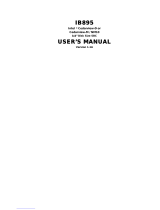Page is loading ...

USER’S
MANUAL
BE
-
0
96
6
3.5” Single Board Computer
supports Intel® Bay Trail SOC
with VGA/ Audio/ 4COM/ 1LAN
B
E
-
0
96
6
M
1

BE-0966
3.5” Single Board Computer
COPYRIGHT NOTICE
All trademarks and registered trademarks mentioned herein are the property of their
respective owners.
This manual is copyrighted in February 2015. You may not reproduce or transmit
in any form or by any means, electronic, or mechanical, including photocopying
and recording.
DISCLAIMER
This operation manual is meant to assist both Embedded Computer manufacturers
and end users in installing and setting up the system. The information contained in
this document is subject to change without any notice.
CE NOTICE
This is a class A product. In a domestic environment this product may cause radio
interference in which case the user may be required to take adequate measures.

FCC NOTICE
This equipment has been tested and found to comply with the limits for a Class A
digital device, pursuant to part 15 of the FCC Rules. These limits are designed to
provide reasonable protection against harmful interference when the equipment is
operated in a commercial environment. This equipment generates, uses, and can
radiate radio frequency energy and, if not installed and used in accordance with
the instruction manual, may cause harmful interference to radio communications.
Operation of this equipment in a residential area is likely to cause harmful
interference in which case the user will be required to correct the interference at
his own expense.
You are cautioned that any change or modifications to the equipment not
expressly approve by the party responsible for compliance could void your
authority to operate such equipment.
CAUTION! Danger of explosion if battery is incorrectly replaced. Replace only with the
same or equivalent type recommended by the manufacturer. Dispose of used batteries
according to the manufacturer’s instructions.

Contents
TABLE OF CONTENTS
CHAPTER 1 INTRODUCTION
1-1 About This Manual…............................................................
1-2
1-2 System Specification…..........................................................
1-3
1-3 Safety Precautions….............................................................
1-5
CHAPTER 2 HARDWARE CONFIGURATION
2-1 Jumper & Connector Quick Reference Table…....................
2-2
2-2 Component Locations….…...................................................
2-3
2-3 How to Set Jumpers…...........................................................
2-5
CHAPTER 3 SOFTWARE UTILITIES
3-1 Introduction……………..........................................….........
3-2
3-2 Intel
®
Chipset Software Installation Utility……..……..…...
3-3
3-3 Intel
®
USB3.0 eXtensible Host Controller Installation Utility.
3-4
3-4 VGA Driver Utility………………………………….……...
3-5
3-5 LAN Driver Utility……...........................................….........
3-6
3-6 Sound Driver Utility………………………………………...
3-7
CHAPTER 4 BIOS SETUP
4-1 Introduction….......................................................................
4-2
4-2 Entering Setup…...................................................................
4-4
4-3 Main…………......................................................................
4-5
4-4 Advanced…..........................................................................
4-6
4-5 Chipset…..............................................................................
4-23
4-6 Security….............................................................................
4-28
4-7 Boot……...............................................................................
4-29
4-8 Save & Exit….......................................................................
4-31

Contents
APPENDIX A TECHNICAL SUMMARY
Block Diagram…..............................................................................
A-2
Interrupt Map…................................................................................
A-3
I/O Map…........................................................................................
A-8
Memory Map….……………………………………………………
A-11
Watchdog Timer Configuration….………………...………………
A-13
Flash BIOS Update…...............................................…....................
A-15

Page:1-1
INTRODUCTION
This chapter gives you the information for BE-0966. It also outlines
the system specifications.
Sections included:
About This Manual
System Specifications
Safety Precautions
Experienced users can jump to chapter 2 on page 2-1
for a quick start.
CHAPTER
1

Chapter 1 Introduction
BE-0966 USER
S MANUAL
Page: 1-2
1-1. ABOUT THIS MANUAL
Thank you for purchasing our BE-0966 with Intel
®
Bay Trail M N2930 2GHz
SBC enhanced with VGA/ Audio/ LAN(GbE)/ 4COM, which is fully PC/AT
compatible. The BE-0966 provides faster processing speed, greater expandability
and can handle more tasks than before. This manual is designed to assist you how
to install and set up the system. It contains four chapters. The user can apply this
manual for configuration according to the following chapters:
Chapter 1 Introduction
This chapter introduces you to the background of this manual, and the
specifications for this system. The final page of this chapter will indicate how to
avoid damaging this board.
Chapter 2 Hardware Configuration
This chapter outlines the component locations and their functions. In the end of
this chapter, you will learn how to set jumper and how to configure this card to
meet your own needs.
Chapter 3 Software Utilities
This chapter contains helpful information for proper installations of the VGA
utility, LAN utility, Sound utility, etc.
Chapter 4 Award BIOS Setup
This chapter indicates you how to set up the BIOS configurations.
Appendix A Expansion Bus
This appendix introduces you the expansion bus for a CFast slot.
Appendix B Technical Summary
This appendix gives you the information about the Technical maps, Flash BIOS
Update and the Watchdog-timer configuration.
.

Chapter 1 Introduction
BE-0966 USER
S MANUAL
Page: 1-3
1-2. SYSTEM SPECIFICATIONS
System
CPU
Intel Bay Trail M N2930, I E3825 processors
OS Support
Windows 7/ 7 WES
Memory
1 x 204Pin DDR3L So-DIMM, Support DDR3L 1066/1333
up to 4GB
BIOS
AMI
Watchdog
1~255s
Speaker
External Buzzer
Power Supply
DC 12V only
Dimension
102mm x 145mm (4.02” x 5.71”)
I/O Ports
Serial Port
4 ports:
COM1 on edge
COM2/3/4 : with pin-header
USB Port
6 ports:
USB 2.0 x 4 port
(stack connector on edge x 2, pin- header x 2 )
USB 3.0 x 2 port
(stack connector on edge x 2)
SATA Interface
1 x SATAII
Display
Build-in Bay trail, support VGA
support LVDS x 1(24bits)
DP port
LAN
Single Ports, supports Wake-on-LAN with ATX power
Intel I210AT/IT 1000BaseT Ethernet
Audio
Realtek ALC888 high definition audio:
with a pin-header on board
Digital IO
4 in / 4 out
Expansion Bus
1 x Mini-PCIe

Chapter 1 Introduction
BE-0966 USER
S MANUAL
Page: 1-4
Environment
Operation Temp.
N2930: 0 ~ 60°C (-40~ 185°F)
E3825: -40 ~ 85°C (-40 ~ 185°F)
Storage Temp.
-40 ~ 85°C (-40 ~ 185°F)
Humidity
Operation: 10~95%, Storage: 20~95%

Chapter 1 Introduction
BE-0966 USER
S MANUAL
Page: 1-5
1-3. SAFETY PRECAUTIONS
Follow the messages below to avoid your systems from damage:
1. Keep your system away from static electricity on all occasions.
2. Prevent electric shock. Don‘t touch any components of this card when the card is
power-on. Always disconnect power when the system is not in use.
3. Disconnect power when you change any hardware devices.
For instance, when you connect a jumper or install any cards, a surge of power
may damage the electronic components or the whole system.

Page 2-1
HARDWARE
CONFIGURATION
** QUICK START **
CHAPTER
2
Helpful information describes the jumper & connector settings, and
component locations.
Sections included:
Jumper & Connector Quick Reference Table
Component Locations
Configuration and Jumper settings
Connector’s Pin Assignments

Chapter 2 Hardware Configuration
BE-0966 USER
S MANUAL
Page: 2-2
2-1. JUMPER & CONNECTOR QUICK REFERENCE TABLE
JUMPER/CONNECTOR
NAME
Clear CMOS Data Selection
JCMOS1
LVDS Panel Setting
JP4, JP5
LVDS Panel Voltage Selection
JP6
PMIC POWER ON Setting
JP7
Inverter ENABKL Voltage Selection
JP_BLEN1
COM Port
COM1
COM Connectors
COM2,3,4
Display Port
DP1
RJ 45 LAN Ports
LAN1
VGA Port
JVGA1
USB2.0/3.0 Ports
JUSB1
USB 2.0 Port
JUSB2, JUSB3
U20 Firmware Update Connector.
JP10
Digital I/O Connector
JDIO1
LPC For debug Connector
JLPC1
Front Panel Connector
JFP1
MINI PCIE Connector
SLOT1
Line-In, Line-Out & Microphone
Connector
JAUDIO1
DC POWER IN Connector
PWR_CN1
FAN Connector
FAN1
Inverter Connector
INV1
LVDS Connector
LVDS1
BIOS firmware update connector
JP3
Serial ATA Connectors
SATA1
SATA Power Connector
SATA_PWR1
Battery Power Connector
JBAT1

Chapter 2 Hardware Configuration
BE-0966 USER
S MANUAL
Page: 2-3
2-2. COMPONENT LOCATIONS
COM1 LAN1
COM4
1
1
12
JAUDIO1
PWR_CN1
LVDS1
JP3
JBAT1
JUSB3
JP7
JP5
JDIO1
JP4
1
1
30
29 1
2
1
10
9
2
1
9
1
2
1
2
1
2
1
1
6
5
1
7
6
1
5
COM3COM2
JLPC1
JP8
JFP1
JP10
FAN1
JP_BLEN1
INV1
JP6
BAT1
DIMM1
JUSB2 JUSB1
1
JP1
JCMOS1
1
1
1
1
7
72 71
74
73
204
203
55 1
11
10 6
10 6
10 6
12
10
1112
1
51
Slot1
15
17
2
16
18
52
1 2
9
JVGA1
16
1 2
15
SATA1
SATA_PWR1
1
DP1
1 2
7
JD2005
BE-0966 Front Connector, Jumper and Component locations

Chapter 2 Hardware Configuration
BE-0966 USER
S MANUAL
Page: 2-4
2-3. HOW TO SET JUMPERS
You can configure your board by setting jumpers. Jumper is consists of two or three
metal pins with a plastic base mounted on the card, and by using a small plastic "cap",
Also known as the jumper cap (with a metal contact inside), you are able to connect
the pins. So you can set-up your hardware configuration by "open" or "close" pins.
The jumper can be combined into sets that called jumper blocks. When the jumpers
are all in the block, you have to put them together to set up the hardware configuration.
The figure below shows how this looks like.
JUMPERS AND CAPS
If a jumper has three pins (for examples, labelled PIN1, PIN2, and PIN3), You can
connect PIN1 & PIN2 to create one setting by shorting. You can either connect PIN2
& PIN3 to create another setting. The same jumper diagrams are applied all through
this manual. The figure below shows what the manual diagrams look and what they
represent.

Chapter 2 Hardware Configuration
BE-0966 USER
S MANUAL
Page: 2-5
JUMPER DIAGRAMS
2 pin Jumper
looks like this
Jumper Cap
looks like this
3 pin Jumper
looks like this
Jumper Block
looks like this
JUMPER SETTINGS
Looks like this
3 pin Jumper
2-3 pin close(enabled)
Looks like this
Jumper Block
1-2 pin close(enabled)
2 pin Jumper close(enabled)
1
1
1
2
1 2
1
1
Looks like this

Chapter 2 Hardware Configuration
BE-0966 USER
S MANUAL
Page: 2-6
2-4. COM PORT
COM1: COM Port, fixed as RS-232
The pin assignments are as follows:
COM1:
PIN
ASSIGNMENT
PIN
ASSIGNMENT
1
DCD1
6
DSR1
2
RX1
7
RTS1
3
TX1
8
CTS1
4
DTR1
9
RI1
5
GND
COM2, COM3, COM4: COM Connectors, all are fixed as RS-232
PIN
ASSIGNMENT
PIN
ASSIGNMENT
1
DCD
6
DSR
2
RX
7
RTS
3
TX
8
CTS
4
DTR
9
RI
5
GND
10
NC
5
1
96
COM1
1
6
5
10
COM2/
COM3/
COM4/

Chapter 2 Hardware Configuration
BE-0966 USER
S MANUAL
Page: 2-7
2-5. DISPLAY PORT
DP1: Display Port, The pin assignments are as follows:
PIN
ASSIGNMENT
PIN
ASSIGNMENT
1
LANE0+
11
GND
2
GND
12
LANE3-
3
LANE0-
13
CONFIG1
4
LANE1+
14
CONFIG2
5
GND
15
AUX+
6
LANE1-
16
GND
7
LANE2+
17
AUX-
8
GND
18
HotPlugDetect
9
LANE2-
19
GND
10
LANE3+
20
+3.3V
1
2
19
20
DP1

Chapter 2 Hardware Configuration
BE-0966 USER
S MANUAL
Page: 2-8
2-6. LAN PORT
LAN1: RJ45 LAN Ports
PIN
ASSIGNMENT
PIN
ASSIGNMENT
1
MDI_0P
5
LAN1_MDI_2N
2
MDI_0N
6
LAN1_MDI_1N
3
MDI_1P
7
LAN1_MDI_3P
4
MDI_2P
8
LAN1_MDI_3N
LAN LED Indicator:
Right Side LED
Green Color ON
10/100 LAN Speed Indicator
Orange Color ON
Giga LAN Speed Indicator
OFF
No LAN Switch/ Hub Connected
Left Side LED
Yellow Color Blinking
LAN Message Active
OFF
No LAN Message Active
Yellow Green/Orange
8 1
LAN1

Chapter 2 Hardware Configuration
BE-0966 USER
S MANUAL
Page: 2-9
2-7. VGA PORT
JVGA1: VGA Ports
The pin assignments are as follows:
PIN
ASSIGNMENT
PIN
ASSIGNMENT
1
RED
9
VCC5
2
GREEN1
10
GND
3
BLUE
11
NC
4
NC
12
DDC_DATA
5
GND
13
HSYNC
6
NC
14
VSYNC
7
GND
15
DDC_CLK
8
GND
16
NC
2-8. USB 2.0/3.0 PORT
USB3.0 Signal: Two stacked USB 3.0/2.0 Port
The pin assignments are as follows:
PIN
ASSIGNMENT
PIN
ASSIGNMENT
A1
VCC5
B1
VCC5
A2
USBA_DM
B2
USBB_DM
A3
USBA_DP
B3
USBB_DP
A4
GND
B4
GND
A5
U3RXNDN1
B5
U3RXNDN2
A6
U3RXNDP1
B6
U3RXNDP2
A7
GND
B7
GND
A8
U3TXDN1
B8
U3TXDN2
A9
U3TXDP1
B9
U3TXDP2
12
1516
JVGA1
B1 B4
B9 B5
A1 A4
A9 A5
JUSB1

Chapter 2 Hardware Configuration
BE-0966 USER
S MANUAL
Page: 2-10
2-9. USB 2.0 PORTS
JUSB2: Two stacked USB2.0 Ports
The pin assignments are as follows:
PIN
ASSIGNMENT
PIN
ASSIGNMENT
A1
VCC5
B1
VCC5
A2
USB_N0
B2
USB_N1
A3
USB_P0
B3
USB_P1
A4
GND
B4
GND
JUSB3: USB2.0 Connectors
PIN
ASSIGNMENT
PIN
ASSIGNMENT
1
VCC5
6
USB_P3
2
VCC5
7
GND
3
USB_N2
8
GND
4
USB_N3
9
GND
5
USB_P2
10
GND
2-10. U20 FIRMWARE UPDATE CONNECTOR
JP10: U20 firmware updates connector
The pin assignments are as follows:
PIN
ASSIGNMENT
1
3.3V
2
GND
3
SDA
4
SCL
B1 B4
A1 A4
JUSB2
2
19
10
JUSB3
4 1
JP10
/