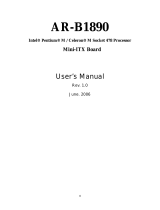Page is loading ...

USER’S
MANUAL
PPC-75
0
8
F
Intel® Celeron M
8.4” Panel PC System
PPC-7508F M1

Copyright Notice
PPC-7508F Panel PC System
With LCD / Touch screen
OPERATION MANUAL
COPYRIGHT NOTICE
This operation manual is meant to assist users in installing and setting up the
system. The information contained in this document is subject to change
without prior any notice.
This manual is copyrighted April, 2007. You may not reproduce or transmit
in any form or by any means, electronic, or mechanical, including
photocopying and recording.
ACKNOWLEDGEMENTS
All trademarks and registered trademarks mentioned herein are the property
of their respective owners.
CE NOTICE
This is a class A product. In a domestic environment this product may cause
radio interference in which case the user may be required to take adequate
measures.

Copyright Notice
FCC NOTICE
This equipment has been tested and found to comply with the limits for a
Class A digital device, pursuant to part 15 of the FCC Rules. These limits are
designed to provide reasonable protection against harmful interference when
the equipment is operated in a commercial environment. This equipment
generates, uses, and can radiate radio frequency energy and, if not installed
and used in accordance with the instruction manual, may cause harmful
interference to radio communications. Operation of this equipment in a
residential area is likely to cause harmful interference in which case the user
will be required to correct the interference at his own expense.
You are cautioned that any change or modifications to the equipment not
expressly approve by the party responsible for compliance could void your
authority to operate such equipment.
* All information contained in this document is subject to change without prior notice.
CAUTION! Danger of explosion if battery is incorrectly replaced. Replace only with the
same or equivalent type recommended by the manufacturer. Dispose of used batteries
according to the manufacturer’s instructions.
WARNING! Some internal parts of the system may have high electrical voltage. And
therefore we strongly recommend that qualified engineers can open and disassemble the
system.
The LCD and touch screen are fragile, please handle them with extra care.

Contents
TABLE OF CONTENTS
CHAPTER 1 INTRODUCTION
1-1 About This Manual ....................................................... 1-2
1-2 Case Illustration ............................................................. 1-3
1-3 System Specification ..................................................... 1-4
1-4 Safety and Notification ................................................... 1-9
CHAPTER 2 SYSTEM CONFIGURATION
2-1 Jumper & Connector Quick Reference Table ............... 2-2
2-2 Component Locations ................................................... 2-3
2-3 How to Set the Jumpers ................................................ 2-4
2-4 COM 1 RI & Voltage Selection ………………….….. 2-7
2-5 COM 2 RI & Voltage Selection ……………………… 2-8
2-6 COM 3 RI & Voltage Selection ……………………… 2-9
2-7 COM 4 RI & Voltage Selection ……………………… 2-10
2-8 RS232/422/485 (COM2) Selection …………..….…… 2-11
2-9 Brightness Voltage Selection ………………………. 2-12
2-10 LVDS Voltage Selection ………………………….…… 2-13
2-11 LVDS Panel Resolution Selection ……………………. 2-14
2-12 Clear CMOS Selection ………………………………… 2-15
2-13 Watchdog Reset/NMI Selection ……………………… 2-16
2-14 CPU_VCCA Voltage Selection ………………………. 2-17
2-15 CPU Frequency Selection ……………………………. 2-18
2-16 COM Port Connector ………………………………… 2-19
2-17 VGA Connector …………………………………….. 2-21
2-18 LVDS Connector …………………………………… 2-22
2-19 Power Connector ……………….……………………. 2-23
2-20 Hard Disk Drive Connector ………..…………………. 2-24
2-21 Printer Connector ……………………………………… 2-25
2-22 LAN Connector ………………….……………………. 2-26
2-23 LAN LED Connector …...…………………………….. 2-26
2-24 Keyboard Connector ………………………………….. 2-27
2-25 PS/2 Mouse Connector ………………………………… 2-27
2-26 HDD LED Connector ………………………………….. 2-28
2-27 Power Button ………………….…................................ 2-28
2-28 Power LED Connector ………………………………… 2-28
2-29 Universal Serial Bus Connector ………………………. 2-29
2-30 Memory Installation ............……….............................. 2-31

Contents
2-31 Inverter Connector …………………………………… 2-31
2-32 Power Module ………………………………..………. 2-32
2-33 Compact Flash Connector …………………………….. 2-33
2-34 PC 104+ Connector ……………………………………. 2-34
2-35 CPU Fan Connector …………………………………… 2-35
2-36 System Fan Connector ………………………………… 2-35
2-37 Serial ATA Connector ………………………………… 2-35
2-38 Reset & Speaker Connector …………………………. 2-36
CHAPTER 3 SOFTWARE UTILITIES
3-1 Introduction ................................................................... 3-2
3-2 VGA Driver Utility ....................................................... 3-3
3-3 Flash BIOS Update ....................................................... 3-4
3-4 LAN Driver Utility ........................................................ 3-6
3-5 Sound Driver Utility .............................…..................... 3-7
3-6 Intel Chipset Software Installation Utility …………….. 3-8
3-7 USB2.0 Chipset Software Installation Utility …………. 3-9
3-8 Touch Screen Driver Utility ………………..……..…… 3-10
3-9 Watchdog Timer Configuration .................................... 3-11
CHAPTER 4 AWARD BIOS SETUP
4-1 Introduction ................................................................... 4-2
4-2 Entering Setup ............................................................... 4-3
4-3 The Standard CMOS Features ….................................. 4-4
4-4 The Advance BIOS Features ….................................... 4-8
4-5 The Advanced Chipset Features ................................... 4-11
4-6 Integrated Peripherals ……........................................... 4-13
4-7 Power Management Setup ……………………………. 4-17
4-8 PNP/PCI Configuration ................................................ 4-19
4-9 PC Health Status …………………………………….. 4-21
4-10 Frequency / Voltage Control ………………………… 4-22
4-11 Load Fail-Safe Defaults ................................................ 4-23
4-12 Load Optimized Defaults .............................................. 4-23
4-13 Password Setting .................................................…...... 4-24
4-14 Save & Exit Setup ......................................................... 4-25
4-15 Exit Without Saving ...................................................... 4-26

Contents
APPENDIX A SYSTEM ASSEMBLY
Exploded Diagram for CF Card Hook ………..……………… A-2
Exploded Diagram for Fanless Back Cover ….……………..… A-3
Exploded Diagram for System Power Assembly ….……..…. A-4
Exploded Diagram for I/O Port Assembly ………………….. A-5
Exploded Diagram for Motherboard ………………….……... A-6
Exploded Diagram for LCD Assembly ………………………. A-7
Exploded Diagram for System Cable ………………………. A-8
Exploded Diagram for System Inverter Board ……………… A-9
Exploded Diagram for Touch Panel ………..………………. A-10
Exploded Diagram for Front Panel …………..………………. A-11
Exploded Diagram for System I/O Side ………..…………… A-12
Exploded Diagram for Heatsink ………..…………………… A-13
Exploded Diagram for Hard Disk Drive ………..…………… A-14
Exploded Diagram for Hard Disk Drive Holder ………..…… A-15
Exploded Diagram for Power Holder ………..………………. A-16
APPENDIX B TECHNICAL SUMMARY
Block Diagram ......................................................................... B-2
Interrupt Map ........................................................................... B-3
RTC & CMOS RAM Map ....................................................... B-4
Timer & DMA Channels Map .................................................. B-5
I/O & Memory Map ................................................................. B-6

Page:1-1
INTRODUCTION
This chapter gives you the information for PPC-7508F. It also
outlines the System specifications.
Section includes:
z About This Manual
z Case Illustration
z System Specifications
z Safety precautions
Experienced users can skip to chapter 2 on page 2-1
for a Quick Start.
CHAPTER
1

Chapter 1 Introduction
Page: 1-2
PPC-7508F USER
′
S MANUAL
1-1. ABOUT THIS MANUAL
Thank you for purchasing our Panel PC. It is an updated system designed to be
comparable with the highest performance of IBM AT personal computers. It
provides faster processing speed, greater expandability, and can handle more
tasks. This manual is designed to assist you on how to make the proper
installation to set up the system. It contains five chapters. The user can use
this manual for configuration according to the following chapters :
Chapter 1 Introduction
This chapter introduces you to the background of this manual, illustration of
the case, and the specifications for this system. The final page of this chapter
indicates some safety reminders on how to take care of your system.
Chapter 2 System Configuration
This chapter outlines the Prox-7500 components' locations and their functions.
In the end of this chapter, you will learn how to set jumper and how to
configure the system for your own needs.
Chapter 3 Software Utilities
This chapter contains helpful information for proper installations of the VGA
utility, LAN utility, Sound utility and Flash BIOS update. It also describes
the function of the Watchdog Timer.
Chapter 4 Award BIOS Setup
This chapter indicates on how to set up the BIOS configurations.
Appendix A System Assembly
This section gives you the exploded diagram for the whole system unit.
Appendix B Technical Summary
This section gives you the information about the Technical maps.

Chapter 1 Introduction
PPC-7508F USER
′
S MANUAL
Page: 1-3
1-2. CASE ILLUSTRATION

Chapter 1 Introduction
Page: 1-4
PPC-7508F USER
′
S MANUAL
1-3. SYSTEM SPECIFICATIONS
MAINBOARD (PROX-7500)
z CPU TYPE:
Intel Celeron-M ULV 1.0GHz on board (non L2 cache)
Auto detect voltage regulator.
z CHIPSET:
Intel 852GM + ICH4
z MEMORY :
DDR Up to 1GB, 1 x So-DIMM Socket
z CACHE :
Depended on CPU
z REAL-TIME CLOCK :
Embedded in Intel ICH4 South Bridge
z BIOS :
PhoenixAward PnP BIOS
4Mbytes with VGA BIOS
z KEYBOARD CONNECTOR :
Mini DIN connector.
Supports PS/2 Keyboard.
z MOUSE CONNECTOR :
Mini DIN connector.
Supports PS/2 Mouse.
z BUS SUPPORT :
N/A

Chapter 1 Introduction
PPC-7508F USER
′
S MANUAL
Page: 1-5
z DISPLAY :
LCD Panel 8.4”: 800*600 SVGA
z WATCHDOG :
Selectable for NMI or Reset function.
z IDE INTERFACE :
1. One IDE port support up to two IDE device
2. Support Ultra DMA 33/66/100
3. Compact Flash is connected at secondary IDE bus
z SERIAL PORT :
Four high speed 16550 Compatible UARTs with Send / Receive 16 Byte
FIFOs.
COM1 (D-Sub Connector) for RS-232;
COM2 (D-Sub Connector) for RS-232/422/485;
COM1/2 contain 5V or 12V power capability with 9-pin D-sub connector
on rear panel.
z PARALLEL PORT :
One 25-pin D-Sub connector on rear panel.
Support for SPP, ECP, EPP Function.
Bi-directional parallel port.
z LAN ADAPTER :
Intel Chip.
RJ-45 jack onboard, Support for 10/100 Base-T Ethernet.
Support Wake-On-LAN function.
z USB CONNECTOR :
2 USB ports on rear panel. Internal USB ports use 2.0 pitch box-header for
connection. All USB ports support USB 2.0 standard.
z SOUND :
ALC202A. AC’ 97 Codec.
Interface: Line_IN, Line_OUT, MIC_IN

Chapter 1 Introduction
Page: 1-6
PPC-7508F USER
′
S MANUAL
z HARDWARE MONITORING FUNCTION :
Monitor CPU Voltage, CPU Temperature.
z LED INDICATOR :
Power LED.
HDD LED.
LCD PANEL
TFT color LCD is manufactured by using very high brightness technology.
Some sequential pixels may not light or may light always, but this is not a
failure.
z LCD TYPE :
LCD Panel 8.4”: Priority source -
AUO (LVDS)
or similar model.
z PIXEL PITCH :
According to the supplier’s LCD specification.
z BRIGHTNESS :
According to the supplier’s LCD specification.
z CONTRAST RATIO :
According to the supplier’s LCD specification.
z POWER CONSUMPTION :
According to the supplier’s LCD specification.
z VIEWING ANGLE :
According to the supplier’s LCD specification.
z RESPONSE TIME :
According to the supplier’s LCD specification.
z COLOR :
According to the supplier’s LCD specification.
z LCD MTBF :

Chapter 1 Introduction
PPC-7508F USER
′
S MANUAL
Page: 1-7
According to the supplier’s LCD specification.
z BACKLIGHT MTBF :
According to the supplier’s LCD specification.
z DIMENSION :
According to the supplier’s LCD specification.
TOUCH SCREEN :
ELO 8.4” 5W Resistive touch screen (E494781).
GENERAL INFORMATION
z POWER SUPPLY :
DC 16V ~ 30V input, ATX 60W output
z DRIVE BAYS (Optional) :
1x Slim HDD
1x Compact Flash Type-II Slot (IDE, On Board)
z CONSTRUCTION :
Electo Galvanized steel chassis.
Aluminium front bezel.
z DIMENSIONS :
247mm x 185mm x 82mm (9.73” x 7.3” x 3.23”)
z NET WEIGHT :
5kg

Chapter 1 Introduction
Page: 1-8
PPC-7508F USER
′
S MANUAL
1-4. SAFETY AND NOTIFICATION
Following messages are safety reminders on how to protect your systems from
damages. And thus, helps you lengthen the life cycle of the system.
1. Check the Line Voltage
a. The operating voltage for the power supply should cover the range of DC
16V~30V, otherwise the system may be damaged.
2. Environmental Conditions
a. Place your PPC-7508F on a sturdy, level surface. Be sure to allow enough
room on each side to have easy access.
b. Avoid extremely hot or cold places to install your PPC.
c. Avoid exposure to sunlight for a long period of time (for example in a
closed car in summer time. Also avoid the system from any heating
device.). Or do not use PPC-7508F when it‘s been left outdoors in a cold
winter day.
d. Bear in mind that the operating ambient temperature is from 0°C up to
+40°C.
e. Avoid moving the system rapidly from a hot place to a cold place or vice
versa because condensation may come from inside of the system.
f. Place PPC-7508F against strong vibrations, which may cause hard disk
failure.
g. Do not place the system too close to any radio active device. Radioactive
device may cause interference.
3. Handling
a. Avoid putting heavy objects on top of the system.
b. Do not turn the system upside down. This may cause the floppy drive and
hard drive to mal-function.
c. Do not remove the diskette from the Floppy drive while the light is still on.
If you remove the diskette while the light is on, you may damage the
information on the diskette.
4. Good Care
a. When the outside of the case is stained, remove the stain with neutral
washing agent with a dry cloth.
b. Never use strong agents such as benzene and thinner to clean the system.
c. If heavy stains are present, moisten a cloth with diluted neutral washing
agent or with alcohol and then wipe thoroughly with a dry cloth.
d. If dust has been accumulated on the outside, remove it by using a special
made vacuum cleaner for computers.

Page 2-1
SYSTEM
CONFIGURATION
Helpful information that describes the jumper & connector settings,
and component locations.
Section includes:
z Jumper & Connector Quick Reference Table
z Component Locations
z Configuration and Jumper settings
z Connector Pin Assignments
CHAPTER
2

Chapter 2 Hardware Configuration
Page: 2-2
PPC-7508F USER
’S MANUAL
2-1. JUMPER & CONNECTOR QUICK REFERENCE TABLE
COM1 RI & Voltage Selection …………..………….... JP6
COM2 RI & Voltage Selection ………………………… JP7
COM3 RI & Voltage Selection ………………………. JP9
COM4 RI & Voltage Selection ………………………… JP8
RS232/422/485 (COM2) Selection ..................…………. JP13
Brightness Voltage Selection ……………………..…….. JP1
LVDS Voltage Selection ………………………………. JP12
LVDS Panel Resolution Selection ……………………… JP10
CMOS Function Selection ……………………………… JP2
Watchdog Reset/NMI Selection ………..……………… JP4
CPU_VCCA Voltage Selection ……………………….. JP5
CPU Frequency Selection …………………………….. JP3
VGA Connector ………………………………………… VGA1
LVDS Connector ............................................………….. LVDS1
COM Port Connector …………………………………….
……………………………………
COM1, COM2
COM3, COM4
Power Connector ………………………………………. JATX1
Hard Disk Drive Connector …...........................………… IDE1
Printer Connector ………………………………………. JPRNT1
LAN Connector ….....................…....................………… LAN1
LAN LED Connector …………………………………… LANLED1
Keyboard Connector …………………………………… KB1
PS/2 Mouse Connec
t
or …….........................……………. MS1
HDD LED Connector ………………………………….. HDLED1
Power Button …………………….…………………….. JPW1
Power LED Connector …………………………………. PWLED1
USB Connector ………………………………………… USB1, USB2, USB3, USB4
Memory Installation …......................................………… DIMM1
Inverter Connector ………………………………………. JINV1
IDE Power Module ……………………………………. POWER1
Compact Flash Connector ……………………………… CF1
PC104+ Connector ……………………………………… PC104PLUS1
CPU Fan Connector ……………………………………. JCFAN1
System Fan Connector …………………………………. JSFAN1
Serial ATA Connector …………………………………. SATA1
Reset & Speaker Connector ………………………….. J1

Chapter 2 Hardware Configuration
PPC-7508F USER’S MANUAL
Page: 2-3
2-2. COMPONENT LOCATIONS
PPC-7508F Connector, Jumper and Component locations

Chapter 2 Hardware Configuration
Page: 2-4
PPC-7508F USER
’S MANUAL
2-3. HOW TO SET THE JUMPERS
You can configure your board by setting the jumpers. Jumper is consists of
two or three metal pins with a plastic base mounted on the card, and by
using a small plastic "cap", Also known as the jumper cap (with a metal
contact inside), you are able to connect the pins. So you can set-up your
hardware configuration by "opening" or "closing" pins.
The jumper can be combined into sets that called jumper blocks. When the
jumpers are all in the block, you have to put them together to set up the
hardware configuration. The figure below shows how this looks like.
JUMPERS AND CAPS
If a jumper has three pins for example, labelled PIN1, PIN2, and PIN3. You
can connect PIN1 & PIN2 to create one setting and shorting. You can either
connect PIN2 & PIN3 to create another setting. The same jumper diagrams
are applied all through this manual. The figure below shows what the manual
diagrams look and what they represent.

Chapter 2 Hardware Configuration
PPC-7508F USER’S MANUAL
Page: 2-5
JUMPER DIAGRAMS
JUMPER SETTINGS

Chapter 2 Hardware Configuration
Page: 2-6
PPC-7508F USER
’S MANUAL
PPC-7508F Jumper Illustration
/