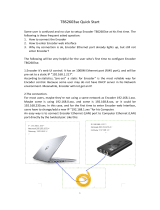Page is loading ...

Full HD IP H.264 Low Bandwidth Streaming Encoder suitable
for decoding by IPTV
NHD-230-TX
Quickstart Guide
In the Box
1x NHD-230-TX
1x 12v DC 1A Power Supply (US, UK, EU)
2x Mounting Ears
1x Quick Start Guide (This Document)
Additional Information
More information and required software can be found within the Download
section of the product page on wyrestorm.com.
• NetworkHD Switch Recommendations
• NetworkHD Switch Mapping Worksheet
• NetworkHD Switch Conguration Guides
Basic Wiring Diagram
NHD-230-TX NHD-230-TX NHD-230-TX NHD-230-TX NHD-230-TX NHD-230-TX
Key
Digital HDMI
Ethernet
UHD Sattellite Box
iPad with
NetworkHD Touch
Laptop
Phone
Wifi Router
Personal Computer
Personal ComputerPersonal Computer Laptop
Laptop
Security Camera
Media Player
Document Camera
Laptop
Copyright © 2017 WyreStorm Technologies | wyrestorm.com
NHD-230-TX Quickstart Guide | 170908
UK: +44 (0) 1793 230 343 | ROW: 844.280.WYRE (9973)
1 of 4
WyreStorm recommends reading through this document in its entirety to become familiar with the product’s features prior to starting the installation
process.
H.264 AAC

Wiring and Connections
WyreStorm recommends that all wiring for the installation is run and terminated prior to making connections to the encoder. Read through this section in this
entirety before running or terminating the wires to ensure proper operation and to avoid damaging equipment.
HDMI/HDBaseT Wiring
IMPORTANT! Wiring Guidelines
• The use of patch panels, wall plates, cable extenders, kinks in cables, and
electrical or environmental interference will have an adverse effect on
HDMI and Ethernet transmission limiting performance. Steps should be
taken to minimize or remove these factors completely during installation
for best results.
• WyreStorm recommends using high quality HDMI cables such as
WyreStorm Express to ensure the highest content performance available.
HDMI Wiring
WyreStorm recommends using pre-terminated HDMI cables due to the
complexity of these connector types. Using pre-terminated cables will ensure
that these connections are accurate and will not interfere with the performance
of the product.
Setup and Conguration
Network Settings
Note: This NHD-230-TX is set to a default static IP Address (192.168.11.243). In order to communicate with it initially the PC must be set to a 192.168.11.xxx
address with a subnet of 255.255.0.0. This can be changed back once a static IP is set within a different range.
1. Connect the encoder to the same network as the PC or connect the PC directly to the encoder if not using PoE.
2. Open the IPv4 settings of the PC and record their current state.
a. Set the IPv4 settings of the PC as follows
b. Static IP Address: 192.168.11.xxx where xxx is between 1 and 255 and not the same as other devices on the network.
c. Subnet Mask: 255.255.0.0
3. Open a web browser and enter the IP Address of the encoder. Once the login appears, enter the password assigned to the encoder.
Default: 192.168.11.243 | Password: admin
4. Navigate to System > Network and set a new IP address. Use an IP address that is outside of the DHCP range of the router and not set on any other device
in the system.
While the network can be set to DHCP, WyreStorm recommends that a static IP address is used in order to avoid the IP address changing due to a power
outage or other changes to the network.
5. Click Apply to save the changes and reboot the TX by selecting Reboot under Commands on the System Tab.
6. Close the browser and reset the PCs IPv4 settings back to the previous settings recorded in step 2.
7. Open a web browser and enter the IP address entered in step 5.
After initial conguration access the web UI using the new IP address to make any future conguration settings.
Accessing the Web UI
Open a web browser and enter the IP Address of the encoder and enter the password once the login appears.
Default: 192.168.11.243 | Password: admin
Video Settings
HDCP Support
If the connected source device requires HDCP it must be enabled in order for content to be sent to the decoder. Please ensure you have the necessary rights to
use the content in this way if enabling this function.
1. Navigate to Settings > Video Settings > HDCP Support
2. Select Enable or Disable
Encoder Parameters
To compensate for differences in display devices and content, the bit rate and desired resolution can be congured. Select a bit rate and resolution that is within
the parameters of the decoding and display devices.
1. Navigate to Settings > Video Settings > Encoder Parameters
2. Select the appropriate bit rate from the dropdown list.
3. Select the appropriate output resolution from the drop down list.
Audio Settings
Like with video, the TX can be congured to output a particular audio stream. Select a bit rate and resolution that is within the parameters of the decoding
device and display device. Click Apply after making any changes to these settings.
1. Navigate to Settings > Audio Settings
2. Select the appropriate Encode Type from the dropdown list.
3. Select the appropriate Encode Bit Rate from the drop down list.
Copyright © 2017 WyreStorm Technologies | wyrestorm.com
NHD-230-TX Quickstart Guide | 170908
UK: +44 (0) 1793 230 343 | ROW: 844.280.WYRE (9973)
2 of 4

Conguring Stream Settings
How the stream settings are congured is very important to the use of the TX and varies based on the decoding device. Additionally, some of the parameters
will need to be different when using multiple TXs in a system.
Program Number
The number of the stream or channel. This should be incremented by 1 or another series when using multiple TXs to allow for proper
channel selection on the decoding device.
Stream Enable Enable-Stream is enabled and can be viewed | Disable-Stream is disabled and cannot be accessed by any decoding device.
Transport Type We recommend that tsoverrtp is used as default unless rtp is disabled on the network then tsoverutp should be used.
Stream IP address
This address is specic to the stream and must be different on each TX connected to the network. Default 226.1.1.1.
Note: If using a non-managed network and multicast is not required set this address to 0.0.0.0 to avoid bogging down the network.
Stream Port Port number for accessing the stream from outside the network. Default is 12345 and is the recommended setting.
Conguring Decoding Devices
Once the NHD-230-TX is installed on the network and active, the decoding device must be congured to access and play the stream. While the setup menu
structure varies from device to device, the selection of the stream remains the same across all devices. Refer to the decoding devices operation manual for
details for proper stream conguration.
Stream Address
For Unicast: rtsp://[TX IP Address]/live.sdp - Example: rtsp://192.168.11.243/live.sdp
For Multicast: rtp://[Strem IP Address]/[Stream Port] - Example: rtp://@226.1.1.1/12345
Note: Multicast functionality requires a managed switch with multicast and IGMP enabled. Please refer to the guides at wyrestorm.com or the switch
manufacturer’s guide for details on how to congure the switch.
Copyright © 2017 WyreStorm Technologies | wyrestorm.com
NHD-230-TX Quickstart Guide | 170908
UK: +44 (0) 1793 230 343 | ROW: 844.280.WYRE (9973)
3 of 4

Warranty Information
This product is covered by a 3 year limited parts and labor warranty. During this period there will be no charge for unit repair,
component replacement or complete product replacement in the event of malfunction. The decision to repair or replace will
be made by the manufacturer. This limited warranty only covers defects in materials or workmanship and excludes normal
wear and tear or cosmetic damage. Visit the product page located at wyrestorm.com for additional information on this
product including important technical information not provided in this document and warranty terms & conditions.
Specications
Copyright © 2017 WyreStorm Technologies | wyrestorm.com
NHD-230-TX Quickstart Guide | 170908
UK: +44 (0) 1793 230 343 | ROW: 844.280.WYRE (9973)
4 of 4
Power
Power Supply 12V DC 1A
PoE IEEE 802.3af 12V 1A 12.95W
Max Power Consumption 10.5W (DC adapter)
Environmental
Operating Temperature
32°F ~ 113°F (0°C ~ 45°C) | 10% ~ 90%,
non-condensing
Storage Temperature
-4°F to ~ 158°F (-20°C ~ +70°C) | 10% ~ 90%,
non-condensing
Maximum BTU 35.82 BTU/hr
Dimensions and Weight
Rack Units/Wall Box 1U
Height 43.5mm/1.72in
Width 220mm/8.67in
Depth 178.5mm/7.03in
Weight 1.2kg/2.64lbs
Regulatory
Safety and Emission CE | FCC | RoHS
Audio and Video
Inputs 1x HDMI In 19-pin HDMI type A female
Outputs 1x LAN (PoE) 8-pin RJ-45 female, 10/100/1000Base-T Ethernet port LAN (POE)
Output Video Encoding H.264/MPEG-4 AVC
Encoding Data Rate 2~10Mb/s
End to End Latency Decoder dependent – Encode latency of 150ms
Audio Formats
In: RAW (PCM 48KHz)
Out: LPCM (1.6Mb/s); AAC (32~240Kbps)
Video Resolutions (Max)
HDMI
1920x1200 @60Hz 8bit (15m/50ft)
1920x1080p @60Hz 8bit (7m/23ft)
Using Cat6
1920x1080p @60Hz 8bit (100m/328ft)
Color Depth 1080p: 8bit
Maximum Pixel Clock HDMI: 150MHz
Streaming Formats
Encapsulation Format MPEG-2 transport stream
Transmission Format TS over UDP | TS over RTP
Transmission Method Unicast | Multicast | RTP over RTSP
Session control RTSP (SETUP, TEARDOWN, OPTIONS, PLAY, DESCRIBE)
Communication and Control
HDMI HDMI 1.4 | HDCP 1.4
Ethernet 1x 8-pin RJ-45 female | 10/100/1000BaseT | PoE
Troubleshooting
Before Performing any of the Following Troubleshooting Steps
• Verify that all NHD devices contain the latest version of rmware. This
will ensure that all devices are up to date and working at their highest
performance level.
Cannot access the devices web UI or transport stream
• Verify that the Network Settings, Video Settings, and Audio Settings are
congured properly based on network and content requirements.
• Use another device and attempt to access the web UI or unicast transport
stream to check your device settings are correct
• Attempt to ping the unit on the IP address you set during conguration
• Reboot the unit and again attempt to access the web UI or transport stream
• Disconnect the unit from the network and connect you PC directly (setting a
static IP address on your PC) and try again
• If the above is not successful factory reset the unit and login using the
default IP 192.168.11.243
• If using a non-managed network and multicast is not required set this
address to 0.0.0.0 to avoid bogging down the network.
No Source Appearing on Displays
• Verify that the NHD-230-TX, Network, Source, and Display devices are
powered On.
• Test sources and displays by connecting them directly together.
• Swap out the HDMI cable
• Connect a power supply to the NHD-230-TX rather than using PoE.
All Devices on Network Slow or Unresponsive
• If using a non-managed network and multicast is not required set this
address to 0.0.0.0 to avoid bogging down the network.
/