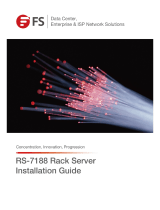Page is loading ...

UM_SB101-LE_v1_041819
SB101-LE
Storage Barebone
User's Manual

Table of Contents
Preface ������������������������������������������������������������������������������������������������� i
Safety Instructions ������������������������������������������������������������������������������ ii
About This Manual ������������������������������������������������������������������������������ iv
Chapter 1� Product Features ��������������������������������������������������������������1
1.1 Box Contents ...........................................................................................1
1.2 Specications ..........................................................................................2
1.3 Feature .....................................................................................................3
Chapter 2� Hardware Setup ����������������������������������������������������������������6
2.1 Central Processing Unit (CPU) ................................................................ 6
2.1.1 Processor Support ..............................................................................................6
2.1.2 Installing the CPU ...............................................................................................6
2.1.3 CPU Heatsink Installation ..................................................................................9
2.2 System Memory Setup ..........................................................................10
2.2.1 DIMM Installation ............................................................................................ 10
2.2.2 DIMM Location ................................................................................................ 11
2.2.3 Dimm Slot Installation Order ........................................................................... 11
2.3 Removing and Installing the Top Cover ................................................12
2.4 Removing and Installing Power Supply Unit Module...........................13
2.4.1 Removing the Power Supply Unit Module ...................................................... 13
2.4.2 Installing the Top Cover................................................................................... 13
2.5 Removing and Installing Fan Module ...................................................14
2.5.1 Removing the Fan Module .............................................................................. 14
2.5.2 Installing the Fan Module ................................................................................ 14
2.6 Removing and Installing Hard Disk Drive .............................................15
2.6.1 Removing the 3.5" External Hard Disk Drive Tray .......................................... 15
2.6.2 Installing the 3.5" Hard Disk Drive .................................................................. 15
2.6.3 Installing the 2.5" Internal Hard Disk Drive ................................................... 16
2.7 Removing and Installing HDD Backplane .............................................17
2.7.1 Removing the HDD Backplane ........................................................................ 17
2.7.2 Installing the HDD Backplane ......................................................................... 17
2.8 Removing and Installing Riser Card .....................................................18
2.8.1 Removing the Riser Card ................................................................................. 18
2.8.2 Installing the Riser Card .................................................................................. 18
Content

2.9 Removing and Front Door (Optional) ....................................................19
2.10 Slide Rail Installation ...........................................................................20
Chapter 3�Hardware Settings ����������������������������������������������������������� 23
3.1 Motherboard .........................................................................................23
3.1.1 Block Diagram.................................................................................................. 23
3.1.2 Motherboard Content List ............................................................................... 24
3.1.3 Motherboard Layout ........................................................................................ 26
3.1.4 Motherboard Connector and Jumper ............................................................. 27
3.1.5 System LED Indicator ...................................................................................... 29
3.2 HDD Backplane ......................................................................................31
3.2.1 Backplane Layout ............................................................................................ 31
3.2.2 Connector and Jumper .................................................................................... 31
3.2.3 LED Indicator ................................................................................................... 32
Chapter 4. BIOS Conguration Settings ������������������������������������������� 33
4.1 Navigation Keys .....................................................................................33
4.2 BIOS Menu .............................................................................................34
4.3 Main ........................................................................................................ 35
4.3.1 Main .................................................................................................................. 35
4.4 Advanced ................................................................................................36
4.4.1 Trusted Computing .......................................................................................... 36
4.4.2 ACPI Settings ................................................................................................... 36
4.4.3 Onboard Device Conguration ........................................................................ 37
4.4.4 Hardware Health Conguration ...................................................................... 37
4.4.5 Super IO Conguration .................................................................................... 37
4.4.6 S5 RTC Wake Settings ..................................................................................... 38
4.4.7 Serial Port Console Redirection ...................................................................... 38
4.4.8 CPU Conguration ........................................................................................... 39
4.4.9 SATA Congurations ........................................................................................ 39
4.4.10 PCI Subsystem Settings ................................................................................ 40
4.4.11 CSM Conguration ....................................................................................... 40
4.4.12 USB Conguration ........................................................................................ 40
4.5 Chipset ...................................................................................................41
4.5.1 Intel Server Platform Services Conguration ................................................. 41
4.5.2 North Bridge Conguration ............................................................................. 41
Content

4.5.3 South Bridge Conguration ............................................................................. 42
4.6 Security ..................................................................................................43
4.6.1 Security ............................................................................................................ 43
4.7 Server Management ..............................................................................44
4.7.1 FRB-2 Timer ..................................................................................................... 44
4.7.2 OS Watchdog Timer ......................................................................................... 44
4.7.3 System Event Log ............................................................................................ 45
4.7.4 BMC Network Conguration ........................................................................... 45
4.8 Boot ........................................................................................................46
4.8.1 Boot .................................................................................................................. 46
4.9 Save and Exit ..........................................................................................47
4.9.1 Save and Exit .................................................................................................... 47
Chapter 5. BMC Conguration Settings �������������������������������������������� 48
5.1 Login .......................................................................................................48
5.2 Web GUI ................................................................................................49
5.2.1 Menu Bar .......................................................................................................... 49
5.2.2 User Information and Quick Button ............................................................... 50
5.2.3 Dashboard ........................................................................................................ 51
5.2.4 Sensor .............................................................................................................. 51
5.2.5 System Inventory ............................................................................................. 52
5.2.6 FRU Information ............................................................................................... 52
5.2.7 Logs and Reports ............................................................................................ 53
5.2.8 Settings ............................................................................................................ 54
5.2.9 Remote Control ................................................................................................ 56
5.2.10 Power Control ................................................................................................ 61
5.2.11 Chassis Identify Control ................................................................................ 62
5.2.12 Set Front Panel Enables ................................................................................ 62
5.2.13 Maintenance .................................................................................................. 63
5.2.14 Sign out .......................................................................................................... 65
Chapter 6� Technical Support ����������������������������������������������������������� 66
Content

Document Release History
Release Date Version Update Content
April
2019
1 User's Manual release to public.

Copyright © 2019 AIC, Inc� All Rights Reserved�
This document contains proprietary information about
AIC products and is not to be disclosed or used except in
accordance with applicable agreements.

Copyright
No part of this publication may be reproduced, stored in a retrieval system, or
transmitted in any form or by any means, electronic, mechanical, photo-static, recording
or otherwise, without the prior written consent of the manufacturer.
Trademarks
All products and trade names used in this document are trademarks or registered
trademarks of their respective holders.
Changes
The material in this document is for information purposes only and is subject to change
without notice.
Warning
1. A shielded-type power cord is required in order to meet FCC emission limits and also
to prevent interference to the nearby radio and television reception. It is essential
that only the supplied power cord be used.
2. Use only shielded cables to connect I/O devices to this equipment.
3. You are cautioned that changes or modifications not expressly approved by the
party responsible for compliance could void your authority to operate the equipment.
Disclaimer
AIC shall not be liable for technical or editorial errors or omissions contained herein.
The information provided is provided "as is" without warranty of any kind. To the
extent permitted by law, neither AIC or its afliates, subcontractors or suppliers will be
liable for incidental, special or consequential damages including downtime cost; lost
profits; damages relating to the procurement of substitute products or services; or
damages for loss of data, or software restoration. The information in this document
is subject to change without notice.
Instruction Symbols
Special attention should be given to the instruction symbols below.
NOTE
This symbol indicates that there is an explanatory or
supplementary instruction.
CAUTION
This symbol denotes possible hardware impairment. Upmost
precaution must be taken to prevent serious harware damage.
WARNING
This symbol serves as a warning alert for potential body
injury. The user may suffer possible injury from disregard or
lack of attention.
Preface
i

Before getting started, please read the following important cautions:
• All cautions and warnings on the equipment or in the manuals should be noted.
• Most electronic components are sensitive to electrical static discharge. Therefore, be
sure to ground yourself at all times when installing the internal components.
• Use a grounding wrist strap and place all electronic components in static-shielded
devices. Grounding wrist straps can be purchased in any electronic supply store.
• Be sure to turn off the power and then disconnect the power cords from your system
before performing any installation or servicing. A sudden surge of power could
damage sensitive electronic components.
• Do not open the system’s top cover. If opening the cover for maintenance is a must,
only a trained technician should do so. Integrated circuits on computer boards are
sensitive to static electricity. Before handling a board or integrated circuit, touch
an unpainted portion of the system unit chassis for a few seconds. This will help to
discharge any static electricity on your body.
• Place this equipment on a stable surface when install. A drop or fall could cause injury.
• Please keep this equipment away from humidity.
• Carefully mount the equipment into the rack, in such manner, that it won’t be
hazardous due to uneven mechanical loading.
• This equipment is to be installed for operation in an environment with maximum
ambient temperature below 35°C.
• The openings on the enclosure are for air convection to protect the equipment from
overheating. DO NOT COVER THE OPENINGS.
• Never pour any liquid into ventilation openings. This could cause fire or electrical
shock.
• Make sure the voltage of the power source is within the specication on the label when
connecting the equipment to the power outlet. The current load and output power of
loads shall be within the specication.
• This equipment must be connected to reliable grounding before using. Pay special
attention to power supplied other than direct connections, e.g. using of power strips.
• Place the power cord out of the way of foot traffic. Do not place anything over the
power cord. The power cord must be rated for the product, voltage and current marked
on the product’s electrical ratings label. The voltage and current rating of the cord
should be greater than the voltage and current rating marked on the product.
• If the equipment is not used for a long time, disconnect the equipment from mains to
avoid being damaged by transient over-voltage.
• Never open the equipment. For safety reasons, only qualied service personnel should
open the equipment.
Safety Instructions
ii

• If one of the following situations arise, the equipment should be checked by service
personnel:
1. The power cord or plug is damaged.
2. Liquid has penetrated the equipment.
3. The equipment has been exposed to moisture.
4. The equipment does not work well or will not work according to its user manual.
5. The equipment has been dropped and/or damaged.
6. The equipment has obvious signs of breakage.
7. Please disconnect this equipment from the AC outlet before cleaning. Do not
use liquid or detergent for cleaning. The use of a moisture sheet or cloth is
recommended for cleaning.
• Module and drive bays must not be empty! They must have a dummy cover.
iii

Thank you for selecting and purchasing the SB101-LE.
This user's manual is provided for professional technicians to perform easy hardware
setup, basic system congurations, and quick software startup. This document pellucidly
presents a brief overview of the product design, device installation, and rmware settings
for SB101-LE. For the latest version of this user's manual, please refer to the AIC website:
https://www.aicipc.com/en/productdetail/50958.
Chapter 1 Product Features
SB101-LE is a flexible storage server barebone that is specifically designed to
accommodate diverse corporations and enterprises for managing heavy workloads and
multiple applications.
Chapter 2 Hardware Setup
This chapter displays an easy installation guide for assembling the hardware in this
product. Utmost caution for proceeding to set up the hardware is highly advised. Most of
the components are highly fragile and vulnerable to exterior influence. Do not endanger
the device by placing the device in an unstable environment.
Chapter 3 Hardware Settings
This chapter elaborates the overall layout of the hardware settings, including multifarious
connectors, jumpers, and LED descriptions. These descriptions assist users to congure
different settings and functions of the motherboard, as well as to conrm the location of
each connector and jumper.
Chapter 4 BIOS Conguration Settings
This chapter introduces the key features of BIOS, including the descriptions and option
keys for diverse functions. These details provide users to effortlessly navigate and
congure the input/output devices.
Chapter 5 BMC Conguration Settings
This chapter illustrates the diverse functions of IPMI BMC, including the details on logging
into the web page and assorted denitions. These descriptions are helpful in conguring
various functions through Web GUI without entering the BIOS setup. For more information
of BMC congurations, please refer to IPMI BMC (Aspeed2400) User's Manual for a more
detailed description.
Chapter 6 Technical Support
For more information or suggestion, please contact the nearest AIC corporation
representative in your district or visit the AIC website: http://www.aicipc.com/en. It is our
greatest honor to provide the best service for our customers.
About This Manual
iv

Chapter 1. Product FeaturesSB101-LE User Manual
1
Spica User Manual Chapter 1. Product Features
Chapter 1� Product Features
SB101-LE is a high density storage server that includes motherboard, chassis, power
supply, and fan. For more information about our product, please visit our website at
http://www.aicipc.com/en.
Before removing the subsystem from the shipping carton, visually inspect the physical
condition of the shipping carton. Exterior damage to the shipping carton may indicate
that the contents of the carton are damaged. If any damage is found, do not remove
the components; contact the dealer where the subsystem was purchased for further
instructions. Before continuing, rst unpack the subsystem and verify that the number
of components in the shipping carton is accurate and in good condition
1�1 Box Contents
This product contains the components listed below.
Please conrm the number and the condition of the components before
installation.
• System barebone
(includes power supply, fan
& hard disk drive tray)
• Power cord (vary per region)
• 28" Slide rail x 1 set (optional)
Product features are subject to change without notice�

2
Chapter 1. Product FeaturesSB101-LE User Manual
1.2 Specications
Dimensions
(W x D x H)
mm : 438 x 560 x 43.5
inches : 17.2 x 22 x 1.7
Motherboard
AIC Server Board Lepus
Processor
Processor
Support
• Intel® Xeon® Processors E3-1200 v5/v6
product family / 7th/6th Gen. Intel® Core i3
Processors / Intel® Celeron and Intel® Pentium
• Supports CPU TDP up to 79W
Socket Type LGA1151
Chipset Support
Intel® C232 PCH
System Memory
• DDR4 2400/2133 ECC UDIMM
• 4 DIMM slots ; 2 Channels ; Up to 64G
Front Panel
• System power on/off
• System reset
• System ID
• 2 x USB 3.0 Type A
LEDs
• Power status
• System alert
• LAN activity
• Drive activity
• System ID
Drive Bays
External 3.5" 4 (tool-less)
Internal 2.5" 4 (tool-less)
Backplane
1 x 4-port 12G SAS backplane with 1 x SFF-8643 connector
Expansion Slots PCIe 3.0
• 1 x16 slot (x8 mode) (FH)
• 1 x8 slot (optional for non-IOC SKU) (FH)
Riser Card
(included)
RC1-EX8
1 x8 PCIe slot
System BIOS
BIOS Type
AMI BIOS code @ 16MB Flash EEPROM
BIOS
Features
• ACPI
• PXE
• WOL
• AC loss recovery
• IPMI KCS interface
• SMBIOS
• Serial console redirection
• BIOS Recovery Mode
On-board Devices
SATA/SAS
SATA: Built-in SATA controller with RAID
support on Intel® C232 PCH
SAS: Optional Broadcom/LSI SAS 3008 IOC
IPMI
Aspeed AST2400 Advanced PCIe Graphics &
Remote Management Processor
• Baseboard Management Controller
• Intelligent Platform Interface 2.0 (IPMI 2.0)
• iKVM, Media Redirection, IPMI over LAN,
Serial over LAN
• SMASH Support
Network
Controllers
• 2 x Intel® Ethernet Controller I210 GbE
[Optional: 2 x Intel® Ethernet Controller I210
for quad port GbE (BTO)]
• BCM5221 PHY for BMC dedicated
management port
Graphics
Aspeed AST2400 Advanced PCIe Graphics &
Remote Management Process
• PCIe VGA/2D Controller
• 1920x1200@60Hz 32bpp
Rear I/O
LAN
• 2 x external RJ45 ports support 1 GbE
[Optional 2 x external RJ45 ports support
1 GbE (BTO)]
• 1 x GbE RJ45 dedicated for BMC
management
USB
4 x USB 3.0 Type A
VGA
1 x external DB-15 VGA port
Serial Port
1 x external DB-9 COM port
Power Supply
400W single power supply 80+ Gold
• AC INPUT : 100~240V,47-63Hz,10-5A
300W 1+1 redundant power supply 80+ Gold (BTO)
• AC INPUT : 100~240V,50-60Hz,4A
System Cooling
4 x 40x28mm easy swap fans
System
Management
• IPMI 2.0 compliant baseboard management controller
(BMC) / Supports storage over IP and remote platform-
• 24-bit high quality video compression / 10/100 Mb/s
MAC interface
Environmental
• Storage temperature : -10ºC(14ºF) ~ 60ºC(140ºF)
• Operating temperature : 0ºC(32ºF) ~ 35ºC(95ºF)
• Storage operating umidity : 5%~95% non-condensing
Gross Weight
(w/ PSU & Rail)
kgs : 15
lbs : 33
Packaging
Dimensions
(W x D x H)
mm : 615 x 895 x 273
inches : 24.2 x 35.2 x 10.8
Mounting
Standard 28" tool-less slide rail
Front Bezel
Optional to add

3
Chapter 1. Product FeaturesSB101-LE User Manual
SB101-LE is a reliable 1U storage server barebone with 4 hotswap drives bays. This prod-
uct is designed to accommodate the serverboard, Lepus, which supports Intel® C232
PCH chipset and 4 DDR4 2133/2400Mhz EEC UDIMM to offer greater perfomance, ef-
ciency, and utility for our customers. Featuring Intel® C232 PCH system chipset, which is
emphasized for its accelerated speed and expansion, this product enhances these advan-
tages by integrating flexible IO usage and system expansion into to provide greater band-
width and utilization.
In addition to the noteworthy features of the barebone, SB101-LE provides immediate and
efcient management with Onboard Baseboard Management Controller and greater I/O
extension. Featuring IPMI 2.0 and Aspeed AST2400 Advanced PCIe Graphics, the server
board offers support for iKVM, Media Redirection, Smash Support, IPMI over LAN, and
Serial over LAN.
• 1U 4-Bay general purpose storage server (maximin 8 bay supported)
• Supports Intel® Xeon® Processors E3-1200 v5/v6 product family
• With Intel® C232 Series Chipset
• Onboard Baseboard Management Controller for system management and IPMI control
• Front-to-back airflow and easy swap redundant fans to provide optimal thermal
conditions
• Two GbE RJ45 ports plus dedicated BMC management port
1�3 Feature

4
Chapter 1. Product FeaturesSB101-LE User Manual
Front Panel
Rear Panel
Item Description
1
400W single power supply 80+ Gold
300W 1+1 redundant power supply 80+ Gold
(BTO)
2
1 x GbE RJ45 dedicated for BMC management
3
4 x USB 3.0 Type A
4 1 x external DB-15 VGA port
5 1 x external DB-9 COM port
6 2 x RJ45 ports support 1 GbE
7 1 x8 PCIe slot
4 x 3.5" drive bays
Power Button
Drive Activity LED
Power Status LED
LAN Activity LED
System ID LED
System Alert LED
System ID Button
System Reset Button

5
Chapter 1. Product FeaturesSB101-LE User Manual
Top View
400W single
power supply
80+ Gold
300W 1+1
redundant
power supply
80+ Gold
(BTO)
4 x 40x28mm easy swap fans
internal 2�5" drive bays

6
Chapter 2. Hardware Setup
SB101-LE User Manual
2�1 Central Processing Unit (CPU)
2�1�1 Processor Support
The server board includes two processor sockets (LGA3647) that provides one or two
processors of the Intel® Xeon® Processor Scalable Family and supports a Thermal
Design Power (TDP) of up to 165W on selected models.
CAUTION
When unpacking a processor, hold the processor only by the edge to avoid touching the con-
tacts.
2�1�2 Installing the CPU
Step 1 Push the lever handle down and toward the CPU socket.
Rotate the lever handle up.
Chapter 2� Hardware Setup
Load lever

7
Chapter 2. Hardware SetupSB101-LE User Manual
Step 2 While holding down the lever handle, with your other hand, lift open the
Load Plate.
Step 3 Remove the protective cover from the CPU socket. Do not throw away the
protective cover. It may be further used for RMA purposes.
Step 4 Orient the processor with the socket so that the processor cutouts match
the four orientation posts on the socket. Note the location of a gold key
at the corner of the processor. Carefully place (Do NOT drop) the CPU
into the socket.
Load plate
Processor protective cover
Cutouts

8
Chapter 2. Hardware Setup
SB101-LE User Manual
Step 5 Close the loading plate by pushing down the locking lever on the side.
Slide the tip of the lever under the notch on the loading plate. Make sure
the loading plate tab engages under the socket lever when fully closed.
Press to close

9
Chapter 2. Hardware SetupSB101-LE User Manual
2�1�3 CPU Heatsink Installation
Step 1 Apply thermal grease onto the heatsink and position the heatsink onto
the CPU socket. Make certain that the heatsink is accurately positioned.
Step 2 Tighten the four screws in a diagonal sequence. Secure the screws a
couple of turns until the screws are tightly secured and the heatsink is
fastened onto the server board.

10
Chapter 2. Hardware Setup
SB101-LE User Manual
This server board supports 4 DIMM memory slots with 2 channels and a memory capacity of
up to 64G.
2�2�1 DIMM Installation
Step 1 Unlock the dimm socket by pressing the retaining clips outward.
Step 2 Insert the memory module into the slot. Make sure that the dimm notch is
accurately positioned.
Step 3 Close the retaining clips to complete installation.
DIMM n
otch
2�2 System Memory Setup
/