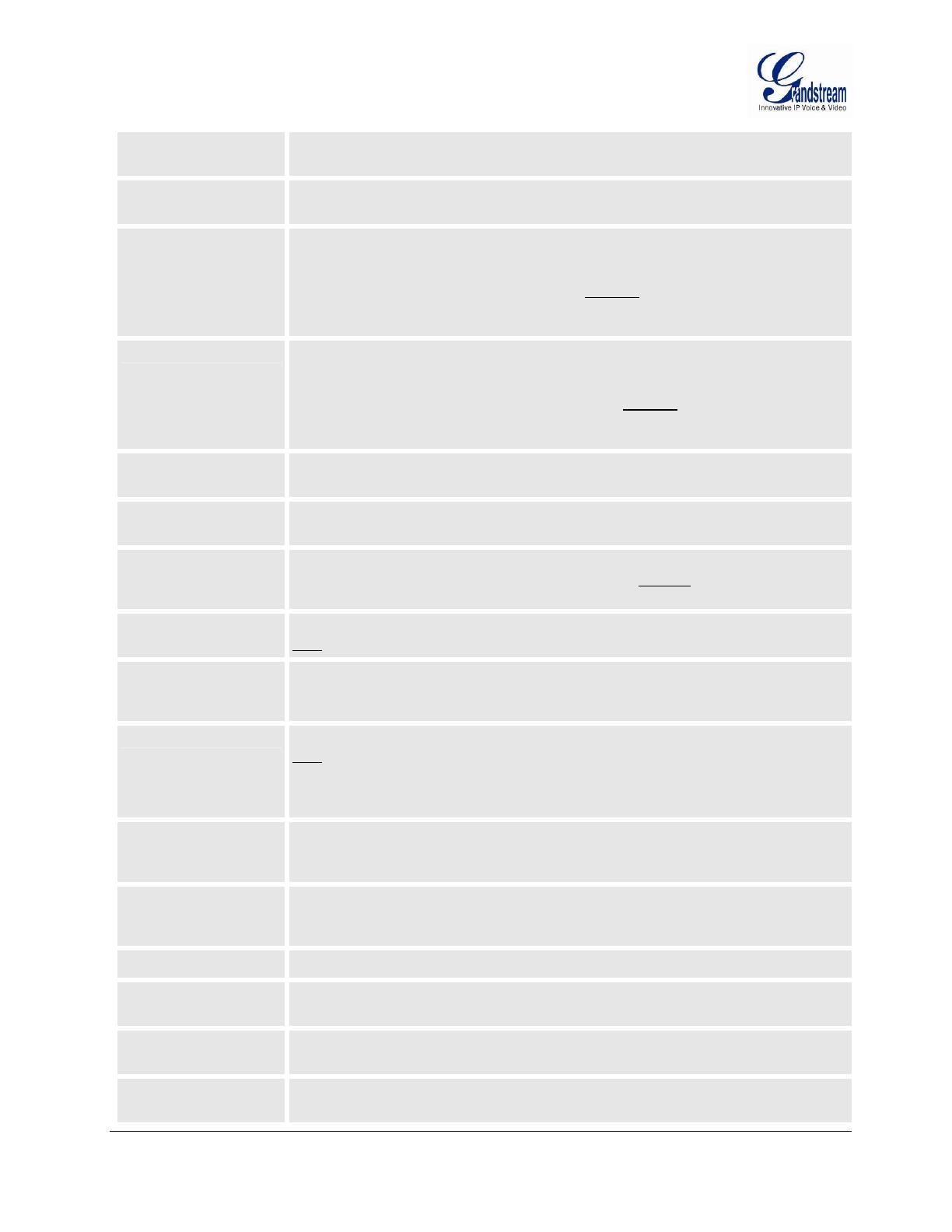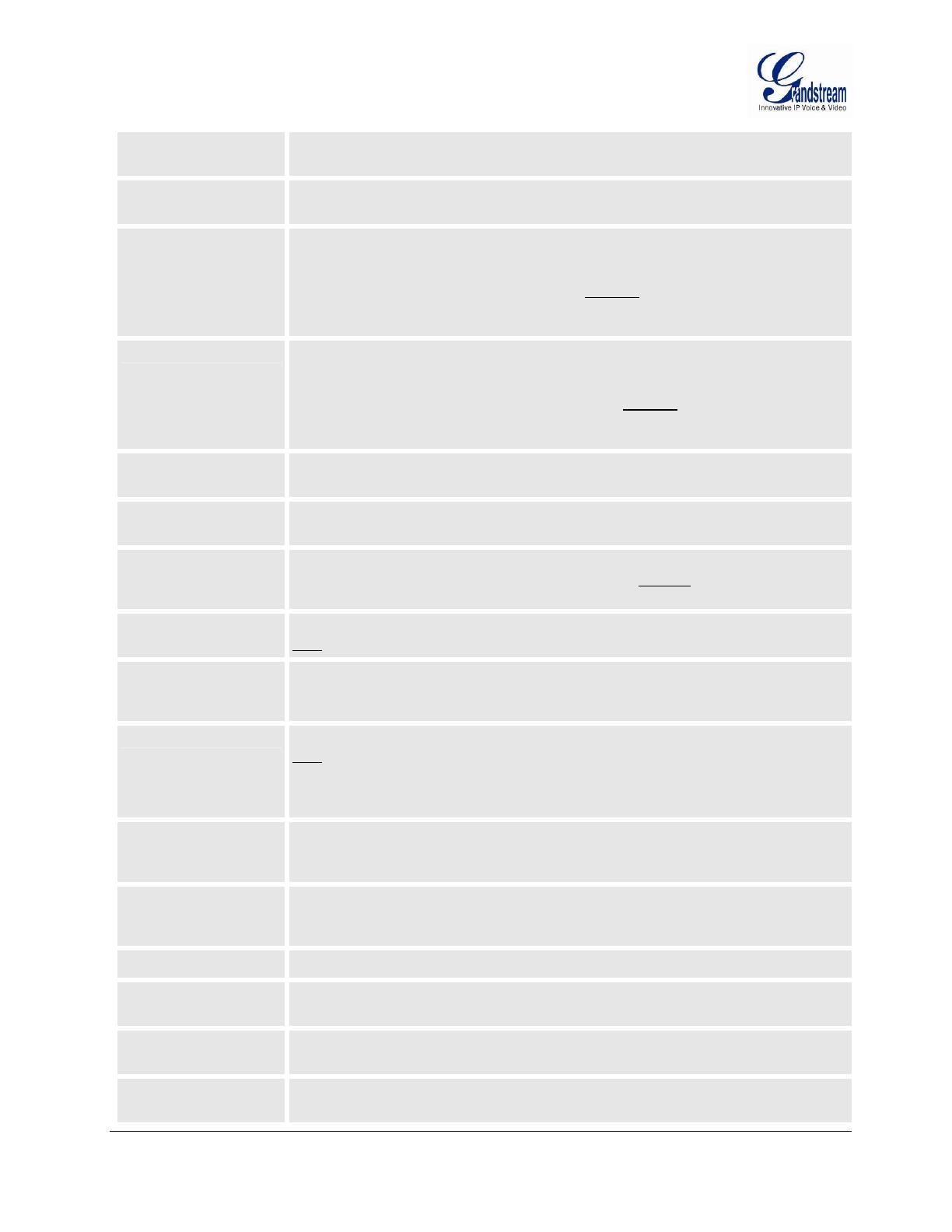
Grandstream Networks, Inc. HT-502 User Manual Page 18 of 32
Firmware Version 1.0.4.2 Last Updated: 06/2011
NAT TCP Timeout
NAT TCP idle timeout in seconds. Connection will be closed after preconfigured, timeout
if not refreshed. Range: 0 - 3600
NAT UDP Timeout
NAT TCP idle timeout in seconds. Connection will be closed after preconfigured, timeout
if not refreshed. Range: 0 – 3600, default is 300
Uplink Bandwidth
The maximum uplink bandwidth permitted by the device. This function is disabled by
default. The total bandwidth can be set as: 128K, 256K, 512K, 1M, 2M, 3M, 4M, 5M, 10M
or 15M. The primary function of this setting is to limit the uplink bandwidth for the device
internal system, signaling and NATed traffic. Example: When 512k is configured, there
will be at least 512kbps limited for internal system, signaling and NATed traffic. Voice or
RTP stream will never be limited. See figure 3.
Downlink Bandwidth
The maximum downlink bandwidth permitted by the device. This function is disabled by
default. The total bandwidth can be set as: 128K, 256K, 512K, 1M, 2M, 3M, 4M, 5M, 10M
or 15M. The primary function of this setting is to limit the download bandwidth for the
device internal system, signaling and NATed traffic. Example: if 128 is configured, there
will be at least 128kbps limited for internal system, signaling and NATed traffic. Voice or
RTP stream will never be limited. See figure 3.
Enable UPnP
When set to “Yes”, the HT502 acts as an UPnP gateway for your UPnP enabled
applications. UPnP = “Universal Plug and Play”
Reply to ICMP on WAN
Port
Default is No. When set to “Yes”, the HT502 responds to the PING command from other
computers, but is also made vulnerable to DOS attacks.
WAN Side HTTP/Telnet
Access
Default is No. When set to “Yes”, the user can access the web configuration pages
through the WAN port, instead of through the PC port. Warning: this configuration is less
secure than the default option.
Cloned WAN MAC
Address:
This allows the user to change/set a specific MAC address on the WAN interface.
Note: Set in Hex format
Enable LAN DHCP
When set to “Yes”, device will function as a simple router and LAN port will provide IP
addresses to internal network. Connect the WAN port to ADSL/Cable modem or any
other equipment that provides access to public Internet.
LAN DHCP Base IP
Base IP Address for a LAN port. Default factory setting is 192.168.2.1.
Note: When the device detects WAN IP is conflicting with LAN IP, the LAN base IP
address will be changed based on the network mask -- the effective subnet will be
increased by 1. For example; 192.168.2.1 will be changed to 192.168.3.1 if net mask is
255.255.255.0. Then the device will reboot
LAN DHCP Start IP Default value is 100. The last segment of IP address assigned to the HT50x in the LAN
Network. Default configuration assigns IP address (to local network devices) starting from
192.168.2.100.
LAN DHCP End IP Default value is 199. This parameter allows a user to limit the number of local network
devices connected to the internal router. Default configuration assigns IP address (to
devices connected to the LAN port) in a range from 192.168.2.100 up to 192.168.2.199.
LAN Subnet Mask
Sets the LAN subnet mask. Default value is 255.255.255.0
LAN DHCP Base IP:
Base IP address for the LAN port, which functions as default gateway for its LAN. Default
value is 192.168.2.1
DHCP IP Lease Time Default value is 120 hrs (5 days). The length of time the IP address is assigned to the
LAN clients. Value is set in units of hours.
DMZ IP:
This function forwards all WAN IP traffic to a specific IP address if no matching port is
used by HT502 or in the defined port forwarding.