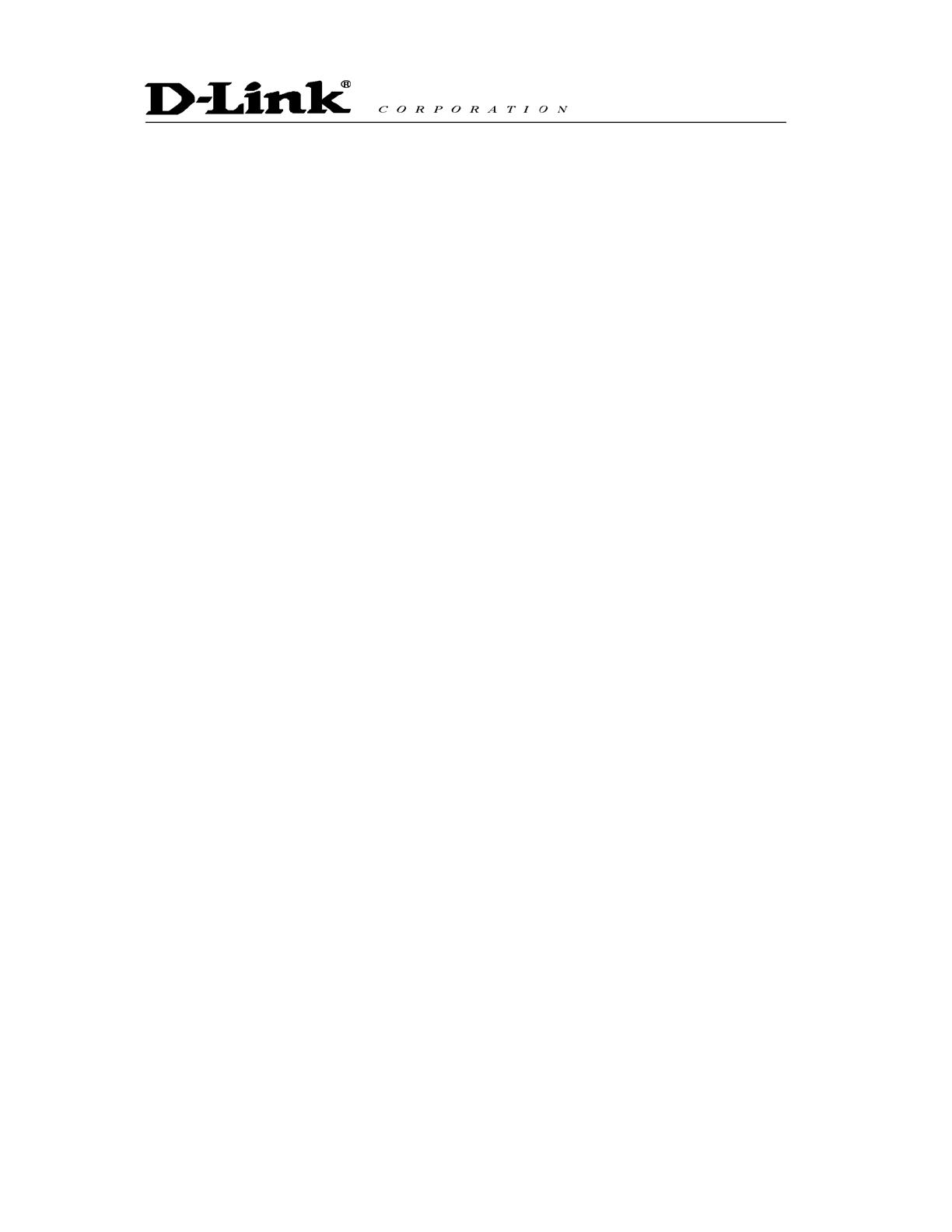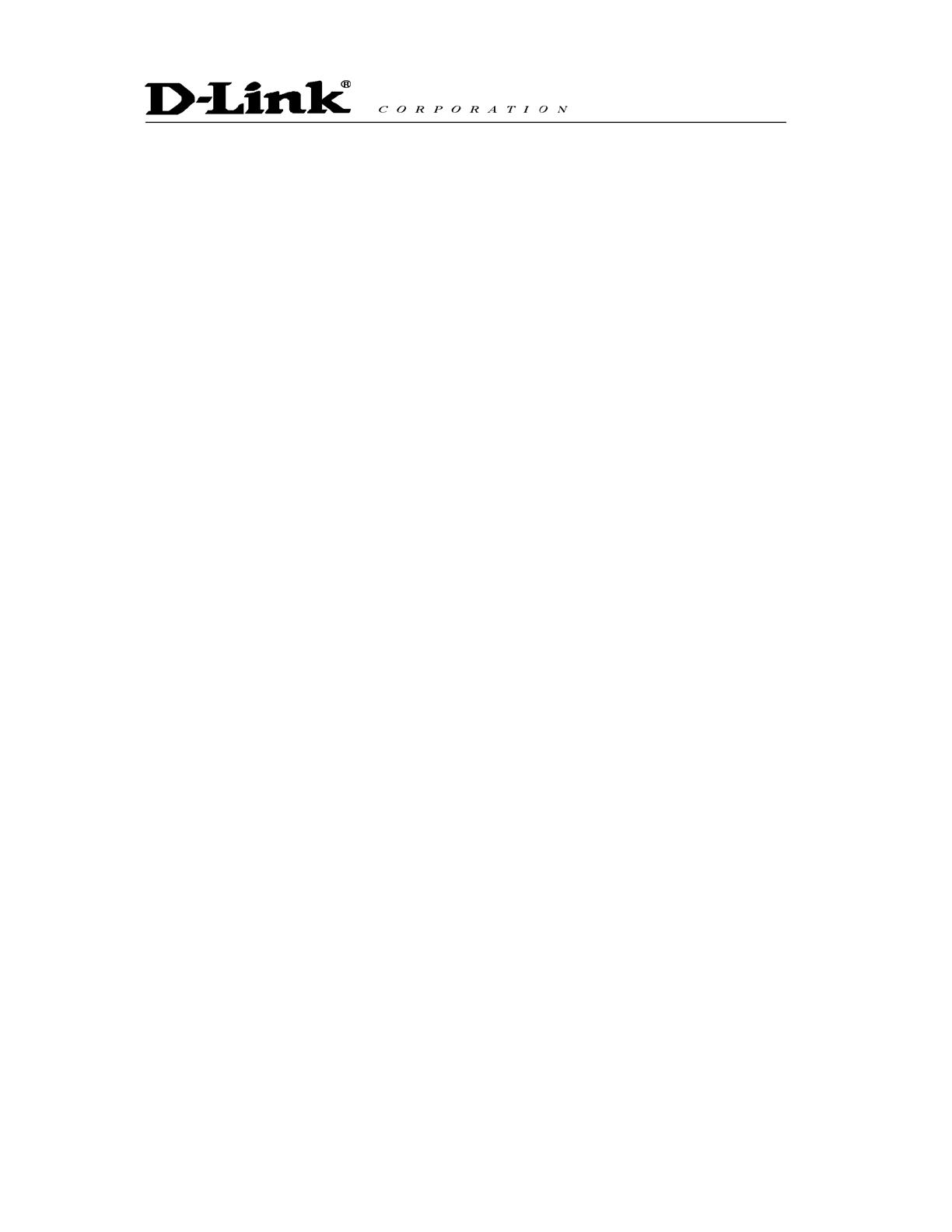
Contents
1. Introduction....................................................................................................1
Product Overview.......................................................................................................................................... 1
Product Features........................................................................................................................................... 2
Hardware Description.................................................................................................................................... 3
2. Installation and Applications........................................................................4
Network Interface .......................................................................................................................................... 4
Gateway Assigned with a Public IP Address...................................................................................... 4
Gateway in a NAT network................................................................................................................. 5
Telephone Interface Description.................................................................................................................... 6
Example for DVG2016S: .................................................................................................................... 6
3. Setting the Gateway through IVR.................................................................7
IVR (Interactive Voice Response) ................................................................................................................. 7
IVR Functions Table: .......................................................................................................................... 9
IP Configuration Settings—Setting IP Configuration of WAN Port................................................... 11
1. Setting a Gateway with WEB Browser.......................................................14
Network Settings (WAN) ............................................................................................................................. 14
Network Settings (LAN)............................................................................................................................... 19
QoS Settings ............................................................................................................................................... 20
NAT/DDNS .................................................................................................................................................. 21
Telephony Settings...................................................................................................................................... 23
SIP............................................................................................................................................................... 25
Calling Features .......................................................................................................................................... 29
Advanced Options....................................................................................................................................... 31
Line Settings..................................................................................................................................... 32
Codec ............................................................................................................................................... 32
Fax Settings...................................................................................................................................... 33
Digit Map ..................................................................................................................................................... 35
Phone Book................................................................................................................................................. 35
Speed Dial ................................................................................................................................................... 35
Caller Filter .................................................................................................................................................. 36
ACL for Management .................................................................................................................................. 36
CDR Settings............................................................................................................................................... 37
Language .................................................................................................................................................... 37
CPT/Cadence Settings................................................................................................................................ 37
System Information ..................................................................................................................................... 38
RTP Packet Summary................................................................................................................................. 39
STUN Inquiry............................................................................................................................................... 39
Ping Test...................................................................................................................................................... 39
SNMP .......................................................................................................................................................... 40
NTP ............................................................................................................................................................. 40
Backup/Restore........................................................................................................................................... 40
Provision Settings........................................................................................................................................ 41
System Operations (Save Settings)............................................................................................................ 41
Software Upgrade ....................................................................................................................................... 42
Logout ......................................................................................................................................................... 42
2. IP Sharing Functions...................................................................................43