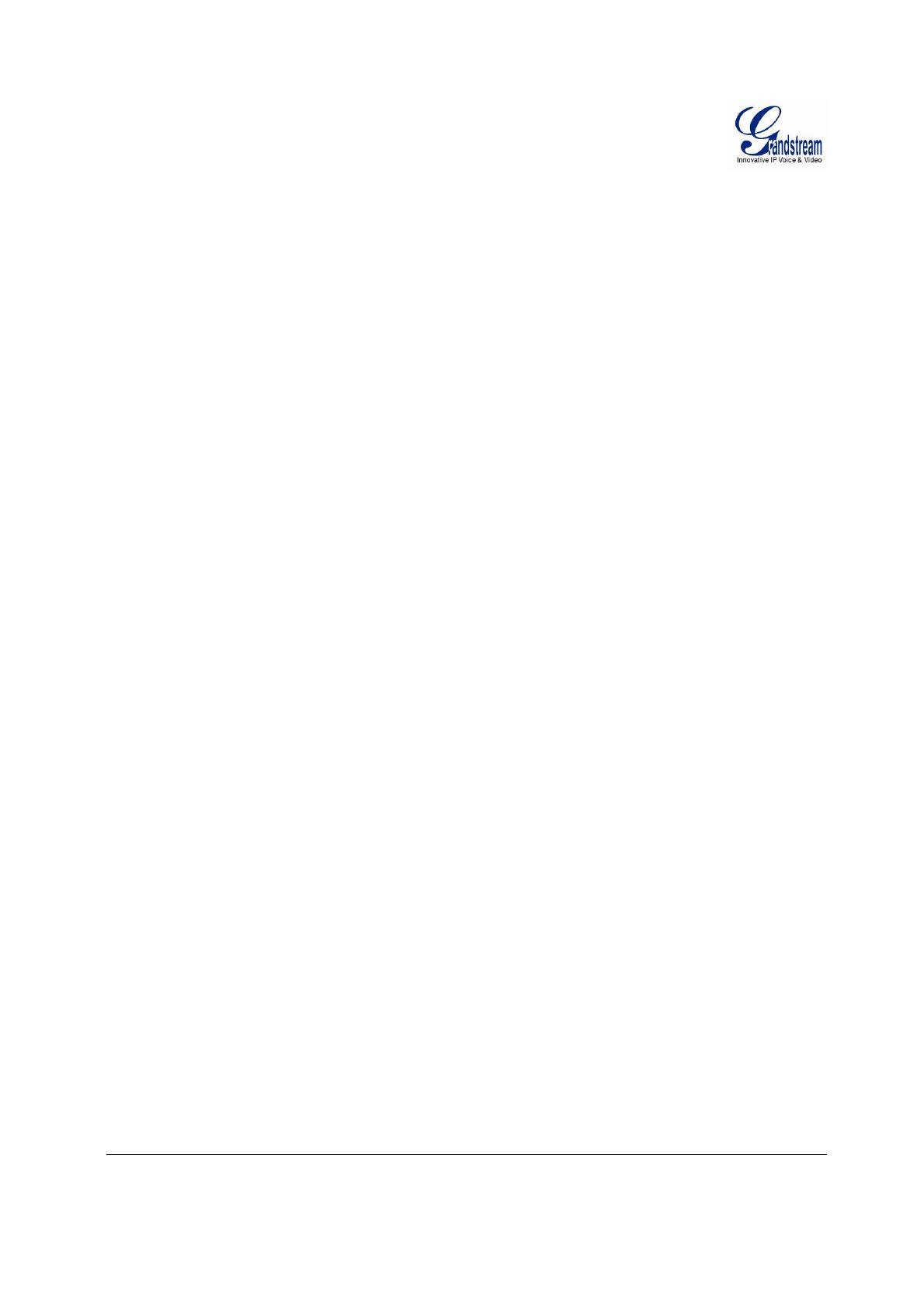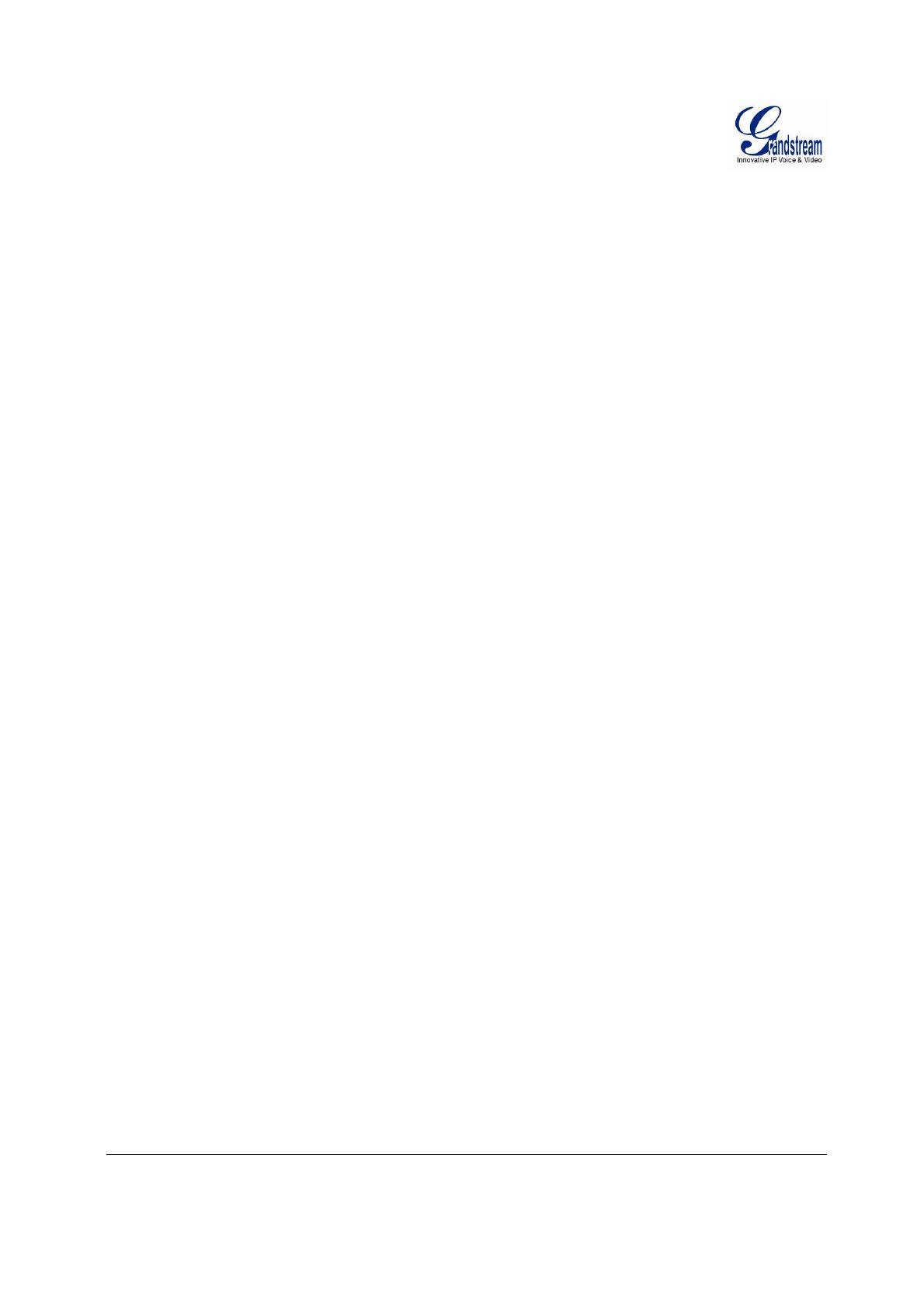
Grandstream Networks, Inc. HT-502 User Manual Page 2 of 32
Firmware 1.0.0.77 Last Updated: 1/2008
TABLE OF CONTENTS
HT502 User Manual
WELCOME....................................................................................................................................................4
S
AFETY COMPLIANCES.................................................................................................................................4
W
ARRANTY..................................................................................................................................................4
CONFIGURE YOUR HT502 .........................................................................................................................5
E
QUIPMENT PACKAGING...............................................................................................................................5
C
ONNECT YOUR ATA ..................................................................................................................................5
C
ONFIGURE YOUR ATA ...............................................................................................................................6
Five Easy Steps to Configure the HT502..............................................................................................6
PRODUCT OVERVIEW................................................................................................................................7
K
EY FEATURES............................................................................................................................................7
BASIC OPERATIONS..................................................................................................................................9
B
ECOMING FAMILIAR WITH THE VOICE PROMPTS...........................................................................................9
P
LACING A PHONE CALL.............................................................................................................................10
Phone or Extension Numbers..............................................................................................................10
Direct IP Calls......................................................................................................................................10
C
ALL HOLD................................................................................................................................................11
C
ALL WAITING ...........................................................................................................................................11
C
ALL TRANSFER ........................................................................................................................................11
3-W
AY CONFERENCING .............................................................................................................................12
CALL FEATURES......................................................................................................................................13
S
ENDING AND RECEIVING FAX....................................................................................................................13
CONFIGURATION GUIDE .........................................................................................................................14
C
ONFIGURING THE HT502 VIA VOICE PROMPTS.........................................................................................14
DHCP Mode.........................................................................................................................................14
STATIC IP Mode..................................................................................................................................14
Firmware Server IP Address................................................................................................................14
Configuration Server IP Address.........................................................................................................14
Upgrade Protocol.................................................................................................................................14
Firmware Upgrade Mode.....................................................................................................................14
WAN Port Web Access........................................................................................................................14
C
ONFIGURING THE HT502 USING THE WEB BROWSER...............................................................................15
Access the Web Configuration Menu ..................................................................................................15
E
ND USER CONFIGURATION .......................................................................................................................16
I
MPORTANT SETTINGS................................................................................................................................16
NAT Settings........................................................................................................................................16
DTMF Methods....................................................................................................................................17
Preferred VOCODER (Codec).............................................................................................................17
A
DVANCED USER CONFIGURATION .............................................................................................................21
S
AVING THE CONFIGURATION CHANGES .....................................................................................................28
R
EBOOTING THE HT502 FROM REMOTE......................................................................................................29
C
ONFIGURATION THROUGH A CENTRAL SERVER..........................................................................................29
GAPS
– GRANDSTREAM AUTOMATED PROVISIONING SYSTEM.....................ERROR! BOOKMARK NOT DEFINED.
SOFTWARE UPGRADE.............................................................................................................................30
F
IRMWARE UPGRADE THROUGH TFTP/HTTP.............................................................................................30
C
ONFIGURATION FILE DOWNLOAD ..............................................................................................................31
F
IRMWARE AND CONFIGURATION FILE PREFIX AND POSTFIX ........................................................................31
M
ANAGING FIRMWARE AND CONFIGURATION FILE DOWNLOAD .....................................................................31
RESTORE FACTORY DEFAULT SETTING..............................................................................................32
R
ESET VIA THE RESET BUTTON..................................................................................................................32
R
ESET VIA IVR..........................................................................................................................................32