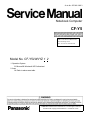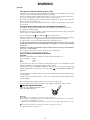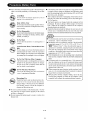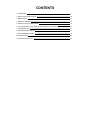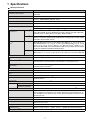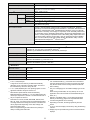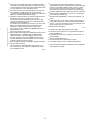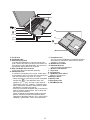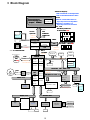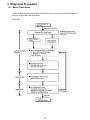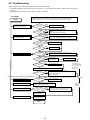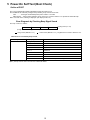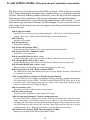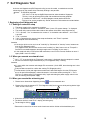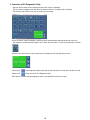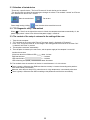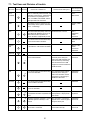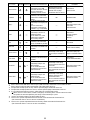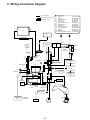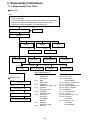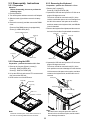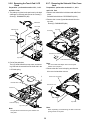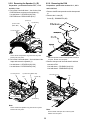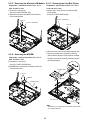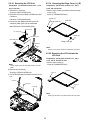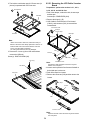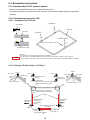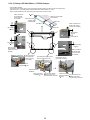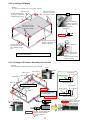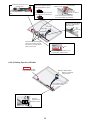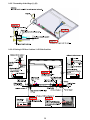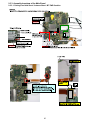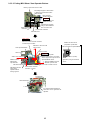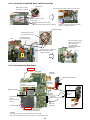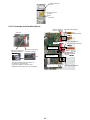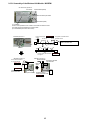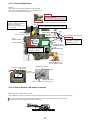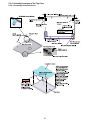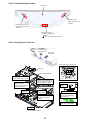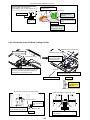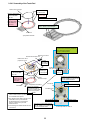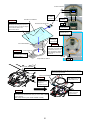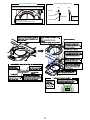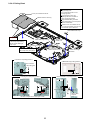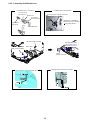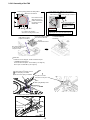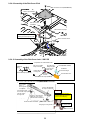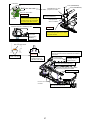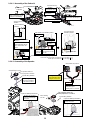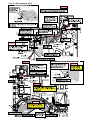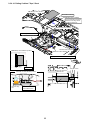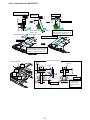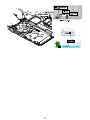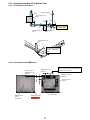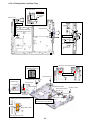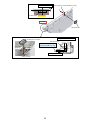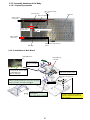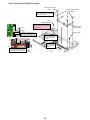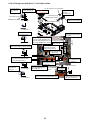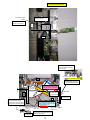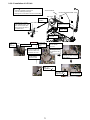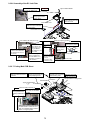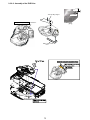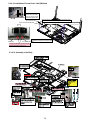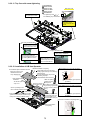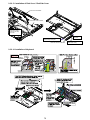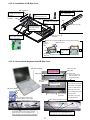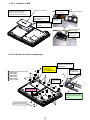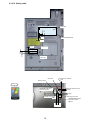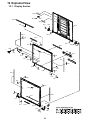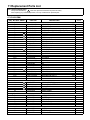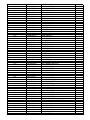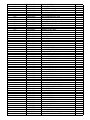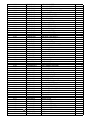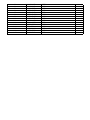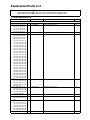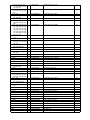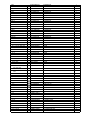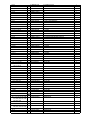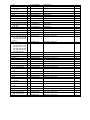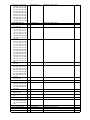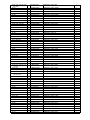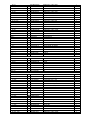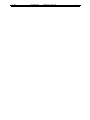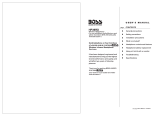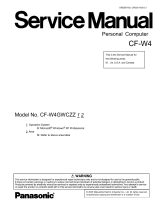Panasonic CF-Y5LWVYZ 1 2 User manual
- Category
- Motherboards
- Type
- User manual
This manual is also suitable for

Order No. CPD0611208C1
Notebook Computer
CF-Y5
© 2006 Matsushita Electric Industrial Co., Ltd. All rights reserved.
Unauthorized copying and distribution is a violation of law.
This is the Service Manual for
the following areas.
M …for U.S.A. and Canada
Model No. CF-Y5LWVYZ 1 2
1: Operation System
B: Microsoft® Windows® XP Professional
2: Area
M: Refer to above area table

2
This apparatus must be earthed for your safety.
To ensure safe operation the three-pin plug must be inserted only into a standard three-pin power point
which is effectively earthed through the normal household wiring.
Extension cords used with the equipment must be three-core and be correctly wired to provide connec-
tion to earth. Wrongly wired extension cords are a major cause of fatalities.
The fact that the equipment operates satisfactorily does not imply that the power point is earthed and
that the installation is completely safe.
For your safety, if you have any doubt about the effective earthing of the power point, consult a quali-
fied electrician.
FOR YOUR SAFETY PLEASE READ THE FOLLOWING TEXT CAREFULLY
This appliance is supplied with a moulded three pin mains plug for your safety and convenience.
A 3 amp fuse is fitted in this plug.
Should the fuse need to be replaced please ensure that the replacement fuse has a rating of 3 amps and
that it is approved by ASTA or BSI to BS 1362.
Check for the ASTA mark
or the BSI mark on the body of the fuse.
If the plug contains a removable fuse cover you must ensure that it is refitted when the fuse is replaced.
If you lose the fuse cover the plug must not be used until a replacement cover is obtained.
A replacement fuse cover can be purchased from your local Panasonic Dealer.
IF THE FITTED MOULDED PLUG IS UNSUITABLE FOR THE SOCKET OUTLET IN YOUR
HOME THEN THE FUSE SHOULD BE REMOVED AND THE PLUG CUT OFF AND DISPOSED
OF SAFELY.
THERE IS A DANGER OF SEVERE ELECTRICAL SHOCK IF THE CUT OFF PLUG IS INSERTED
INTO ANY 13 AMP SOCKET.
If a new plug is to be fitted please observe the wiring code as shown below.
If in any doubt please consult a qualified electrician.
Warning: THIS APPLIANCE MUST BE EARTHED.
Important
The wires in this mains lead are coloured in accordance with the following code:
Green-and-yellow: Earth
Blue: Neutral
Brown: Live
As the colours of the wires in the mains lead of this apparatus may not correspond with the coloured
markings identifying the terminals in your plug, proceed as follows:
The wire which is coloured GREEN-and-YELLOW must be connected to the terminal in the plug
which is marked by the letter E or by the safety earth symbol
coloured GREEN or GREEN-and-
YELLOW.
The wire which is coloured Blue must be connected to the terminal which is marked with the letter N or
coloured BLACK.
The wire which is coloured Brown must be connected to the terminal which is marked with the letter L
or coloured RED.
The mains plug on this equipment must be used to disconnect the mains power.
Please ensure that a socket outlet is available near the equipment and shall be easily accessible.
How to replace the fuse
Open the fuse compartment with a screw-
driver and replace the fuse.
Warnings
This equipment is not designed for connection to an IT power system.
(An IT system is a system having no direct connections between live parts and Earth; the exposed-conducive-
parts of the electrical installation are earthed.
An IT system is not permitted where the computer is directly connected to public supply systems in the U.K.)
Disconnect the mains plug from the supply socket when the computer is not in use.
This equipment is produced to BS800/1983.
For U.K.
WARNING

3
LASER SAFETY INFORMATION
For U.S.A.
Class 1 LASER-Product
This product is certified to comply with DHHS Rules 21 CFR Subchapter J.
This product complies with European Standard EN60825 (or IEC Publication 825)
For all areas
This equipment is classified as a class 1 level LASER product and there is no hazardous LASER radiation.
Caution:
(1) Use of controls or adjustments or performance of procedures other than those specified herein may result in
hazardous radiation exposure.
(2) The drive is designed to be incorporated into a computer-based system or unit which has an enclosing cover.
It should never be used as a stand alone drive.
Danger:
The serviceman should not remove the cover of drive unit and should not service because the drive unit is a non-
serviceable part.
Please check DANGER label on PD-drive unit.
Unplug the AC power cord to the equipment before opening the top cover of the drive.
When the power switch it on, do not place your eyes close to the front panel door to look into the interior of the unit.
LASER Specification
Class 1 level LASER Product
Wave Length: DVD 658–8 nm
CD 775~815 nm
Laser safety information is appropriate only when drive with laser is installed.

4

5

CONTENTS
1. Specifications 7
2. Names and Functions of Parts 10
3. Block Diagram 12
4. Diagnosis Procedure 13
5. Power-On Self Test (Boot Check) 15
6. List of Error Codes <Only when the port replicator is connected> 16
7. Self Diagnosis Test 18
8. Wiring Connection Diagram 23
9. Disassembly/Reassembly 24
10. Exploded View 80
11. Replacement Parts List 83

7
1 Specifications
Getting StartedUseful InformationTroubleshootingAppendix
Main Specifications
Model No. CF-Y5LWVYZBM
CPU/
Secondary cache memory
Intel
®
Core™ Duo Processor Low Voltage L 2400 (1.66 GHz, 2 MB
*1
L2 cache, 667
MHz FSB)
Chip Set
Mobile Intel
®
945 GMS Express chip set
Main Memory
512 MB
*1
, DDR2 SDRAM (1536 MB
*1
Max.)
Video Memory
UMA (128 MB
*1
Max.)
*2
Hard Disk Drive
60 GB
*3
CD/DVD Drive USB 2.0 connection interface
DVD MULTI Drive built-in, Buffer underrun error prevention function: Supported
Continuous Data Trans-
fer Speed
*4*5
Reading
*6
zDVD-RAM
*7
: 2X (4.7 GB
*3
)/1X (2.6 GB
*3
) zDVD-R
*8
: 4X (Max.) zDVD-RW: 4X
(Max.) zDVD-ROM: 8X (Max.) zCD-ROM: 24X (Max.) zCD-R: 24X (Max.) zCD-RW:
20X (Max.) z+R: 4X (Max.) z+R DL: 4X (Max.) z+RW: 4X (Max.)
Writing
*9
zDVD-RAM
*7
: 2X (4.7GB
*3
) zDVD-R: 1X/2X/4X zDVD-RW: 1X/2X z+R: 2.4X/4X
z+RW: 2.4X zCD-R: 4X/8X/8-16X/8-24X zCD-RW: 4X zHigh-Speed CD-RW: 4X/8X/
10X zUltra-Speed CD-RW: 8X/10X
Supported Disks/For-
mat
*5
Reading
zDVD-ROM (Single Layer, Dual Layer) zDVD-Video zDVD-R
*8
(1.4 GB, 3.95 GB, 4.7
GB)
*3
zDVD-RW (Ver.1.1/1.2 1.4 GB, 4.7 GB, 9.4 GB)
*3
zDVD-RAM
*7
(1.4 GB, 2.8 GB,
2.6 GB, 5.2 GB, 4.7 GB, 9.4 GB)
*3
z+R (4.7 GB)
*3
z+R DL (8.5 GB)
*3
z+RW (4.7 GB)
*3
zCD-Audio zCD-ROM (XA compatible) zCD-R zPhoto CD (multiple session compati-
ble) zVideo CD zCD-EXTRA zCD-RW zCD-TEXT
Writing
zDVD-RAM
*7
(1.4GB, 2.8GB, 4.7GB, 9.4GB)
*3
zDVD-R (1.4GB, 4.7GB for General)
*3
z
DVD-RW (Ver.1.1/1.2 4.7
GB
, 9.4
GB
)
*3
z
+R (4.7
GB
*3
)
z
+RW (4.7
GB
*3
)
z
CD-R
z
CD-RW
Display Method
14.1 SXGA+ type (TFT) (1400
× 1050 dots)
Internal LCD
65,536/16,777,216 colors (1400
× 1050 dots)
*10
External Display
*11
65,536/16,777,216 colors (800 × 600 dots/1024 × 768 dots/1280 × 768 dots/1280 ×
1024 dots/1400
× 1050 dots/1600 × 1200 dots/2048 × 1536 dots (60 Hz)
*12
)
Simultaneous Display on LCD + Exter-
nal Display
*11
65,536/16,777,216 colors (800 × 600 dots/1024 × 768 dots/1280 × 768 dots/1280 ×
1024 dots/1400
× 1050 dots)
*10
Wireless LAN
Intel
®
PRO/Wireless 3945 ABG Network Connection (next page)
Bluetooth™ (next page)
LAN
*13
IEEE 802.3 10Base-T, IEEE 802.3u 100Base-TX
Modem Data: 56 kbps (V.92) FAX: 14.4 kbps
Sound
WAVE and MIDI playback, Intel
®
High Definition Audio subsystem support, Stereo
Speakers (built in)
Security Chip
TPM (TCG V1.2 compliant)
*14
Card Slots PC Card Slot
× 1, Type I or Type II, Allowable current 3.3 V: 400 mA, 5 V: 400 mA
SD Memory Card Slot
*15
× 1, Data transfer rate = 8 MB per second
RAM Module Slot
× 1, DDR2 SDRAM, 172-pin, 1.8 V, Micro DIMM, PC2-4200 Compliant
*16
Interface
USB Ports
× 2 (USB2.0 × 2)
*17
/ Modem Port (RJ-11) / LAN Port (RJ-45)
*13
/
External Display Port: Mini Dsub 15-pin female / Microphone Jack: Miniature jack, 3.5
DIA / Headphone Jack: Miniature jack, 3.5 DIA / Mini Port Replicator connector: Dedi-
cated 50-pin male
Keyboard/Pointing Device 87 keys/Touch Pad
Power Supply AC adaptor or Battery pack
AC Adaptor
*18
Input: 100 V - 240 V AC, 50 Hz/60 Hz
Output: 16 V DC, 3.75 A
Battery Pack Li-ion 10.65 V, 5.7 Ah
Operating Time
*19
Approx. 5 hours - 8 hours
*20
(Approx. 6 hours
*21
) (Disable Economy Mode (ECO))
Charging Time
*22
Approx. 5 hours (Power off)/Approx. 6.5 hours (Power on)

8
Getting StartedUseful InformationTroubleshootingAppendix
*1
1 MB = 1,048,576 bytes
*2
A segment of the main memory is allotted automatically
depending on the computer’s operating status. The size of
the Video Memory cannot be set by the user.
*3
1 GB = 1,000,000,000 bytes. Your operating system or some
application software will report as fewer GB.
*4
Data transfer speeds indicate values measured by
Matsushita Electric Industrial Co., Ltd. The data transfer rate
of DVD per 1X speed is 1,350 KB/s. The data transfer rate of
CD per 1X speed is 150 KB/s.
*5
Performance of CD-R, CD-RW, DVD-RAM, DVD-R, DVD-
RW, +R, +R DL, and +RW cannot be guaranteed depending
on writing status and recording format. Also, some data can-
not be played back depending on the disk, settings, and
environment being used.
Does not support writing to DVD-R DL/+R DL (dual layer
disks) or reading from DVD-R DL.
*6
If an unbalanced disk (e.g., a disk with which the balance
has been displaced from the center) is inserted, the speed
may become slower if there are large vibrations while the
disk is rotating.
*7
Only non-cartridge type or removable cartridge type can be
used.
When writing to DVD-RAM, use only disks up to 3x. This
application cannot be used with 5x DVD-RAM media (2-5x
disks, etc.).
*8
DVD-R is compatible with 4.7 GB (for General) playback.
DVD-R (for Authoring) playback is compatible with disks
recorded using Disk-at-Once recording.
*9
Depending on the disk, the writing speed may become
slower.
*10
A 16,777,216 color display is achieved by using the dithering
function.
*11
Display may be impossible using some connected external
displays.
Power Consumption
*23
Approx. 35 W
*24
/ Approx. 60 W (maximum when recharging in the ON state)
Physical Dimensions (W × H × D) 309.6 mm × 28 mm (at the front)/44.5 mm (at the rear) × 245.5 mm (excluding protru-
sion) {12.2 "
× 1.1 " / 1.8 " × 10.0 "}
Weight
*25
Approx. 1530 g {3.4 lb.}
Environment Operation Temperature
5°C to 35°C {41°F to 95°F}
Humidity 30% to 80% RH (No condensation)
Storage Temperature
-20
°C to 60°C {-4°F to 140°F}
Humidity 30% to 90% RH (No condensation)
OS
*26
Microsoft
®
Windows
®
XP Professional Service Pack 2 with Advanced Security Technol-
ogies (NTFS File system)
Pre-installed Software
*26
Microsoft
®
Internet Explorer 6 Service Pack 2 / DirectX 9.0c /Microsoft
®
Windows
®
Media Player 10 / Microsoft
®
Windows
®
Movie Maker 2.1 / Microsoft
®
.NET Framework
1.1 SP1/2.0 / Adobe Reader / Intel
®
PROSet/Wireless Software <Only for model with
wireless LAN> / SD Utility / Icon Enlarger / Loupe Utility / Touch Pad Utility / DMI Viewer
/ PC Information Viewer / WinDVD 5 (OEM Version) / B’s Recorder GOLD8 BASIC / B’s
CLiP 6
*27
/ Hotkey Settings / Optical Disc Drive Letter-Setting Utility / Optical Disc Drive
Power-Saving Utility / Wireless Switch Utility <Only for model with wireless LAN/Blue-
tooth> / Economy Mode (ECO) Setting Utility / Battery Recalibration Utility / Infineon
TPM Professional Package V2.5
*28
/ Recover Pro 6
*28
Setup Utility / Hard Disk Data Erase Utility
*29
/ PC-Diagnostic Utility
*30
Model No. CF-Y5LWVYZBM
Wireless LAN
Data Transfer Rates
IEEE802.11a: 54/48/36/24/18/12/9/6 Mbps (automatically switched)
*31
IEEE802.11b: 11/5.5/2/1 Mbps (automatically switched)
*31
IEEE802.11g: 54/48/36/24/18/12/9/6 Mbps (automatically switched)
*31
Standard Supported IEEE802.11a/IEEE802.11b/IEEE802.11g
Transmission Method OFDM system, DS-SS system
Wireless Channels Used IEEE802.11a: Channels 36/40/44/48/52/56/60/64/149/153/157/161/165
IEEE802.11b/ IEEE802.11g: Channels 1 to 11
RF Frequency Band IEEE802.11a: 5.18 - 5.32 GHz, 5.745 - 5.825 GHz
IEEE802.11b/ IEEE802.11g: 2412 - 2462 MHz
Bluetooth™
Bluetooth Version 2.0 + EDR
Transmission Method FHSS system
Wireless Channels Used Channels 1 to 79
RF Frequency Band 2.402-2.48 GHz
Power Class Class 1

9
Getting StartedUseful InformationTroubleshootingAppendix
*12
When using an external display with a resolution of 2048 x
1536 dots, use a display that supports a 60Hz refresh rate. If
an external display that does not support a 60Hz refresh rate
is used, images may not be displayed properly.
*13
Some devices cannot be used depending on the port type.
*14
For information on TPM, click [start] - [Run] and input
“c:\util\drivers\tpm\README.pdf”, and refer to the Installation
Manual of “Trusted Platform Module (TPM)”.
*15
Operation has been tested and confirmed using Panasonic
SD Memory Cards with a capacity of up to 2 GB.
The transfer rate using the SD Memory Card slot on this
computer is 8 MB per second. (This is a theoretical value,
and differs from actual speeds.)
The transfer rate is 8 MB per second even if you use an SD
Memory Card that supports high-speed transfer rates.
Operation on other SD equipment is not guaranteed.
This computer is not compatible with MultiMediaCards or
SDHC Memory Cards.
Do not insert these kinds of cards.
*16
Only a RAM module designed for DDR2 (PC2-4200) can be
added (Panasonic : CF-BAW0512U, CF-BAW1024U).
JEDEC standard 214 pin Micro DIMM cannot be used.
PC2100 / PC2700 172 pin Micro DIMM cannot be used.
If a PC2-3200 RAM module is installed, the main memory
processing speed may become slower.
*17
Does not guarantee operation of all USB-compatible peripherals.
*18
<Only for North America>
The AC adaptor is compatible with power sources up to
240 V AC adaptor. This computer is supplied with a 125 V
AC compatible AC cord.
20-M-2-1
*19
Varies depending on the usage conditions, or when an
optional device is attached. Measured when the power saving
function on the USB2.0 USB Root Hub is set to on. (At the
time of purchase, the power saving function is activated.)
When Economy Mode (ECO) is enabled, the operating time
becomes approximately 20
%
shorter than when it is disabled.
*20
Measured using BatteryMark™ Version 4.0.1 (LCD bright-
ness : Maximum - Minimum).
*21
Measured using MobileMark™ 2005 (LCD brightness : 60
cd/m
2
).
*22
Varies depending on the usage conditions, CPU speed, etc.
It may take a long time to charge a fully discharged battery.
*23
Approx. 1.5 W when the battery pack is fully charged (or not
being charged) and the computer is off.
*24
Rated power consumption.
23-E-1
*25
Average value. May differ depending on models.
*26
Operations of this computer are not guaranteed except for
the pre-installed OS.
*27
Preinstalled B’s CLiP does not support CD-R, DVD-R, +R
and DVD-RAM.
*28
Must be installed before use.
*29
The Product Recovery DVD-ROM is required.
*30
For startup methods, refer to “Hardware Diagnostics”.
*31
These are speeds specified in IEEE802.11a+b+g standards.
Actual speeds may differ.

10
2 Names and Functions of Parts
A :Speakers
B :Function Key
C :Keyboard
D :LED Indicator
: Caps lock
: Numeric key (NumLk)
: Scroll lock (ScrLk)
: Hard disk drive status
ECO
: Economy Mode (ECO) status
: Battery status
E :Power Switch
Power Indicator
• Off: Power off/Hibernation
• Green: Power on
• Blinking green: Standby
F : Wireless Switch
<Only for model with wireless LAN/Bluetooth>
“Wireless LAN”
G :Latch
When closing the display, press down firmly from
above until the latch is firmly closed (locked).
CAUTION
When closing the disk
cover, press down near the
drive power/open switch
(position of the arrow) to
ensure that the cover is
locked.
H :CD/DVD Drive
I : CD/DVD Drive Power/Open Switch
• Slide the switch to the right to open the disk cover.
• Slide the switch to the left to turn on/off the drive power.
CD/DVD Drive Indicator
• Off: Drive power is off.
• Green: Drive power is on, but the drive is not accessed.
• Blinking green: Drive power is on, and the drive is
being accessed.
J : LCD
K :LAN Port
If the Mini Port Replicator is connected to the computer,
connect the LAN cable to the LAN port on the Mini Port
Replicator. You cannot use the LAN port on the computer.
L : Modem Port
• Be sure to use the included modem telephone cable,
and insert the ferrite core side of modem telephone
cable into the modem port on the computer
.
• Do not move/remove the ferrite core of modem tele-
phone cable.
M :USB Ports
N :Security Lock
You can connect a Kensington cable. Refer to the instruc
-
tion manual of the cable. The security lock and cable is a
theft prevention device. Matsushita Electric Industrial Co.,
Ltd. will bear no responsibility in the event of theft.
A
B
C
D
E
F
G
H
I
J
K
L
M
N
90 mm {3.5 "} or less

11
A
B
C
E
F
G
K
J
I
H
EXT.
D
M
N
A :DC-IN Jack
B :Ventilation Hole
C :External Display Port
If the Mini Port Replicator is connected to the com-
puter, connect the external display to the external dis-
play port on the Mini Port Replicator. You cannot use
the external display port on the computer.
D :Mini Port Replicator Connector
Connect the Mini Port Replicator (optional).
E :Microphone Jack
A condenser microphone can be used. If other types
of microphones are used, audio input may not be pos-
sible, or malfunctions may occur as a result.
• When recording in stereo using a stereo microphone
Double-click in the notification area, click
[Options] - [Properties], and add a check mark for
[Recording], click [OK] - [Options] - [Advanced Con-
trols] - [Advanced], remove a check mark for [Mono
Microphone], and then click [Close].
•
When using a monaural microphone with a 2-terminal plug
With the settings outlined above, only audio on the
left track will be recorded.
When monitoring the microphone audio using head-
phones, sounds on the left track cannot be heard,
regardless of the above settings. This is a result of the
computer’s specifications, and is not a malfunction.
F : Headphone Jack
You can connect headphones or amplified speakers.
When they are connected, audio from the internal
speakers is not heard.
G :SD Memory Card Slot
H :Bluetooth Antenna
<Only for model with Bluetooth>
I : Wireless LAN Antenna
J : Touch Pad
K :PC Card Slot
L : SD Memory Card Indicat
Blinking: During access
M :Battery Latches
N :Battery Pack
O :Emergency Hole
P :RAM Module Slot

Port
Replicator
Processor
ProcessorProcessor
Processor
System
SystemSystem
System Bus
Bus Bus
Bus
Included
L2-Cache 2M
DRAM
Interface
HostHub Bridge
Graphics
Interface
AGTL+
64bit
64bit64bit
64bit
667MHz(LV)
667MHz(LV)667MHz(LV)
667MHz(LV)
533MHz
533MHz533MHz
533MHz(ULV)
(ULV)(ULV)
(ULV)
1.05V
1.05V1.05V
1.05V
Yonah
Yonah Yonah
Yonah LV
LV LV
LV Dual Core
Dual CoreDual Core
Dual Core
Yonah ULV Single Core
Yonah ULV Single CoreYonah ULV Single Core
Yonah ULV Single Core
(479pin
(479pin (479pin
(479pin
FCBGA)
FCBGA)FCBGA)
FCBGA)
Internal Core Frequency
Internal Core FrequencyInternal Core Frequency
Internal Core Frequency
HFM=
HFM=HFM=
HFM=1.6
1.61.6
1.66
66
6 G
G G
GHz
HzHz
Hz/LFM=
/LFM=/LFM=
/LFM=1.0 G
1.0 G1.0 G
1.0 GHz (High Model)
Hz (High Model)Hz (High Model)
Hz (High Model)
HFM=
HFM= HFM=
HFM=1.2
1.21.2
1.2
GHz/LFM=
GHz/LFM=GHz/LFM=
GHz/LFM=800
800 800
800 MHz (Low Model)
MHz (Low Model)MHz (Low Model)
MHz (Low Model)
VCC Core
VCC CoreVCC Core
VCC Core
HFM=
HFM=HFM=
HFM=1.0V
1.0V1.0V
1.0V-
--
-1
11
1.2125
.2125.2125
.2125V/ LFM=
V/ LFM=V/ LFM=
V/ LFM=0.7625V
0.7625V0.7625V
0.7625V-
--
-1.0
1.01.0
1.0V
VV
V
Deeper Sleep=
Deeper Sleep=Deeper Sleep=
Deeper Sleep=0.55V
0.55V0.55V
0.55V-
--
-0.85
0.850.85
0.85V
VV
V
(H
(H(H
(High Model
igh Modeligh Model
igh Model)
))
)
HFM=
HFM=HFM=
HFM=0.85V
0.85V0.85V
0.85V-
--
-1.1
1.11.1
1.1V/ LFM=
V/ LFM=V/ LFM=
V/ LFM=0.8
0.80.8
0.8-
--
-1.
1.1.
1.0
00
0V
VV
V
Deeper Sleep=
Deeper Sleep=Deeper Sleep=
Deeper Sleep=0.55
0.550.55
0.55V
VV
V-
--
-0.85V
0.85V 0.85V
0.85V (L
(L(L
(Low Model
ow Modelow Model
ow Model)
))
)
VCCP
VCCP VCCP
VCCP 1.05
1.051.05
1.05V
VV
V
1.8V
1.8V1.8V
1.8V
64bi
t
6
4bi
t6
4bi
t
64bi
t
533MHz
533MHz 533MHz
533MHz
CRT
ICH7
ICH7ICH7
ICH7-
--
-M
MM
M
USB
Interface
PCI
Express
Bridge
PATA
Interface
DMI x
DMI xDMI x
DMI x
2
22
2
1.5V 66MHz
1.5V 66MHz1.5V 66MHz
1.5V 66MHz
HD Audio
Interface
LPC
Bridge
LPC
LPCLPC
LPC Bus
Bus Bus
Bus 3.3V
3.3V 3.3V
3.3V
Main Memor
Main MemorMain Memor
Main Memory
yy
y
(
((
(DDR2
DDR2DDR2
DDR2-
--
- 533
533 533
533)
))
)
On Board 512MB
On Board 512MBOn Board 512MB
On Board 512MB,
,,
, 1GB
1GB 1GB
1GB
Exten
ExtenExten
Extended
dedded
ded Memory
Memory Memory
Memory
(
((
(PC2
PC2PC2
PC2-
--
-4200
4200 4200
4200 )
))
)
Mi
MiMi
Micro
crocro
cro-
--
-DIMM
DIMM DIMM
DIMM
1 (MAX
1 (MAX1 (MAX
1 (MAX 2
2 2
2GB
GBGB
GB)
))
)
Micro
p
hone
Head
p
hone
S
p
eakers
LCD
(TMD 1
11
14.1
4.14.1
4.1”
””
”SXGA+/XGA
SXGA+/XGA SXGA+/XGA
SXGA+/XGA TFT
TFTTFT
TFT)
Int KB
Flat Pad
Storage Device
TYPE (SLOT A)
RJ-11
Card Bus
R5C811A
RICOH
RJ-45
PCI 2.3
PCI 2.3PCI 2.3
PCI 2.3
Bus
Bus Bus
Bus 32bit
32bit32bit
32bit 33MHz 3.3V
33MHz 3.3V 33MHz 3.3V
33MHz 3.3V
Antenna
LAN(100Base)
RTL8101L
RealTek
MDC
Soft Modem
USB4
USB5
HD Audio / AC97
HD Audio / AC97HD Audio / AC97
HD Audio / AC97
SD Slot
(
SLOT B
)
USB2.0
1.8V/0.9V
1.8V/0.9V1.8V/0.9V
1.8V/0.9V
Calistoga
CalistogaCalistoga
Calistoga-
--
-GMS
GMSGMS
GMS
LVDS
(1ch/2ch)
RGB
AMP
EC/KBDC
M306KA
FWH
SST49LF008A
-33-4C-WHE
STAC9200
Sigmatel
DVD Multi
Drive
P
PP
PATA
ATAATA
ATA
HDD
HDDHDD
HDD
60
6060
60G
GG
G/
//
/120G
120G120G
120G
SD-IO Not Support
TPM
1.2
P
PP
PATA
ATA ATA
ATA
(IDE)
5.3GByte/Sec
4.3GByte/Sec
4.3GByte/Sec
3.2GByte/Sec
1GByte/Sec
SATA
Interface
PCI
Bridge
PCI
PCIPCI
PCI
Express x 4
Express x 4 Express x 4
Express x 4
1.25GHz 1.5V
1.25GHz 1.5V1.25GHz 1.5V
1.25GHz 1.5V
998pin FCBGA
998pin FCBGA998pin FCBGA
998pin FCBGA
1.05V
1.05V1.05V
1.05V
652
652 652
652 pin
pinpin
pin
BGA
BGABGA
BGA
1.05V
1.05V1.05V
1.05V
133MByte/Sec
2.5GByte/Sec
33.3MByte/Sec
(Ultra DMA Mode 2)
480MByte/Sec
SPI
Interface
SPI
SPISPI
SPI Bus
Bus Bus
Bus 3.3V
3.3V 3.3V
3.3V
SPI Flash
8Mbit
25PE08
USB0
USB6
USB7
Port Replicator
CRT
RJ-45
Port
Replicator
BlueTooth
Mini Express Card Slot
W-LAN Golan 11ABG
USB2.0
USB1
USB
ATA
P
PP
PATA
ATA ATA
ATA
(IDE)
(USB3)
USB2
USB0
USB3
USB2
12
3 Block Diagram

13
4 Diagnosis Procedure
4.1. Basic Procedures

14
4.2. Troubleshooting
Please take note of the following two points with regard to troubleshooting:
1. Know-how of diagnosis upon occurrence of heavy troubles, e.g. Set cannot be turned ON , Set fails to start , No display on
screen , etc.
2. Explanation of each trouble, mainly symptom of trouble in operation.
Flow Chart
NG
NO
YES
NO
YES
NG
NO
YES
NG
OK
OK
NO
YES
NG
OK
NG
OK
NO
YES
OK
OK
NG
START
START
Pay attention to the following points when in pursuit of the cause of a troubleshooting.
1. Peripheral apparatus connected with the set should all be removed before operation check.
2. Make sure that cables, boards, etc. are not coming off, and recheck the contact condition.
Set cannot be supplied with current.
Power lamp fails to light up.
AC
Adaptor/Battery
Output voltage
Replace AC Adaptor/Battery
Return set-up utility setpoint to the state of delivery from factory .
Make sure of contact of K/B connector in use.
Replace keyboard or main board.
Replace DVD drive.
Replace main board.
Reinstall HDD.
Replace main board.
Power lamp
check
Check contact condition of power input terminal. Replace i
f
defective.
Check Power SW. Replace if defective.
Inverter board
Replace inverter board.
Check inverter cable continuity. Replace if defective
Replace LCD back light.
BIOS operation
chec
k
Replace main board (Check fuse at power source).
LCD unit
check
Replace LCD unit.
Result of
POST
Refer to POST
error code table.
Replace main board.
Main board
check
Replace main board
HDD access
Check HDD cable connection and continuity.
Replace if defective.
Replace HDD & Reinstall.
Replace main board.
Set-up utility
starting
Replace main board.
Trouble
symptoms on some
of DVD or CD
Check if there are any flaws on DVD or CD
media. Since flaws may appear on specifi
c
media, DVD or CD media can be defective.
START
END
Dark display on screen.
Screen fails to display.
Failure in starting
Not displayed properly on screen.
Some or all keys cannot be input.
DVD/CD CALL not practicable.
Starts but operates unstably.
Heavy trouble e.g.,
Set cannot be turned
ON , Set fails to start ,
No display on
screen , etc.
Each kind of
trouble in
operation.
*Clean DVD-ROM drive with an applicator.
LCD back
light lighting

15
5 Power-On Self Test (Boot Check)
Outline of POST
The set has a boot check function called POST (Power-On Self Test) in it.
The condition of the main body is diagnosed by checking
beep sound or error code.
Start .............Test begins automatically when power switch is set to ON.
Normal finish .....After memory checking, a beep sound is issued once and the set is placed into automatic stop.
Note: If no error occurs, nothing is displayed. (No display of OK, etc.)
Error Diagnosis by Checking Beep Signal Sound
The beep sound is as follows:
= long sound (about 0.4 sec.),
= short sound (about 0.2 sec.), Length between sounds is about 0.1 sec.
Table of errors classified by beep sounds
(1 (long sound) -2-3-4)
(Length of bar shows length of sound.)
Diagnosis Beep signal sound Error message
1(long sound)-2 BIOS ROM error
BIOS ROM error
RAM error
Keyboard controller error
RAM error
RAM error
RAM error
1-2-2-3
1-3-1-1
1-3-1-3
1-3-4-1
1-3-4-3
1-4-1-1
BIOS ROM error2-1-2-3
Occurrence of unexpected offering2-2-3-1
Main board
(Note) A beep sound is also issued in case of other I/O trouble.

16
6 List of Error Codes <Only when the port replicator is connected>
The following is a list of the messages that BIOS can display. Most of them occur during
POST. Some of them display information about a hardware device, e.g., the amount of memory
installed. Others may indicate a problem with a device, such as the way it has been configured.
Following the list are explanations of the messages and remedies for reported problems.
If your system displays one of except the messages marked below with an asterisk (*), write
down the message and contact Panasonic Technical Support. If your system fails after you
make changes in the Setup menus, reset the computer, enter Setup and install Setup defaults
or correct the error.
0200 Failure Fixed Disk
Fixed disk in not working or not configured properly. Check to see if fixed disk is attached
properly. Run Setup. Find out if the fixed-disk type is correctly identified.
0210 Stuck key
Stuck key on keyboard.
0211 Keyboard error
Keyboard not working.
0212 Keyboard Controller Failed
Keyboard controller failed test. May require replacing keyboard controller.
0213 Keyboard locked - Unlock key switch
Unlock the system to proceed.
0230 System RAM Failed at offset : nnnn
System RAM failed at offset nnnn of in the 64k block at which the error was detected.
0231 Shadow RAM Failed at offset : nnnn
Shadow RAM failed at offset nnnn of the 64k block at which the error was detected.
0232 Extended RAM Failed at offset : nnnn
Extended memory not working or not configured properly at offset nnnn.
0250 System battery is dead - Replace and run SETUP
The CMOS clock battery indicator shows the battery is dead. Replace the battery and run Setup
to reconfigure the system.
*0251 System CMOS checksum bad - Default configuration used
System CMOS has been corrupted or modified incorrectly, perhaps by an application program
that changes data stored in CMOS. The BIOS installed Default SETUP Values. If you do not
want these values, enter Setup and enter your own values. If the error persists, check the system
battery or contact Panasonic Technical Support.
0260 System timer error
The timer test failed. Requires repair of system board.
0270 Real time clock error
Real-time clock fails BIOS test. May require board repair.
*0280 Previous boot incomplete - Default configuration used
Previous POST did not complete successfully. POST loads default values and offers to run
Setup. If the failure was caused by incorrect values and they are not corrected, the next boot
will likely fail. On systems with control of wait states, improper Setup settings can also termi-
nate POST and cause this error on the next boot. Run Setup and verify that the wait-state
configuration is correct. This error is cleared the next time the system is booted.
0281 Memory Size found by POST differed from EISA CMOS
Memory size found by POST differed from EISA CMOS.

17
Troubleshooting
02D0 System cache error - Cache disabled
Contact Panasonic Technical Support.
02F0: CPU ID:
CPU socket number for Multi-Processor error.
02F4: EISA CMOS not writable
ServerBIOS2 test error: Cannot write to EISA CMOS.
02F5: DMA Test Failed
ServerBIOS2 test error: Cannot write to extended DMA (Direct Memory Access) registers.
02F6: Software NMI Failed
ServerBIOS2 test error: Cannot generate software NMI (Non-Maskable Interrupt).
02F7: Fail - Safe Timer NMI Failed
ServerBIOS2 test error: Fail-Safe Timer takes too long.
device address Conflict
Address conflict for specified device.
Allocation Error for: device
Run ISA or EISA Configuration Utility to resolve resource conflict for the specified device.
Failing Bits : nnnn
The hex number nnnn is a map of the bits at the RAM address which failed the memory test.
Each 1 (one) in the map indicates a failed bit. See error 230,231 or 232 for offset address of the
failure in System, Extended or Shadow memory.
Invalid System Configuration Data
Problem with NVRAM (CMOS) data.
I/O device IRQ conflict
I/O device IRQ conflict error.
Operating System not found
Operating system cannot be located on either drive A: or drive C:. Enter Setup and see if fixed
disk and drive A: are properly identified.
Parity Check 1 nnnn
Parity error found in the system bus. BIOS attempts to locate the address and display it on the
screen. If it cannot locate the address, it displays ????. Parity is a method for checking errors
in binary data. A parity error indicates that some data has been corrupted.
Parity Check 2 nnnn
Parity error found in the I/O bus. BIOS attempts to locate the address and display it on the
screen. If it cannot locate the address, it displays ????.
Press <F1> to resume, <F2> to Setup
Displayed after any recoverable error message. Press <F1> to start the boot process or <F2> to
enter a Setup and change the settings. Write down and follow the information shown on the
screen.

18
7 Self Diagnosis Test
As for the self-diagnosis test(PC-Diagnostic utility) to use this model, a standard test and the
enhancing test by the module of the main body building in are possible.
The power supply of the computer is turned on.
" F2 " is pushed on the screen of "Panasonic" while " press <F2 to enter Setup> " is displayed.
The setup utility starts and then takes notes of the content of the BIOS setup of present set.
" F9 " is pushed, " Yes" is selected on the screen of " Is the default value loaded? ", and " Enter"
is pushed.
" F10 " is pushed.
" Yes" is selected on the screen of the setup confirmation, and " Enter" is pushed.
The computer starts automatically.
1.
2.
3.
4.
5.
6.
7.
1.
2.
Notes
1-1. Setting of content of setup
1. Beginning of self-diagnosis test
If the device which can be set is set to "Invalidity" by "Advanced" or "Security" menu, becomes an
error by "PC-Diagnostic utility".
(It is judged that the device which can be set to "Invalidity" by "Main" menu such as "Flat pad" is
normal if the controller operates normally though sets to "Invalidity" by the setup. )
In the model with built-in DVD of the USB connection, even if DVD is normal, becomes an error if
legacy USB is set to "Invalidity"
Attention
Attention
"Ctrl" + "F7" is pushed while the "Panasonic" start screen is displayed after the computer is started.
The test of all devices begins automatically by "PC-Diagnostic utility"’s starting.
It is a test which the customer who bought PC can execute. (As for HDD, the enhancing test is also
possible.)
A flat pad does not work for a while after starting "PC-Diagnostic utility".
The movement of a flat pad might become abnormal If after RAM begins from the CPU/System
test, a flat pad will be operated in about 30 seconds. In that case,restarts pushing"Alt" + "Ctrl" +
"Del" key. Or, please start "PC-Diagnostic utility" again after doing the power supply switch in the
slide, and turning off the power supply.
1-2. When you execute an automatic test
1.
2.
Please let me discontinue diagnosing clicking to end an automatic test.
Please click on the character of "D" "PC-Diagnostic utility" on the screen while pushing both of right
"Shift" and left "Shift" keys.
All devices which can select the enhancing test make the setting of the enhancing test possible.
The district device is made"FULL" display (enhancing test).
The test begins clicking .
1-3. When you execute the enhancing test
3.
4.
5.
D
*Please refer to item 4 for the error result of each test and the division of the breakdown part.
To skip BIOS password
Use <Ctrl>+<F10> key to skip BIOS password or authentication of fingerprint.
This key is only for entering DIAG mode. Not available to boot the computer.
If customer set "HDD Lock", the DIAG program cannot perform HDD test.
*This key is for service purpose only. Do not disclose this information to unrelated others.

19
-Only the device which can be inspected on the entire screen is displayed.
-The item does not appear when the device of wireless LAN etc. is not physically connected.
-The movement of the item must use an arrow key or a flat pad.
-As for the device under the diagnosis, blue and yellow are alternately displayed at the left of the icon.
- The diagnosis result of the device greens at the left of the icon when it is normal, and becomes red when
abnormal.
-Please click while diagnosing when being stop on the way by the time the test of all devices ends.
-Please click when you restart "PC-Diagnostic utility".
*Each device is tested from the beginning, and it is not possible to restart on the way.
-When the test of all devices ends, the test result is displayed under the right of the screen.
2. Operation of PC-Diagnostic Utility

20
1.
2.
3.
4.
5.
Turned on the computer.
"F2" is pushed on the screen while "Press<F2>to enter Setup" is displayed of "Panasonic".
Push "F10", and on the screen of "Is the change in the setting preserved and do end?"and then "Yes"
is selected, and "Enter" is pushed.
The computer reactivates automatically.
The end option is chosen by the start menu, and the power supply of the computer is turned off.
Ex.The standard when the standard <all device> is tested becomes 1+2+3=6 minutes.
There is greatly a difference from RAM test when the memory is increased according to the perform-
ance of the memory occasionally.
Moreover, when the main body of PC under the test is a high temperature, it occasionally takes time.
There is greatly a difference from HDD according to the performance of the drive occasionally.
2-3. The content of the setup is returned to the setting of the user
Standard at test time
All devices other than RAM and HDD
RAM standard test
HDD standard test
HDD enhancing test (60GB)
about 1 minute
1 - 2 minutes
2 - 3 minutes
about 40 minutes
-To test only a specific device, "Test" and "Do not test" of each device can be selected.
-The device which can select the enhancing test changes in order of "The standard is tested" and "Do not
test" whenever the device icon is clicked.
2-1. Selection of tested device
When of "Close" on the right of the screen is clicked, the computer reactivates automatically. Or, the
power supply switch is done in the slide and the power supply is turned off.
2-2. "PC-Diagnostic utility" End method
Please begin testing clicking if the selection of the tested device ends.
Start the standard test
Do not test
Page is loading ...
Page is loading ...
Page is loading ...
Page is loading ...
Page is loading ...
Page is loading ...
Page is loading ...
Page is loading ...
Page is loading ...
Page is loading ...
Page is loading ...
Page is loading ...
Page is loading ...
Page is loading ...
Page is loading ...
Page is loading ...
Page is loading ...
Page is loading ...
Page is loading ...
Page is loading ...
Page is loading ...
Page is loading ...
Page is loading ...
Page is loading ...
Page is loading ...
Page is loading ...
Page is loading ...
Page is loading ...
Page is loading ...
Page is loading ...
Page is loading ...
Page is loading ...
Page is loading ...
Page is loading ...
Page is loading ...
Page is loading ...
Page is loading ...
Page is loading ...
Page is loading ...
Page is loading ...
Page is loading ...
Page is loading ...
Page is loading ...
Page is loading ...
Page is loading ...
Page is loading ...
Page is loading ...
Page is loading ...
Page is loading ...
Page is loading ...
Page is loading ...
Page is loading ...
Page is loading ...
Page is loading ...
Page is loading ...
Page is loading ...
Page is loading ...
Page is loading ...
Page is loading ...
Page is loading ...
Page is loading ...
Page is loading ...
Page is loading ...
Page is loading ...
Page is loading ...
Page is loading ...
Page is loading ...
Page is loading ...
Page is loading ...
Page is loading ...
Page is loading ...
Page is loading ...
Page is loading ...
Page is loading ...
Page is loading ...
Page is loading ...
-
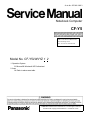 1
1
-
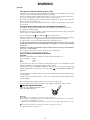 2
2
-
 3
3
-
 4
4
-
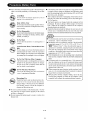 5
5
-
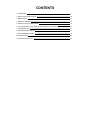 6
6
-
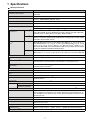 7
7
-
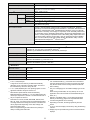 8
8
-
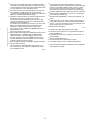 9
9
-
 10
10
-
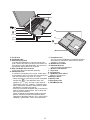 11
11
-
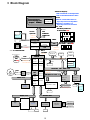 12
12
-
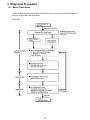 13
13
-
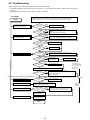 14
14
-
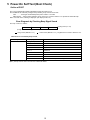 15
15
-
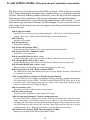 16
16
-
 17
17
-
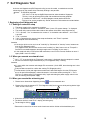 18
18
-
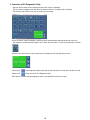 19
19
-
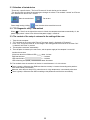 20
20
-
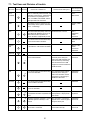 21
21
-
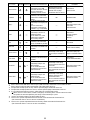 22
22
-
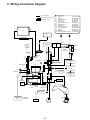 23
23
-
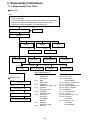 24
24
-
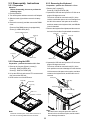 25
25
-
 26
26
-
 27
27
-
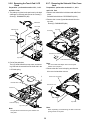 28
28
-
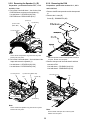 29
29
-
 30
30
-
 31
31
-
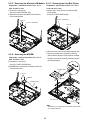 32
32
-
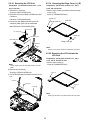 33
33
-
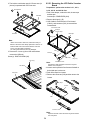 34
34
-
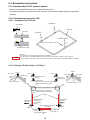 35
35
-
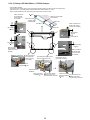 36
36
-
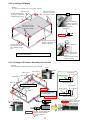 37
37
-
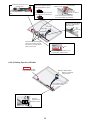 38
38
-
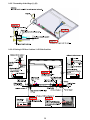 39
39
-
 40
40
-
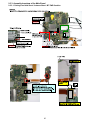 41
41
-
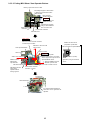 42
42
-
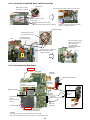 43
43
-
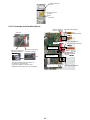 44
44
-
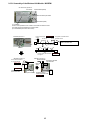 45
45
-
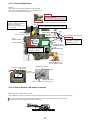 46
46
-
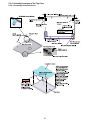 47
47
-
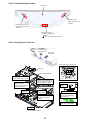 48
48
-
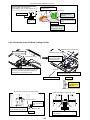 49
49
-
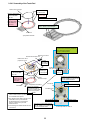 50
50
-
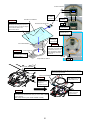 51
51
-
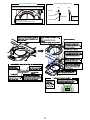 52
52
-
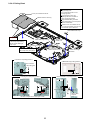 53
53
-
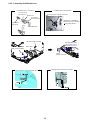 54
54
-
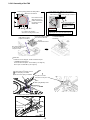 55
55
-
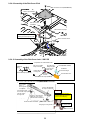 56
56
-
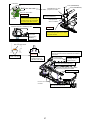 57
57
-
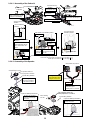 58
58
-
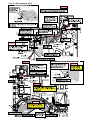 59
59
-
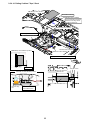 60
60
-
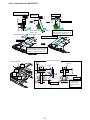 61
61
-
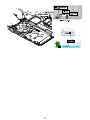 62
62
-
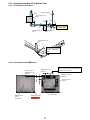 63
63
-
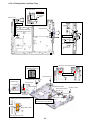 64
64
-
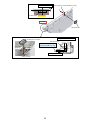 65
65
-
 66
66
-
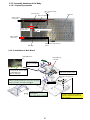 67
67
-
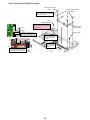 68
68
-
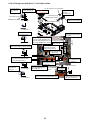 69
69
-
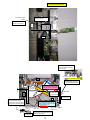 70
70
-
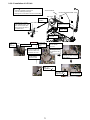 71
71
-
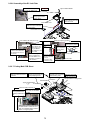 72
72
-
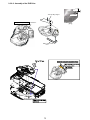 73
73
-
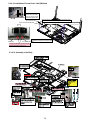 74
74
-
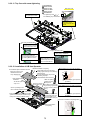 75
75
-
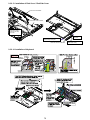 76
76
-
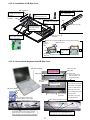 77
77
-
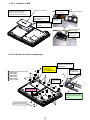 78
78
-
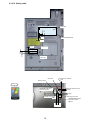 79
79
-
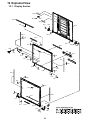 80
80
-
 81
81
-
 82
82
-
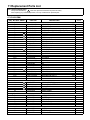 83
83
-
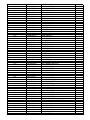 84
84
-
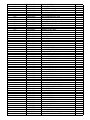 85
85
-
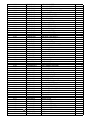 86
86
-
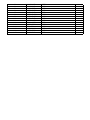 87
87
-
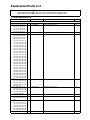 88
88
-
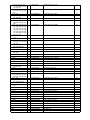 89
89
-
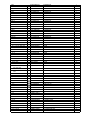 90
90
-
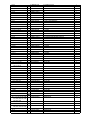 91
91
-
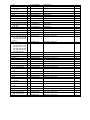 92
92
-
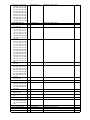 93
93
-
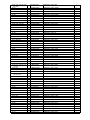 94
94
-
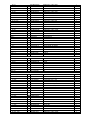 95
95
-
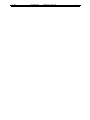 96
96
Panasonic CF-Y5LWVYZ 1 2 User manual
- Category
- Motherboards
- Type
- User manual
- This manual is also suitable for
Ask a question and I''ll find the answer in the document
Finding information in a document is now easier with AI
Related papers
-
Panasonic CF-W5LWEZZ1 User manual
-
Panasonic Personal Computer CF-74ECBGDBM User manual
-
Panasonic Laptop CF-52EKM 1 D 2 M User manual
-
Panasonic CF-F9KWHZZDE Operating Instructions Manual
-
Panasonic CF-52 Series Operating Instructions Manual
-
Panasonic CF-52 User manual
-
Panasonic Toughbook SX2 Operating instructions
-
Panasonic Laptop CF-53 User manual
-
Panasonic Toughbook 53 Operating instructions
-
Panasonic Personal Computer CF-T7 User manual
Other documents
-
Matsushita CF-T5LWETZ1 2 User manual
-
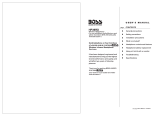 Boss Audio Systems HP36RD User manual
Boss Audio Systems HP36RD User manual
-
GBC 3747243 Datasheet
-
Boss Office Products B16245-BG Operating instructions
-
Boss Office Products B245-GY User manual
-
 Matsushita CF-52AJYZDZM User manual
Matsushita CF-52AJYZDZM User manual
-
Fujitsu ARHG72LHTA Installation Notes
-
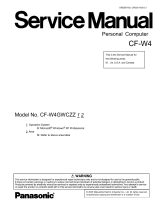 Matsushita CF-W4GWCZZ User manual
Matsushita CF-W4GWCZZ User manual
-
 Seahorse 710,BK Operating instructions
Seahorse 710,BK Operating instructions
-
 Matsushita CF-29N3LGZBM User manual
Matsushita CF-29N3LGZBM User manual