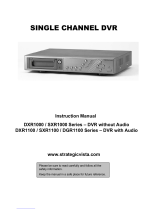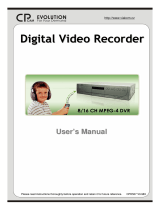Page is loading ...

4 CH Digital Multiplex Recorder
User Manual
773 V 0.9
Please read this instructions thoroughly before operation and keep the manual in a safe
place for further reference.

The lightning flash with arrowhead symbol, within an equilateral triangle, is intended to alert
the user to the presence of uninsulated "dangerous voltage" within the product's enclosure that
may be of sufficient magnitude to constitute a risk of electric shock to persons.
The exclamation point within an equilateral triangle is intended to alert the user to the presence
of important operating and maintenance-(servicing) instructions in the literature accompanying
the appliance.
All the safety and operating instructions should be read before operation. The improper operation may cause
permanent damage.
• Please use the provided adaptor (Other adaptor is not suitable for this machine).
• Please lift and place this equipment gently.
• Do not expose this equipment to open sunlight.
• Do not use this equipment near water or in contact with water.
• Do not spill liquid of any kind on the equipment.
• Please power down the unit before unplugging.
• Do not switch the Power On & Off within short period of time (within 3 seconds).
• Do not attempt to service this equipment by yourself.
• Installation should be made by qualified service personnel.
WARNING
1
DMR

2
What do you get
What do you get
?
?
• FEATURES ---------------------------------------------------------------- ------------------------
• PACKAGE CONTENT ---------------------------------------------------------------- ----------
Before Operation
Before Operation
• INSTALLATION GUIDE ---------------------------------------------------------------- --------
• FRONT PANEL ---------------------------------------------------------------- -------------------
• BACK PANEL ---------------------------------------------------------------- ---------------------
Basic Operation
Basic Operation
• START THIS UNIT ---------------------------------------------------------------- ----------------
• OPERATION---------------------------------------------------------------- ------------------------
Detailed Menu Setup
Detailed Menu Setup
• ACCESS MENU ---------------------------------------------------------------- ------------------
• MAIN MENU---------------------------------------------------------------- -----------------------
• MENU OPTIONS ---------------------------------------------------------------- -----------------
• MOTION DETECTION ---------------------------------------------------------------- ----------
Advanced Operation
Advanced Operation
• OPERATION OPTIONS ---------------------------------------------------------------- --------
• KEY LOCK ---------------------------------------------------------------- ------------------------
• RS-232 PROTOCOL ---------------------------------------------------------------- ------------
Trouble Shooting ---------------------------------------------------------------- ------------------
Specifications ---------------------------------------------------------------- ----------------------
APPENDIX #1 – INSTALLING THE HDD ----------------------------------------------------
APPENDIX #2 – PIN CONFIGURATIONS ---------------------------------------------------
APPENDIX #3 – RACK MOUNT ----------------------------------------------------------------
APPENDIX #4 – RECORDING SPEED -------------------------------------------------------
DMR
TABLE OF CONTENTS
3
3
4
5
7
8
8
10
10
11
14
16
17
17
17
18
19
21
23
24

FEATURES
DVR Features
l Wavelet compression format replaces Time-Lapse VCR + Multiplexer / Quad
l 4 audio inputs / 2 audio outputs
l On Screen Display and Remote Control via Video Server & PC
l Picture-in-picture (PIP) in live
l Motion detection & motion trigger recording function
l Alarm input & output function
l Video loss detected on each channel
l Linear Zoom (2x~4x)
l Multiplexer & Quad recording mode switching
l Recording rate up to full size 30 images/sec. or Quad size 120 images/sec.
l Support 1 removable HDD with hot-swap capability, IDE TYPE (over 250 GB)
l Quick multiple search by date/time, alarm, full, motion list
l Security password protection
l RS-232, RS-485 communication protocol
3
What do you get ?
Digital Multiplex Recorder(with HDD cartridge)
User Manual
2 Keys for Cartridge
Power Adapter and Cord
NOTE : Please check the package to make sure that you receive the complete accessories which includes the
components shown above.
Accessories pack
PACKAGE CONTENT

1. Connect cameras and monitor to the DVR.
2. Shown below is an example of connecting the DVR to your existing Observation System.
3. Install HDD (The compatible HDD Brands are listed in the following table.)
Please refer to page.22 Appendix #1 for installation instructions.
*The HDD must be installed before turning on the DMR, but if HDD is not installed, the DVR would be functioned as 4 CH multiplexer.
4
INSTALLATION GUIDE
Before Operation
Manufacturer Model Capacity Rotation
HITACHI Deskstar 180 GXP (120 GB) 120GB 7200 rpm
HITACHI Deskstar 7K250, HDS722516VLAT20
160GB
7200rpm
HITACHI Deskstar 7K250, HDS722525VLAT80 250GB 7200rpm
IBM Deskstar 120GXP (80GB) 80GB 7200 rpm
IBM Deskstar 120GXP (120GB) 120GB 7200 rpm
Maxtor DiamondMax 536DX(60GB) 4W060H4 60GB 5400rpm
Maxtor DiamondMax Plus 9 80GB 7200 rpm
Maxtor DiamondMax Plus 9, Model#6Y120L 120GB 7200 rpm
Maxtor DiamondMax Plus 9, Model#6Y160L0 160GB 7200rpm
Maxtor
MaxLine Plus
Ⅱ
, Model#7Y250P0
250GB 7200rpm
Seagate Barracuda ATA IV, ST380021A 80GB 7200rpm
Seagate Barracuda ATA V, ST3120023A 120GB 7200 rpm
Seagate Barracuda 7200.7 Plus, ST3160023A 160GB 7200 rpm
Western Digital Caviar WD1200BB-00CAA1 120GB 7200rpm
Western Digital Caviar WD2000BB-00DWA0 200GB 7200rpm
Western Digital CaviarSE WD2500JB 250GB 7200rpm
COMPATIBLE HARD DISK MODELS

1. REMOVABLE HDD CARTRIDGE & KEYHOLE
Please refer to page.22 Appendix #1.
2. LED LIGHT
The LED Light is ON under following condition.
• HDD : HDD status display
• HDD Full : HDD is full
• ALARM : To turn off the ALARM LED light, please refer to page.14 and set the
ALARM mode as OFF.
• TIMER : When Timer is set as Enabled
• PLAY : On Playing mode
• REC : On Recording mode
3. MENU
Press MENU to enter main menu.
4. ENTER
Press ENTER for confirmation.
5. SEARCH
Press SEARCH for searching recorded video.
6. ZOOM
Press ZOOM to enlarge the picture display.
7. /+ Picture in Picture
Press PIP button for Picture in Picture screen, and “+ ” can be used for detail change.
8. /- 4 channels display mode
Press “ ” button for 4 channels display mode, and “ - ” can be used for detail change.
9. SLOW
To slow down the speed of playing mode.
10. POWER
Press Power to turn ON / OFF the DMR.
5
FRONT PANEL
DMR

11. REC
Press REC to start recording.
12. PLAY
Press PLAY to playback recorded video.
13. PAUSE / Up
• Pause : Under DMR play mode, it can pause the action.
• UP : Under setup mode, it works as Up button.
14. STOP / Down
• STOP : Under DMR Record / Play mode, it can stop the moment action.
• DOWN : Under setup mode, it works as Down button.
15. REW / Left
• REW : Under DMR play mode, it can play video backward at different speeds. (Press REW again to adjust
speed as 1, 2, 4, 8, 16, 32 times)
• Left : Under setup mode, it works as Left button.
16. FF / Right
• FF : It can play video forward at high speed, and press FF again to adjust speed from 1, 2, 4, 8, 16, 32 times.
• Right : Under setup mode, it can work as Right button.
17. CAMERA SELECT (1-4)
Press the Camera Select (1-4) to select specified camera.
6

7
1. P0WER
Please use the provided power cord (The adaptor is embedded).
2. EXTERNAL I/O
• Controlled remotely by an external device or control system like Video Web Server.
• Alarm input, external I / O explanation.
3. VIDEO INPUT (1-4)
Connect to video source, such as camera.
4. MAIN
Connect to Main monitor.
5. CALL
Connect to CALL monitor. Show the Switch Display.
When alarm trigger happens, the call monitor will show the triggered channel for a period of time.
6. AUDIO IN (1-4)
Connect to audio sources, such as a microphone.
• IPS should be set to 30 (for NTSC) or 25 (for PAL)
* 4 audio inputs, but can only record one input at the same time.
7. AUDIO OUT (R/L)
Connect to monitor or speaker.
• IPS should be set to 30 (for NTSC) or 25 (for PAL)
* with 2 mono audio outputs from the same source.
8. FAN
REAR PANEL
DMR

Connect the AC Power Cord and plug into an electrical outlet then press the power switch “ON”. The Red LED
indicator light will be ON and the DMR is in Standby mode.
1.
Press the Power button. The POWER LED will turn from red to orange, and other red LED indicators will turn ON. It
takes approximately 5 to 15 seconds to boot the system with the message : “ HDD Detecting ”. Once connected, the
POWER LED will change to green color, and the Alarm LED will be ON.
2.
8
Before using the DMR, please have a HDD installed ready, or it will be functioned as 4 CH multiplexer (refer to Appendix #1
for installation or removal of a HDD).
GETTING STARTED
Basic Operation
OPERATION
RECORDING
The DMR offers a variety of recording modes, such as record continuously, by scheduled time, and by events. You can
set up recording speed and resolution. You can set these options by selecting MENU / RECORD before recording, please
refer to page.13. Under the recording status, if power is off accidentally, recorded video will still be stored in the HDD.
DMR will return to original recording situation after power restores again.
On the screen, you will find the date, time, HDD recording type, the amount of available GB left in the HDD memory and
the letter “ ” represents the method of recording that is occurring.
(OW : HDD Overwrite)
NOTE : 1. When the HDD is full under O/W Recording mode, previous recorded files
will be overwritten without further warning notices.
2. If the HDD capacity is only 5 GB left, it will display “ 5 GB” on the up-right screen and shows orange
color, and it will buzz for seconds; so as in 4GB, 3GB, 2GB and 1GB. If the O/W Recording mode
(NOTE 1) is on, it won’t have the warning buzzer.
There are 4 recording modes: Alarm, Motion, Timer and Manual Record.
1. ALARM RECORDING
DMR is triggered by an alarm input. symbol will be shown on the triggered channel.
2. MOTION TRIGGER RECORDING
Recording is triggered by motion detection. symbol will be shown on the triggered channel.
3. TIMER RECORDING
Recording is scheduled by a Timer. It will indicate by the symbol .
4. MANUAL RECORDING
Recording is initiated manually by pressing the REC button. Symbol will be shown.
2002 – JAN – 01 01:02:03
● OW
3.
Before operating the DMR, set the system time first. (refer to page.11).
NOTE : If the HDD is not installed correctly or not installed, the “ HDD not found” message will
appear only 3 seconds and then return to 4 CH Multiplexer display mode.

PLAY BACK
Press “ PLAY ” button, the DMR will show the last recording.
1. FAST FORWARD (F.F.) & FAST REWIND (F.R.)
You can increase the speeds of Fast Forward and Rewind on the DMR.
In the Play mode, press ” ► ” once to get 2X speed forward and press twice to get 4X speed,… and the maximum
speed can reach 32X.
Press ”◄ ” once to get 1X speed rewind and press twice to get 2X speed, … and the maximum speed can reach
32X.
2. SLOW FORWARD (S.F.) & SLOW REWIND (S.R.)
You can also slow down the speeds of Forward and Rewind on the DMR.
In the Play mode, press the SLOW button and you will enter Slow mode.
Press ” SLOW ” once to get 1/2X speed forward and press ” ► ” to get 1/4X speed,… and the slowest speed can
reach
1/32X.
Press ”◄ ” once to get 1/2X speed rewind and press twice to get 1/4X speed, … and the slowest speed can reach
1/32X.
3. PAUSE
It will let you pause the current image displayed on the screen.
4. STOP
Press “ STOP ” under any circumstance, DMR will return to live monitoring mode.
5. IMAGE JOG DIAL
It will allow you to manually view video frame-by-frame, one image at a time.
While in PLAY mode, press “ PAUSE ”, it will pause the screen.
Pressing “ ► ” button advances the frozen screen one image forward.
Pressing “ ◄ ” button moves back one image.
CAMERA SELECT (1-4)
Press Camera Select (1-4) to select appointed camera to display on full screen mode.
9

There are 12 options available in the Main Menu:
TIMER ---------- Programs Specific Time to Record
CAMERA ------- Camera Channel Setup
RECORD ------- Record Mode Setup
ALARM --------- Alarm Setup
DWELL --------- Dwell time Setup
PIP --------------- Picture in Picture Setup
MOTION -------- Motion Detection Setup
DISPLAY ------- Display Mode Setup
REMOTE ------- Remote Control Setup
USER ----------- User Password Setup
SYSTEM ------- System Setup
EVENT --------- Event List
10
Outlined below are the buttons used for Menu setting :
• “ Up” and “ Down” : Scroll up and down or change values when an option is selected and is blinking
• “ Left” and “ Right” : Scroll sideways within a menu option that has been selected
• “ + ” and “ - ” : Increase and decrease the number or change values when an option is selected and is blinking
• ENTER : Selects a submenu / an option under a submenu for browsing / modification
• MENU : Completes modification of a menu option; exits a menu
MAIN MENU
Detailed Menu Setup
(MENU)
TIMER
CAMERA
RECORD
ALARM
DWELL
PIP
MOTION
DISPLAY
REMOTE
USER
SYSTEM
EVENT

MENU OPTIONS
SYSTEM
11
1. AUDIO INPUT
To choose one of 4 channels to record. (It can only record 1 input)
2. BUZZER
Set the BUZZER “ON”, it will buzzer by event occurrence when the setting is ON.
6. HDD OVERWRITE
To set the HDD OVERWRITE. When the HDD is full under O/W recording mode, previous recorded files
will be overwritten without further warning notices when the HDD OVERWRITE is ON.
7. MESSAGE LATCH
To select whether the DMR messages will disappear after 10
second or remain on screen. NO is the default setting which the
messages will disappear after 10 sec.
NOTE : Video loss, Alarm and Motion messages will be shown
the same as Alarm Duration time.
8. DATE DISPLAY
To set the date Y/M/D, M/D/Y, D/M/Y and OFF on monitor or not.
9. DATE
To set the date shown on the DMR.
10. TIME
To set the time on the DMR.
11. CLEAR HDD
Delete all the contents of the HDD. When you choose “YES” on this option, press “ENTER” and you
will be prompted with the question shown: Press “→ ” to clear HDD or press ”← ” to cancel.
12. SYSTEM RESET
Reset all system settings back to factory default settings.
DMR
3. EXT ALARM
To set the EXTERNAL AUDIBLE ALARM. It will be trigged by event occurrence
when the setting is ON.
4. VLOSS ALARM
To set the VLOSS ALARM. When the setting is “ON”, the alarm will occurrence by the setting
of Buzzer, EXT alarm or Alarm Duration.
5. MOTION ALARM
To set the MOTION AUDIBLE ALARM. When the setting is “ON”, the alarm will occurrence
by the setting of Buzzer, EXT alarm or Alarm Duration.
(MENU)
TIMER
CAMERA
RECORD
ALARM
DWELL
PIP
MOTION
DISPLAY
REMOTE
USER
SYSTEM
EVENT
(SYSTEM)
AUDIO INPUT 1
BUZZER ON
EXT ALARM ON
VLOSS ALARM ON
MOTION ALARM ON
HDD OVERWRITE YES
MESSAGE LATCH YES
DATE DISPLAY D/M/Y
DATE 26-DEC-2003 [FRI]
TIME 22:55:34
CLEAR HDD YES
SYSTEM RESET YES

TIMER
1. DAY
Select the day, or days of the week (Mon–Fri / Sat-Sun / Daily) that you wish to schedule
the DMR to automatically record.
NOTE :
1. Special Date could be changed by “+” and “-” buttons.
2. If you have selected the specific date and recording timer set from that specific day
to a new day, then the Recording Timer Schedule will be set as whole week. For
specific date of Recording Timer Schedule, it is not recommended to set End Time
over 23:59. For example:If you set Timer Schedule Day as Sunday, and START
from 11:30, but End on 00:20, then Recording Timer Schedule is set as from every
Sunday's 11:30 to next Sunday‘s 00:20. If you only want to set Recording Timer
Schedule from every Sunday 11:30 to Monday 00:20, then you should set Recording
Timer Schedule as Sunday from 11:30 to 23:59, and Monday from 00:00 to 00:20.
2. START
Select the starting time for the recording.
3. END
Select the finishing time for the recording.
4. IPS
Stands for Images Per Second and it could let you see Record submenu
for more details.
NTSC- 30、 15、 8、 4、 2、 1
PAL- 25、 12、 6、 3、 2、 1
5. QUALITY
Select the image quality for the recording. There are four Quality settings :
BEST, HIGH, NORM and BASE.
6. MODE
There are three record mode settings :
QUAD-FRAME, QUAD-FIELD, FULL-FIELD.
7. TIMER ENABLE
After sets up the recording timer, you can enable
or disable timer recording function., when TIMER
ENABLE is “ON”, press “menu” button then you
can see the timer setting diagram by your setting.
(TIMER)
DAY START END IPS QLT MODE
DAILY 01:00 22:00 30 BEST Q-FR
OFF 00:00 00:00 30 BEST Q-FI
OFF 00:00 00:00 30 BEST Q-FI
OFF 00:00 00:00 30 BEST Q-FR
OFF 00:00 00:00 30 BEST Q-FR
OFF 00:00 00:00 30 BEST Q-FR
OFF 00:00 00:00 30 BEST Q-FI
OFF 00:00 00:00 30 BEST Q-FI
TIMER ENABLE : ON
(MENU)
TIMER
CAMERA
RECORD
ALARM
DWELL
PIP
MOTION
DISPLAY
REMOTE
USER
SYSTEM
EVENT
12

13
3. RECORD (REC)
Set up which channel you want to record.
ON : when alarm input is triggered, DMR will record alarming channel more frequently.
For example : when CH01 is triggered, the record method will become 1-2-1-3-1-4… .
OFF : DMR will not record.
4. BRIGHTNESS (BR)
Have a video bright adjustment of each channel. The level is from 0 to 63.
5. CONTRAST (CT)
Have a video contrast adjustment of each channel. The level is from 0 to 63.
6. COLOR (CL)
Have a video color contrast adjustment of each channel. The level is from 0 to 63.
7. HUE (HUE)
Have a video hue adjustment of each channel. The level is from 0 to 63.
(RECORD)
RECORD IPS 30
QUALITY NORMAL
RECORD MODE QUAD-FRAME
(MENU)
TIMER
CAMERA
RECORD
ALARM
DWELL
PIP
MOTION
DISPLAY
REMOTE
USER
SYSTEM
EVENT
RECORD
1. RECORD IPS
Select the images per second of recording. The options are
as following :
NTSC- 30、 15、 8、 4、 2、 1
PAL- 25、 12、 6、 3、 2、 1
2. QUALITY
There are four quality settings : BASIC, BEST, HIGH, NORMAL.
NOTE : The relationship of Record time, IPS and record quality,
please refer to page.26 Recording Speed.
3. RECORD MODE
There are three record mode settings : QUAD-FRAME, QUAD-FIELD,
FULL-FIELD.
CAMERA
1. TITLE
Assign a title to each camera. Initially each title is the camera’s number.
2. ALARM
Select LOW / OFF / HIGH for alarm polarity. The default value is LOW.
18151518ONHIGHCAMERA 4
18151518OFFHIGHCAMERA 3
18151518OFFOFFCAMERA 2
18151518ONLOWCAMERA 1
HUECLCTBRRECALARMTITLE
(MENU)
TIMER
CAMERA
RECORD
ALARM
DWELL
PIP
MOTION
DISPLAY
REMOTE
USER
SYSTEM
EVENT

ALARM
1. ALARM ENABLE
To set the ALARM ENABLE. It will be triggered by event occurrence when the
setting is ON.
2. ALARM DURATION
Set the reaction time which was determined by how long the alarm mode
responded to a buzzer. Default setting is 10 sec. Options are 10 SEC, 15 SEC, 20
SEC, 30 SEC, 1 MIN, 2 MIN, 3 MIN, 5 MIN, 10 MIN, 15 MIN, 30 MIN, ALWAYS, AUTO.
3. REC IPS
Select the images per second of recording during an ALARM. The options are as following:
NTSC- 30、 15、 8、 4、 2、 1
PAL- 25、 12、 6、 3、 2、 1
4. QUALITY
There are four quality settings during an ALARM : BASE, BEST, HIGH, NORM.
5. RECORD MODE
There are three record mode settings : QUAD-FRAME, QUAD-FIELD,
FULL-FIELD.
(MENU)
TIMER
CAMERA
RECORD
ALARM
DWELL
PIP
MOTION
DISPLAY
REMOTE
USER
SYSTEM
EVENT
(ALARM)
ALARM ENABLE YES
ALARM DURATION 15 MIN
RECORD IPS 30
QUALITY NORMAL
RECORD MODE QUAD-FRAME
DWELL
1. NORM
To set up the DWELL time period that each channel auto sequentially shows on call
monitor. The level is from 1 to 15 SEC or OFF.
2. ALARM
To set up the DWELL time period when alarm input is triggered. The level is from 1 to
15 SEC or OFF.
(MENU)
TIMER
CAMERA
RECORD
ALARM
DWELL
PIP
MOTION
DISPLAY
REMOTE
USER
SYSTEM
EVENT
(DWELL)
NORM ALARM
CAM1 01 01
CAM2 01 01
CAM3 01 01
CAM4 01 01
PIP
1. FULL SCREEN
To set up the full screen background picture display.
2. PIP SCREEN
To set up the picture with a 1/9 size screen “insert”.
3. POSITION
There are six position settings : D/L, D/M, D/R, U/L, U/M, U/R.
(MENU)
TIMER
CAMERA
RECORD
ALARM
DWELL
PIP
MOTION
DISPLAY
REMOTE
USER
SYSTEM
EVENT
(PIP)
FULL SCREEN CAM 1
PIP SCREEN CAM 2
POSITION D/R
14

15
MOTION
1. SEN (Sensitivity)
Sets the sensitivity of the Pixel-based Motion Detection feature from 1fo 70.
2. MD-NVM
Sets the number of targets in which Motion must occur in order to trigger an Alarm
(from 1-99 target areas).
Note: MD-NVM cannot be less than the number of targets set in the AREA.
3. RE
Sets the Reference image to which the current screen is compared (from 1-99).
For example, the value 64 would compare the current image to the 64
th
previous
screen image.
4. DET
The motion detection on each channel setup can be turned to
ON or OFF individually.
(MENU)
TIMER
CAMERA
RECORD
ALARM
DWELL
PIP
MOTION
DISPLAY
REMOTE
USER
SYSTEM
EVENT
(MOTION)
SEN MD-NVM RE DET
CAM1 70 03 64 ON AREA
CAM2 70 03 64 OFF AREA
CAM3 70 03 64 ON AREA
CAM4 70 03 64 ON AREA
MOTION RECORD : ON
DAY START END
DAILY 00 : 00 00 : 00
5. AREA
Press the ENTER button on this option to set the Pixel-based
Motion Detection Area for each channel. Green targets
represent the Motion Detection Area(Figure 1-2), and Purple
targets represent motion currently taking place (Figure 1-3).
To modify the Motion Detection Area, use the following controls:
+ : turns the selected target ON/OFF.
▲▼◄► : navigates between targets
- :turns all targets on the screen ON/OFF
Zoom: turns all targets in the selected row ON/OFF
6. MOTION RECORD
When the DET setting is “ON”, you can set up the MOTION RECORD function,
1. Select “ON” to set up the motion trigger record: It can automatically switch to Record Mode. The motion detection will
change the scanning sequence and shows on the monitor.
NOTE: The trigger recording time will depend on ALARM DURATION mode setting (Please refer to page.11 for ALARM DURATION) and it will
record from the last trigger time. For example, when the alarm duration setting is 1 min, the recording time is from 9:00:00 to 9:01:00. If the
motion detection trigged again at 9:00:40, the trigged recording time will from 9:00:00 to 9:00:40 and 9:00:40 to 9:01:40. The total
recording time is 00:01:40.
2. Select ”OFF”: The screen still shows and if it is in record mode, the motion detection will change the scanning
sequence.
For example : If the motion is detected on Camera #1, its recording & scanning sequence will be more frequently. The sequence
will be as 1st, 2nd, 1st, 3rd, 1st, … 4th. And channel 1 will show on the screen. If 2nd camera and 3rd camera
both motion detection are activated, they will be scanning as 2st, 3rd, 1st, 2nd, 3rd, 4th, 2nd, 3rd, 1st, 2nd, 3
rd
,
4th … and vice versa. And CH2 & CH3 will show for a period of time which is same as Alarm Duration time.

16
Figure 1-1
MOTION DETECTION SETUP
1
2 3 4 5 6 7 8 9 10 11 12 13 14 15 16
1
2
3
4
5
6
7
8
9
11
12
Figure 1-2
MOTION DETECTION SETTING — ROW SETUP
Figure 1-3
MOTION DETECTION TRIGGERED-TURN INTO PURPLE
Figure 1-4
BACK TO MOTION DETECTION SETTING
1
2 3 4 5 6 7 8 9 10 11 12 13 14 15 16
1
2
3
4
5
6
7
8
9
11
12
1
2 3 4 5 6 7 8 9 10 11 12 13 14 15 16
1
2
3
4
5
6
7
8
9
11
12
1
2 3 4 5 6 7 8 9 10 11 12 13 14 15 16
1
2
3
4
5
6
7
8
9
11
12
7. DAY / START / END
To setup the DAY and the START/ END time for motion trigger recording timer setting.
DISPLAY
1. TITLE DISPLAY
To set the title shown on monitor or not.
2. OSD COLOR
Select the OSD (On screen display) color. The options are
YELLOW, WHITE, GREEN, BLACK, BLUE, RED, PINK, CYAN.
3. BORDER TYPE
To set the BORDER TYPE on screen display.
The options are 8/4, 4/2, 2/1 or OFF.
4. BORDER COLOR
Select the BORDER COLOR. The options are
YELLOW, WHITE, GREEN, BLACK, BLUE, RED, PINK, CYAN.
(MENU)
TIMER
CAMERA
RECORD
ALARM
DWELL
PIP
MOTION
DISPLAY
REMOTE
USER
SYSTEM
EVENT

REMOTE
1. REMOTE MODE
Set the remote mode for connection with computer via RS-232 or RS-485.
(Please refer to page. 23 for RS-232 Remote Control).
2. BAUD RATE
Set the remote protocol transmitting baud rate. Available options are 115200,
57600, 19200, 9600, 4800, 3600, 2400, 1200.
3. ID
To control different DMR by setting
remote protocol. ID number can be set
from 000 to 255.
(MENU)
TIMER
CAMERA
RECORD
ALARM
DWELL
PIP
MOTION
DISPLAY
REMOTE
USER
SYSTEM
EVENT
(REMOTE)
REMOTE MODE RS-485
BAUD RATE 9600
ID 255
USER
1. USER
To set up the user account for controlling. It
allows 8 users setting.
Supervisor – Control all the functions.
Other User – Review all functions except the
menu setting and event list
cleaning.
2. PASSWORD
To set the security password for each account.
The maximum length of user password is 4
characters.
(MENU)
TIMER
CAMERA
RECORD
ALARM
DWELL
PIP
MOTION
DISPLAY
REMOTE
USER
SYSTEM
EVENT
(USER)
PASSWORD
SUPERVISOR 0000
USER 1 0000
USER 2 0000
USER 3 0000
USER 4 0000
USER 5 0000
USER 6 0000
USER 7 0000
18
(DISPLAY)
TITLE DISPLAY YES
OSD COLOR YELLOW
BORDER TYPE 4/2
BORDER COLOR WHITE
LOSS SCREEN GREEN
OSD POSITION NORMAL
5. LOSS SCREEN
Retain the last picture or select the LOSS SCREEN color.
The options are GREEN, BLACK, BLUE.
6. OSD POSITION
To set the OSD POSITION shown on monitor.
The options are NORMAL or CENTER.

17
EVENT
C1 VLOSS 26-DEC-2002 03:00:00
C2 ALARM 26-DEC-2002 03:00:00
K UNLOCKS 26-DEC-2002 03:00:00
M-HD ERR 26-DEC-2002 03:00:00
M-HD WARM 26-DEC-2002 03:00:00
PWR REST 26-DEC-2002 03:00:00
PMA ERROR 26-DEC-2002 03:00:00
M-HD REPL 26-DEC-2002 03:00:00
↑ +↓ : CLEAN
A single page can display 16 recorded events. Press “◄ ” or “► ” to change the
pages or press ▲ + ▼ to CLEAR the EVENT record.
DISK FULL: HDD is full
PWR REST : Power restored
M-HD REMS: HDD remove
M-HD REPL: HDD replace
M-HD ERR : HDD error
M-HD WARM: HDD warning
K UNLOCKS: Key is unlock
DMA ERROR: DMA error
C1 VLOSS : Camera 1 is video loss
C2 ALARM : Camera 2 has been triggered by external I/O alarm
C3 MOTION: Camera 3 has been triggered by motion detection
SYSTEM ERROR: System might fail
CAM 2 VLOSS: Channel: 2 Video loss
CAM 3 ALARM: Channel: 3 External I/O Alarm have triggered
POWER RESTORE : Power restored
(MENU)
TIMER
CAMERA
RECORD
ALARM
DWELL
PIP
MOTION
DISPLAY
REMOTE
USER
SYSTEM
EVENT

ZOOM
Press ZOOM button to enlarge the display of main picture. It displays zoomed picture on main picture and a
small window inserted. The inserted window contains a movable 1/4 view size of the appointed camera. The
range is from 2X to 4X.
•Press PIP : Zoom in
•Press QUAD : Zoom out
•Press the “Zoom” button again to leave the zoom pointer.
•Press Camera (1-4) to select channel.
•Press ▲▼◄► to move the zoom position.
VIDEO LOSS
Screen will display ‘LOSS” in the center of display picture, if the video input is not connected properly.
SEARCH
1. LAST RECORD
Play the last recorded piece of video.
2. FULL LIST
List all recorded video on the HDD which sorted by time.
3. ALARM LIST
List all recorded video triggered by an Alarm.
NOTE : If there are no Alarm in the record, the screen will
display “EMPTY”.
4. MOTION LIST
List all motion triggered records.
5. TIME SEARCH
Find video recorded on a specific date that is entered.
19
OPERATION OPTIONS
Advanced Operation
: Motion Recording
: Manual Recording
: Alarm Recording
: Timer Recording
M : Storage in Master HDD
S : Storage in Slave HDD
NOTE: It will display different color on each record list
mention above.
LAST RECORD
FULL LIST
ALARM LIST
MOTION LIST
TIME SEARCH
2003-JAN-01 01:02:03 M
2003-JAN-05 05:02:03 M
2003-MAR-12 04:02:03 M
2003-APR-02 03:02:04 M
2003-MAY-01 05:02:03 M
2003-AUG-09 01:02:01 M
← : PAGE UP → : PAGE DOWN
/