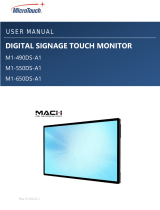i-ii LCD Panel FHD551-X/XG, FHD461-X User Manual
020-100713-07 Rev. 1 (07-2013)
Table of Contents
4.3.8 Advanced Settings Menu .....................................................................................................4-9
4.3.9 Advanced Settings Menu continued ....................................................................................4-10
4.3.10 System Status Menu..........................................................................................................4-11
User ADC Calibration ..........................................................................................................4-11
4.4 Video Wall Matrix Setup.............................................................................................................4-12
4.4.1 Example: 3x3 Screen Matrix (9 displays)............................................................................4-12
4.4.2 Video Wall Parameters ........................................................................................................4-13
4.4.3 Setup Video Wall Parameter on OSD Menu .......................................................................4-13
4.4.4 Setup Video Wall Parameters using RS232.........................................................................4-14
4.4.5 Setup Video Wall Parameters using Video Wall Toolbox ..................................................4-14
4.5 RS232 Control .............................................................................................................................4-14
4.6 Video Wall Toolbox ....................................................................................................................4-15
4.6.1 Automatic Video Wall Setup ...............................................................................................4-15
Example of a 3x3 Screen Matrix with a Single Source ........................................................4-15
4.6.2 Manual Video Wall Setup....................................................................................................4-16
Example of a 3x5 Video Wall with 2 DVI Sources ..............................................................4-16
4.7 Frame Compensation ...................................................................................................................4-17
5: Troubleshooting
5.1 No Image......................................................................................................................................5-1
5.2 Screen Color Abnormal ...............................................................................................................5-1
5.3 Flickering Screen .........................................................................................................................5-1
5.4 Picture is Dark .............................................................................................................................5-1
5.5 Picture Ghosting ..........................................................................................................................5-1
5.6 Picture Size is Incorrect ...............................................................................................................5-1
5.7 White Color is Incorrect...............................................................................................................5-2
5.8 Screen Image Not Centered .........................................................................................................5-2
5.9 Remote Control Not Functioning ................................................................................................5-2
6: Specifications
6.1 LCD Panel....................................................................................................................................6-1
6.2 Physical Dimensions....................................................................................................................6-1
6.3 Graphic.........................................................................................................................................6-2
6.4 Scan Rate .....................................................................................................................................6-2
6.5 Performance .................................................................................................................................6-2
6.6 Power Source ...............................................................................................................................6-2
6.7 LCD Quality Inspection...............................................................................................................6-3
6.7.1 Pixels....................................................................................................................................6-3
6.7.2 Uniformity............................................................................................................................6-3
6.8 Environment.................................................................................................................................6-3
6.9 DDC .............................................................................................................................................6-3
6.10 Function .....................................................................................................................................6-4
6.11 RS232 1:N Control ....................................................................................................................6-4
7: Timing Table