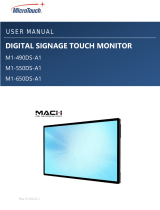Page is loading ...

LCD Panel FHD551-W
User Manual
020-100996-01


LCD Panel FHD551-W
USER MANUAL
020-100996-01

NOTICES
COPYRIGHT AND TRADEMARKS
© 2012 Christie Digital Systems USA, Inc. All rights reserved.
All brand names and product names are trademarks, registered trademarks or trade names of their respective holders.
REGULATORY
The product has been tested and found to comply with the limits for a Class A digital device, pursuant to Part 15 of the FCC Rules.
These limits are designed to provide reasonable protection against harmful interference when the product is operated in a
commercial environment. The product generates, uses, and can radiate radio frequency energy and, if not installed and used in
accordance with the instruction manual, may cause harmful interference to radio communications. Operation of the product in a
residential area is likely to cause harmful interference in which case the user will be required to correct the interference at the
user’s own expense.
This Class A digital apparatus complies with Canadian ICES-003.
Cet appareil numérique de la classe A est conforme à la norme NMB-003 du Canada.
이 기기는 업무용 (A 급 ) 으로 전자파적합등록을 한 기기이오니 판매자 또는 사용자는 이점을 주의하시기 바라며 , 가정 외의 지역에서
사용하는 것을 목적으로 합니다 .
GENERAL
Every effort has been made to ensure accuracy, however in some cases changes in the products or availability could occur which
may not be reflected in this document. Christie reserves the right to make changes to specifications at any time without notice.
Performance specifications are typical, but may vary depending on conditions beyond Christie's control such as maintenance of
the product in proper working conditions. Performance specifications are based on information available at the time of printing.
Christie makes no warranty of any kind with regard to this material, including, but not limited to, implied warranties of fitness for
a particular purpose. Christie will not be liable for errors contained herein or for incidental or consequential damages in
connection with the performance or use of this material.
The product is designed and manufactured with high-quality materials and components that can be recycled and reused. This
symbol means that electrical and electronic equipment, at their end-of-life, should be disposed of separately from regular
waste. Please dispose of the product appropriately and according to local regulations. In the European Union, there are separate
collection systems for used electrical and electronic products. Please help us to conserve the environment we live in!
Canadian manufacturing facility is ISO 9001 and 14001 certified.
GENERAL WARRANTY STATEMENTS
For complete information about Christie’s limited warranty, please contact your Christie dealer. In addition to the other limitations
that may be specified in Christie’s limited warranty, the warranty does not cover:
a. Problems or damage occurring during shipment, in either direction.
b. Problems or damage caused by combination of a Product with non-Christie equipment, such as distribution systems,
cameras, video tape recorders, etc., or use of a Product with any non-Christie interface device.
c. Problems or damage caused by misuse, improper power source, accident, fire, flood, lightening, earthquake or other natural
disaster.
d. Problems or damage caused by improper installation/alignment, or by equipment modification, if by other than Christie
service personnel or a Christie authorized repair service provider.
e. Failure due to normal wear and tear.
f. Image retention on LCD flat panels.
g. Direct exposure to sunlight.
PREVENTATIVE MAINTENANCE
Preventative maintenance is an important part of the continued and proper operation of your product. Please see the
Maintenance section for specific maintenance items as they relate to your product. Failure to perform maintenance as required,
and in accordance with the maintenance schedule specified by Christie, will void the warranty.

Addendum
The CD included with this printed manual contains an electronic copy in English. Please read all
instructions before using or servicing this product.
手册中包含的光盘,带有着中文的电子副本,使用或维修本产品前,请仔细查阅所
有的指示。
Le DC fourni avec ce manuel imprimé contient une copie électronique en français. S'il vous plaît lire
toutes les instructions avant d'utiliser ou de réparer ce produit.
Das CD, das mit diesem gedruckten Handbuch eingeschlossen ist, enthält eine elektronische Kopie auf in
deutscher Sprache. Vor der Anwendung oder der Instandhaltung dieses Produktes lesen Sie bitte alle
Anweisungen.
Il CD fornito con il manuale stampato contiene una copia elettronica in lingua italiano. Si prega di leggere
tutte le istruzioni prima di utilizzare o riparare questo prodotto.
この印刷されたマニュアルに同梱されております CD には、日本語での説明書が入ってお
ります。この製品を使用あるいは修理点検される際に、ご参照下さい。
매뉴얼과 함께 포함되어 있는 CD 에는 한글로 된 전자사본을 포함하고 있습니다 . 본
제품을 사용 혹은 서비스하기 전에 모든 지침 사항들을 읽어 보시기 바랍니다 .
O CD incluído com o impresso livro contém um eletrônico cópia em Português. Por favor lido todas as
instruções antes de usar ou prestando serviço esse resultado.
Поставляемый в комплекте с документацией компакт-диск (CD) содержит
электронную копию руководства пользователя на русском языке. Перед началом
использования изделия или проведения сервиса пожалуйста прочтите все
инструкции изложенные в руководстве.
El DC incluido con este manual impreso contiene una copia electrónica en español. Por favor, lea todas las
instrucciones antes de usar o dar servicio a este producto.
Компакт диск, що постачається з цим друковане керівництво містить електронну
копію українською мовою. Будь ласка, прочитайте всі інструкції перед використанням
або обслуговуванням цього продукту.


LCD Panel FHD551-W User Manual i
020-100996-01 Rev. 2 (12-2012)
Table of Contents
Important Safety Information . . . . . . . . . . . . . . . . . . . . . . . . . . . . . . . . . . . . . . . 1
General Safety Precautions . . . . . . . . . . . . . . . . . . . . . . . . . . . . . . . . . . . . . . . . . 1
Power Safety. . . . . . . . . . . . . . . . . . . . . . . . . . . . . . . . . . . . . . . . . . . . . . . . . . . . 1
Introduction . . . . . . . . . . . . . . . . . . . . . . . . . . . . . . . . . . . . . . . . . . . . . . . . . . . . . 3
Features . . . . . . . . . . . . . . . . . . . . . . . . . . . . . . . . . . . . . . . . . . . . . . . . . . . . . . 3
What’s In The Box? . . . . . . . . . . . . . . . . . . . . . . . . . . . . . . . . . . . . . . . . . . . . . . . 4
Controls and Indicators . . . . . . . . . . . . . . . . . . . . . . . . . . . . . . . . . . . . . . . . . . . . 5
LCD Panel Controls . . . . . . . . . . . . . . . . . . . . . . . . . . . . . . . . . . . . . . . . . . . . . 5
Indicator Lights . . . . . . . . . . . . . . . . . . . . . . . . . . . . . . . . . . . . . . . . . . . . . . . 5
Connection Panel . . . . . . . . . . . . . . . . . . . . . . . . . . . . . . . . . . . . . . . . . . . . . . 6
Remote Control . . . . . . . . . . . . . . . . . . . . . . . . . . . . . . . . . . . . . . . . . . . . . . . 7
Installation . . . . . . . . . . . . . . . . . . . . . . . . . . . . . . . . . . . . . . . . . . . . . . . . . . . . . . 9
Package Handling . . . . . . . . . . . . . . . . . . . . . . . . . . . . . . . . . . . . . . . . . . . . . . . . 9
Unpack the LCD Panel . . . . . . . . . . . . . . . . . . . . . . . . . . . . . . . . . . . . . . . . . . .10
LCD Panel Setup . . . . . . . . . . . . . . . . . . . . . . . . . . . . . . . . . . . . . . . . . . . . .11
Rotate the LCD Panel . . . . . . . . . . . . . . . . . . . . . . . . . . . . . . . . . . . . . . . . . . .12
Open the Connections Panel . . . . . . . . . . . . . . . . . . . . . . . . . . . . . . . . . . . . . . .12
Connect Power to the LCD Panel . . . . . . . . . . . . . . . . . . . . . . . . . . . . . . . . . . . .13
Connect a Video Source to the LCD Panel . . . . . . . . . . . . . . . . . . . . . . . . . . . . . .13
Close the Connections Panel . . . . . . . . . . . . . . . . . . . . . . . . . . . . . . . . . . . . . . .13
Install the Remote Control Batteries . . . . . . . . . . . . . . . . . . . . . . . . . . . . . . . . .14
Disconnect Power from the LCD Panel . . . . . . . . . . . . . . . . . . . . . . . . . . . . . . . .14
Operation . . . . . . . . . . . . . . . . . . . . . . . . . . . . . . . . . . . . . . . . . . . . . . . . . . . . . . 15
Turn Power On . . . . . . . . . . . . . . . . . . . . . . . . . . . . . . . . . . . . . . . . . . . . . . . . . .15
Turn Power Off . . . . . . . . . . . . . . . . . . . . . . . . . . . . . . . . . . . . . . . . . . . . . . . . . .15
Select the Input Source . . . . . . . . . . . . . . . . . . . . . . . . . . . . . . . . . . . . . . . . . . . .15
PIP . . . . . . . . . . . . . . . . . . . . . . . . . . . . . . . . . . . . . . . . . . . . . . . . . . . . . . . . . .16
PIP Sources . . . . . . . . . . . . . . . . . . . . . . . . . . . . . . . . . . . . . . . . . . . . . . . . . .16
Turn PIP On or Off . . . . . . . . . . . . . . . . . . . . . . . . . . . . . . . . . . . . . . . . . . . . .16
Adjust the PIP Source . . . . . . . . . . . . . . . . . . . . . . . . . . . . . . . . . . . . . . . . . . .16
Adjust the PIP Mode . . . . . . . . . . . . . . . . . . . . . . . . . . . . . . . . . . . . . . . . . . . .17
Adjust PIP Position . . . . . . . . . . . . . . . . . . . . . . . . . . . . . . . . . . . . . . . . . . . . .17
Swap between the Main Image and the PIP Image . . . . . . . . . . . . . . . . . . . . . . .18
Swap between the Main Audio and the PIP Audio . . . . . . . . . . . . . . . . . . . . . . . .18

ii LCD Panel FHD551-W User Manual
020-100996-01 Rev. 2 (12-2012)
Turn IRFM On or Off . . . . . . . . . . . . . . . . . . . . . . . . . . . . . . . . . . . . . . . . . . . . . . 18
Adjust Volume . . . . . . . . . . . . . . . . . . . . . . . . . . . . . . . . . . . . . . . . . . . . . . . . . . 18
RS-232C Control . . . . . . . . . . . . . . . . . . . . . . . . . . . . . . . . . . . . . . . . . . . . . . . . 18
Adjust Wake Up From Sleep . . . . . . . . . . . . . . . . . . . . . . . . . . . . . . . . . . . . . . . . . 19
OSD Menu . . . . . . . . . . . . . . . . . . . . . . . . . . . . . . . . . . . . . . . . . . . . . . . . . . . . . 20
OSD Menu Controls . . . . . . . . . . . . . . . . . . . . . . . . . . . . . . . . . . . . . . . . . . . . 20
Image Settings . . . . . . . . . . . . . . . . . . . . . . . . . . . . . . . . . . . . . . . . . . . . . . . 20
Image Settings (continued) . . . . . . . . . . . . . . . . . . . . . . . . . . . . . . . . . . . . . . . 21
Display Settings . . . . . . . . . . . . . . . . . . . . . . . . . . . . . . . . . . . . . . . . . . . . . . . 22
Audio Settings . . . . . . . . . . . . . . . . . . . . . . . . . . . . . . . . . . . . . . . . . . . . . . . . 23
Basic Settings . . . . . . . . . . . . . . . . . . . . . . . . . . . . . . . . . . . . . . . . . . . . . . . . 24
Basic Settings (continued) . . . . . . . . . . . . . . . . . . . . . . . . . . . . . . . . . . . . . . . 25
Advanced Settings . . . . . . . . . . . . . . . . . . . . . . . . . . . . . . . . . . . . . . . . . . . . . 26
System Status . . . . . . . . . . . . . . . . . . . . . . . . . . . . . . . . . . . . . . . . . . . . . . . . 27
Care and Cleaning . . . . . . . . . . . . . . . . . . . . . . . . . . . . . . . . . . . . . . . . . . . . . . . 29
Clean the LCD Panel Screen . . . . . . . . . . . . . . . . . . . . . . . . . . . . . . . . . . . . . . . . . 29
Clean the LCD Panel Cabinet . . . . . . . . . . . . . . . . . . . . . . . . . . . . . . . . . . . . . . . . 29
Clean the Power Cord . . . . . . . . . . . . . . . . . . . . . . . . . . . . . . . . . . . . . . . . . . . . . 29
Clean the Dust Filter . . . . . . . . . . . . . . . . . . . . . . . . . . . . . . . . . . . . . . . . . . . . . . 30
RS-232C Commands . . . . . . . . . . . . . . . . . . . . . . . . . . . . . . . . . . . . . . . . . . . . . 31
RS-232C Command Format . . . . . . . . . . . . . . . . . . . . . . . . . . . . . . . . . . . . . . . . . 31
RS-232C CMD Options . . . . . . . . . . . . . . . . . . . . . . . . . . . . . . . . . . . . . . . . . . . . 32
Compliant Timing . . . . . . . . . . . . . . . . . . . . . . . . . . . . . . . . . . . . . . . . . . . . . . . . 39
Troubleshooting . . . . . . . . . . . . . . . . . . . . . . . . . . . . . . . . . . . . . . . . . . . . . . . . . 41
Specifications . . . . . . . . . . . . . . . . . . . . . . . . . . . . . . . . . . . . . . . . . . . . . . . . . . . 43
LCD Panel . . . . . . . . . . . . . . . . . . . . . . . . . . . . . . . . . . . . . . . . . . . . . . . . . . . . . 43
Performance . . . . . . . . . . . . . . . . . . . . . . . . . . . . . . . . . . . . . . . . . . . . . . . . . . . 43
Power . . . . . . . . . . . . . . . . . . . . . . . . . . . . . . . . . . . . . . . . . . . . . . . . . . . . . . . . 44
Connections . . . . . . . . . . . . . . . . . . . . . . . . . . . . . . . . . . . . . . . . . . . . . . . . . . . 44
Environment . . . . . . . . . . . . . . . . . . . . . . . . . . . . . . . . . . . . . . . . . . . . . . . . . . . 44
Physical . . . . . . . . . . . . . . . . . . . . . . . . . . . . . . . . . . . . . . . . . . . . . . . . . . . . . . 45
Parts . . . . . . . . . . . . . . . . . . . . . . . . . . . . . . . . . . . . . . . . . . . . . . . . . . . . . . . . 46

LCD Panel FHD551-W User Manual 1
020-100996-01 Rev. 2 (12-2012)
Important Safety Information
Read this information thoroughly and completely before installing, adjusting, or operating the LCD
panel FHD551-W.
General Safety Precautions
Power Safety
• This product is designed and manufactured to operate within defined design limits. Misuse
may result in electric shock or fire.
• Improper installation can result in death or serious injury! Make sure that the supports,
mount, and hardware used for the LCD panel installation are adequately designed to hold
the required weight and that they are installed correctly.
• Fire or electrical shock hazard! Although the LCD panel meets IP56 weatherproof standards,
it is not engineered to protect against continuous liquid immersion. Do not submerge the
LCD panel in any type of liquid.
• Never push any object into an opening at the back of the LCD panel.
• Do not place objects on top of the LCD panel.
• This is a class A product. In a domestic environment, this product may cause radio
interference for which the user may be required to contain.
• To avoid electric shock or component damage, disconnect the LCD panel from AC power
before connecting other components to the LCD panel.
• Fire or electrical shock hazard! Avoid condensation; do not use the LCD panel immediately
after moving it from a lower to a higher temperature environment.
• Do not touch the liquid from a broken LCD panel. If you have contact with the liquid, wash
the area with clean water and seek medical attention immediately.
• Watch for pinch points. Do not place your fingers between moving parts.
• Two people are required to safely lift and install the LCD panel.
• Do not push or shake the LCD panel. This may cause damage or injury.
• Do not apply pressure to the front of the LCD panel. This may cause damage or injury.
• If smoke or an unidentified odor comes from the LCD panel, remove the power plug from
the outlet immediately and contact your dealer immediately. Do not try to repair the
product yourself.
• Do not block LCD panel ventilation openings.
• During installation, provide a minimum of 2 in. (5 cm) spacing from the wall and 2 in. (10
cm) spacing from the ceiling and sides, to allow proper ventilation.
• DO NOT attempt operation if the AC supply and cord are not within the specified voltage
and power range.
• Disconnect power from the LCD panel before moving it or opening any enclosure.
• Position all cables where they cannot contact hot surfaces, be pulled, or tripped over.
• Do not overload power outlets and extension cords.
• Do not operate if the LCD panel power cord or power outlet appear damaged.


LCD Panel FHD551-W User Manual 3
020-100996-01 Rev. 2 (12-2012)
Introduction
The LCD Panel FHD551-W provides high-definition resolution at 1920 x 1080 with a weather-resistant
design, to allow for outdoor installation. This user manual provides data about the LCD panel,
installation instructions, operation, care, and troubleshooting tips.
Features
• High brightness (700 nits, typ.)
1
• High contrast ratio (4000:1, typ.)
1
• Full HD 1920 x 1080 resolution
• Optically bonded screen
• Weatherproof IP56/NEMA 4 rating
• Ruggedized design
• Portrait or landscape orientation
• DACS cooling and filtration system
• On Screen Display (OSD) menu controls
• Built-in speakers
• Image retention frame motion (IRFM)
1. Brightness and contrast may be slightly reduced due to the protective covering on the glass of the LCD panel.

4 LCD Panel FHD551-W User Manual
020-100996-01 Rev. 2 (12-2012)
Introduction
What’s In The Box?
Verify that you have all these items before installing the LCD panel.
Always use the accessories recommended by Christie Digital, for compatibility.
• LCD Panel FHD551-W
• Country-Specific Power Cord
(shipped separately)
• User Manual
•Infrared Extender Cable
• Remote Control
• (2) AAA Batteries

Introduction
LCD Panel FHD551-W User Manual 5
020-100996-01 Rev. 2 (12-2012)
Controls and Indicators
This section describes the LCD panel FHD551-W controls and indicators.
LCD Panel Controls
The LCD panel controls are located at the back of the LCD panel. Remove the exterior and interior
I/O panels for access.
Indicator Lights
The indicator lights are located at the back of the LCD panel, to the left of the LCD panel controls.
Button Description
Power Turns the LCD panel ON
and OFF.
SOURCE Toggles between
sources.
Navigates right or
increases a setting
value in the OSD menu.
Navigates left or
decreases a setting
value in the OSD menu.
Navigates up in the
OSD menu.
Navigates down in the
OSD menu.
MENU/EXIT Opens the OSD menu
or selects the previous
menu if the OSD menu
is already open.
Light Description
Green (solid) Indicates that the LCD panel is operating normally.
Green (blinking) Indicates that the LCD panel fan has failed.
Orange (solid) Indicates that the LCD panel is in power saving mode.
Orange (blinking) Indicates that the LCD panel is not receiving a signal.
None Indicates that the LCD panel does not have power or is off.

6 LCD Panel FHD551-W User Manual
020-100996-01 Rev. 2 (12-2012)
Introduction
Connection Panel
The connection panel is located at the back of the LCD panel. Remove the exterior and interior I/O
panels for access.
A
RS-232C In (D-Sub 9-pin)
I
PC Audio In (3.5 mini jack)
B
Component (RCA)
J
VGA (D-sub 15-pin)
C
Component Audio (RCA L/R)
K
DVI-D (HDCP compliant)
D
S-Video
L
HDMI 2
E
Composite Video (RCA)
M
HDMI 1
F
Audio In (RCA - S-Video/
Component Video))
N
DisplayPort
G
Audio Out (3.5 mini jack)
O
AC IN (power cord)
H
Infrared Extender (3.5 mini jack)
P
Power On/Off Switch

Introduction
LCD Panel FHD551-W User Manual 7
020-100996-01 Rev. 2 (12-2012)
Remote Control
The remote control is not waterproof.
Ref. Button Description
A INFO Provides source and resolution information.
B COMP Selects the component source.
AV Selects the composite video source.
HDMI2 Selects the HDMI 2 source.
C PIP Turns picture-in-picture on or off.
S-V Selects the S-video source.
SDI2 Not available.
D SWAP Swaps between the main and PIP images.
E ENTER Selects the highlighted menu choices.
F SCALING Toggles between aspect ratios.
FREEZE Freezes the current source image.
MUTE Turns sound off.
BRIGHT Adjusts brightness.
CONTRAST Adjusts contrast.
AUTO Auto adjustments the VGA source.
SOURCE Toggles between sources.
VOLUME- Decreases the audio output level.
VOLUME+ Increases the audio output level.
G POWER Turns the LCD panel ON and OFF.
H VGA Selects the PC RGB source.
DVI Selects the PC DVI source.
HDMI1 Selects the HDMI 1 source.
I P-POSITION Toggles between picture-in-picture positions.
DISPLAYPORT Selects the displayport source.
SDI1 Not available.
J P-SOURCE Selects the secondary sub-source.
K MENU and
arrow keys
Opens the onscreen display (OSD) menu or
selects the previous menu if already open.
The arrows provide menu navigation and
setting adjustment.
LEXIT Close the OSD menu.
i
To lock or un l o c k the remote,
press
Enter, Enter, Exit,
Exit, Enter, Exit.


LCD Panel FHD551-W User Manual 9
020-100996-01 Rev. 2 (12-2012)
Installation
This section provides package handling and installation instructions.
Package Handling
Two people are required to safely lift and install the LCD panel.
Transport the LCD panel upright with the proper packaging. Do not place the LCD panel on its
side.
Dropping the panel or applying unnecessary force to the sides of the bezel results in
permanent damage.

10 LCD Panel FHD551-W User Manual
020-100996-01 Rev. 2 (12-2012)
Installation
Unpack the LCD Panel
1. Set the LCD panel box in an upright position.
2. Remove the banding.
3. Remove the white lock handles.
4. Lift off the top of the carton.
5. Remove the top foam cushion.
6. Remove the packing bag.
7. With two people, lift the LCD panel out of the bottom
foam cushion.
8. Remove the accessory bag.
Two people are required to safely lift and install the LCD panel.
i
Save the LCD panel packaging, to move or ship the LCD panel in the future.
A
Top of the carton
B
Top foam cushion
C
LCD panel
D
Packing bag
E
Accessory bag
F
Bottom foam cushion
G
Lock handle (1 of 6)

Installation
LCD Panel FHD551-W User Manual 11
020-100996-01 Rev. 2 (12-2012)
LCD Panel Setup
1. Prepare the installation site.
2. Position the LCD panel in its permanent installation location.
3. If rotation is required, see Rotate the LCD Panel on page 12.
4. Open the LCD panel connections panel.
See Open the Connections Panel on page 12.
5. Connect components, and power to the LCD panel.
See Connect Power to the LCD Panel on page 13.
See Connect a Video Source to the LCD Panel on page 13.
6. Close the LCD panel connections panel.
See Close the Connections Panel on page 13.
7. Install the remote control batteries
See Connect Power to the LCD Panel on page 13.
Do not install the LCD panel near any heat sources (such as; radiators, heat registers,
stoves, or other apparatus that produce heat). This may cause a fire or electric shock.
• Allow a minimum of 2 in. (5 cm) spacing from the wall and 4 in (10 cm) spacing from the
ceiling and sides when installed.
• Do not install the LCD panel at a 180° angle (screen up or screen down).
• Install the LCD panel using M8 x 15 mm mounting screws. Do not install the LCD panel
with screws that are longer than 15 mm or they may damage the LCD panel.
• Before connecting external devices, turn the LCD panel and any connected devices OFF.
After all connections are made, turn the LCD panel on before external devices.
• Read the Operation Manuals of the video source equipment before making the
connections.
i
Install the LCD panel in a shaded location, away from direct sunlight, for the best viewing
experience.

12 LCD Panel FHD551-W User Manual
020-100996-01 Rev. 2 (12-2012)
Installation
Rotate the LCD Panel
Rotate the LCD panel in the correct direction for a landscape or portrait orientation. Reference the
arrow labels on the back of the LCD panel for the proper rotation.
Open the Connections Panel
1. Rest the LCD panel on a soft surface with the screen down.
2. Remove 4 screws from the exterior input and output (I/O) cover.
3. Remove the external I/O cover.
4. Remove the internal I/O cover.
Improper ventilation may shorten the operational life of the LCD panel.
To avoid risk of electric shock, do not touch the power cable with wet hands and avoid
handling the power cord during electrical storms.
/