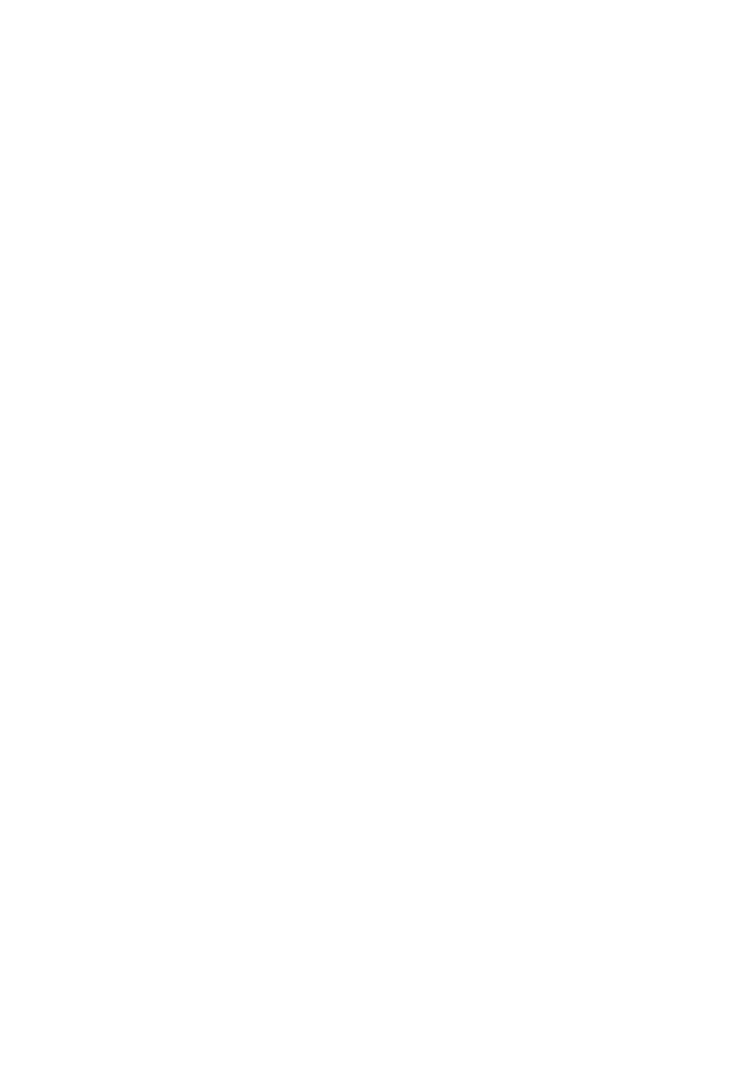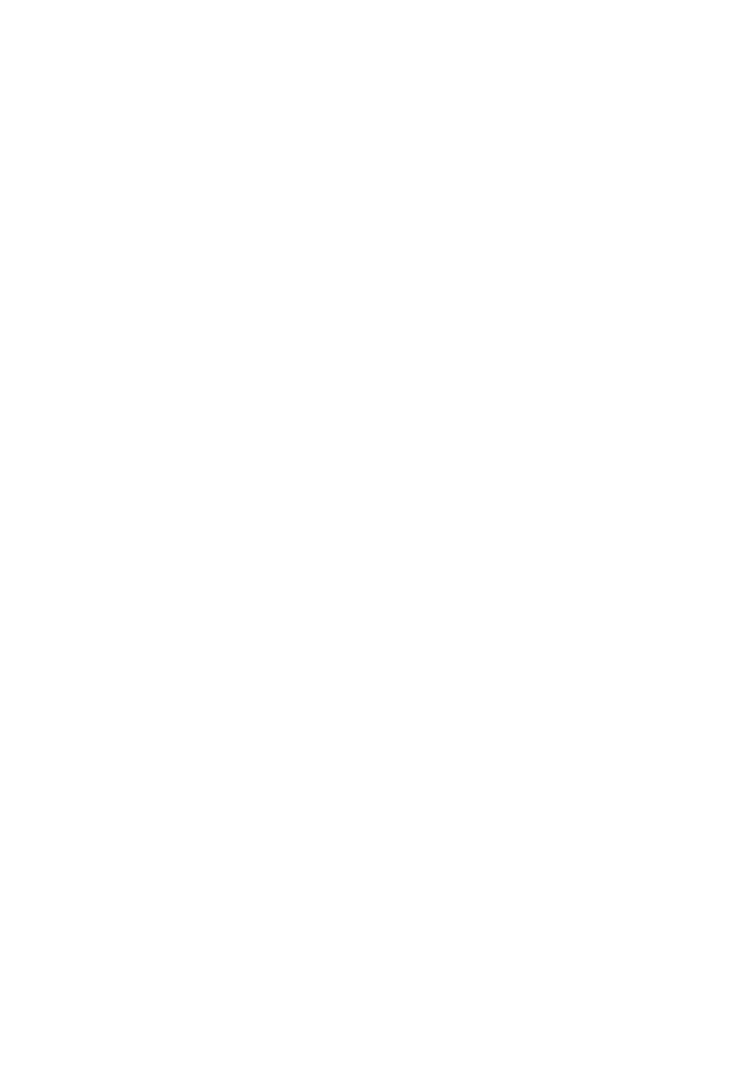
Table of Contents
1. SAFETY PRECAUTIONS AND WARNINGS .............................................. 1
2. GENERAL INFORMATION .......................................................................... 2
2.1 ON-BOARD DIAGNOSTICS (OBD) II ............................................................. 2
2.2 DIAGNOSTIC TROUBLE CODES (DTCS) ........................................................ 2
2.3 LOCATION OF THE DATA LINK CONNECTOR (DLC) .................................... 3
2.4 OBD II READINESS MONITORS .................................................................... 4
2.5 OBD II MONITOR READINESS STATUS ......................................................... 5
2.6 OBD II DEFINITIONS .................................................................................... 6
2.7 OBD II MODES OF OPERATION .................................................................... 7
3. USING THE SCAN TOOL ............................................................................ 10
3.1 TOOL DESCRIPTION .................................................................................... 10
3.2 SPECIFICATIONS .......................................................................................... 12
3.3 ACCESSORIES INCLUDED............................................................................. 12
3.4 NAVIGATION CHARACTERS ........................................................................ 12
3.5 KEYBOARD .................................................................................................. 13
3.6 POWER ........................................................................................................ 13
3.7 DTC LOOKUP ............................................................................................. 13
3.8 SYSTEM SETUP ............................................................................................ 15
3.9 ABOUT ......................................................................................................... 24
3.10 VEHICLE COVERAGE .................................................................................. 24
3.11 PRODUCT TROUBLESHOOTING.................................................................... 25
4. REVIEW DATA ............................................................................................. 27
5. OBDII DIAGNOSTICS ................................................................................. 29
5.1 READING CODES ......................................................................................... 31
5.2 ERASING CODES .......................................................................................... 33
5.3 LIVE DATA .................................................................................................. 35
5.4 VIEWING FREEZE FRAME DATA ................................................................. 47
5.5 RETRIEVING I/M READINESS STATUS ......................................................... 48
5.6 VIEWING VEHICLE INFORMATION .............................................................. 55
5.7 CODE BREAKER .......................................................................................... 56
6. READY TEST ................................................................................................ 58
6.1 GENERAL INFORMATION ............................................................................ 58
6.2 READY TEST APPLICATION .......................................................................... 58
6.3 LED AND TONE INTERPRETATION .............................................................. 61
7. PRINT DATA ................................................................................................. 63
8. WARRANTY AND SERVICE ...................................................................... 65
8.1 LIMITED ONE YEAR WARRANTY ................................................................ 65
8.2 SERVICE PROCEDURES ................................................................................ 65