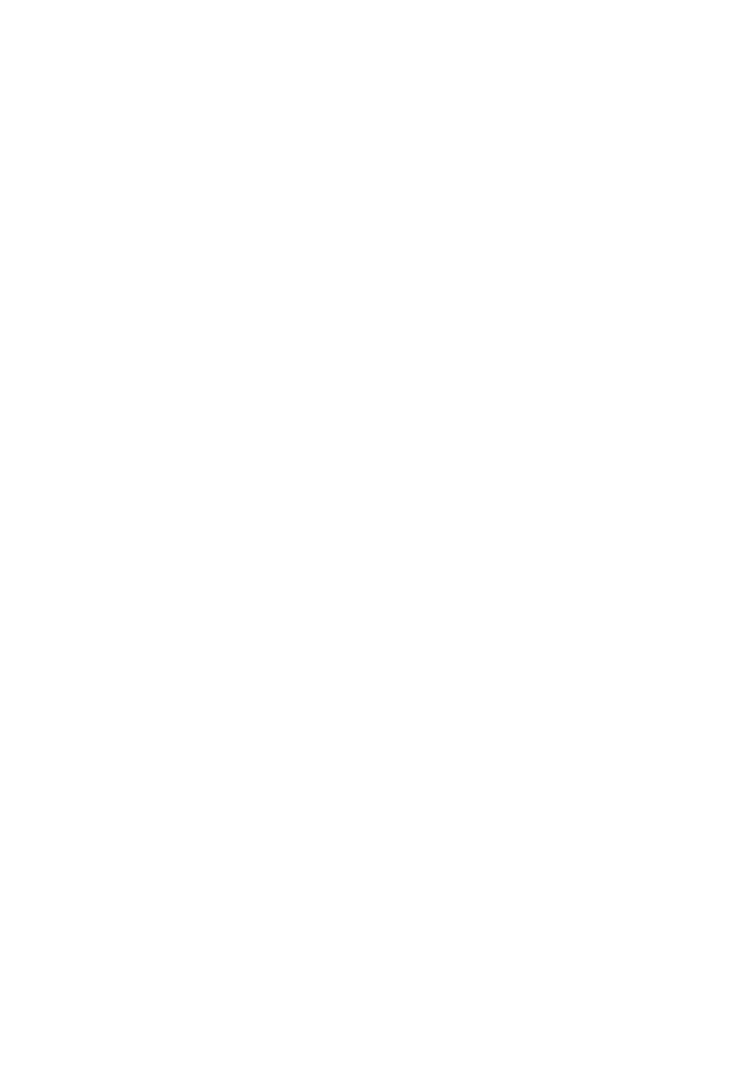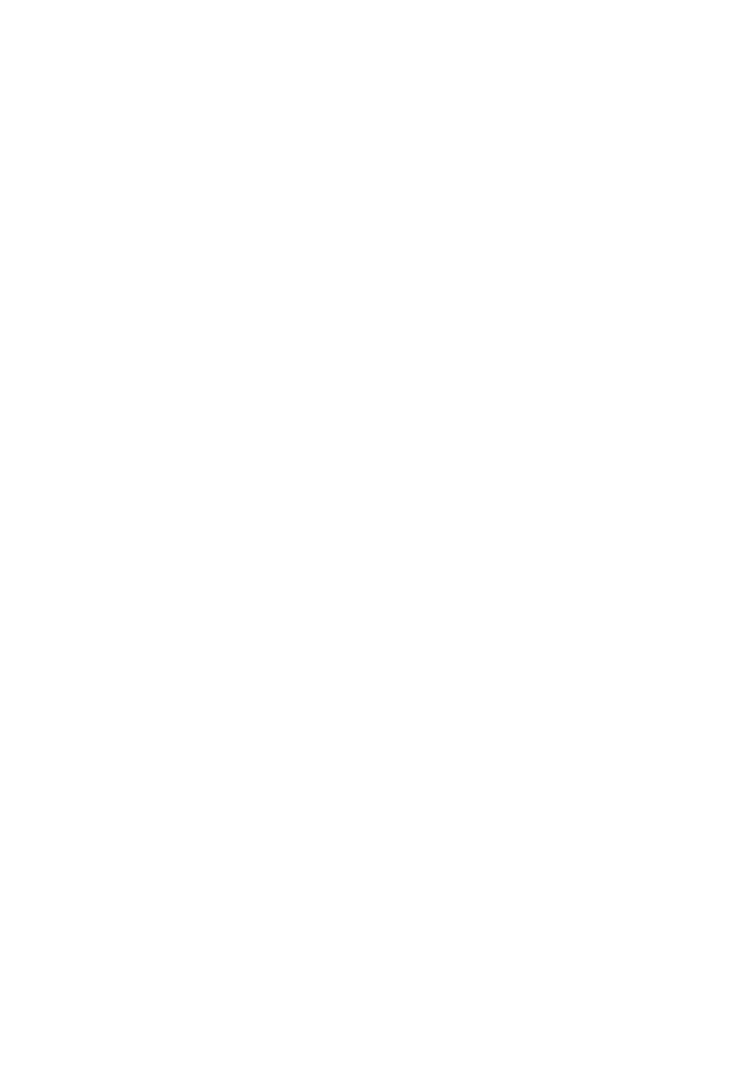
6
completed, the monitor status will be reported as “Not Complete” or
“Not Ready.”
In order for the OBD monitor system to become ready, the vehicle
should be driven under a variety of normal operating conditions.
These operating conditions may include a mix of highway driving and
stop and go, city type driving, and at least one overnight-off period.
For specific information on getting your vehicle’s OBD monitor
system ready, please consult your vehicle owner’s manual.
2.6 OBD II Definitions
Power-train Control Module (PCM) -- OBD II terminology for the
on-board computer that controls engine and drive train.
Malfunction Indicator Light (MIL) -- Malfunction Indicator Light
(Service Engine Soon, Check Engine) is a term used for the light on
the instrument panel. It is to alert the driver and/or the repair
technician that there is a problem with one or more of vehicle's
systems and may cause emissions to exceed federal standards. If the
MIL illuminates with a steady light, it indicates that a problem has
been detected and the vehicle should be serviced as soon as possible.
Under certain conditions, the dashboard light will blink or flash. This
indicates a severe problem and flashing is intended to discourage
vehicle operation. The vehicle onboard diagnostic system can not turn
the MIL off until necessary repairs are completed or the condition no
longer exists.
DTC -- Diagnostic Trouble Code (DTC) that identifies which section
of the emission control system has malfunctioned.
Enabling Criteria -- Also termed Enabling Conditions. They are the
vehicle-specific events or conditions that must occur within the engine
before the various monitors will set, or run. Some monitors require the
vehicle to follow a prescribed “drive cycle” routine as part of the
enabling criteria. Drive cycles vary among vehicles and for each
monitor in any particular vehicle.
OBD II Drive Cycle -- A specific mode of vehicle operation that
provides conditions required to set all the readiness monitors
applicable to the vehicle to the “Ready” condition. The purpose of