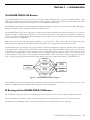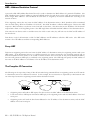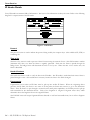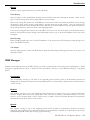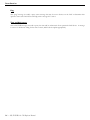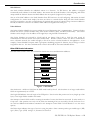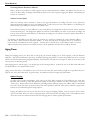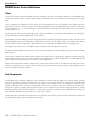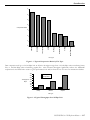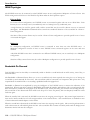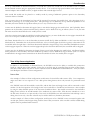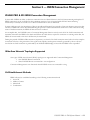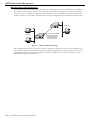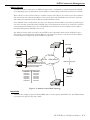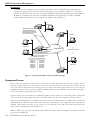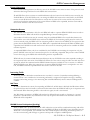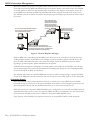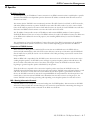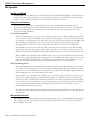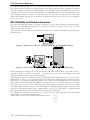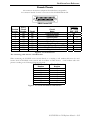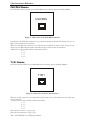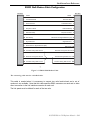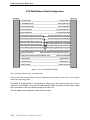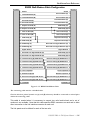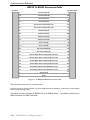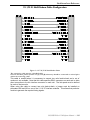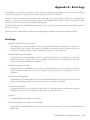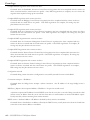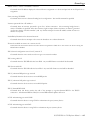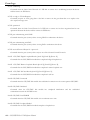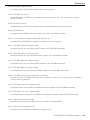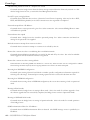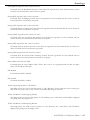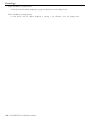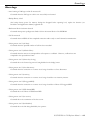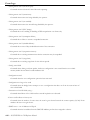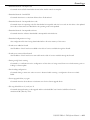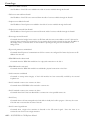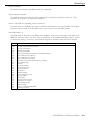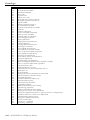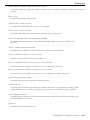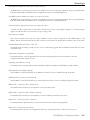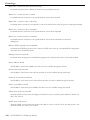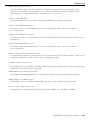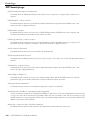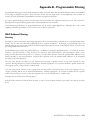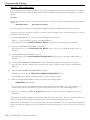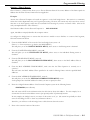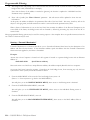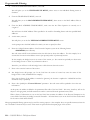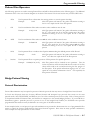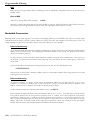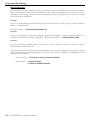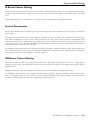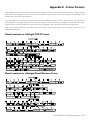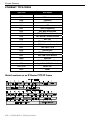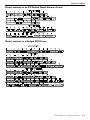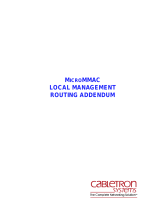Perle Systems IOLINK-520 User manual
- Category
- Networking
- Type
- User manual
This manual is also suitable for

IOLINK-520
&
IOLINK-PRO
Reference Manual
Issue 1
All Software Versions
© Copyright 2001 by Perle Systems Ltd. 01/2001
Part # 197-41707

IOLINK-PRO & 520 Reference Manual —
1.1
Section 1 — Introduction
The IOLINK-PRO & 520 Routers
The IOLINK-PRO & 520 routers provide IP and IPX routing combined with a protocol transparent bridge. This
bridge/router combination is often the best solution to linking remotely located LANs where most of the traffic is IP or IPX
with smaller amounts of traffic from other protocols such as NetBIOS or DEC LAT.
The IOLINK router supports the widely implemented Routing Information Protocol, otherwise known as RIP. RIP support
allows the IOLINK router to interoperate with other vendors’ routers.
The IOLINK-PRO & 520 routers will operate as delivered, providing increased LAN performance directly out of the box
without the need for complex pre-configuration. However, in those situations where specific customization is required, an
easy-to-use “hotkey” menuing Bridge/Router Manager console provides access to LAN and Link statistical information, and
control of the network configuration.
With increased LAN and Link management capability, you will be able to detect LAN and Link problems, determine
utilization patterns, and plan for future expansion that will optimize your existing data-communication resources.
The IOLINK router can be thought of as a group of discrete functions combined in a single box. The first functional module
is the LAN interface, which receives all LAN traffic and then decides where individual frames should be sent: to the IP router,
to the IPX router, to the bridge, to the management system, or discarded altogether. After the LAN interface there are several
functional units including the IP router, the IPX router, the bridge, and the management system. Any traffic that these
modules need sent across a link is then forwarded to the link modules, which control data coming and going on the WAN
ports. The following figure illustrates the relationships between the various component modules in a IOLINK router.
LAN Interface
Module
Bridge
Module
IPX Router
Module
Management
Module
Link #1
Module
Link #2
Module
IP Router
Module
Figure 1 - 1 IOLINK Router Block Diagram
The IOLINK router menu system provides a method to control whether IP & IPX traffic is routed through the router
modules, or bridged through the bridge module along with all other bridged data.
IP Routing and the IOLINK-PRO & 520 Routers
The IOLINK router may be used to route only between subnets within the same network, or between different networks.
Network broadcasts sent within a subnet-routed environment will not be forwarded to the other subnets in the network.
The procedure for establishing an IP connection through an IP router is explained on the next few pages.

Introduction
1.2
— IOLINK-PRO & 520 Reference Manual
ARP—Address Resolution Protocol
A protocol called ARP (Address Resolution Protocol) is used to determine the MAC address of a particular IP address. The
MAC (Medium Access Control) address is unique predefined number for each device on the LAN. The manufacturer of the
device assigns MAC addresses. The IP address for each device is assigned by the network administrator according to the
network structure.
If the originating station does not know the MAC address of the destination station, a MAC broadcast will be transmitted
onto the LAN asking “Who has IP address 170.22.10.4?” This MAC broadcast is called an ARP request. Because the ARP
request is a MAC broadcast, every device on the LAN will see the frame. The device that has the IP address 170.22.10.4 will
respond with a frame to the originating station. The ARP reply frame will include the MAC address of the destination device.
Now when the two devices wish to send data across the LAN to each other, they will both use the MAC and IP address of
the other device.
Each device on the LAN maintains a table for MAC addresses and IP addresses called the ARP cache. The ARP cache
contains a list of IP addresses and their corresponding MAC addresses.
Proxy ARP
Each time an originating station does not know the MAC address of a destination station, the originating station sends out an
ARP request. If the destination station is on a different network, the router connected to the originating network will see
from the IP address that the frame is to be routed to another network. If the router has an entry for the destination address,
the router will generate an ARP reply to send back to the originating station. The ARP reply will specify the MAC address of
the router as the MAC address to send frames to for the IP address of the destination station.
The Complete IP Connection
The following are the steps that a frame of data will take when being transmitted from an originating station on an IP network
to a destination station on a different IP network. In this example, the two networks are separated by a third network with
two router hops between the originating network and the destination network.
•
Originating station will send an ARP request if it does not have the MAC address of the destination station.
•
Local router will see ARP request and send an ARP reply to the originating station with the MAC address of the local
router port.
•
Originating station will send the data frame addressed to the IP address of the destination station, and the MAC
address of the local router port.

Introduction
IOLINK-PRO & 520 Reference Manua —
1.3
•
Local router will receive the data frame and strip off the MAC portion. The resulting IP frame will be examined to
determine the destination IP address.
•
Local router will look in its routing table to find the IP address of the router to send the IP frame to next. The local
router will see that the destination router is the next router.
•
Local router will look in its ARP cache to find the MAC address of the destination router as determined by the IP
address in the routing table.
•
Local router will rebuild the complete frame with a new MAC header indicating the MAC address of the destination
router. The local router does not alter the destination IP address, so the destination IP address will still be the IP
address of the destination station.
•
Destination router will receive the data frame and strip off the MAC portion. The resulting IP frame will be
examined to determine the destination IP address.
•
Destination router will look in its routing table to find the IP address of the router to send the IP frame to next. The
destination router will see that the destination IP address is on a locally connected network.
•
Destination router will look in its ARP cache to see if it has a MAC address for the destination IP address. If it does
not have an entry, the destination router will generate an ARP request. The destination station will send an ARP
reply.
•
Destination router will rebuild the complete frame with a new MAC header indicating the MAC address of the
destination station. The destination IP address once again will be unchanged and remain as the destination station IP
address.
•
Destination station will receive the data frame and process it.
If the destination station wishes to send a frame back to the originating station, the process will happen in the reverse
direction.
If the path from the originating station to the destination station causes the frame to pass through more than two routers, the
above process will simply be extended to include the interaction between the intermediate routers.

Introduction
1.4
— IOLINK-PRO & 520 Reference Manual
IP Header Details
Every IP header has common fields of information. The layout of the information is always the same. Refer to the following
diagram for a representation of the IP header.
Figure 1 - 2 IP Header
Protocol
The protocol section is used to indicate the protocol being used by the transport layer. This could be TCP, UDP, or
something else.
Time to live
The time to live section is used to prevent a frame from traversing the network forever. This field contains a number
(maximum 255) that is set when the frame is originally generated. Each time the frame is passed through the
bridge/router, the bridge/router will decrement the time to live by two. When the time to live reaches zero, the
frame is discarded.
Header Checksum
The header checksum is used to verify the data in the IP header. The IP header is recalculated each time a frame is
passed through a router. The recalculation is necessary because the time to live field is changed.
Fragmentation
Fragmentation occurs when an IP frame must be split up into smaller IP frames. When the originating device
generates the IP frame, the device is not aware of all the paths the frame must traverse to get to the destination
device. If the IP frame is to pass through a network that has small packet capabilities, the IP frame must be split up
and reassembled at the destination device. Each of the fragments is assigned a fragment offset value, which
determines where the fragment fits into the original IP frame.
The IOLINK router will accept fragmented frames directed to itself and reassemble them, but it will not fragment
frames.

Introduction
IOLINK-PRO & 520 Reference Manua —
1.5
Options
There are various options that may be set for any IP frame.
Source Routing
Source routing is used to predetermine the path that the IP frame must travel through the network. There are two
types of source routing: strict source routing and loose source routing.
Strict source routing will contain a list of IP addresses of routers that must be used when the IP frame is sent through
the network. Strict source routing is used mainly to provide some type of data security. Once the IP frame has
reached the destination station, the destination station will take the list of IP addresses from the options field, reverse
them, and use them for a strict route back to the originating station.
Loose source routing will also contain a list of IP address of routers to be used on the path to the destination station.
However, the IP frame may pass through other intermediate routers to get to the next IP address in the loose source
routing list.
Route Recording
Route recording simply keeps a list of all the IP addresses of the routers that the IP frame has passed through on its
way to the destination station.
Time Stamps
The time stamp option is used to record the time at which the IP frame passed through each router on its way to the
destination station.
ICMP Messages
Internet Control Message Protocol (ICMP) messages are used to perform station and router protocol participation. ICMP
messages are passed between routers, or between routers and stations. There are several different messages, as discussed
below.
Unreachable
The “unreachable” message is sent back to the originating station when the path to the destination network has
disappeared. A destination network may be unreachable because of a broken link, a downed router, a downed station,
or other reasons.
Redirect
The “redirect” message is sent to the originating station when there is a better router to use to reach the destination
network. Because the routers share routing tables, each router has the ability to determine whether it is the best
router to use for network traffic. Once a station receives a redirect, all future IP frames destined for the particular
destination network will be sent to the new router.
Quench
The “quench” message is sent to the originating station when the path to the destination network has become
congested. The originating station will slow down the rate of transmission of frames for an internally (to the station)
predetermined period of time upon receiving a quench message.

Introduction
1.6
— IOLINK-PRO & 520 Reference Manual
Ping
The “ping” message is actually a query status message that may be sent to devices on the LAN to determine their
operation status. The LAN device will reply with a message if it is active.
Time and Mask server
Two other ICMP messages are used to query the time and/or subnet mask from a particular LAN device. A message
is sent to a LAN device asking for the time or mask, and the device replies appropriately.

Introduction
IOLINK-PRO & 520 Reference Manua —
1.7
RIP—Routing Information Protocol
The most important function of the IP protocol is routing. IP routers constantly exchange information keeping their routing
tables up to date. A method of communication is required to ensure compatibility between all IP routers in the network. RIP
is the portion of the IP protocol that is used for router communication.
Route Tables
Each router will maintain a table of network addresses and the appropriate action to take with an IP frame it receives.
A routing table entry will usually consist of the following items:
•
Network or sub-network address
•
IP address of the next hop router
•
Network interface to use to get to the next hop router
•
Subnet mask for this network interface
•
Number of hops to reach the destination network
•
Number of seconds since this route was updated
When a router receives an IP frame, the router will examine it to determine the destination network address. The
router will then look in the routing table, determine the next router to send the IP frame to, and send the frame to
that router.
The selection of the best route path is based solely on the number of hops to the destination network.
Update Mechanism
In order to ensure that the routing tables of all routers in the network are kept up to date, each router will broadcast
its routing table onto each of its locally connected networks. The broadcast of the routing tables occurs every 30
seconds.
The process of updating a routing table with current information, and deciding which router to use to reach a
destination network, creates a ripple effect of changes through the network. When a router goes down and an
adjacent router determines that the path has disappeared, the remaining adjacent routers on that network must
determine the next path to use to reach the destination network. Each router will now broadcast its new routing table
with the updated information. The updated information will propagate through the network until all routing tables
have been brought up to date. This process is called convergence.
The broadcast of the routing tables is also used as a method of determining whether a router is still alive or has been
removed from the network. If a router has not heard from an adjacent router in 180 seconds, the local router will
mark the adjacent router as unreachable and start to adjust the routing table, if necessary.

Introduction
1.8
— IOLINK-PRO & 520 Reference Manual
IPX Routing and The IOLINK-PRO & 520 Routers
The IOLINK router may be used to route between IPX networks.
Novell Netware uses a suite of protocols for LAN communications. The Novell protocols include IPX, SPX, RIP, SAP, plus
others, and operate at layers 3 and above. These protocols, their relationship with each other, and the general operation of a
Novell network are discussed in this section.
The Netware Network Operating System implements the concept of “Client-Server” computing. In this system, there are
various Servers, such as File Servers, Print Servers, and Fax Servers, to name a few. The Client stations, where the users work,
connect to these servers to retrieve files, get application software, or submit print jobs. Most of the interaction between the
Clients and Servers is invisible to the users. These operations rely on the transfer of packets between Clients and Servers using
the IPX/SPX protocols.
IPX Addressing
The IPX protocol is based on the Xerox XNS protocol. The IPX header contains all the IPX addressing information, and
not much else.
Network Layer Addressing vs. MAC Addressing
An Ethernet frame has at least two levels of addressing. The MAC addresses for both the source and destination are
contained in the MAC header. The MAC addresses are essentially physical port addresses, and are globally unique.
Hardware vendors encode the port MAC address as part of the manufacturing process. All Ethernet devices have the
same MAC address format. The MAC address is used to communicate frames between LAN ports regardless of
protocol.
The Network layer addressing is assigned by the network administrator, in a format prescribed by the layer 3
protocol, for example IPX. The network address is used to structure the network system and for communications
between ports operating the same protocol.
Note that it is possible for a single network port to have several different network addresses, but it can have one and
only one MAC address. An example of this is a computer acting as an IPX File Server, an IPX Router, and an IP
Router. In this case the port would have a MAC address, an IPX address for its IPX functions, and an IP address for
the IP Routing functions.
IPX Address Format
The IPX Address is made up of three components: the Network Number, the Node Number, and the Socket
Number. These components are fixed length (unlike the IP addressing) and function.
Figure 1 - 3 IPX Address Format
Network Addresses
The Network Number addresses the network. All stations on the same “network” will have the same Network
Number. Note that a network could be a single segment, or multiple segments joined by either bridges or repeaters.
In IPX internetworks, routers must be used to join different networks together.

Introduction
IOLINK-PRO & 520 Reference Manua —
1.9
Node Addresses
The Node Number identifies the individual stations in a Network. In IPX devices, this address is assigned
automatically and is identical to the MAC address. This means that the Node Number is self-configuring, and will be
unique within the Network because the MAC address that was copied is (supposed to be) unique.
The use of the MAC address as the Node Number allows IPX stations to be self-configuring. This makes the initial
configuration of a station much simpler, but there are factors to consider before doing this. The Node Numbers
cannot be assigned in a way that you might desire; for example with groups of stations having consecutive addresses.
Instead, the network is forced to use whatever MAC address is assigned to the LAN port.
Socket Addresses
The Socket Number identifies the process within the source/destination that is communicating. Common Sockets
include File Servers (Socket Number 0451), SAP (Socket Number 0452), and RIP (Socket 0453). The Socket
Number can be thought of as the address of the upper layer using the IPX communication.
The Socket Numbers are assigned by Novell and do not change from LAN to LAN. In other words, all
communications with File Servers use Socket Number 0451. When a software vendor uses IPX to communicate
across a Netware network, the vendor will apply to Novell to receive a Socket Number for the application. As an
example, if Acme Schedule Company made a groupware scheduling program for Netware, they would get a Socket
assigned for their use. No other communications on the LAN would use the Acme Scheduler Socket.
Other IPX Header Information
The IPX header contains some other information besides the source and destination addresses.
Figure 1 - 4 IPX Header
The checksum is a hold-over field from the XNS model used by Novell. The checksum is no longer used and this
field is now permanently set to FFFF.
The length field indicates the total length of the IPX packet. Note that the data portion can be any length up to 546
bytes, so the length field is needed in the header.
The Transport Control field is used for counting the number of routers the frame has traversed. In other words, it is
a hop count. This operation uses only 4 of the 8 bits; the remaining 4 bits are reserved (by Novell) for future use so
we could see additional information contained in the Transport Control field if Novell decides to use the excess
capacity.
The Packet Type indicates what type of service is using the packet. Some common packet types include type 1, RIP;
type 2, Echo; type 4, IPX; and type 17, Netware Core Protocol.

Introduction
1.10
— IOLINK-PRO & 520 Reference Manual
Establishing an IPX Connection
The Netware model is Client/Server, where Clients initiate calls to Servers for various purposes. The Clients are made aware
of the presence of Servers by listening for Service Advertisement Protocol (SAP) broadcasts. Servers send SAP broadcasts
regularly to identify themselves, including their address and what type of service they offer (File Server, Print Server, Fax
Server, etc.).
Services also are referred to by their name. Server names are assigned by the network administrator, and are usually
representative of the server’s function. As an example, a network might have three File Servers named “GeneralFS”,
“OrderProcessingFS”, and “DevelopmentFS.” Each of these servers would send out SAPs to inform the Clients of their
presence. The Clients can display a list of Servers, and initiate a connection to the desired server using the servers name.
Typically, Clients are pre-programmed with the name of the “Preferred Service,” which allows the Client station to connect
automatically (without human intervention) to the Preferred Server. When no Preferred Service is set, the Client automatically
connects to the first Server it hears. This is because a Client without a Server is almost useless in most Novell applications.
Once an IPX connection has been established between a Client and the Server, there is often a security screen to manage
access. File Servers are protected by a User ID/Password scheme to ensure that only authorized users are let into the server.
Access privileges within the server are also assigned to the individual users. This prevents a Client logged into the “General”
server from accessing files which are the private property of another user on the same “General” server.
Service Advertisement Protocol
The SAPs are broadcast by Servers at regular intervals, and collected by Clients so that they can keep track of what Servers are
out there. Also, a Client may broadcast a Server Request (“Is there a Server named ‘XYZ’ out there?”), which would be heard
by all Servers, and hopefully the Server which the Client is searching for would respond directly, telling the Client about itself
(the Server).
SAP Broadcasts
The Service Advertisement Protocol broadcast is the standard mechanism that Servers use to announce their
availability to the rest of the network. A server will broadcast a SAP containing from 1 to 15 different Services
offered. Therefore if a single high-end PC is acting as a File Server, a Print Server, and a Fax Server, it would send
out a single SAP that lists all three available Servers. Other servers that offer only a single Service would have only
the one Server in the SAP.
SAP broadcasts are sent out every 30 seconds. They are received by all stations on the LAN (it is a broadcast after
all), and the station decides what to do with it. Both Clients and Servers maintain a list of all Servers that are
broadcasting availability. A Novell user can execute the SLIST.EXE program to display the current list of known
servers.
When a Client or Server notices that a Server from its known Server list has missed a broadcast (it should get one
about every 30 seconds), it starts up a counter, and when the Server has missed 3 broadcast intervals (about 180
seconds) that Service is removed from the known Server list. In this way Servers that crash or go off-line for any
reason are aged out of the network.

Introduction
IOLINK-PRO & 520 Reference Manua —
1.11
SAP Requests
Sometimes Clients will need to find out if a specific Server is available. This may occur immediately after a Client is
brought up, and before it has received any SAP broadcasts. The Client (or a new Server) sends out a SAP Request
broadcast asking for a specific Server. That Server, or a router with the best route to that Server, will respond to the
Client (Server) making the request.
Server Types
There are many different types of Servers. Each type is defined and given a type code by Novell. When new types of Servers
are invented they will be assigned a new Server type. Some common Servers are:
Type Description
0000 Unknown
0003 Print Queue
0004 File Server
0005 Job Server
0006 Gateway
0007 Print Server
0009 Archive Server
0024 Remote Bridge Server
0027 TCP/IP Gateway
Routing Information Protocol
The Novell Routing Information Protocol (RIP/X, where the X indicates IPX) is similar, but not identical, to the Routing
Information Protocol used in IP routers. Novell RIP/X performs similar functions to IP RIP, in that RIP/X is used to
communicate information about routes through routers to remote networks.
RIP/X Operation
The operation of RIP/X is, for all intents and purposes, identical to the operation of IP RIP. Routers send out
broadcasts every 30 seconds containing the contents of that router’s route table (the list of best routes to known
remote networks). When a router comes on line, the extent of its route tables will be its explicit route. In the case of
a local router, it will be a route between the two networks to which the router is connected. In a pair of remote
routers linked via a WAN connection, the first RIP broadcasts will contain only the route to the remote network. As
time goes on, and assuming there are more routers in the network (and correspondingly more remote networks), the
various routers will by way of RIP broadcasts inform each other of the various routes.
RIP/X Broadcasts
A RIP broadcast is sent out by IPX routers every 30 seconds or so. Each broadcast may contain information on up
to 15 different routes (to 15 different networks; of course). If a router knows of more than 15 networks it will send
out two (or more) broadcasts.
Note that to spread the network overhead a router will stagger the generation of RIP/X and SAP broadcasts. The
router will send a RIP/X broadcast, followed 15 seconds later by a SAP broadcast, followed 15 seconds later by
another RIP/X broadcast, etc., etc. The SAP and RIP/X broadcasts are sent every 30 seconds as required, but they
are staggered by 15 seconds to spread the overhead.

Introduction
1.12
— IOLINK-PRO & 520 Reference Manual
RIP/X Requests
A Client may also request a route to a given network or server. To do so, the Client generates a Route Request
broadcast that the routers hear, and routers that know of the route requested will respond to the originating station.
In this way a new Client may find routes without waiting for the routers’ broadcast, that could be up to 30 seconds
away (if it just missed one). A new router on a network will also broadcast a general Route Request to fill its route
tables quickly. Again, without this mechanism the router would have to wait for about 30 seconds until it heard from
all other routers via their standard RIP/X broadcasts.
RIP/X Metrics
The RIP/X routing protocol measures routes based on two metrics, the hop count and the ticks delay. These metrics
are used to compare different routes to the same network, with the goal of selecting the best (shortest) route.
The ticks delay is the primary metric used to determine the optimal route. The tick count is an indicator of how long
a packet will take to get to the destination. Novell has defined 1 tick to be the length of time it takes a 512-byte frame
to be transmitted on a 10-Mbps (Ethernet) LAN. This works out to about 18 ms. The real value of the tick delay is
when evaluating routes across WAN connections. In these cases, the tick count is dependent on the link speed of the
WAN connection(s), where a slower link will have a higher tick count.
The hop count is the secondary measure of the length of a route; it is exactly the same as the IP hop count. If a route
goes through 1 router (the shortest route), it will have a hop count of 1. If a route goes through 6 routers, the hop
count for that route will be 6. The maximum number of hops RIP/X supports is 15, but this is a very large number,
considering the size of most internetworks. When two or more routes to the same network have the same tick count,
the router will use the route with the smallest hop count.
Bridging and the IOLINK-PRO & 520 Routers
The bridge portion of the IOLINK-PRO & 520 router is an Ethernet Media Access Control (MAC) level bridge providing an
efficient means of interconnecting IEEE 802.3 Local Area Networks supporting a choice of standard Ethernet (10Base5),
Thin Ethernet (10Base2) and Twisted Pair (10BaseT) interfaces. With the support of these industry-standard LAN interface
technologies, the IOLINK-PRO & 520 routers will resolve the media conflicts that might have otherwise prevented the
consolidation of these resources.
The IOLINK-PRO & 520 routers will also fit right into those environments that may require more than one bridge by using
the IEEE 802.1D Spanning Tree Protocol. With this protocol, the IOLINK-PRO & 520 routers will perform automatic
network reconfiguration in the event of a link failure to one of the LAN segments. This provides maximum availability of the
attached LAN services.
Immediately following are several short descriptions of LAN bridging operations specific to the IOLINK-PRO & 520
routers. These descriptions will help you understand the concepts of bridging and how the IOLINK-PRO & 520 routers
performs these functions.
The remaining sections of this document describe how these functions are performed and configured. You are urged to
spend the small amount of time necessary to familiarize yourself with the IOLINK-PRO & 520 router and the advanced
functions it may perform for you.

Introduction
IOLINK-PRO & 520 Reference Manua —
1.13
The Initial Bridging Process
Each time a IOLINK router is powered up, it will perform extensive hardware and software tests to ensure the integrity of the
unit and its attached LAN and Link interfaces. Upon successful completion of the power-up diagnostics, the IOLINK router
will follow rules to “learn” several aspects of your LAN environment. These rules define what actions are taken under
particular situations.
One of the more important rules employed by the IOLINK router is also a very fundamental part of the bridging process.
This rule dictates how Ethernet Station Addresses are processed by the bridge. The process is outlined below:
Station Address Learning
The IOLINK router performs an important bandwidth-conserving function by a process termed Station Address
Learning. This process determines the location of all active LAN Stations by monitoring the Ethernet frames being
transmitted onto the LAN segments. Once it has learned the location of each station, the remote bridge/router will
not forward those Ethernet frames destined for a station if the receiving station exists on the same LAN. Under
these conditions, the bridge/router will only forward a frame if the location of the destination station has not yet
been learned, or if the location has been determined to exist on the other LAN segment.
To perform this process, the IOLINK router follows the steps outlined below:
Learning Local Addresses
When the bridge/router is powered up, and after completing the power-up diagnostics, it will not immediately begin
forwarding frames between LAN segments. Instead it will listen to local LAN activity in order to learn the location
of each station address on each side of the bridge.
The bridge/router captures each frame and looks at the source address contained within the Ethernet frame. Since
the bridge/router knows which LAN segment the frame was received from, it can determine that this station must be
located on this segment. As a result, it has just learned the location of the station.
This process will continue for the period defined by the Forwarding Delay option, and in this fashion the first stage
of the LAN address table is built.
Forwarding
Once the initial learning process is complete, the bridge/router enters a forwarding mode and examines frames that
may need to be forwarded. The learning process does not stop at this time, however: The bridge/router will continue
learning new stations as they become active on a LAN segment.
Local Destination Addresses
When a frame is received from a station on one segment, the frame is examined for the source address to ensure that
this station has already been entered into the address table. If the source address exists, the Ethernet destination
address is then viewed. The bridge searches the previously built address table for the location of the destination
station. If it is determined that the location of the destination station exists on the same LAN segment (i.e. the
destination address is local and the frame does not need to be forwarded across the bridge to the other LAN
segment), then the bridge will “filter” and discard it.
Initially, the bridge will only recognize those addresses that are local to a specific LAN segment. The bridge will
thereby filter (discard) all local packets and forward all unknown non-local packets to the second segment located on
the outbound port across the bridge.

Introduction
1.14
— IOLINK-PRO & 520 Reference Manual
Forwarding Unknown Destination Addresses
When a frame is received from a LAN segment with an unknown destination address (an address that does not yet
exist in the filter table), the bridge will forward the frame to the other segment, logging the address, and marking the
location as “unknown”.
Unknown Location Update
When the receiving station transmits a frame in the opposite direction, the bridge will now see the previously
unknown destination address in the source address field. It will now process this source address as it did during the
initial learning stage, adding the location to the address entry.
In this fashion (looking at source addresses of non-local packets), the bridge learns about non-local stations and their
associated arrival ports. The bridge then updates the location of each address in its table. In the future the bridge will
look up these stored non-local addresses to determine the bridge port on which to forward a packet destined for a
known non-local station.
In summary, the IOLINK router will “learn” the location of a station by examining the source Ethernet address,
and will “filter” frames based on destination address. A frame received from one segment that is of “unknown”
location will be forwarded to the other segment. A frame that is received with a source address equal to a known
address, but previously marked as an unknown location, will be updated in the filter table to add the location.
Aging Timer
During the bridging process, the filter table is built giving the location (bridge port or LAN segment) of known Ethernet
addresses. The table would become quite large, eventually reducing performance, if stations were added, removed, or moved
without the old information being purged periodically. Performance is affected since the larger the table, the more time it will
take to process an incoming frame.
This purging process, called “aging,” is an integral part of the learning function. It limits the size of the filter table and ensure
that performance is not reduced unnecessarily.
Aging assumes that many of the addresses may not be active all of the time, and could be purged after a specified interval to
keep the size of the filter table small. In general terms, the smaller the table, the higher the performance.
Address Purging
To achieve this routine housekeeping, each entry in the filter table contains the LAN addresses, the LAN port
identifier, and a timer flag
.
Each time a particular address is looked up or added to the table, a timer flag is set for the
“fresh” entry. When a time interval, defined by the Bridge/Router Manager expires, the address table is scanned and
any “stale” entries that have not been used since the timer expired are removed. This timer is called the “aging timer”
and may be controlled through the bridge options.
Purging the address does not prevent the station from using the bridging facilities, since the location of the station
may be re-learned. However, since a small aging timer value will mean that the bridge must re-learn addresses more
often, there must be a balance between table size and aging time to achieve optimal performance.

Introduction
IOLINK-PRO & 520 Reference Manua —
1.15
Aging Exception
“Permanent” address entries are an exception to the aging rule. A permanent address is one that is not subject to the
aging timer and will remain in the filter table for an indefinite period of time.
A table is reserved for permanent address entries, separate from the table that is used for those non-permanent
entries that are subject to aging. These tables may be displayed and modified with the bridge/router options
discussed in this manual. Access is made locally from each Bridge/Router Console or one bridge/router can be made
Master, able to control all functions of a partner IOLINK router.
Filled Address Table
The filter table can hold 2048 address entries.If filter address table becomes filled, the following automatic procedure is
followed:
This procedure defines that an address that is not in the table will not be added and will be treated as any other unknown
address. The frame will be passed to the other segment. An alarm will also be generated with the message “Station Address
Table Full,” and from this point, another alarm will be generated only if in the meantime the table empties by 1/3 and then
fills up again.

Introduction
1.16
— IOLINK-PRO & 520 Reference Manual
IOLINK Router Feature Definitions
Telnet
A Telnet LAN station or another IOLINK router has the ability to connect to the Operator Interface of any IOLINK router
supporting the Telnet feature. With the Telnet feature, all IOLINK routers on a network may be managed from a single
point.
Once a connection is established, all of the menus of the other bridge/router are now available on the bridge/router that
initiated the connection. All menu operation on the initiating bridge/router is suspended during the connection. Entering a
control-C character <^C> at any time during the connection will cause a disconnection, and you will be back to the menu of
the first bridge/router.
To implement the Telnet feature, each bridge/router requires an IP address (see the Internet Set-Up Menu). It is advisable to
assign an IP address to each IOLINK router in your network.
The IP address of another bridge/router may be assigned a name to simplify the connection process. Telnet connection to the
other IOLINK Router may be established by entering either the name or the IP address of that router. Refer to the Remote
Site Set-Up Menu (under Configuration / WAN Set-UP) for more information on adding names to the bridge/router.
If a bridge/router does not have an IP address, Telnet connections cannot be initiated or received.
If a Telnet connected bridge/router receives a second connection attempt from another bridge/router the connection attempt
will be ignored.
Connecting to a bridge/router while the remote bridge/router menu system is operating with a different terminal setting may
cause unexpected screen errors. Once the connection to the bridge/router has been established, it is recommended that the
operator change the terminal setting to be the same as the initiating device.
When a Telnet connection is made to a bridge/router, ensure that the Telnet session is in character mode, and carriage return
padding (or translation) is set to NULL (or no translation). The extra character sent when carriage return padding is on will
cause some displays to behave erratically.
Link Compression
The IOLINK router’s optional compression feature multiplies the effective data throughput across wide area links operating
at speeds from 9600 bps through to 256 Kbps. The exact amount a given transmission can be compressed is dependent upon
the type of data being transferred over the wide area network. As an example, because of their repetitive make-up, most
graphics and database files can easily be compressed by a ratio of 6:1. In contrast, other types of files (such as binary files),
that are not as repetitive, typically yield a compression ratio of 2:1. It should also be noted that compression ratios are entirely
dependent upon the make-up of the specific file — while it may be possible to compress a given ASCII file far beyond the 6:1
ratio, a different ASCII file may only compress to a ratio of 4:1 or lower.
At link speeds above 256 Kbps, link compression is not advised as the processing time involved in compressing the data does
not yield significant gains over the transmission of raw data.

Introduction
IOLINK-PRO & 520 Reference Manua —
1.17
0
1
2
3
4
5
6
7
Graphic
Database
Post Script
ASCII
C Source
Spreadsheet
Binary
Pre-compressed
File Type
Compression Ratio
Figure 1 - 5 Typical Compression Ratios by File Type
Data compression will give a 56/64 Kbps link an effective throughput range from 112/128 Kbps when transferring binary
files, to 364/384 Kbps when transferring graphic files. This increased throughput significantly reduces the bandwidth
required across the WAN link to achieve a given performance level and/or allows the use of lower-cost transmission facilities.
0
50
100
150
200
250
300
350
400
Binary Mixture Graphic
File Type
Throughput in
Kbps
Uncompressed
Compressed
Figure 1 - 6 Typical Throughput Over 56 Kbps Link

Introduction
1.18
— IOLINK-PRO & 520 Reference Manual
WAN Topologies
The IOLINK router may be connected to other IOLINK routers in two configurations: Multipoint or Point-to-Point. The
WAN routing method used is set in the WAN Set-Up Menu under the Link Operation option.
Point-to-Point
In a Point-to-Point configuration, two IOLINK routers are connected together with one or two WAN links. Each
link may be set to an always active (unconditional) state or a backup/recovery (conditional) state.
A single link may be used for general traffic, and the second link may be used for disaster recovery or increased
throughput. The Bandwidth on Demand feature controls the conditional behavior of the second link in a Point-to-
Point configuration.
The Time of Day connect feature may be used in a Point-to-Point configuration to provide specific hours of access
or increased throughput.
Multipoint
In a Multipoint configuration, an IOLINK router is connected to more than one other IOLINK router. A
Multipoint configuration consists of three or more IOLINK routers connected together on the same wide area
network.
A dual-link IOLINK router that is connected to two different IOLINK routers (one on each link) is in a Multipoint
configuration.
The Time of Day connect feature may be used in a Multipoint configuration to provide specific hours of access.
Bandwidth On Demand
Each IOLINK router has the ability to automatically enable or disable a second link based on traffic activity, time of day, or
main link failure.
The Bandwidth on Demand feature allows you to use a second link only when required, thus saving the cost of having the
second link up and connected all of the time. The second link could be connected to an inexpensive dial-up line that is only
required when the main link fails or is exceeding a predefined traffic throughput level.
Bandwidth on Demand is accomplished by using the intelligence of the IOLINK router to measure the utilization of the
primary link. When it approaches saturation, Bandwidth on Demand will initialize and loadshare with a second stand-by link.
This will effectively increase the throughput of the IOLINK router, thereby alleviating the saturation and avoiding data loss.
The second link is then deactivated when traffic levels drop off to where the primary link can adequately handle the traffic
load once again.
When the stand-by link is activated, the IOLINK router raises the outgoing control signals. This control-signal transition is
then used to initiate autodial or auto call-setup procedures on the interface device. This autodial feature is standard on most
of the modems and terminal adapters on the market.
When the second link is deactivated, the IOLINK router lowers the outgoing control signals. This control-signal transition is
used to disconnect the call and bring down the link. The second link then remains in stand-by mode until the bridge/router
determines that the link must be used again.

Introduction
IOLINK-PRO & 520 Reference Manua —
1.19
To set up a Bandwidth on Demand installation, you would first connect the second link of the IOLINK router to a public
circuit-switched network using the appropriate interface device. You would use high-speed modems with telephone lines,
terminal adapters with an ISDN network, or digital modems with switched digital services.
This second link would now be placed in a stand-by mode by setting Conditional operation option in the Secondary
Activation Menu to Enabled.
Now you must choose the throughput level that will be required for activating the stand-by link. The throughput level is
measured in percentage of use of the primary link. This percentage level is defined by the Up Threshold parameter in the
Secondary Activation Traffic Set-Up Menu and may be set to any value from 50% to 100%.
A timer must be defined to determine the length of time to wait before bringing up the stand-by link. The Up Stability Timer
parameter in the Secondary Activation Traffic Set-Up Menu is used to define how long in minutes (from 1 to 60) the main
link must exceed the threshold before the stand-by link is started.
Once the activation-throughput threshold has been determined and set, you must decide what the throughput threshold will
have to be to drop the second link and operate on the main link only.
The Down Threshold level is set in the Secondary Activation Traffic Set-Up Menu and defaults to 10% lower than the Up
Threshold level. Remember that the down threshold looks at the total throughput (both links together) to determine if the
second link will be brought down. The Down Threshold is defined as the percentage of the main links bandwidth the current
total throughput represents. When the total throughput drops below the Down Threshold, the second link will be dropped.
A timer must also be defined to determine the length of time to wait before dropping the stand-by link. The Down Stability
Timer parameter in the Secondary Activation Traffic Set-Up Menu is used to define how long in minutes (from 1 to 60) the
combined links’ throughput must remain below the down threshold level before the stand-by link is stopped.
Time of Day Connect Application
In addition to the Bandwidth on Demand feature, the IOLINK router has the ability to establish link connections
based on a specific time-of-day schedule. Either one or two links may be controlled using the Time of Day feature.
The Time of Day feature may also be used in conjunction with the Bandwidth on Demand feature. It may be used in
both Multipoint and Point-to-Point configurations.
Point-to-Point
One example of a Point-to-Point configuration would consist of a head office and a remote office. Cost comparisons
might reveal that it is less expensive to use a dial-up line during business hours only instead of a permanent leased
line.
One IOLINK router will be installed at each office, and the link from each bridge/router will be connected to a dial
modem. Set the link operation of the bridge/router at the head office to Conditional, and then enter a time schedule
by using the Time Schedule option of the Activation Conditions Menu. The modem connected to the head-office
bridge/router will have an autodial number of the modem at the remote office. With the time schedule set to have
the link active from 8 am to 6 pm each day of the week, the IOLINK router will establish the link and keep it active
during those hours only. The time selection may be made in half-hour (30-minute) increments.
Another example of a Point-to-Point configuration would consist of two IOLINK routers connected together with
one link pair, with the other link pair being used for Time of Day connection. This extra link could be needed during
specific times for predicted traffic increases.
Page is loading ...
Page is loading ...
Page is loading ...
Page is loading ...
Page is loading ...
Page is loading ...
Page is loading ...
Page is loading ...
Page is loading ...
Page is loading ...
Page is loading ...
Page is loading ...
Page is loading ...
Page is loading ...
Page is loading ...
Page is loading ...
Page is loading ...
Page is loading ...
Page is loading ...
Page is loading ...
Page is loading ...
Page is loading ...
Page is loading ...
Page is loading ...
Page is loading ...
Page is loading ...
Page is loading ...
Page is loading ...
Page is loading ...
Page is loading ...
Page is loading ...
Page is loading ...
Page is loading ...
Page is loading ...
Page is loading ...
Page is loading ...
Page is loading ...
Page is loading ...
Page is loading ...
Page is loading ...
Page is loading ...
Page is loading ...
Page is loading ...
Page is loading ...
Page is loading ...
Page is loading ...
Page is loading ...
Page is loading ...
Page is loading ...
Page is loading ...
Page is loading ...
Page is loading ...
Page is loading ...
Page is loading ...
Page is loading ...
Page is loading ...
Page is loading ...
Page is loading ...
Page is loading ...
Page is loading ...
-
 1
1
-
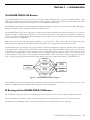 2
2
-
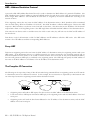 3
3
-
 4
4
-
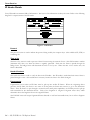 5
5
-
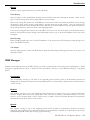 6
6
-
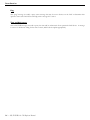 7
7
-
 8
8
-
 9
9
-
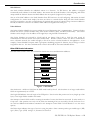 10
10
-
 11
11
-
 12
12
-
 13
13
-
 14
14
-
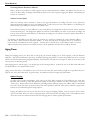 15
15
-
 16
16
-
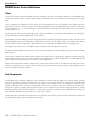 17
17
-
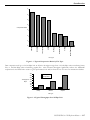 18
18
-
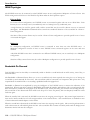 19
19
-
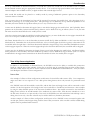 20
20
-
 21
21
-
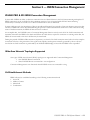 22
22
-
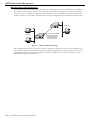 23
23
-
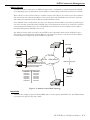 24
24
-
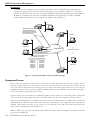 25
25
-
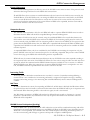 26
26
-
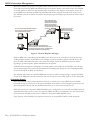 27
27
-
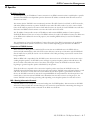 28
28
-
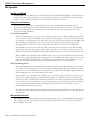 29
29
-
 30
30
-
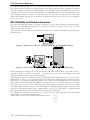 31
31
-
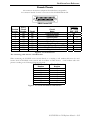 32
32
-
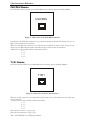 33
33
-
 34
34
-
 35
35
-
 36
36
-
 37
37
-
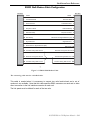 38
38
-
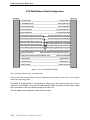 39
39
-
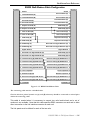 40
40
-
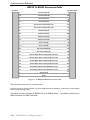 41
41
-
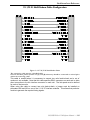 42
42
-
 43
43
-
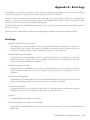 44
44
-
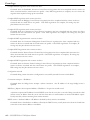 45
45
-
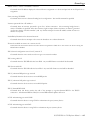 46
46
-
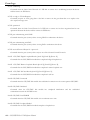 47
47
-
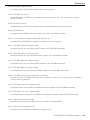 48
48
-
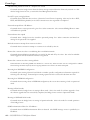 49
49
-
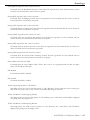 50
50
-
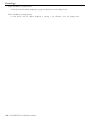 51
51
-
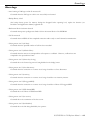 52
52
-
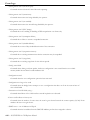 53
53
-
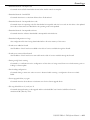 54
54
-
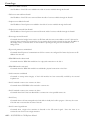 55
55
-
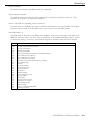 56
56
-
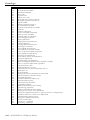 57
57
-
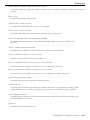 58
58
-
 59
59
-
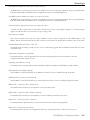 60
60
-
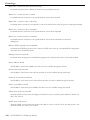 61
61
-
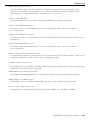 62
62
-
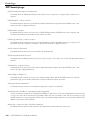 63
63
-
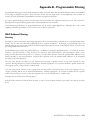 64
64
-
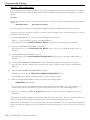 65
65
-
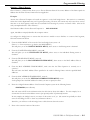 66
66
-
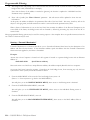 67
67
-
 68
68
-
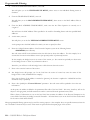 69
69
-
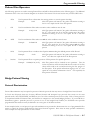 70
70
-
 71
71
-
 72
72
-
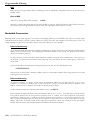 73
73
-
 74
74
-
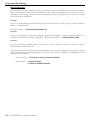 75
75
-
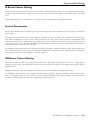 76
76
-
 77
77
-
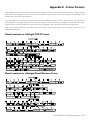 78
78
-
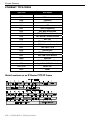 79
79
-
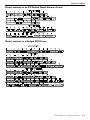 80
80
Perle Systems IOLINK-520 User manual
- Category
- Networking
- Type
- User manual
- This manual is also suitable for
Ask a question and I''ll find the answer in the document
Finding information in a document is now easier with AI
Related papers
Other documents
-
Perle P841 User manual
-
ADTRAN DSU 56/64 User manual
-
3com CoreBuilder 2500 User manual
-
ADTRAN Express L128 User manual
-
3com LANPLEX 2500 EXTENDEDPLEX®2500 EXTENDED User manual
-
3com CoreBuilder 3500 Implementation Manual
-
3com 6000 User manual
-
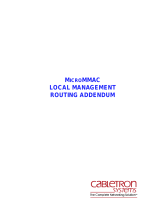 Cabletron Systems MicroMMAC-42T Reference guide
Cabletron Systems MicroMMAC-42T Reference guide
-
Bay Networks NauticaRS Reference guide
-
3com 4007R - Switch Implementation Manual