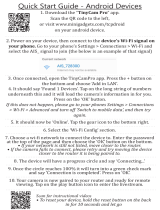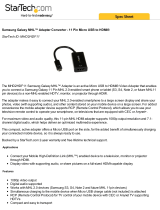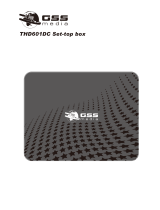Picture Support Functions
134 PIP Broadcast Viewing
135 Changing the Picture Size and Position (UHD 9000 series
and SEK- 2500U models only)
136 Changing the Picture Size and Position (UHD S9W
models)
137 Listening to Audio Only with the Screen Turned Off
(Picture Off)
137 Resetting the Picture Mode Settings
Changing the Sound Mode and Using Sound Effects
138 Choosing the Right Sound Mode for the Environment
139 Using Sound Effects
Customising Sound (Sound Customiser)
140 Customising Sound
140 Using a Custom Sound Profile
141 Renaming and Deleting Custom Sound Profiles
141 Modifying a Custom Sound
Sound Support Functions
142 Selecting Speakers
142 Designating the TV's Installation Type
142 Listening to TV Sound through Samsung Bluetooth Audio
143 Listening to TV Sound through Samsung Multiroom Link
compatible Speakers
144 Listening to the TV through Bluetooth Headphones
145 Enabling the Sound (Additional Settings)
General
Setting the Time and Using the Timer
147 Setting the Current Time
148 Using the Timers
Using the Screen Burn Protection and Energy Saving
Features
150 Preventing Screen Burn
150 Using Energy Saving Features
Using Anynet+ (HDMI-CEC)
151 Setting Up Anynet+ (HDMI-CEC)
152 Using Anynet+ (HDMI-CEC)
Using the e-Manual
153 Launching the e-Manual
153 Additional e-Manual Features
154 Updating the e-Manual to the Latest Version
Updating the Software
155 Updating Software over the Internet
155 Updating Software using a USB connection
156 Enabling Automatic Software Updates
Protecting the TV from Hacking and malicious code
156 Checking the TV and Connected Storage Media
157 Automatically Scanning when the TV is Powered On
157 Automatically Adding malicious code to the Blocked List
Using Other Functions
158 Enabling the High Contrast
158 Adjusting the Menu Transparency
159 Expanding the Smart Hub's Focus Area
159 Changing the Menu Language
159 Checking Notifications
159 Setting Up a Password
160 Enabling Game Mode
160 Enjoying Rich Colours and Superior Picture Quality (BD
Wise)
161 Enabling/Disabling Sound Feedback
161 Locking/Unlocking the Panel Keys
161 Showing/Hiding the Samsung Logo while Booting
161 Enabling the TV to Boot Faster
161 Enabling/Disabling the Front Indicators
162 UHD Evolution Kit Backup
163 Registering the TV as a DivX-Certified Device (Watching
Paid DivX Movies)
164 Restoring the TV to the Factory Settings
164 Turning the TV into a Display Model (for retail stores)
Teletext Feature
IV V