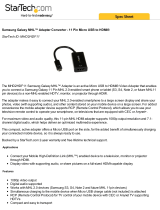Page is loading ...

QUICK SETUP GUIDE
RF-G1401 MHL HDTV Adapter
COMPATIBILITY
• Your smartphone or tablet needs to
be MHL compatible. Check with your
device’s documentation or with the
manufacturer to determine if it’s MHL
enabled.
3 Connect the micro USB connector of
the adapter to an MHL-enabled smart
phone or tablet.
Important Note: Most Samsung MHL-enabled devices
require the included Samsung adapter to be connected to
the USB/MHL connector on the Samsung device. The micro
USB connector on the MHL cable then connects to the
Samsung adapter.
4 Turn on your smart phone or tablet.
5 Turn on your TV, then switch the
input/source to the HDMI
input/source that matches the HDMI
input jack you connected the adapter
to on your TV (HDMI1, HDMI2, etc.).
Content from your smart phone or
tablet is displayed on the TV.
USING YOUR MHL ADAPTER
1 Connect the included micro USB
power adapter to the micro USB jack
on the MHL adapter and then into a
power outlet.
2 Connect one end of your HDMI cable
(not included) to the adapter and the
other to an available HDMI input jack
on your TV.
QUICK SETUP GUIDE
Before using your new product, please read
these instructions to prevent any damage.
PACKAGE CONTENTS
• MHL adapter
• Samsung adapter
• Micro USB power adapter
• Quick Setup Guide
FEATURES
• Supports 1080p HD and 4K × 2K
resolution (2160p30) HD video and
7.1/5.1 digital audio surround sound
playback (MHL 3 Enabled)
• Connects from the micro-USB port on
your MHL™-enabled phone or tablet
to an HDMI® input on a TV, projector,
or monitor (requires an HDMI® cable,
not included)
• Control your smart phone content
with your TV remote
• Simultaneously charge your phone
while you are using it to send audio
and video to your HDTV
• Includes adapter for Samsung
MHL-enabled devices (works with
Galaxy S® III, 4, 5; Galaxy Note® II, 3, 4,
Edge; and other Samsung products)
MHL-enabled device
OR
Samsung Adapter (Included)
Use with most Samsung devices
MHL HDTV adapter
micro USB
power adapter
(included)
HDMI cable (not included)

MHL and the MHL Logo are trademarks or registered
trademarks of MHL, LLC in the United States and
other countries.
ROCKETFISH is a trademark of Best Buy and its
aliated companies.
Distributed by Best Buy Purchasing, LLC
©2015 Best Buy. All rights reserved.
Made in China
V1 ENGLISH 15-0496
interference received, including
interference that may cause undesired
operation.
Caution: Changes or modifications not
expressly approved by the party
responsible for compliance could void the
user’s authority to operate this equipment.
Note: This equipment has been tested and
found to comply with the limits for a Class
B digital device, pursuant to part 15 of the
FCC Rules. These limits are designed to
provide reasonable protection against
harmful interference in a residential
installation. This equipment generates,
uses and can radiate radio frequency
energy and, if not installed and used in
accordance with the instructions, may
cause harmful interference to radio
communications. However, there is no
guarantee that interference will not occur
in a particular installation. If this
equipment does cause harmful
interference to radio or television
reception, which can be determined by
turning the equipment o and on, the user
is encouraged to try to correct the
interference by one or more of the
following measures:
• Reorient or relocate the receiving
antenna.
• Increase the separation between the
equipment and receiver.
• Connect the equipment into an outlet
on a circuit dierent from that to which
the receiver is connected.
• Consult the dealer or an experienced
radio/TV technician for help.
ICES-003
This Class B digital apparatus complies
with Canadian ICES-003; Cet appareil
numérique de la classe B est conforme à la
norme NMB-003 du Canada.
TROUBLESHOOTING
ONEYEAR LIMITED
WARRANTY
Visit www.rocketfishproducts.com for
details.
CONTACT ROCKETFISH:
For customer service, call
1-800-620-2790 (U.S. and Canada) or
01-800-926-3010 (Mexico)
www.rocketfishproducts.com
USING YOUR TV REMOTE
CONTROL TO CONTROL YOUR
MHL DEVICE (phone, tablet, or
other device)
You can control the playback of the
content on your device with your TV’s
remote control.
Here are the things you need to consider:
• This feature should automatically be
enabled when you connect your
smartphone or tablet to your TV, but
you may have to enable it through
your TV’s settings menus. Because
MHL uses a TV’s HDMI CEC feature,
look for the CEC Enable setting on
your TV’s settings menu.
• Certain buttons on your TV’s remote
control can be used to control audio
and video le playback from your
MHL-enabled device. These buttons
may include PLAY, PAUSE, NEXT
TRACK/FORWARD, PREVIOUS
TRACK/REVERSE, and STOP.
• Buttons that control menu navigation
on your TV may also be used to
navigate some functions or apps
running on your MHL-enabled device.
These buttons include UP, DOWN,
RIGHT, LEFT, and ENTER or OK.
• Not all buttons are supported by all
devices or all apps. It depends on the
device and app you are using.
LEGAL NOTICES
FCC Information
This device complies with part 15 of the
FCC Rules. Operation is subject to the
following two conditions: (1) This device
may not cause harmful interference, and
(2) this device must accept any
PROBLEM
No sound or picture
My phone or tablet
keeps disconnecting
My phone or tablet
is not charging
SOLUTION
• Make sure that all your connections are correct and secure.
• Make sure that you have connected the micro USB power adapter to a wall outlet.
• Make sure that you have selected the correct HDMI input/source on your TV.
• Make sure your phone or tablet supports MHL. Check with your phone or tablet’s
manufacturer.
• If you have a Samsung device, try connecting using the included Samsung adapter.
• Try connecting without the included Samsung adapter.
• Make sure that all your connections are correct and secure.
• Make sure that you have connected the micro USB power adapter to a wall outlet.
• Make sure that you have connected the micro USB power adapter to a wall outlet.
• If you have a Samsung device, try connecting using the included Samsung adapter.
• Try connecting without the included Samsung adapter
/