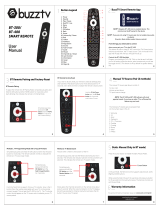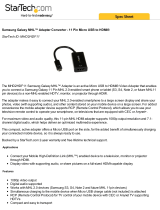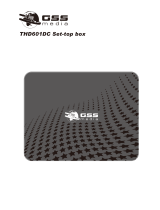Playing Photos, Videos, and Music (MULTIMEDIA)
81 Playing Media Content from a USB Device
82 Playing Multimedia Content Saved in a Computer/Mobile
Device
84 Playing Media Content from a Cloud Service
85 Buttons and Functions Available while Viewing Photos
86 Buttons and Functions Available while Watching Video
88 Buttons and Functions Available while Playing Music
89 Functions on the Media Content List Screen
TV Control using your Voice
90 Enabling Voice Control
TV Control using Motions
92 Testing Ambient Illumination Using the TV Camera
93 Activating Motion Control
96 Motion Control Screen Layout
Signing in with Face Recognition
99 Registering Your Face to Your Samsung Account
100 Changing Login Method to Face Recognition
100 Signing into Samsung Account with Your Face
TV Viewing
Setting Up a Schedule Viewing
101 Setting Up Schedule Viewing
102 Managing the Schedule Viewing List
Using the Channel List
Registering, Removing, and Editing Channels
104 Registering and Removing Channels
105 Editing Registered Channels
105 Enabling/Disabling Password Protection on Channels
105 Changing Numbers
105 Locking/ Unlocking Channels
Creating a Personal Favourites List
106 Registering a Channel as Favourites
107 Viewing Favourites List Channels Only
107 Editing a Favourites List
Adding Realism to Sports
110 Enabling Soccer Mode
TV-Viewing Support Features
111 PIP Broadcast Viewing
112 Scanning for Available Channels
Using the Channel Settings
113 Area
113 Manual Tuning
114 Fine-Tuning the Screen
Picture and Sound Settings
Changing the Picture Mode and Adjusting the Picture
Quality
115 Choosing the Right Picture Mode for the Viewing
Environment
116 Adjusting the Picture Quality for Each Picture Mode
117 Fine-Tuning Each Picture Mode (Advanced Settings)
119 Adjusting the Picture for Easier Viewing (Picture Options)
Viewing in 3D
122 Starting 3D
123 Changing the 3D Mode
124 Adjusting the 3D Effect
Picture Support Functions
125 PIP Broadcast Viewing
126 Changing the Picture Size and Position
127 Listening to Audio Only with the Screen Turned Off
(Picture Off)
127 Resetting the Picture Mode Settings
IV