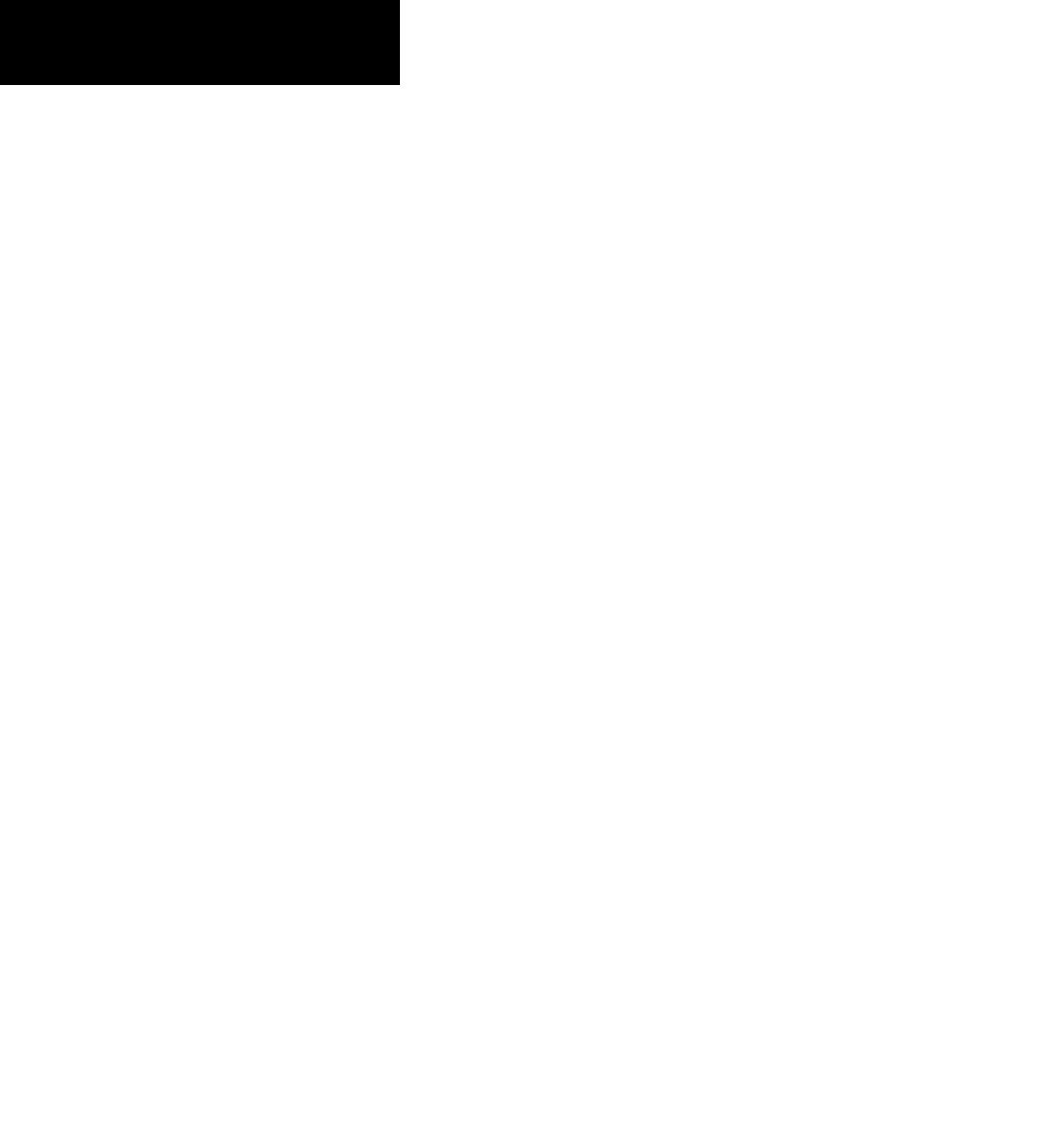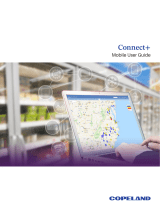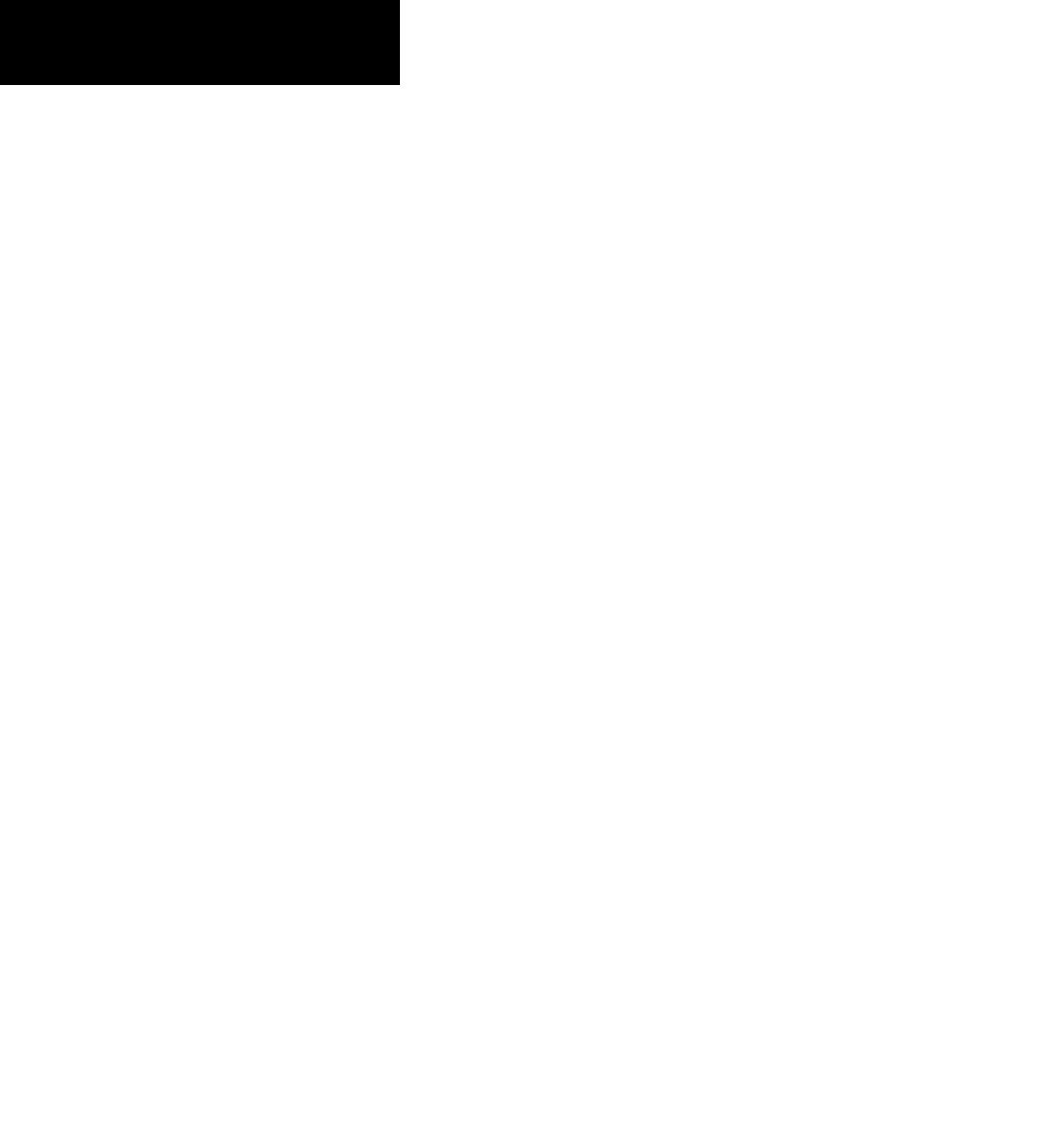
viii 190-00607-02 Rev C
Introduction
Table of Contents
Internal GMX 200-Based Terrain .......................................... 50
Obstructions........................................................................ 50
Terrain Option Page ............................................................. 51
Flight Plan ........................................................................... 51
TRK Up Arc/TRK Up 360 ...................................................... 51
Set Barometer (Pressure Altitude only) ................................. 51
TER Data Flag ...................................................................... 52
External TAWS-Based Terrain Display ................................... 52
TAWS Pop-Up Modes .......................................................... 52
UAT Flight Information Service (FIS) Function .............................53
Text Display ......................................................................... 54
Viewing Text .................................................................. 54
Clearing Text FIS Messages ............................................ 54
Sorting Text FIS Messages .............................................. 54
GDL 69/69A Flight Information Service (FIS) Function ................55
Weather Product Zoom Scale .............................................. 55
Temporary Flight Restrictions (TFRs) ..................................... 55
NEXRAD Description............................................................ 56
NEXRAD Abnormalities .................................................. 56
NEXRAD Limitations ...................................................... 56
NEXRAD Intensity .......................................................... 56
Current ............................................................................... 57
NEXRAD ........................................................................ 57
METARs ......................................................................... 58
Lightning ....................................................................... 58
Cell Movement .............................................................. 58
Cloud Tops .................................................................... 59
Echo Tops ...................................................................... 60
Winds Aloft ................................................................... 60
Winds Aloft Altitude ...................................................... 60
TFR Label ....................................................................... 61
GDL 69/69A FIS Current Menu Page 3 ........................... 61
Label ............................................................................. 61
Flight Plan ..................................................................... 61
Legend .......................................................................... 61
Map Detail .................................................................... 62
Map Orientation ............................................................ 62
Product Times ................................................................ 63
Forecast .............................................................................. 63
Surface Analysis ............................................................. 64
City ............................................................................... 65
Forecast Time ................................................................ 65
SIGMET ......................................................................... 65
AIRMET ......................................................................... 65
GDL 69/69A FIS Forecast Menu Page 2 .......................... 66
Freezing Levels ............................................................... 66
County .......................................................................... 66
Cyclone ......................................................................... 66
TFR Label ....................................................................... 66
Label ............................................................................. 66
GDL 69/69A FIS Forecast Menu Page 3 .......................... 66
Flight Plan ..................................................................... 67
Legend .......................................................................... 67
Map Detail .................................................................... 67
Map Orientation ............................................................ 67
Text ..................................................................................... 68
Selecting Categories and Messages ............................... 68
Sorting METAR, TAF, and TFR Text Messages .................. 69
View .............................................................................. 69
Temporary Flight Restrictions (TFRs) ................................ 69
Status.................................................................................. 70
Product Status ............................................................... 70
Diagnostics .................................................................... 70
Activation ...................................................................... 71
Activating XM Radio Services............................................... 71
Gather Information ........................................................ 71
XM Satellite Radio Activation ....................................... 72
Lightning Strikes (LT) Function .....................................................73
Lightning Menu Page 1 ....................................................... 73
Flight Plan ........................................................................... 73
Display View (360/120) ....................................................... 73
Lightning............................................................................. 73
Strike ............................................................................. 74
Cell ............................................................................... 74
Heading Stabilization........................................................... 74
System Data ........................................................................ 74
Lightning Menu Page 2 ....................................................... 74
Demo .................................................................................. 74
Self-Test .............................................................................. 74
Noise Monitor ..................................................................... 75
Strike Test............................................................................ 75
Antenna Change Message .................................................. 75
FliteChart (CHART) Function (Optional) ........................................76
Data Card ...................................................................... 76
FliteChart Function .............................................................. 76
Menu Items ......................................................................... 78
Search ID ....................................................................... 78
Select Airport ................................................................ 79
Select Chart ................................................................... 79
ChartView (CHART) Function (Optional) .......................................80
Overview ............................................................................. 80
Chart Data Source ............................................................... 81
Data Card ...................................................................... 81
Chart Geo-Referencing ................................................. 81
Hot Spots ...................................................................... 81
Chart Overlay in the Custom/IFR Map .................................. 81