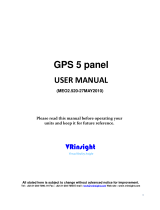v
Introduction
Monitor (MON)................................................. 49
Recall (RCL) ...................................................... 50
Flip/Flop ........................................................... 50
ID/To/Fr ............................................................ 50
Back Course ...................................................... 50
Audio ................................................................ 50
User .................................................................. 50
Save Channel..................................................... 50
Test Log ............................................................. 51
Transponder Control (XPDR) ................................ 52
Ident ................................................................. 52
Standby ............................................................. 52
ON ................................................................... 52
ALT ................................................................... 52
Transponder Line Selection Keys ....................... 52
Emergency .................................................. 52
VFR ............................................................. 53
TrgrSpd ....................................................... 53
Auto ............................................................ 53
Flight ID ..................................................... 53
Ground ....................................................... 54
Manually Select a Squawk Code ........................ 54
Flight Planning (FPL) ............................................55
Active Flight Plan ........................................ 55
Modified Flight Plan .................................... 55
Remote Flight Plan ...................................... 55
Library Flight Plan ...................................... 56
Flight Plan Functions ........................................ 56
View ............................................................ 56
Back ............................................................ 56
Edit ............................................................. 56
Expand (XPND) ......................................... 56
Cross Link (X-Link) ................................... 57
Remote Flight Plans ..................................... 57
Reverse (Rvrse) ........................................... 57
Save............................................................. 57
Edit ............................................................. 58
Execute (Exec) ........................................... 58
Comment (Cmnt) ....................................... 58
Copy .......................................................... 58
Discontinuity ..................................................... 59
Pilot Nav Legs ................................................... 59
Searching for Waypoints to Insert into a Flight Plan
................................................................... 60
Activate a Flight Plan ......................................... 61
Delete the Active Flight Plan.............................. 61
Edit a Flight Plan ............................................... 61
Changing Origin, Destination, & Alternate
Waypoints ............................................. 61
Inserting a Waypoint or Airway in Your Flight
Plan ....................................................... 61
Deleting a Waypoint or Airway in Your Flight
Plan ....................................................... 62
Steps for Setting Up a Simple Flight Plan........... 62
Steps for Setting Up a Flight Plan Using Terminal
Procedures and Airways .............................. 62
A. Set Origin, Destination, and Alternate
Waypoints ............................................ 63
B. Add a Standard Instrument Departure (SID)
Procedure .............................................. 63
C. Insert En Route Flight Plan Airways and/or
Waypoints ............................................. 64
D. Modifying a Flight Plan While In Flight .. 64
E. Add Arrival Procedures (STARS) ............. 65
F. Add Approach Procedures........................ 65
LEG TYPES ...................................................... 66
Turn Short Path Calculation ........................ 66
Procedures ...........................................................75
Selecting Procedures .......................................... 75
Activating an Approach ..................................... 75
Steps for approach operations ..................... 76
Basic Approach Operations Examples ................ 76
Approaches with Procedure Turns ..................... 77
Flying the Procedure Turn ................................. 78
Flying the Missed Approach .............................. 80
Flying an Approach with a Hold ........................ 81
Flying a DME Arc Approach .............................. 84
Vectors To Final ................................................. 87
Flying a Vectored Approach ............................... 88
ILS Approaches ................................................. 90
Selecting an ILS Approach ........................... 91
Flying the ILS Approach .............................. 92
Selecting an LPV Approach................................ 96
Flying the LPV Approach ............................ 96
Flying the LP Approach ..................................... 97
RNAV Approach Procedures .............................. 99
Timers (TMR) .....................................................103
Timer 1 and Timer 2 ....................................... 103
Trip Time and Distance ................................... 103
Flight Time and Distance ................................. 104
Trigger Speed .................................................. 104
Checklist (CHK) .................................................. 105