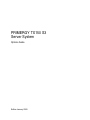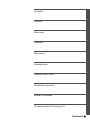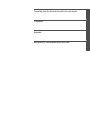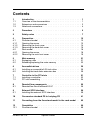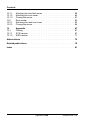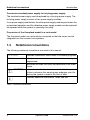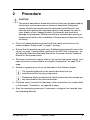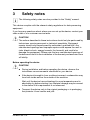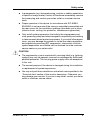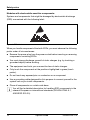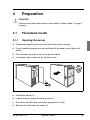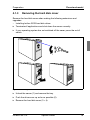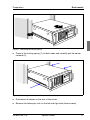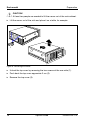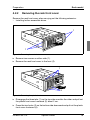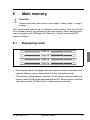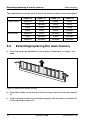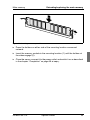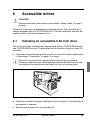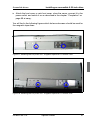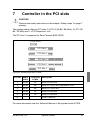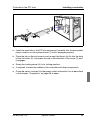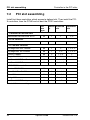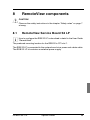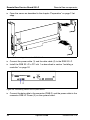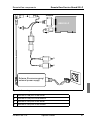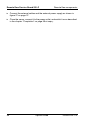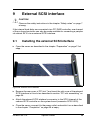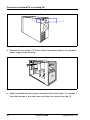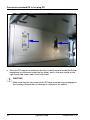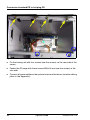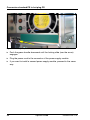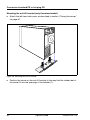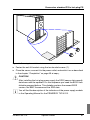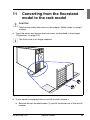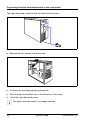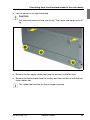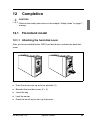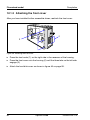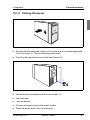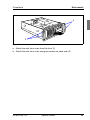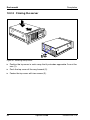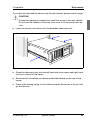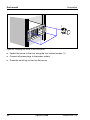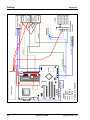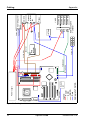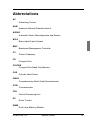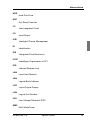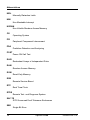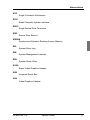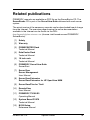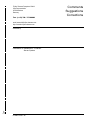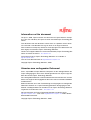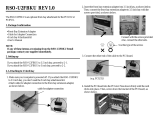PRIMERGY
PRIMERGY TX150 S3
Server System
Options Guide
Susanne Däschlein
Fujitsu Siemens Computers GmbH München
81730 München
e-mail: email: [email protected]
Tel.: (089) 61001155
Fax: (++49) 700 / 372 00000
U41604-Z156-1-76
Sprachen: En
Edition January 2005

This manual is printed on
paper treated with
chlorine-free bleach.
Comments… Suggestions… Corrections…
The User Documentation Department would like to
know your opinion of this manual. Your feedback helps
us optimize our documentation to suit your individual
needs.
Fax forms for sending us your comments are included in
the back of the manual.
There you will also find the addresses of the relevant
User Documentation Department.
Certified documentation
according to DIN EN ISO 9001:2000
To ensure a consistently high quality standard and
user-friendliness, this documentation was created to
meet the regulations of a quality management system
which complies with the requirements of the standard
DIN EN ISO 9001:2000.
cognitas. Gesellschaft für Technik-Dokumentation mbH
www.cognitas.de
Copyright and Trademarks
Copyright © 2005 Fujitsu Siemens Computers GmbH.
All rights reserved.
Delivery subject to availability; right of technical modifications reserved.
All hardware and software names used are trademarks of their respective manufacturers.



U41604-Z156-1-76 Options Guide
Contents
1Introduction. . . . . . . . . . . . . . . . . . . . . . . . . . . . 1
1.1 Overview of the documentation . . . . . . . . . . . . . . . . . . 1
1.2 Extensions and conversions . . . . . . . . . . . . . . . . . . . . 2
1.3 Notational conventions . . . . . . . . . . . . . . . . . . . . . . . 4
2 Procedure . . . . . . . . . . . . . . . . . . . . . . . . . . . . . 5
3 Safety notes . . . . . . . . . . . . . . . . . . . . . . . . . . . 7
4 Preparation . . . . . . . . . . . . . . . . . . . . . . . . . . . 13
4.1 Floorstand model . . . . . . . . . . . . . . . . . . . . . . . . 13
4.1.1 Opening the server . . . . . . . . . . . . . . . . . . . . . . . 13
4.1.2 Removing the front cover . . . . . . . . . . . . . . . . . . . . 14
4.1.3 Removing the hard disk cover . . . . . . . . . . . . . . . . . . 15
4.2 Rack model . . . . . . . . . . . . . . . . . . . . . . . . . . . 16
4.2.1 Opening the server . . . . . . . . . . . . . . . . . . . . . . . 16
4.2.2 Removing the rack front cover . . . . . . . . . . . . . . . . . . 19
5Main memory . . . . . . . . . . . . . . . . . . . . . . . . . . 21
5.1 Equipping rules . . . . . . . . . . . . . . . . . . . . . . . . . 21
5.2 Extending/replacing the main memory . . . . . . . . . . . . . 22
6 Accessible drives . . . . . . . . . . . . . . . . . . . . . . . 25
6.1 Installing an accessible 5.25-inch drive . . . . . . . . . . . . . 25
6.2 Installing the hard disks extension box . . . . . . . . . . . . . 29
7 Controller in the PCI slots . . . . . . . . . . . . . . . . . . . 31
7.1 Installing a controller . . . . . . . . . . . . . . . . . . . . . . . 32
7.2 PCI slot assembling . . . . . . . . . . . . . . . . . . . . . . . 34
8 RemoteView components . . . . . . . . . . . . . . . . . . . 35
8.1 RemoteView Service Board S2 LP . . . . . . . . . . . . . . . 35
9 External SCSI interface . . . . . . . . . . . . . . . . . . . . 39
9.1 Installing the external SCSI interface . . . . . . . . . . . . . . 39
10 Conversion standard PS to hot-plug PS . . . . . . . . . . . 41
11 Converting from the floorstand model to the rack model . . 53
12 Completion . . . . . . . . . . . . . . . . . . . . . . . . . . . 59
12.1 Floorstand model . . . . . . . . . . . . . . . . . . . . . . . . 59

Options Guide U41604-Z156-1-76
Contents
12.1.1 Attaching the hard disk cover . . . . . . . . . . . . . . . . . . . 59
12.1.2 Attaching the front cover . . . . . . . . . . . . . . . . . . . . . 60
12.1.3 Closing the server . . . . . . . . . . . . . . . . . . . . . . . . . 61
12.2 Rack model . . . . . . . . . . . . . . . . . . . . . . . . . . . . 62
12.2.1 Attaching the rack front cover . . . . . . . . . . . . . . . . . . 62
12.2.2 Closing the server . . . . . . . . . . . . . . . . . . . . . . . . . 64
13 Appendix . . . . . . . . . . . . . . . . . . . . . . . . . . . . . 67
13.1 Cabling . . . . . . . . . . . . . . . . . . . . . . . . . . . . . . 67
13.1.1 SCSI version . . . . . . . . . . . . . . . . . . . . . . . . . . . 67
13.1.2 SATA version . . . . . . . . . . . . . . . . . . . . . . . . . . . 71
Abbreviations . . . . . . . . . . . . . . . . . . . . . . . . . . . . . . . . 73
Related publications . . . . . . . . . . . . . . . . . . . . . . . . . . . . 79
Index . . . . . . . . . . . . . . . . . . . . . . . . . . . . . . . . . . . . 81

U41604-Z156-1-76 Options Guide 1
1 Introduction
The PRIMERGY TX150 S3 Server is an Intel-based server for medium-sized
networks and large companies. The server is suitable for use as a file server as
well as an application, information, or Internet server. It is available as a floor-
stand or rack model. The floorstand model can be converted to a rack model
using an optional conversion kit.
1.1 Overview of the documentation
I PRIMERGY manuals are available in PDF format on the ServerBooks CD
which is supplied in the ServerView Suite package for every server
system.
These PDF files can also be downloaded free of charge from the
Internet: at http://manuals.fujitsu-siemens.com you will find an overview
page with the online documentation available on the Internet. You can go
to the PRIMERGY Server documentation by clicking on “intel based
Servers”.
Concept and target groups
This Options Guide shows you how you can expand and upgrade the server.
I The Operating Manual for the server describes how you install/remove
the hot-plug components.
The activities described in this manual may only be performed by technicians,
service personnel or technical specialists.
Additional documentation about the server
The PRIMERGY TX150 S3 documentation comprises the following additional
manuals:
– The “Security” manual (printed copy always supplied with the server, and
available as a PDF file on the ServerBooks CD supplied)
– The “Guarantee” manual (printed copy always supplied with the server, and
available as a PDF file on the ServerBooks CD supplied)
– The Operating Manual for the PRIMERGY TX150 S3 (PDF available on the
ServerBooks CD supplied)

2 Options Guide U41604-Z156-1-76
Extensions and conversions Introduction
– The Technical Manual for the system board D1979 (PDF available on the
ServerBooks CD supplied)
– The “BIOS Setup” manual (PDF available on the ServerBooks CD supplied)
– The “PRIMERGY ServerView Suite - ServerStart” manual (printed copy
always supplied with the server, and available as PDF file on the ServerBooks
CD supplied)
– The “Global Array Manager Client Software User’s Guide” (PDF available on
the ServerBooks CD supplied)
– The “Integrated Mirroring User’s Guide” (PDF available on the ServerBooks
CD supplied)
I You can order a supplementary ServerBooks CD by sending an e-mail to
the following address, quoting your server data:
Further sources of information:
– Technical Manual on the relevant rack
– Manual on the monitor
– Manual on ServerView Server Management
– Manual on the RemoteView Remote Test and Diagnostics System
– Documentation on boards and drives
– Documentation on your operating system
– Information files on your operating system
(see also “Related publications” on page 79)
1.2 Extensions and conversions
Extension of the main memory
The four slots for the main memory are suitable for DDR1 333/400 MHz (unbuf-
fered) SDRAM memory modules. The organization in two memory banks, 1 and
2, permits rapid memory access with two-way interleaving.
If the memory modules are populated in pairs, each pair must consist of
identical memory modules (2-way interleaved mode).
Additional SATA hard disk drives
In the SATA version four bays are available for SATA hard disk drives.

U41604-Z156-1-76 Options Guide 3
Introduction Extensions and conversions
Additional accessible drives
Three 5.25-inch bays are available for accessible drives. The top side bay is
already occupied by a CD/DVD ROM drive.
Hard disks extension box
In the SCSI version the two lower 5.25-inch bays for accessible drives can be
used to integrate a hard disks extension box.
The hard disks extension box enables up to three additional HDD modules to be
integrated. Each HDD module can accommodate a SCSI hard disk drive with
an SCA (Single Connector Attachment) interface and a height of at most 1 inch.
The connection to the SCSI backplane is made without cables via the SCA
interface. This makes it simple to plug in or pull out the HDD modules. If the
server has a RAID controller and the corresponding RAID configuration,
defective HDD modules can also be replaced while the system is operating.
Additional controllers in the PCI slots
The system board offers six PCI slots: 2 x PCI-X (64 Bit / 66 MHz), 3 x PCI (32
Bit / 33 MHz) and 1 x PCI-Express x1 slot.
The PCI slot 2 is prepared for Zero Channel RAID (ZCR).
RemoteView Service Board S2 LP
The RemoteView Service Board S2 LP (RSB S2 LP) is a PCI board with a
completely independent system, i.e. it has its own operating system with Web
server and SNMP agents and can optionally be equipped with an external
power supply. The RSB S2 LP permits remote diagnosis for system analysis,
remote system configuration and remote restart even in the event of operating
system failure or hardware faults. It has its own LAN connection and its own
COM port. All the functions of the RSB S2 LP are thus available either via a LAN
or modem.
External SCSI interface
If the internal hard disks are connected via a PCI RAID controller, one channel
of the on-board controller can also be made available for connecting a
peripheral cabinet SX10 via an external SCSI interface.

4 Options Guide U41604-Z156-1-76
Notational conventions Introduction
Conversion standard power supply to hot-plug power supply
The standard power supply can be replaced by a hot-plug power supply. The
hot-plug power supply consists of two power supply modules.
If one power supply module fails, the other power supply module guarantees the
unrestricted operation and the defective power supply module can be replaced
be replaced while the system is operating (hot-plug).
Conversion of the floorstand model to a rack model
The floorstand model can optionally be converted so that the server can be
integrated into the common rack systems.
1.3 Notational conventions
The following notational conventions are used in this manual:
Text in italics indicates commands, menu items or software programs.
„Quotation marks“ indicate names of chapters and terms that are being
emphasized.
Ê describes activities that must be performed in the order
shown.
V CAUTION! pay particular attention to texts marked with this symbol.
Failure to observe this warning may endanger your life,
destroy the system or lead to the loss of data.
I indicates additional information, notes and tips.
Table 1: Notational conventions

U41604-Z156-1-76 Options Guide 5
2Procedure
V CAUTION!
The actions described in these instructions should only be performed by
technicians, service personnel or technical specialists. Equipment
repairs should only be performed by authorized, qualified staff. Any
unauthorized opening and improper repairs could expose the user to
risks (electric shock, energy hazards, fire hazards) and could also
damage the equipment. Please note that any unauthorized opening of
the device will result in the invalidation of the warranty and exclusion from
all liability.
Ê First of all please familiarize yourself with the safety instructions in the
section chapter “Safety notes” on page 7 et seqq. .
Ê Ensure that all required manuals (see “Additional documentation about the
server” on page 1) are available, printing out the PDF files if necessary. You
will definitely need the Operating Manual for the server and the Technical
Manual for the system board.
Ê Shut down the server correctly, switch it off, pull out the power plug(s), and
open the server as described in the chapter “Preparation” on page 13 et
seqq. .
Ê Extend or upgrade your server as described in the relevant chapter.
I The Operating Manual for the server describes how you
install/remove the hot-plug components.
I Procedures which are identical for the floorstand and rack models are
only described for the floorstand model.
Ê Close the server, connect it to the power outlet, and switch it on as described
in the chapter “Completion” on page 59 et seqq. .
Ê Start the operating system and, if necessary, configure it as required (see
the Operating Manual).


U41604-Z156-1-76 Options Guide 7
3 Safety notes
I The following safety notes are also provided in the “Safety” manual.
This device complies with the relevant safety regulations for data processing
equipment.
If you have any questions about where you can set up the device, contact your
sales outlet or our customer service team.
V CAUTION!
The actions described in these instructions should only be performed by
technicians, service personnel or technical specialists. Equipment
repairs should only be performed by authorized, qualified staff. Any
unauthorized openings and improper repairs could expose the user to
risks (electric shock, energy hazards, fire hazards) and could also
damage the equipment. Please note that any unauthorized openings of
the device will result in the invalidation of the warranty and exclusion from
all liability.
Before operating the device
V CAUTION!
● During installation and before operating the device, observe the
instructions on environmental conditions for your device.
● If the device is brought in from a cold environment, condensation may
form both inside and on the outside of the machine.
Wait until the device has acclimatized to room temperature and is
absolutely dry before starting it up. Material damage may be caused
to the device if this requirement is not observed.
● Transport the device only in the original packaging or in packaging
that protects it from knocks and jolts.

8 Options Guide U41604-Z156-1-76
Safety notes
Installation and operation
V CAUTION!
● If the rack model is integrated in an installation that receives power
from an industrial (public) power supply network with the IEC309
connector, the (public) power supply protection must comply with the
requirements for the non-industrial (public) power supply networks for
the type A connector.
● The server automatically sets itself to a voltage in the range of
100 V to 240 V. Make sure that your local voltage is within this range.
● This device has a specially approved power cable and must only be
connected to a grounded insulated socket.
● Ensure that the power socket on the device or the grounded wall
outlet is freely accessible.
● The ON/OFF button does not disconnect the device from the mains
voltage. To disconnect the line voltage completely, remove the power
plug(s) from the grounded insulated socket(s).
V CAUTION!
● Always connect the device and the attached peripherals to the same
power circuit. Otherwise you run the risk of losing data if, for example,
the central processing unit is still running but the peripheral device
(e.g. storage subsystem) has failed during a power outage.
● Data cables to peripheral devices must be adequately shielded.
● To the LAN wiring the requirements apply in accordance with the
standards EN 50173 and EN 50174-1/2. As minimum requirement
the use of a protected LAN line of category 5 for 10/100 MBps
Ethernet, and/or of category 5e for Gigabit Ethernet is considered.
The requirements of the specification ISO/IEC 11801 are to be
considered.
● Route the cables in such a way that they do not form a potential
hazard (make sure no-one can trip over them) and that they cannot
be damaged. When connecting up a device, refer to the relevant
notes in this manual.
● Never connect or disconnect data transmission lines during a storm
(lightning hazard).

U41604-Z156-1-76 Options Guide 9
Safety notes
● In emergencies (e.g. damaged casing, controls or cables, penetration
of liquids or foreign matter), switch off the device immediately, remove
the power plug and contact your sales outlet or customer service
team.
● Proper operation of the device (in accordance with IEC 60950/
EN 60950) is only ensured if the casing is completely assembled and
the rear covers for the installation openings have been put in place
(electric shock, cooling, fire protection, interference suppression).
● Only install system expansions that satisfy the requirements and
rules governing safety and electromagnetic compatibility and relating
to telecommunications terminal equipment. If you install other expan-
sions, you may damage the system or violate the safety regulations
and regulations governing RFI suppression. Information on which
system expansions are suitable can be obtained from the customer
service centre or your sales outlet.
V CAUTION!
● The components or parts marked with a warning label (e.g. lightning
symbol) may only be opened, removed or exchanged by authorized,
qualified personnel. The hot-plug power supply units are exceptions
to this rule.
● The warranty expires if the device is damaged during the installation
or replacement of system expansions.
● You may only set those resolutions and refresh rates specified in the
„Technical data“ section of the monitor description. Otherwise, you
may damage your monitor. If you are in any doubt, contact your sales
outlet or customer service centre.

10 Options Guide U41604-Z156-1-76
Safety notes
Batteries
V CAUTION!
● Incorrect replacement of batteries may lead to a risk of explosion. The
batteries may only be replaced with identical batteries or with a type
recommended by the manufacturer (see the technical manual for the
system board under “Related publications” on page 79).
● Do not throw batteries into the trash can. They must be disposed of
in accordance with local regulations concerning special waste.
● The battery must be disposed of in accordance with local regulations
concerning special waste.
● Replace the lithium battery on the system board in accordance with
the instructions in the technical manual for the system board (see
“Related publications” on page 79).
● All batteries containing pollutants are marked with a symbol (a
crossed-out garbage can). In addition, the marking is provided with
the chemical symbol of the heavy metal decisive for the classification
as a pollutant:
Cd Cadmium
Hg Mercury
Pb Lead

U41604-Z156-1-76 Options Guide 11
Safety notes
Notes on handling CDs and CD-/DVD-ROM drives
V CAUTION!
● Use only CDs in proper condition in the CD-/DVD-ROM drive of your
server to prevent data loss, damage to the device and injuries.
● Therefore, check each CD for damage, cracks, breakage etc. before
inserting it in the drive.
Please note that any additional labels applied may change the
mechanical properties of a CD and cause imbalance.
Damaged and imbalanced CDs can break at high drive speeds (data
loss).
Under certain conditions sharp-edged pieces of broken CDs can
penetrate the cover of the drive (damage to the device) and be thrown
out of the device (danger of injury, particularly on uncovered body
parts such as the face or neck).
I You protect the CD-/DVD-ROM drive and prevent mechanical damage,
as well as premature wearing of the CDs, by observing the following
suggestions:
– Only insert the CDs in the drive when needed and remove them after
use.
– Store the CDs in suitable sleeves.
– Protect the CDs from exposure to heat and direct sunlight.
Note about the laser
The CD-/DVD-ROM drive
is classified for
laser class 1according to IEC 60825-1.
V CAUTION!
The CD-/DVD-ROM drive contains a laser diode (LED). Sometimes the
LED produces a stronger laser beam than laser class 1. Direct view into
this laser beam is dangerous.
Never remove parts of the CD-/DVD-ROM drive assembly!

12 Options Guide U41604-Z156-1-76
Safety notes
Modules with electrostatic-sensitive components:
Systems and components that might be damaged by electrostatic discharge
(ESD) are marked with the following label:
Figure 1: ESD label
When you handle components fitted with ESDs, you must observe the following
points under all circumstances:
● Remove the power plug from the power socket before inserting or removing
components containing ESDs.
● You must always discharge yourself of static charges (e.g. by touching a
grounded object) before working.
● The equipment and tools you use must be free of static charges.
● Only touch the components at the positions highlighted in green (touch
points).
● Do not touch any exposed pins or conductors on a component.
● Use a grounding cable designed for this purpose to connect yourself to the
system unit as you install components.
● Place all components on a static-safe base.
I You will find a detailed description for handling ESD components in the
relevant European or international standards (DIN EN 61340-5-1,
ANSI/ESD S20.20).
Page is loading ...
Page is loading ...
Page is loading ...
Page is loading ...
Page is loading ...
Page is loading ...
Page is loading ...
Page is loading ...
Page is loading ...
Page is loading ...
Page is loading ...
Page is loading ...
Page is loading ...
Page is loading ...
Page is loading ...
Page is loading ...
Page is loading ...
Page is loading ...
Page is loading ...
Page is loading ...
Page is loading ...
Page is loading ...
Page is loading ...
Page is loading ...
Page is loading ...
Page is loading ...
Page is loading ...
Page is loading ...
Page is loading ...
Page is loading ...
Page is loading ...
Page is loading ...
Page is loading ...
Page is loading ...
Page is loading ...
Page is loading ...
Page is loading ...
Page is loading ...
Page is loading ...
Page is loading ...
Page is loading ...
Page is loading ...
Page is loading ...
Page is loading ...
Page is loading ...
Page is loading ...
Page is loading ...
Page is loading ...
Page is loading ...
Page is loading ...
Page is loading ...
Page is loading ...
Page is loading ...
Page is loading ...
Page is loading ...
Page is loading ...
Page is loading ...
Page is loading ...
Page is loading ...
Page is loading ...
Page is loading ...
Page is loading ...
Page is loading ...
Page is loading ...
Page is loading ...
Page is loading ...
Page is loading ...
Page is loading ...
Page is loading ...
Page is loading ...
Page is loading ...
Page is loading ...
Page is loading ...
Page is loading ...
Page is loading ...
-
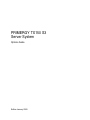 1
1
-
 2
2
-
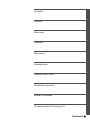 3
3
-
 4
4
-
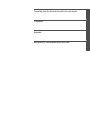 5
5
-
 6
6
-
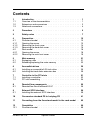 7
7
-
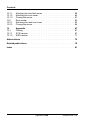 8
8
-
 9
9
-
 10
10
-
 11
11
-
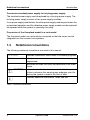 12
12
-
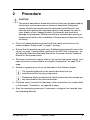 13
13
-
 14
14
-
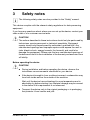 15
15
-
 16
16
-
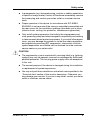 17
17
-
 18
18
-
 19
19
-
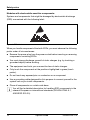 20
20
-
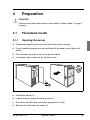 21
21
-
 22
22
-
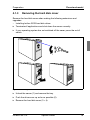 23
23
-
 24
24
-
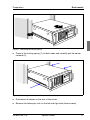 25
25
-
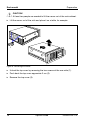 26
26
-
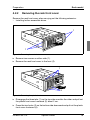 27
27
-
 28
28
-
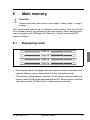 29
29
-
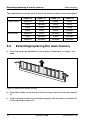 30
30
-
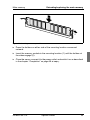 31
31
-
 32
32
-
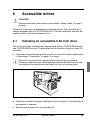 33
33
-
 34
34
-
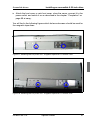 35
35
-
 36
36
-
 37
37
-
 38
38
-
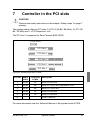 39
39
-
 40
40
-
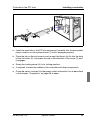 41
41
-
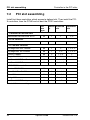 42
42
-
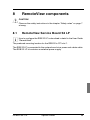 43
43
-
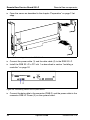 44
44
-
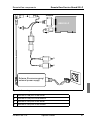 45
45
-
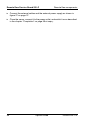 46
46
-
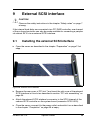 47
47
-
 48
48
-
 49
49
-
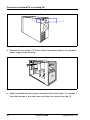 50
50
-
 51
51
-
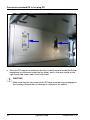 52
52
-
 53
53
-
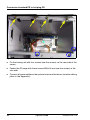 54
54
-
 55
55
-
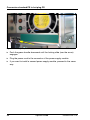 56
56
-
 57
57
-
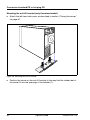 58
58
-
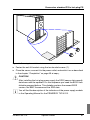 59
59
-
 60
60
-
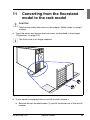 61
61
-
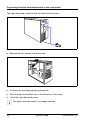 62
62
-
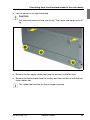 63
63
-
 64
64
-
 65
65
-
 66
66
-
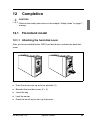 67
67
-
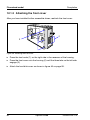 68
68
-
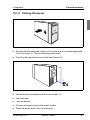 69
69
-
 70
70
-
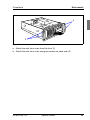 71
71
-
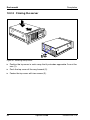 72
72
-
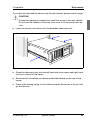 73
73
-
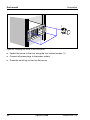 74
74
-
 75
75
-
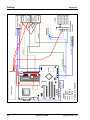 76
76
-
 77
77
-
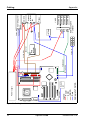 78
78
-
 79
79
-
 80
80
-
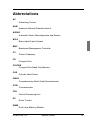 81
81
-
 82
82
-
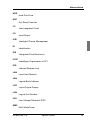 83
83
-
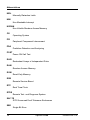 84
84
-
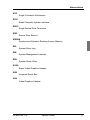 85
85
-
 86
86
-
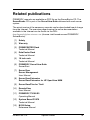 87
87
-
 88
88
-
 89
89
-
 90
90
-
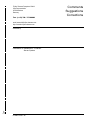 91
91
-
 92
92
-
 93
93
-
 94
94
-
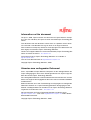 95
95
Ask a question and I''ll find the answer in the document
Finding information in a document is now easier with AI
Related papers
-
Fujitsu PRIMERGY TX200 S2 User manual
-
Fujitsu VFY:TX150S3-004BN Datasheet
-
Fujitsu S26361-K999-V209 Datasheet
-
Fujitsu VFY:TX150S2-120BNL Datasheet
-
Fujitsu VFY:TX150S4-118GB Datasheet
-
Fujitsu S26361-K999-V117 Datasheet
-
Fujitsu MAV2073RC Datasheet
-
Fujitsu VFY:TX150S2-001NL Datasheet
-
Fujitsu C141-E238-01EN User manual
-
Fujitsu PRIMERGY TX300 S2 User manual
Other documents
-
ACT ACT-HDC 112 SH User manual
-
NEC Server LC1400 User manual
-
 Primera Technology Server RX300 S2 User manual
Primera Technology Server RX300 S2 User manual
-
Siemens Computer Hardware TX150 S6 User manual
-
DFI ST100-G5C Installation Guide User manual
-
HP A3644A User manual
-
Comdial FX Series Installation And Application Manual
-
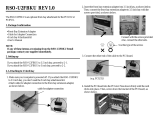 Ratoc RSO-U2FBK User manual
Ratoc RSO-U2FBK User manual
-
Fujitsu Siemens Computers FibreCAT SX40 User manual
-
PEHA Standard User manual