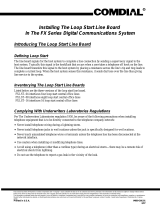Handling Static-Sensitive Components
A computer circuit board is a very sensitive assembly and is susceptible to damage caused by
electrostatic discharge. You can damage its components very easily by handling the circuit board
improperly. This damage is not easily detectable yet may cause critical data errors during operation.
Electrostatic discharge damage is permanent—it cannot be repaired; therefore, you must take
precautions to prevent it from occurring.
You can refer to Comdial publication IMI01-005, Handling Of Electrostatically Sensitive Components,
for general electrostatic discharge information. The following paragraph discusses specific handling
precautions that will help prevent electrostatic discharge damage.
Before handling any circuit board in the FX Series common equipment cabinet, place the cabinet on a
conductive mat, and ground that mat to a good earth ground. (The third wire ground of the AC power
line is an acceptable grounding point.)
A grounded conductive mat provides a
safe electrostatic discharge path.
Always prepare such a static-safe work
area, and place the equipment cabinet
on it before you service any circuit
boards.
Always supply yourself with a static
discharge wrist strap, properly ground it
to a good earth ground, and wear it
every time you handle electronic circuit
boards. (The factory includes a static
discharge wrist strap for your use with
the FX Series system.)
•
Install your static discharge wrist
strap on your bare wrist, and adjust
it for a snug fit. Be sure that the
strap is touching bare skin and is not
isolated by clothing.
•
Connect the wrist strap cord
between the wrist strap and an AC
or earth ground
The factory ships uninstalled circuit
boards for the FX Series system in
static protection bags for safe keeping.
Keep a board in its bag until you get it
to a static-safe work area and are
properly wearing a static discharge
wrist strap. You can then safely remove
the board from its static protection bag
and install it in the system.
1 – 2 Introduction
Installation And Application Instructions IMI89–322
Typical Earth
Ground
Static
Wrist
Strap
ESD Protective
Mat
ESD Protective
Mat
ESD Protective
Worksurface
Static 2
Common Point Ground
Detailing A Static-Safe Work Area