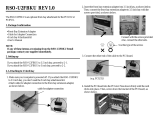U41604-Z156-1-76 Options Guide
Contents
1Introduction. . . . . . . . . . . . . . . . . . . . . . . . . . . . 1
1.1 Overview of the documentation . . . . . . . . . . . . . . . . . . 1
1.2 Extensions and conversions . . . . . . . . . . . . . . . . . . . . 2
1.3 Notational conventions . . . . . . . . . . . . . . . . . . . . . . . 4
2 Procedure . . . . . . . . . . . . . . . . . . . . . . . . . . . . . 5
3 Safety notes . . . . . . . . . . . . . . . . . . . . . . . . . . . 7
4 Preparation . . . . . . . . . . . . . . . . . . . . . . . . . . . 13
4.1 Floorstand model . . . . . . . . . . . . . . . . . . . . . . . . 13
4.1.1 Opening the server . . . . . . . . . . . . . . . . . . . . . . . 13
4.1.2 Removing the front cover . . . . . . . . . . . . . . . . . . . . 14
4.1.3 Removing the hard disk cover . . . . . . . . . . . . . . . . . . 15
4.2 Rack model . . . . . . . . . . . . . . . . . . . . . . . . . . . 16
4.2.1 Opening the server . . . . . . . . . . . . . . . . . . . . . . . 16
4.2.2 Removing the rack front cover . . . . . . . . . . . . . . . . . . 19
5Main memory . . . . . . . . . . . . . . . . . . . . . . . . . . 21
5.1 Equipping rules . . . . . . . . . . . . . . . . . . . . . . . . . 21
5.2 Extending/replacing the main memory . . . . . . . . . . . . . 22
6 Accessible drives . . . . . . . . . . . . . . . . . . . . . . . 25
6.1 Installing an accessible 5.25-inch drive . . . . . . . . . . . . . 25
6.2 Installing the hard disks extension box . . . . . . . . . . . . . 29
7 Controller in the PCI slots . . . . . . . . . . . . . . . . . . . 31
7.1 Installing a controller . . . . . . . . . . . . . . . . . . . . . . . 32
7.2 PCI slot assembling . . . . . . . . . . . . . . . . . . . . . . . 34
8 RemoteView components . . . . . . . . . . . . . . . . . . . 35
8.1 RemoteView Service Board S2 LP . . . . . . . . . . . . . . . 35
9 External SCSI interface . . . . . . . . . . . . . . . . . . . . 39
9.1 Installing the external SCSI interface . . . . . . . . . . . . . . 39
10 Conversion standard PS to hot-plug PS . . . . . . . . . . . 41
11 Converting from the floorstand model to the rack model . . 53
12 Completion . . . . . . . . . . . . . . . . . . . . . . . . . . . 59
12.1 Floorstand model . . . . . . . . . . . . . . . . . . . . . . . . 59