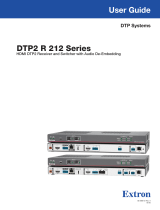Page is loading ...

Page 2 of 16
Foreword
This document describes how to install and operate the Neets Sound Bar - SB1.
COPYRIGHT - All information contained in this manual is the intellectual property and copyrighted
material of Neets. All rights are reserved. No third party is allowed access to content,
information or data in this manual without Neets’ express written consent.
CHANGES - Neets reserve the right to change the specification and functions of this product
without prior notice.
Questions, AFTER reading this manual, can be addressed to the local distributor or:
Neets A/S
Langballe 4
8700 Horsens
Denmark
by E-Mail: [email protected]
or you may use our contact form at www.neets.dk
Revision list
This document has the following revision changes:
Author: Date Description Pages Rev
DB: 01-11-2017 First release All 1.00
What is in the box?
The box contain the following items:
• 1 x Neets – Sound Bar SB1
• 1 x Neets 24V/2.5A external power supply
• 1 x Power cable for power supply
• 2 x Terminal connectors
• 2 x Wall brackets
• 4 x M5 screws for wall brackets
• 4 x Rawlplugs
• 4 x Rubber feets
• 1 x Velcro set
DB: 13-11-2017
DB: 22-11-2017
Edits in chart
Edits to note
Paragraph removed
Edits to graphics
Section about Audio input settings removed
12
7
11
12
16
2.00
3.00

Page 3 of 16
Important Safety Instructions
Caution:
Read these instructions.
Read and understand all safety and operating instructions before using the equipment.
Keep these Instructions.
The safety instructions should be kept for future reference.
Heed all warnings.
Follow all warnings and instructions marked on the equipment or in the user information.
Avoid attachments.
Do not use tools or attachments that are not recommended, as they may be hazardous.
Warning!:
• This equipment should be operated only from the included power supply.
• To remove power from the equipment safely, remove all power cords from the rear of the equipment, or the
desktop power module (if detachable), or from the power source receptacle (wall plug).
• Power cords should be routed so that they are not likely to be stepped on or pinched by items placed upon or
against them.
• Do not defeat the safety purpose of a polarized or grounding-type plug. A polarized plug has two blades with one
wider than the other. A grounding-type plug has two blades and a third grounding prong. The wide blade or the
third prong is provided for your safety. If the provided plug does not t into your outlet, consult an electrician for
replacement of the obsolete outlet.
• Unplug this apparatus during lightning storms or when unused for long periods of time.
• Refer all servicing to qualied service personnel. There are no user-serviceable parts inside. To prevent the risk of
shock, do not attempt to service this equipment yourself because opening or removing covers may expose you to
dangerous voltage or other hazards. Contact your local Neets reseller or distributor.
• If the equipment has slots or holes in the enclosure, these are provided to prevent overheating of sensitive
components inside. These openings must never be blocked by other objects.
• Do not use this equipment near water.
• To reduce the risk of re or electric shock, do not expose this apparatus to rain or moisture and objects lled
with liquids.
• Unplug the product before cleaning. Clean only with a dry cloth and not cleaning uid or aerosols. Such products
could enter the unit and cause damage, re, or electric shock. Some substances may also mar the nish of the
product.
FCC Class A Notice:
This equipment has been tested and found to comply with the limits for a Class A digital device, pursuant to part
15 of the FCC Rules. Operation is subject to the following two conditions:
1. This device may not cause harmful interference.
2. This device must accept any interference received, including interference that may cause undesired operation.
The Class A limits are designed to provide reasonable protection against harmful interference when the
equipment is operated in a commercial environment. This equipment generates, uses, and can radiate radio
frequency energy and, if not installed and used in accordance with the instruction manual, may cause harmful
interference to radio communications. Operation of this equipment in a residential area is likely to cause harmful
interference, in which case the user will be required to correct the interference at his own expense.
FCC regulations state that any unauthorized changes or modications to this equipment, not expressly approved by
the manufacturer, could void the user’s authority to operate this equipment.
The lightning bolt triangle is used to alert the user to the presence of uninsulated “dangerous
voltages” within the unit’s chassis that may be of sufcient magnitude to constitute a risk of electric
shock to humans.
The exclamation point triangle is used to alert the user to presence of important operating and
service instructions in the literature accompanying the product.
!

Page 4 of 16
Contents
Foreword ..............................................................2
Revision list ............................................................2
What is in the box? .......................................................2
Important Safety Instructions ...............................................3
Contents ..............................................................4
Description .............................................................5
Specications ...........................................................6
Installation .............................................................7
Connection and Controls ...................................................8
Front ...............................................................8
Power/Standby indication LED .............................................8
Back................................................................8
RS-232 connector .....................................................9
Switch for selection RS-232 or Auto On/Off mode ...............................9
Balanced audio connector ................................................9
Unbalanced audio.......................................................10
Optical input connector ..................................................10
DC input connector .....................................................10
How to use .............................................................11
The mode select switch ..................................................11
Auto On/Off mode ......................................................11
RS-232 mode .........................................................11
Wake-on-signal technology ................................................12
Equalizer presets ......................................................12
Troubleshooting ..........................................................13
RS-232 protocol .........................................................13
Command structure ....................................................13
Commands or queries to the Sound Bar ......................................14
Replies from the Sound Bar ...............................................14
Global functions .......................................................15
Audio input settings ....................................................15
Audio output settings ...................................................16

Page 5 of 16
Description
The Neets Sound Bar - SB1 is a stylish sound bar, designed to bring the presenter´s message to life.
It is designed to give a great sound quality no matter if it is used in a conference call or presenting in
a small- to medium-sized meeting room.
The Neets Sound Bar - SB1 is simple and advanced at the same time. It can simply be connected to
the display and use the wake-on-signal feature or it can integrate with a control system through the
RS-232 port.
Function description
• Control System compatibility
Compatible with all Neets Control Systems
• Can be mounted anywhere or sit on a shelf
Brackets for wall mounting included in the box
• System
2.0 stereo configuration, based on concept from stereo monitors: 2 set of 4” full-tone woofers
+ 1” tweeter
• Amplifier
Amplifier with built-in DSP functionality
• Power
4 x 20W stereo
• Power on
RS-232 or ”Wake-on-signal”
• Cabinet
All MDF construction is covered in black vinyl and the front grill is in fabric
• Power indicator
Power LEDs on the front integrated behind grill
Specications
Digital Input Optical TOSLINK female 1
Balanced stereo input 5-pin euro block terminal 1
Unbalanced stereo input RCA female 2
Auto Power On Via Auto ON/Off switch on rear Ye s
RS-232 Bidirectional, 3-pin euro block
terminal
1
Power input 24 VDC 1
VESA compatible 400 mm and 800 mm 2
Amplifier Built-in 4x20W 1
Volume Via connection of control system Ye s
Bluetooth No
Feedback Power On indicator on front,
integrated behind the grill
Ye s

Page 6 of 16
Specications
Neets Sound Bar SB1
Audio output
Output power 4 x 20 Wrms
THD+N < 0.1 % @ 1 W
Woofer 2 x 4” dual magnet,
sandwich membrane
w/rubber surround
Tweeter 2 x 1” soft dome
Frequency Response 50 Hz - 20 kHz +/- 3
dB
Maximum SPL 106 dBA
Unbalanced audio input
Number of inputs 1 x stereo input
Max input level 1 Vrms
Input impedance < 20 k Ohm
Wake-on-signal Yes
Connector 2 RCA female
Balanced audio input
Number of inputs 1 x stereo input
Max input level 2 Vrms
Input impedance < 100 k Ohm
Wake-on-signal Yes
Connector 1 x 5 pin screw block
Digital audio input
Interface standard IEC 60958
AC-3, DTS decoding Not supported
Bit depth 16/24 bit
Sample rate 32/44.1/48/96/192 kHz
Wake-on-signal Yes
Connector 1 TOSLINK female
Approvals
IEC/EN 61000-6-1
IEC/EN 61000-6-2
RS-232
Ports 1 x bidirectional
Baud rate 19200 bit/sec
Data bits 8
Parity None
Stop bits 1
Connector 1 x 3 pin screw block
Power input
Input voltage 24 VDC
Max power usage 50 W
Standby power usage < 0.5 W
Connector 5,5 mm DC plug
Power adaptor
Line voltage 100 VAC – 240 VAC
Line frequency 50 Hz – 60 Hz
Output voltage 24V
Max output current 2.5A
Max power usage 70 Watt
General
Enclosure Wood (MDF)
Enclosure finish Mate black vinyl
Front grille Textile covered MDF
Width 1018 mm / 40.1 inch
Depth 75 mm / 2.95 inch
Depth w. wall bracket 81mm / 3.18 inch
Height 130 mm / 5.1 inch
Weight 4.5 Kg
Shipping width 1120 mm / 44.1 inch
Shipping depth 150 mm / 5.9 Inch
Shipping height 200 mm / 7.8 Inch
Shipping weight 6.5 Kg
Storage temperature -20 °C to 50 °C
Storage moisture Non condensing

Page 7 of 16
Installation
Neets Sound Bar - SB1 is designed to be easily installed, in any convenient location. It can be
hung on the wall beneath, or above a screen, or placed on a desk free standing.
To use the Sound Bar freestanding on a desk, simply unpack the unit mount the adhesive feet,
and it is ready to go.
To use the Sound Bar on a wall use the included brackets, screws and when necessary wall plugs.
Unpack the unit, make the measurements on the wall and place the unit on the surface where it
should be mounted.
Add the Velcro band to the rear of the PSU as well as in the connection tray, at the
rear of the Sound Bar, and place the PSU in the connection tray. As well as connecting
the power, it is also recommended to connect the audio cables, before mounting on
the wall.
Incluced in the box is a template for easy mounting. Use a level to ensure the template is
horizontally, and then tape the template securely to the wall. Use an awl or other sharp object to
punch 4 small holes through 4 of the marked locations on the template.
Remove the template from the wall and drill pilot holes. Pre-drilling is optional, however it will
result in a more accurate installation.
Insert and secure the wall anchors.
If drilling into wood stud, do not use the wall anchors.
If drilling into Sheetrock, screw the wall anchors into the drywall with a Phillips head screwdriver
until the head is flat against the wall surface. Be careful not to overtighten.
Fasten the Sound Bar brackets to the wall, using the screws supplied in the wall mount kit. Use a
level to verify accuracy a final time, and then tighten the screws securely.
Hang the Neets Sound Bar securely on the two (2) brackets.
For mounting the Sound Bar to a cart, use the VESA 400 or 800 holes at the rear of the Sound
Bar.
!
50 mm 750 mm
Center Line
50 mm

Page 8 of 16
Connection and Controls
Front
Number Description
1 Power/standby indication led
Power/standby indication LED
The LED indicate the current state of the Sound Bar:
• When powered on the LED will light up
• When Powered off the LED will be off
• When the output is muted by RS-232 command the LED will blink
Back
Number Description
1 RS-232 connector
2 Switch for selecting RS-232 or Auto
On/Off mode
3 Balanced audio connector
4 Unbalanced audio
5 Optical input connector
6 DC Input
RS-232 BALANCED UNBALANCED OPTICAL IN DC INPUT
G
Tx
R–
L–
L+
R+
G
Rx
RS-232 Auto
On/Off
LR
RS-232 BALANCED UNBALANCED OPTICAL IN DC INPUT
G
Tx
R–
L–
L+
R+
G
Rx
RS-232 Auto
On/Off
LR
134 5 6
2

Page 9 of 16
RS-232
BALANCED UNBALANCED OPTICAL IN DC INPUT
G
Tx
R–
L–
L+
R+
G
Rx
RS-232 Auto
On/Off
LR
RS-232 BALANCED UNBALANCED OPTICAL IN DC INPUT
G
Tx
R–
L–
L+
R+
G
Rx
RS-232 Auto
On/Off
LR
RS-232 connector
The bi-directional RS-232 connector is used to control the Sound Bar
from compatible RS-232 control systems.
To connect the Sound Bar to a control system, connect Sound Bar G to
ground on control system. Connect Rx from Sound Bar to transmit/Tx
from control system, and Tx from Sound Bar to receive/Rx from control
system.
See the section “RS-232 protocol” on page 13 for details of the protocol
and remember to set the mode selection switch as described below in
“RS-232” mode.
Switch for selecting RS-232 or Auto On/Off mode
This switch is used to select between the two operation modes of the
Sound Bar.
For difference in operation modes see chapter “How to use” on page 11.
Balanced audio connector
The connector marked “BALANCED” is line level audio input which can be
used in both balanced or unbalanced mode. Connect the audio source
using the supplied terminal block.
To connect the input to a balanced source connect ground to the shield of
both cables.
P/N#:
310-0102
LAN
Neets Control
Sierra II, EU
RoHS
GND
I/O 1
I/O 2
I/O 3
PWR
NDA
NCL
GND
+12V
GND
GND
TX-1
RX-1
GND
TX-3
TX-2
RS-232
BALANCED UNBALANCED OPTICAL IN DC INPUT
G
Tx
R–
L–
L+
R+
G
Rx
RS-232 Auto
On/Off
LR
RS-232
BALANCED
UNBALANCED OPTICAL IN DC INPUT
G
Tx
R–
L–
L+
R+
G
Rx
RS-232 Auto
On/Off
LR

Page 10 of 16
extension
R–
L–
L+
R+
G
R–
L–
L+
R+
G
R–
L–
L+
R+
G
R–
L–
L+
R+
G
XLR
XLR
R–
L–
L+
R+
G
RS-232 BALANCED UNBALANCED
OPTICAL IN
DC INPUT
G
Tx
Rx
RS-232 Auto
On/Off
L R
RS-232 BALANCED UNBALANCED OPTICAL IN
DC INPUT
G
Tx
Rx
RS-232 Auto
On/Off
L R
Connect:
• L+ to left positive/hot output
• L- to left negative/cold output
• R+ to right positive/hot output
• R- to right negative/cold output
Depending on which connector is used on the balanced source, use one of the connection
diagrams shown below.
Connect:
• The G to the cable shield.
• L+ to left signal output
• R+ to right signal output
• Finally connect L- and R- to G with a small piece of wire
To connect the input to a single ended/unbalanced source.
Unbalanced audio
The connector marked “UNBALANCED” is a unbalanced line level
audio input. Connect your audio source here with an RCA cable.
White input is left channel, red inputs is right channel.
Optical input connector
The connector marked “OPTICAL IN” is SPDIF digital audio input.
Connect the digital audio source with an TOSLINK cable.
DC input connector
Power is supplied through this connector. Connect the supplied Neets
mains power adaptor with the round DC input and connect the mains
cable to the AC supply only after all other connections to the Sound Bar
have been made. Use only the included Neets mains power adaptor to
supply power to the Sound Bar.
RS-232 BALANCED
UNBALANCED
OPTICAL IN DC INPUT
G
Tx
Rx
RS-232 Auto
On/Off
L R
Euroblock
RCA
XLR Jack input

Page 11 of 16
How to use
The mode select switch
The mode selection switch is used to select between RS-232 control mode and Auto On/Off mode.
Auto On/Off mode
When the switch is set in the Auto On/Off mode the Sound Bar will activate the Wake-on-signal
function and work autonomously powering on and off as described in “Wake-on-signal” chapter on
page 12.
In Auto On/Off mode the RS-232 control port will still be active, but the Sound Bar will not react
to incoming commands or queries. Instead, the Sound Bar will reply to a RS-232 command or
query telling the connected control system that the Sound Bar is set to Auto On/Off mode.
RS-232 mode
In RS-232 mode, the RS-232 port will be active. The RS-232 port is used to control the Sound
Bar by commands and status from Sound Bar can be requested by queries.
The Wake-on-signal function will by default be disabled in RS-232 mode. But by RS-232 command
it is possible to activate the function if both Wake-on-signal and RS-232 control is needed for the
application.
To control the Sound Bar by RS-232 connect a control system to the RS-232 port with the
following settings:
• Baudrate: 19.200
• Databit: 8
• Stopbit: 1
• Parity: None
Please be aware that RS-232 control is deactivated if the Sound Bar is set to Auto On/Off mode.
The commands for RS-232 control can be found on page 13.

Page 12 of 16
Wake-on-signal technology
The Sound Bar is equipped with Wake-on-signal technology. This means that the Sound Bar is
able to automatically power on and off, if there is a signal present on one of the three connected
sources.
When the Sound Bar is powered off the Sound Bar will sense on the audio inputs for one second
at a time in a circular manner. means, that the time from activating the source until the Sound
Bar powers on can take up to 3 seconds. To power on the Sound Bar simply output a signal on one
of the connected sources.
When the Sound Bar have powered on the activating input source will be kept as the active source
for as long as there is signal. When the signal is removed the Sound Bar will be kept on for
additional 3 minutes before automatically powering off again. And the wake-on-signall function will
start over again sensing for an active signal.
The volume level for Wake-on-signal will be last stored volume. That means coming from the facto-
ry the Sound Bar will wake up at 0 dB. If another volume level is needed for the specific application
the volume should be adjusted by RS-232 command.
To trigger the Sound Bar to wake the BALANCED and UNBALANCED input need to meet the
specified level mention in the specification section on page 8. Using the correct audio levels will
ensure the best possible user experience of the Sound Bar.
For the optical input an active audio signal shall be present in order for it to be detected as a
active source.
Equalizer presets
Three equalizer presets will provide enhanced listening experience for different use scenarios.
The presets can be selected using RS-232 commands.
Manual Device
Music
Voice
Presentation
EQ setting 1 Music - Neutral, default setting
EQ setting 2 Voice - Unied communication setting
EQ setting 3 Presentation - Video/audio streaming setting

Page 13 of 16
Troubleshooting
Sound Bar not responding to RS-232 commands
Check your RS-232 cable is connected the right way. Try to swap Rx and Tx.
Sound Bar do not react to the RS-232 commands
Make sure that the “RS-232” mode is selected. See section “The mode select switch” on page 12.
Sound Bar not waking from signal in auto mode
Make sure slide switch on back is in “Auto on/off” position. See section “The mode select
switch” on page 12.
Turn up volume on the device signal device.
The sound is too low when using the Sound Bar in “Auto On/Off”
As default, the output level is set to 0dB.
First: Adjust the volume, at connected device, for increasing the output level.
Second: Changing the default volume level: go to RS-232 mode, and adjust level.
The level set in RS-232 mode, is saved and used in “Auto On/Off” mode.
The sound is too high when using the Sound Bar in “Auto On/Off”
As default, the output level is set to 0dB.
First: Adjust the volume, at connected device, for decreasing the output level.
Second: Changing the default volume level: go to RS-232 mode, and adjust level.
The level set in RS-232 mode, is saved and used in “Auto On/Off” mode.
RS-232 protocol
Command structure
The Neets RS-232 protocol is structured in a special way, which is described here. The protocol
consist of commands to control the Sound Bar and queries to request status from the Sound Bar.
Both commands and queries is a two way data exchange where the command or query is sent to
the Sound Bar. The Sound Bar responds with an acknowledge to a command and a value to a query.

Page 14 of 16
Commands or queries send to the Sound Bar
Commands or queries to the Sound Bar is always structured the same way:
A header: “NEUNIT=1” all commands, queries and replies start with the header
The header and following command is delimited by a comma mark “,”
Followed by the command: “POWER=ON”
A command can be changed to a query by replacing the string or number after the equal sign
with a question mark “?”
And ending with a carriage return: “\CR”
Carriage return is commonly referred to as “CR”. If you need to enter it in hexdecimal,
the value is 0D and in decimal, it is 13
Replies from the Sound Bar
The Sound Bar will reply with an acknowledgement to a command to indicate that the
command have been accepted
Reply on accepted command: NEUNIT=1,OK\CR
If a query is sent to the Sound Bar the reply will be equal to the query with the question
mark replaced by the actual string or value matching the query:
Reply to a query: NEUNIT=1,POWER=ON\CR
If the Sound Bar detects an error in the command or query received, the Sound Bar will reply
with the following reply indicating an error.
Reply on errors: NEUNIT=1,ERR\CR
If the Sound Bar is set to Auto On/Off mode by switch on back panel and there is an incom-
ing command, the Sound Bar will reply with the following indicating an error.
Reply when set in Auto On/Off mode: NEUNIT=1,ERR_MODE_SWITCH_IN_AUTO\CR
All RS-232 communications is case sensitive.
It is possible to send multiple commands without time delay between commands by
delimiting each command with the command ending \CR.
When adjusting any settings using RS-232 commands the changes will automatically be saved in
the Sound Bar. The saved settings will be used as default values next time power is connected to
the Sound Bar. This function could be used to change the volume in “Auto On/Off” mode.
!

Page 15 of 16
Global functions
In the global functions, all the functions allowed to adjust the basic functions of the Sound Bar is
showen.
All commands start with “NEUNIT=1,” followed by the command in <A>, the value after the equal
sign must be replaced with the value in <X> or a question mark, all commands must end with a \
CR
Description <A> <X> Default <X> R/W
Power amplifier on and off POWER=<X> ON or OFF OFF R/W
Select audio input INPUT=<X> 1 to 3 1 R/W
Increment or decrement
output volume
VOL=<X> INC or DEC R/W
Set output volume to
specific value
VOL=<X> -70 to +12 0 R/W
Mute audio output on or off MUTE=<X> ON or OFF OFF R/W
Request software version SWVERSION=? x.y.z R
Example of use:
NEUNIT=1,POWER=ON\CR <- Turn on the Sound Bar.
NEUNIT=1,POWER=OFF\CR <- Turn off the Sound Bar.
NEUNIT=1,POWER=?\CR <- Query the power status.
NEUNIT=1,INPUT=1\CR <- Sets the audio input to input 1 (UNBALANCED).
NEUNIT=1,INPUT=2\CR <- Sets the audio input to input 2 (OPTICAL).
NEUNIT=1,INPUT=3\CR <- Sets the audio input to input 3 (BALANCED).
NEUNIT=1,INPUT=?\CR <- Query the selected audio input.
NEUNIT=1,VOL=INC\CR <- Increments the master volume one step.
NEUNIT=1,VOL=DEC\CR <- Decrements the master volume one step.
NEUNIT=1,VOL=DEC\CR <- Decrements the master volume one step.
NEUNIT=1,VOL=+10\CR <- Sets the master volume to 10.
NEUNIT=1,VOL=?\CR <- Query the master volume level.
NEUNIT=1,MUTE=ON\CR <- Mute audio output.
NEUNIT=1,MUTE=OFF\CR <- Unmute audio output.
NEUNIT=1,MUTE=?\CR <- Query the audio output mute state.

Page 16 of 16
Audio input settings
Audio input settings are used to adjust settings for Wake-on-signal settings.
All commands start with: NEUNIT=1,SETTINGS=INPUT, followed by the command in <A>,
the value after the equal sign must be replaced with the value in <X> or a question mark,
all commands must end with a \CR.
Description <A> <X> Default <X> R/W
Set wake-on-signal function
on or off. This applies for all
inputs
WOS=<X> ON or OFF OFF R/W
Example of use:
NEUNIT=1,SETTINGS=INPUT,WOS=ON\CR <- Set wake-on-signal function on.
NEUNIT=1,SETTINGS=INPUT,WOS=OFF\CR <- Set wake-on-signal function off.
NEUNIT=1,SETTINGS=INPUT,WOS=?\CR <- Query the wake-on-signal setting.
Audio output settings
Audio output settings adjust Sound Bar equalizer output parameters.
All commands start with: NEUNIT=1,SETTINGS=OUTPUT, followed by the command in <A>,
the value after the equal sign must be replaced with the value in <X> or a question mark,
all commands must end with a \CR
Description <A> <X> Default <X> R/W
Select equalizer preset EQ=<X> 1 – 3 1 R/W
Example of use:
NEUNIT=1,SETTINGS=OUTPUT,EQ=1\CR <- Select equalizer preset 1.
NEUNIT=1,SETTINGS=OUTPUT,EQ=2\CR <- Select equalizer preset 2.
NEUNIT=1,SETTINGS=OUTPUT,EQ=3\CR <- Select equalizer preset 3.
NEUNIT=1,SETTINGS=OUTPUT,EQ=?\CR <- Query the equalizer preset.
/