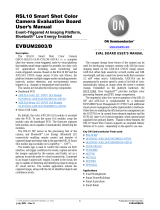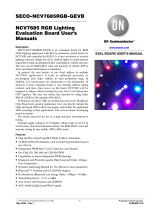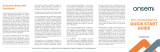Page is loading ...

© Semiconductor Components Industries, LLC, 2021
January, 2021 − Rev. 0
1Publication Order Number:
EVBUM2782/D
RSL10 Smart Shot Camera
User Manual
Event−Triggered AI Imaging Platform,
Bluetooth) Low Energy Enabled
SECO-RSL10-CAM-GEVB
Description
The RSL10 Smart Shot Camera (SECO−RSL10−CAM−GEVB) is a
complete node−to−cloud platform that enables smart image capture
for portable, low duty cycle IoT applications including asset
monitoring and security. Based on the RSL10 SIP and ARX3A0
CMOS image sensor, the platform features multiple trigger modes
including time, motion detection, and environmental sensor triggers
(e.g. changes in temperature and humidity).
The RSL10 SIP serves as the processing hub of the camera, enabling
Bluetooth Low Energy connectivity of captured image and sensor data
to the provided mobile app (available on GooglePlayt, iOS®).
Using the app, developers can access a variety of features including
cloud connectivity, remote configuration of sensors (thresholds and
default settings), and change the image capture trigger modes.
Connected to an Image Analytics/AI engine, located in the cloud, the
app is capable of detecting and identifying objects using an AI cloud
service. The mobile application returns the captured image, along with
the list of identified objects and confidence levels.
The platform features the ARX3A0 Mono 65° DFOV IAS Module,
a compact design form−factor used for developing compact cameras
with 360 fps mono imaging based on the ARX3A0 CMOS image
sensor. ARX3A0 offers high sensitivity at both visible and NIR
wavelength, and has a super low power mode that consumes 3.2 mW
when active. Additionally, ARX3A0 can be programmed to monitor
specific zones of its field of view, automatically taking an image when
the scene’s contents change. Embedded on the platform hardware, the
SPCV1100A from SunplusIT® provides multiple color processing
features and JPEG image compression.
The impressive low−power operation of the RSL10 SIP and
ARX3A0 is complemented by a dedicated NCP6925 Power
Management IC (PMIC) (NCP6925) and additional smart power
management modes implemented in hardware. Other devices enabling
the efficient power management are the FAN54120 USB−compatible
linear Li−Ion battery charger and the FAN49100 ultra−Low Iq buck−
boost regulator. Thanks to these features, the RSL10 Smart Shot
Camera supports an extended battery lifetime of more than one year.
www.onsemi.com
EVAL BOARD USER’S MANUAL
Figure 1. SECO−RSL10−CAM−GEVB
RELATED PARTS
•RSL10 SIP
•ARX3A0
•ARX3A0 Mono 65° DVOF IAS Module
•NCP6925
•FAN49100
•FAN54120
•LC709204F
•LE25U20AQG

SECO−RSL10−CAM−GEVB
www.onsemi.com
2
APPLICATIONS
•Asset Monitoring
•Security
•Smart Agriculture
•Criteria−based Monitoring
FEATURES
•Supports multiple image capture trigger modes
♦Periodic (1 second to 1 minute intervals)
♦Continuous video−like stream with less than
1 frame/s on BLE5.0 and above on compatible
mobile devices
♦Proximity detection
♦Acceleration
♦Environment change
•Bluetooth Low Energy connectivity (Bluetooth 5)
enabled by the RSL10 SIP
♦FOTA (Firmware Over The Air) updates
•Small form Factor (55 x 65 mm)
•Advanced 360 fps imaging provided by the ARX3A0
Mono 65° DFOV IAS Module
♦High sensitivity at both visible and NIR wavelength
♦Ultra low power (3.2 mW)
♦1/10” sensor for super compact module
•Auto Exposure feature enabled during image processing
•RSL10 Smartshot Mobile App (GooglePlay) (IOS)
♦Cloud connectivity to Amazon Web Servicest
(Amazon Rekognitiont)
♦Image Analytics/AI Engine to detect and identify
objects within an image
•Unprecedented ultra−low power consumption (Standby
and Active Mode ) for battery life >1 year
•Multiple powering options (USB or rechargeable Li−Ion
batteries)
BENEFITS
•Portable
•Long battery life ( > 1 year1) node−to−cloud near turnkey
design for reduced development time
•Multiple trigger functions for various use cases
1. Depending on use mode

SECO−RSL10−CAM−GEVB
www.onsemi.com
3
SYSTEM OVERVIEW
Figure 2 depictes the system architecture of the RSL10 Smart Shot Camera.
Figure 2. RSL10 Smart Shot Camera System Artchitecture
The platform consists of the following major blocks:
•RSL10 SIP Bluetooth Low Energy System in Package
(SiP)
•ARX3A0 Mono 65° DVOF IAS Module
•SPCV1100A Image Sensor Processor from Sunplus IT
•Environmental Sensors from Bosch Sensortec– BMA400
(accelerometer), BME280 (humidity, temperature),
EKMB1307111K (motion)
•Power Management – FAN54120 (battery charger),
FAN49100 (buck/boost converter), NCP6925 (PMIC),
LC709204F (Fuel Gauge)
The entire system is powered by a unique supply
architecture that delivers optimized system performance
and low power consumption. The board can be powered by
a USB cable or Lithium Ion battery. A Li−Ion battery is not
included with the camera platform, but can be added with
battery protection circuitry as described below.
Whether a USB cable or Lithium Ion batter, the
FAN54120 will identify and use the correct charging profile
for operation. The output of the charger controller
VCC_VBAT (Figure 2) delivers the supply voltage directly
to the FAN49100 low power buck/boost converter (DC/DC)
to maintain a 3.3 V output (VCC_3V3) delivery to the

SECO−RSL10−CAM−GEVB
www.onsemi.com
4
RSL10, the NCP6925 and the sensors. Additionally, the
FAN49100 can stabilize the supply voltage level in the event
of a drop or if the input voltage range is within 2.5 to 5.5 V.
In case of the delivered board without battery,
VCC_VBAT rail after FAN54120, entering FAN49100
always returns 4.2 Vfloat derived from battery charger
controller.
VCC_3V3 rail out of the DCDC converter directly
supplies environmental sensor, accelerometer, PIR sensor
and the RSL10. All these elements features ultra−low power
consumption and due to correct system operation, no
additional power gating is needed.
For high−performance image processing, the system
features the ARX3A0 Mono 65° DVOF IAS Module and the
SPCV1100A Image Sensor Processor (ISP) from Sunplus
IT. Interconnectivity between the ARX3A0 camera module
and SPCV1100A ensures a high speed MIPI interface. Due
to the short peak power delivery needed to process the image
in SPCV1100A and overall system power consumption
savings, supply voltage rails for proper operation of ISP and
camera modules ensures ultra low power PMIC NCP6925,
featuring highly efficient multi−rail power delivery with
typical 300 nA current consumption when switched of
programatically.
A high−speed SPI interface between the SPCV1100A and
the RSL10 SIP is used transfer the captured and processed
image over Bluetooth Low Energy. More information about
this process, including the mobile app, is described in
ON Semiconductor RSL10 Smartshot Board Support
Software Package.
All components and their placement on the camera
platform is shown in Figure 3.
Figure 3. RSL10 Smartshot Camera Components

SECO−RSL10−CAM−GEVB
www.onsemi.com
5
BLOCK DIAGRAM
Figures 4 and 5 depict the detailed block diagram for both power management part and signaling chain within the system.
Figure 4. RSL10 Smart Shot Camera Block Diagram (Power Management)
Figure 5. RSL10 Smart Shot Camera Block Diagram (Signals)
BATTERY AND USB SUPPLY MANAGEMENT
When the re−chargable battery is placed, the charging
current is preset to Ifast = 400 mA (fast charging).
As discussed in the previous chapter, the board is
delivered without a Li battery. In this configuration, the
FAN54120 does not have to detect the battery and starting
this system without a battery may be a problem. Given a
valid USB input, the output of FAN54120 will be active
(= Vfloat), even without a battery. Its STAT will be high,
since it is not actively charging. It will support a load up to
Ifast setting established. Any load larger than this will
collapse the output. When output falls < Vshort, default state
is entered.
If load never exceeds Ifast, the output will be active and
there is no need for a secondary battery. If load > Ifast and
battery is not present to supplement load current, it will enter
default state. Because STAT is high, it does not
automatically mean the device is in default state. STAT high
can also indicate Iterm has been reached, which is the case
when no battery has been installed (assumes load < Iterm).
With no battery and continuous load > Iterm, STAT would be
low. STAT will flip high when load < Iterm for its de−bounce
time (Tchgend).
Without a battery, safely dragging Vout down by Vrch, but
not to Vshort (enters fault state) is required to get STAT low.
Since load can momentarily exceed Ifast, Cout needs to be
designed to store enough charge to prevent Vout collapsing
to Vshort.
The proper selection of FAN54120’s output capacitors
and additional circuitry in respect to downstream
FAN49100 must be arranged, in order to not colapse
VCC_VBAT once the USB cable is connected and no
battery is used.

SECO−RSL10−CAM−GEVB
www.onsemi.com
6
The downstream FAN49100 normally has inrush current
well in excess of 400 mA. Without a battery, it could crash
the system. The FAN49100 ramps its output up in ~200 ms.
There is typical 44 mF Cout (not bias derated). The current
to charge that cap, with no load, would be close to 750 mA.
If we reflect that current back to the 4.2 V input, its still
around 690 mA. Obviously, the FAN54120 output is going
to collapse.
There is a ~60 ms delay from rising EN until output starts
ramping on FAN49100. The FAN54120 will not be fully
started by that point. It’s necessary to add a delay circuit on
FAN49100 EN pin so that FAN49100 is enabled after the
FAN54120 has started.
Figure 6 depicts the reliable way how to safely start the
FAN54120 (delay circuit and proper sizing of output
capacitors) with respect to downstream power management,
if no Li battery is connected to the board.
Figure 6. Charger Circuit with Respect to Downstream Power Management Ensures Proper Start−up when
No Battery is Connected to the System
The consequence of above arrangement and delivery
without battery is the following:
1. Once the USB is connected for the first time, the
red LED D3 will blink once . This indicates that
the device started properly. If the red LED D3
blinks continuously, this indicates that FAN54120
didn’t start properly. If this occurs, unplug and
re−connect the USB cable (Figure 7).
Figure 7. LED D3 Blinking Continously to Indicate Proper Start−up

SECO−RSL10−CAM−GEVB
www.onsemi.com
7
2. FAN54120 requires for its operation the
temperature sensing composed of NTC
temperature sensor. As the battery isn’t part of the
delivery, for proper operation of the circuit, 10 kW
resistor in place of R31 provides emulated
function (Figure 8).
Figure 8. R31 = 10 kW Assembled by Default in Order to Emulate NTC Temperature Sensor, Normally Placed
Close to the Battery
CONNECTING THE RECHARGEABLE BATTERY
For standalone operation, the RSL10 Smart Shot Camera
can be adapted for Li / Li−Po battery connection. The
high−level specification of the battery should follow these
basic parameters:
•BAT type: Li or Li−Po
•BAT voltage = 3.7 V
•BAT floating voltage = 4.2 V
•Capacity = based on the use case (recommended
1700 mAh)
The charging current of the FAN54120 is fixed on the
board to 400 mA (fast charge). The following description
and tests relate to Li−Po battery type LP435656: 3.7 V
1700 mAh fitting into the PCB design dimensions.
In order to mount the battery on the bottom of the PCB,
ON Semiconductor recommends additional battery
protection circuitry mounted as close as possible to the
battery. The whole design package, based on the
LC05111C13MTTTG, is available at ON Semiconductor’s
webpage and not part of the delivery. Once the battery is
connected, the application code can be developed with the
LC709204FXE−01TBG fuel gauge IC, assembled on the
SECO−RSL10−CAM−GEVB board.
These additional steps are required to properly connect the
re−chargeable battery and its protection to the circuit:
1. Remove R31: the 10 kW resistor emulates the
external NTC sensor. As the board is not delivered
with a battery, this dummy resistive load must be
connected towards FAN54120 (Figure 9).
Figure 9. R31 = 10 kW to be Removed Once External Li Battery and it’s Protection Circuit Connected

SECO−RSL10−CAM−GEVB
www.onsemi.com
8
2. The protection circuit consists of two NTC
temperature sensors that monitor battery
temperature. NTC1 connects via TMP1_BAT
header towards battery charger FAN54120, and
NTC2 applies for fuel gauge LC709204. The
connection of battery pack is shown in Figure 10.
To safely operate the RSL10 Smart Shot Camera
with an external battery, the recommended
protection circuit is shown in Figure 11 and
Figure 12. The protection PCB is not part of the
delivery but the complete manufacturing data,
schematic and BOM is available online.
Figure 10. High−level Principal Schematic of Rechargable Battery Connection and
Protection Circuitry Towards CON3
Figure 11. Top and Bottom Visualization of the Protection Circuit
Figure 12. Physical Implementation of the Battery and its Protection Circuit from Bottom Side of
SECO−RSL10−CAM−GEVB

SECO−RSL10−CAM−GEVB
www.onsemi.com
9
RSL10 SMART SHOT CAMERA DEVELOPMENT
ENVIRONMENT
The RSL10 Smart Shot Camera is available with a
complete software development environment and source
code for the RSL10 SIP, including documentation
explaining how the sensor data and image transfer services
are defined and executed inside RSL10.
This chapter describes installation prerequisities and
instructions, features and capabilities of the package, and
how to modify the source code.
To easily access the core messaging structure of the
Bluetooth Low Energy channel for sensors and images
streaming, two documents has been created with detailed
high level description:
Sensors Bluetooth Low Energy messaging document:
External Trigger Sensor Services V1.0.0
Picture transfer Bluetooth Low Energy messaging
document: Picture Transfer Service V1.0.1
Installation Prerequisites
1. Install 64−bit version of Java from
https://www.java.com/en/download/
2. Install J−Link Version 6.32i or later from
https://www.segger.com/downloads/jlink (select
J−Link software and documentation pack)
3. Download and install “ON Semiconductor IDE
Installer”
4. Download the “RSL10 SDK Getting Started
Guide” and RSL10 CMSIS pack (baseline SDK)
under “RSL10 Software Package” from the above
site. Save this CMSIS pack in a folder, for
example, C:\cmsis_packs
5. Download and install the RSL10 Smart Shot
Camera CMSIS−Pack
(ONSemiconductor.RSL10−SmartShot_BSP.1.0.1+
173 or higher) to discover and modify the RSL10
SoC source code with complete documentation
attached in it.
6. ARM CMSIS pack 5.7.0 or higher
(https://github.com/ARM−software/CMSIS_5/rele
ases)
7. ARM CMSIS – FreeRTOS version 10.3.1 or
higher for users exposed to design the code under
FreeRTOS with RSL10
(https://github.com/ARM−software/CMSIS−FreeR
TOS/releases)
IMPORTING THE CMSIS−PACKS
Once all packs are successfully imported, they can be
viewed in the CMSIS pack manager perspective as shown
below (Figure 13).
Figure 13. Imported CMSIS Packages from Prerequisites Including ONSemiconductor.RSL10−Smartshot_BSP
(Board Support Package)
After installing the RSL10 Smart Shot CMSIS Pack, the
display as ONSemiconductor.RSL10−Smartshot_BSP. The
RSL10 Smart Shot CMSIS Pack consists of two sample
codes that are bind to SECO−RSL10−CAM−GEVB
platform. To have the source code and all related
documentation visible, and right click on the selected
sample code (Figure 14) to imports the project into the
Project Explorer workspace.
Figure 14. Right Click on the Sample Code Easily
Access the Source Code and Complete
Documentation

SECO−RSL10−CAM−GEVB
www.onsemi.com
10
Once the above action is executed, user has access to
source codes for RSL10 SoC attached this platform. It’s split
in two sample codes:
1. SmartShot application software: it provides the
source code and documentation for actual
Smartshot application running on RSL10
(Figure 15)
Figure 15. SmartShot Source Code and Documentation Inside CMSIS
2. SmartShot bootloader sample code: The
SECO-RSL10-CAM-GEVB platform supports
Firmware Over The Air (FOTA) updates for the
RSL10.
Two methods are available for performing of FOTA
updates on FOTA enabled devices:
•RSL10 FOTA Mobile Application (Android, iOS)
•FOTA.Console PC Tool with RSL10 USB Dongle
Both methods are described in RSL10 Firmware
Over−The−Air User’s Guide from RSL10 Documentation
Package in section 4.4 and section 9.
The SECO−RSL10−CAM−GEVB board can be switched
into FOTA mode by pressing and holding the on−board push
button PB1 during normal operation. The switch to FOTA
mode is indicated by a 1 second LED flash.
The FOTA images are bundled in
ONSemiconductor.RSL10-SmartShot_BSP.1.0.1+173 or
higher SDK CMSIS package. Figures 16 and 17 show the
sample code and documentation attached to that part.
Figure 16. Switch to FOTA Mode by Hilding of PB1
Push Button

SECO−RSL10−CAM−GEVB
www.onsemi.com
11
Figure 17. Bootloader Sample Code and Documentation Package
RSL10 SMARTSHOT MOBILE APP
The RSL10 Smart Shot Camera is supported by a mobile
application available on Android and iOS . Using the app,
developers can access a variety of features including cloud
connectivity, remote configuration of sensors (thresholds
and default settings), and change the image capture trigger
modes. Connected to an Image Analytics/AI engine, the app
is capable of detecting and identifying objects using an AI
cloud service. The platform returns the captured image,
along with the list of identified objects and confidence
levels, on the app.
Figure 18. RSL10 Smartshot Mobile App
In the Current version of app let take a single image and
enables recognition by the AWS Rekognition service, run
stream of images and use the board like ”alarm system” by
using sensors placed on the board.
By setting some of the triggers sensors (PIR sensor,
accelerometer, temperature and humidity measure), the
platform will take an image at a particular moment when
some of the sensors detect change in state or value.
Installation
The RSL10 Smartshot app is available on Google Play
and IoS. After successful installation, you can open the app.
If opening the app for the first time, all permissions must be
enabled, including manually turning on GPS and Bluetooth
functionalities.
RSL10 Smartshot App Features
This section describes all functionalities of the RSL10
Smartshot set−up.
Discover Bluetooth Devices
Using the RSL10 Smartshot app, you can immediately
starts to discover near Bluetooth devices. The app will only
connect to the RSL10 Smartshot Camera which will be
listed as ”smartshot−demo−cam” or similar (Figure 19).
NOTE: If the platform is not discoverable, select the
Refresh button.
Figure 19. Discovery of the RSL10 Smart Shot Camera

SECO−RSL10−CAM−GEVB
www.onsemi.com
12
Taking an Image
After successfully connecting to the platform, camera and
recognition icons will appear.
Figure 20. Taking the Picture
The most basic function is to capture a single image,
which is done by selecting on the camera icon (left).
Subsequently, the progress bar will be displayed to represent
the progress of the receiving image. After receiving, the
image is displayed on the screen. Next step may be to
recognize this image by Amazon Rekognition.
Amazon Rekognition
You can provide your captured image to Amazon
Rekognition, which will analyze the image and returns the
labels of objects that were recognized on image.
To use this function, you will need to create an AWS
account and have your smartphone connected to the internet.
If you do not have an AWS account, you can register for one
here.
To connect your AWS Account with the RSL10 Smartshot
app, enter your accessKey and secretKey (Figure 21). After
doing so, a screen with two rows will appear after click on
the recognition icon, or you can find it in the option menu on
the main (BLE discovery) screen.
Figure 21. Amazon Rekognition
After analyzing the captured image, a list of detected
objects is displayed. The blue label corresponds to a
bounding box for a particular object within image
(Figure 21). The accuracy of compliance is represented by
percentage number next to every label.
The image can be saved for later analysis, or downloaded
to your PC from your smartphone’s storage. You can find the
saved images in option menu on first (introductory) screen
(Figure 22).
Figure 22. Saving Captured Images
NOTE: The RSL10 Smartshot app will only recognize
images captured by RSL10 Smartshot platform.

SECO−RSL10−CAM−GEVB
www.onsemi.com
13
Set Amazon Rekognition Permission
To use Amazon Rekognition services, you will need to
confirm permissions in your AWS account.
1. Log into to your AWS account
2. Choose ”IAM” service in ”Security, Identity &
Compliance”
Figure 23.
3. In the left options menu, choose ”Access
management” → ”Users” and add new user
(Programmatic access → Next → Attach existing
policies directly)
Figure 24.
4. Find “AmazonRekognitionReadOnlyAccess” and
“AmazonRekognitionCustomLabelsFullAccess”,
check the boxes and click on “Next: Review”
Figure 25.

SECO−RSL10−CAM−GEVB
www.onsemi.com
14
5. Skip tags page and in review click on “Create user”
6. The last page shows the generated accessKey and
secretKey. Copy SecretKey now and save it on
safe place for later use, because you won’t be able
to see it in future
Figure 26.
7. Now users have accessKey and secretKey, so one
can utilize them in the app.
Streaming Images
As well as using the platform to taking a single image, you
can run a stream of images with different frame rates.
By tapping the icon in the upper right corner of the app,
you’ll open the option menu where you can switch from
”Single image” mode to ”Stream” mode and set frame rate
of stream (Figure 27).
The stream frame rate values listed under slider are
different for each BLE version. Transmission time may be
influenced by the size of the captured image and the
Bluetooth Low Energy version used. The duration of
sending an image in stream mode and available frame rates
dependent on BLE version are listed in table below
(Table 1). An average size image (15 kB) was used.
Table 1. IMAGE STREAM TIME INTERVAL DEPENDS
ON THE BLE VERSION EMBEDDED IN THE PHONE
BLE Version
Sending a Single
Image
Available Stream
Frames (s)
4.0 ~3.7 s 10, 15, 30, 60
5.0 ~0.7 s 3, 10, 30, 60
After setting of the stream, you can hide an option menu
and start the stream by play button.
Figure 27. Image Streaming and Frame Rate Settings
Sensor Triggers
The RSL10 Smartshot platform allows the use of
4 sensors to set triggers, which will take a picture when
change in value is detected. These functionalities can be

SECO−RSL10−CAM−GEVB
www.onsemi.com
15
found after tapping on gear wheel icon in the upper right
corner placed on main screen (same as for the stream
settings). You can set one or multiple triggers depending on
your preference, or expose all sensors at once to trigger the
image capture based your defined threshold limits.
Figure 28. Image Streaming and Sensors Settings
The PIR sensor and accelerometer take a picture when the
movement is detected, respectively acceleration. To set
triggers for temperature and humidity, you have to enter a
lower and upper limits for both values. If one of these limits
are exceeded, the RSL10 Smartshot platform will take an
image and notice for particular sensor will be displayed
(Figure 29 − 32).
The use of sensors triggers is possible only in ”Single
image” mode. The following sections describe the settings
of each trigger. You can also find tips in the option menu by
tap on information icons.
Motion Detection
By switching on “Motion detection” and hiding option
menu, board starts to detect of motion by PIR sensor placed
on RSL10 Smartshot platform. Board takes a picture and
send captured data (image) to the app.
Figure 29. Motion Detection Trigger
The app will notify of a received image by the blinking
motion icon. Minimal time between two detection is
5 seconds.
Acceleration Detection
By switching on “Accelerometer” and hiding the option
menu, the platform starts to detect change of acceleration.
The platform takes a picture and sends the captured data
(image) to the app (Figure 30).
Figure 30. Accelerometer Detection Trigger

SECO−RSL10−CAM−GEVB
www.onsemi.com
16
The app will confirm that an image has been received with
the blinking of the accelerometer icon; the minimal time
between detection is 5 seconds.
Temperature Detection
The function of the temperature trigger needs two limits
or boundaries, lower and upper, which define monitored
interval. The current temperature value is displayed below
the temperature label. You can also enter temperature limits
with a maximum of two decimal places.
After enter minimal and maximal values, switch on the
button and hiding option menu, and the temperature trigger
will become active (Figure 31).
Figure 31. Temperature Thresholds Detection Trigger
If temperature crosses the lower limit, the RSL10 Smart
Shot will take an image and display the temperature icon in
blue. Likewise, the icon will be displayed in red if the upper
limit has been exceeded. The minimum time between
detection is 5 seconds.
In cases when value crosses the limit closely, the RSL10
Smartshot app may not notice crossing the same limit
backward. For example, the upper limit is set to 25°C. If the
temperature exceeds the limit over 25.1°, the RSL10 Smart
Shot will take a picture. However, if the temperature crosses
the upper limit backward by value 24.95°C, the RSL10
Smart Shot will not notice. This is caused by time between
detections and taking a picture.
In the opposite case, when temperature is
increasing/decreasing rapidly, there may be a large
difference between the limit and the value that has exceeded
the limit. For example, if the limit is set to 25°C and the
detected value is 35°C, 35°C is recognized as the first value
that crossed the limit.
Humidity Detection
The humidity trigger function needs two limits or
boundaries, lower and upper, which define monitored
interval. The current humidity value is displayed below the
humidity label. You can set the humidity limits with a
maximum three decimal places.
After entering the minimal and maximal values, switch on
the button and hide the option menu to activate the humidity
trigger active. The humidity trigger can be set between 0 to
100%.
Figure 32. Humidity Detection Trigger
If humidity crosses the lower limit, the RSL10 Smart Shot
Camera takes an image and displays the humidity icon in
blue. Blue indicates that the lower limit has been crossed. If
the upper limit has been exceeded, the humidity icon will be
displayed in red.
Minimal time between two detections is 5 seconds.
In cases, when value crosses the limit closely, the RSL10
Smartshot app may not notice crossing the same limit
backward. For example, if the upper limit is set to 40% and
the humidity level crosses the limit by 40.08%, the RSL10
Smart Shot will take a picture. If humidity crosses the upper
limit backward by value 39.97%, the RSL10 Smart Shot will
not notice. This is caused by time between two detection and
taking a picture.
In the opposite case, when humidity is increasing/
decreasing rapidly, may be a large difference between the
limit and the value that has exceeded the limit. For example,
if the limit is set to 40% and the detected value is 65.4%,
65.4% is the first value that has crossed the limit.

SECO−RSL10−CAM−GEVB
www.onsemi.com
17
Bluetooth is registered trademark of Bluetooth SIG. iOS is a trademark or registered trademark of Cisco in the U.S. and other countries and is used under
license by Apple Inc. All brand names and product names appearing in this document are registered trademarks or trademarks of their respective holders.

www.onsemi.com
1
onsemi, , and other names, marks, and brands are registered and/or common law trademarks of Semiconductor Components Industries, LLC dba “onsemi” or its affiliates
and/or subsidiaries in the United States and/or other countries. onsemi owns the rights to a number of patents, trademarks, copyrights, trade secrets, and other intellectual property. A
listing of onsemi’s product/patent coverage may be accessed at www.onsemi.com/site/pdf/Patent−Marking.pdf. onsemi is an Equal Opportunity/Affirmative Action Employer. This
literature is subject to all applicable copyright laws and is not for resale in any manner.
The evaluation board/kit (research and development board/kit) (hereinafter the “board”) is not a finished product and is not available for sale to consumers. The board is only intended
for research, development, demonstration and evaluation purposes and will only be used in laboratory/development areas by persons with an engineering/technical training and familiar
with the risks associated with handling electrical/mechanical components, systems and subsystems. This person assumes full responsibility/liability for proper and safe handling. Any
other use, resale or redistribution for any other purpose is strictly prohibited.
THE BOARD IS PROVIDED BY ONSEMI TO YOU “AS IS” AND WITHOUT ANY REPRESENTATIONS OR WARRANTIES WHATSOEVER. WITHOUT LIMITING THE FOREGOING,
ONSEMI (AND ITS LICENSORS/SUPPLIERS) HEREBY DISCLAIMS ANY AND ALL REPRESENTATIONS AND WARRANTIES IN RELATION TO THE BOARD, ANY
MODIFICATIONS, OR THIS AGREEMENT, WHETHER EXPRESS, IMPLIED, STATUTORY OR OTHERWISE, INCLUDING WITHOUT LIMITATION ANY AND ALL
REPRESENTATIONS AND WARRANTIES OF MERCHANTABILITY, FITNESS FOR A PARTICULAR PURPOSE, TITLE, NON−INFRINGEMENT, AND THOSE ARISING FROM A
COURSE OF DEALING, TRADE USAGE, TRADE CUSTOM OR TRADE PRACTICE.
onsemi reserves the right to make changes without further notice to any board.
You are responsible for determining whether the board will be suitable for your intended use or application or will achieve your intended results. Prior to using or distributing any systems
that have been evaluated, designed or tested using the board, you agree to test and validate your design to confirm the functionality for your application. Any technical, applications or
design information or advice, quality characterization, reliability data or other services provided by onsemi shall not constitute any representation or warranty by onsemi, and no additional
obligations or liabilities shall arise from onsemi having provided such information or services.
onsemi products including the boards are not designed, intended, or authorized for use in life support systems, or any FDA Class 3 medical devices or medical devices with a similar
or equivalent classification in a foreign jurisdiction, or any devices intended for implantation in the human body. You agree to indemnify, defend and hold harmless onsemi, its directors,
officers, employees, representatives, agents, subsidiaries, affiliates, distributors, and assigns, against any and all liabilities, losses, costs, damages, judgments, and expenses, arising
out of any claim, demand, investigation, lawsuit, regulatory action or cause of action arising out of or associated with any unauthorized use, even if such claim alleges that onsemi was
negligent regarding the design or manufacture of any products and/or the board.
This evaluation board/kit does not fall within the scope of the European Union directives regarding electromagnetic compatibility, restricted substances (RoHS), recycling (WEEE), FCC,
CE or UL, and may not meet the technical requirements of these or other related directives.
FCC WARNING – This evaluation board/kit is intended for use for engineering development, demonstration, or evaluation purposes only and is not considered by onsemi to be a finished
end product fit for general consumer use. It may generate, use, or radiate radio frequency energy and has not been tested for compliance with the limits of computing devices pursuant
to part 15 of FCC rules, which are designed to provide reasonable protection against radio frequency interference. Operation of this equipment may cause interference with radio
communications, in which case the user shall be responsible, at its expense, to take whatever measures may be required to correct this interference.
onsemi does not convey any license under its patent rights nor the rights of others.
LIMITATIONS OF LIABILITY: onsemi shall not be liable for any special, consequential, incidental, indirect or punitive damages, including, but not limited to the costs of requalification,
delay, loss of profits or goodwill, arising out of or in connection with the board, even if onsemi is advised of the possibility of such damages. In no event shall onsemi’s aggregate liability
from any obligation arising out of or in connection with the board, under any theory of liability, exceed the purchase price paid for the board, if any.
The board is provided to you subject to the license and other terms per onsemi’s standard terms and conditions of sale. For more information and documentation, please visit
www.onsemi.com.
PUBLICATION ORDERING INFORMATION
TECHNICAL SUPPORT
North American Technical Support:
Voice Mail: 1 800−282−9855 Toll Free USA/Canada
Phone: 011 421 33 790 2910
LITERATURE FULFILLMENT:
Email Requests to: [email protected]
onsemi Website: www.onsemi.com
Europe, Middle East and Africa Technical Support:
Phone: 00421 33 790 2910
For additional information, please contact your local Sales Representative
◊
/