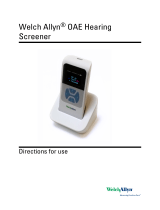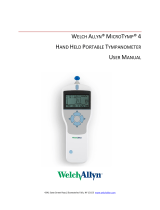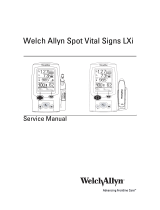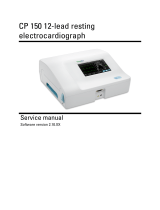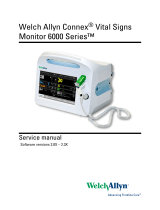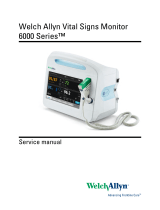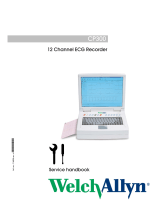Hill-Rom 39500 Series OAE Hearing Screener Operating instructions
- Type
- Operating instructions

MPT-II Mobile Thermal Mini Printer
Instructions for use
Distributed by:
Welch Allyn, Inc.
4341 State Street Road # 39511-4 (CD)
Skaneateles Falls, NY 13153 USA
www.welchallyn.com DIR 80022352 Ver. D, Revised 2022-06
8108699 Rev 4


1
1. Cautions
• Use only Welch Allyn approved batteries. Unapproved
batteries could leak, causing a safety hazard.
• Install battery so like terminals connect.
• Separate batteries from general waste. Do not dispose
batteries with unsorted municipal waste.
• The printer can become hot.
• Do not open the cover while printing.
• Keep the printer in a dry place. Exposure to liquids can
damage the printer.
• Remove the battery if the printer is to be stored for a long
period of time.
• Use only Welch Ally approved chargers. Unapproved
chargers can damage the device.
2. General information
MPT-II printer kit includes:
• 1 pcs.
MPT-II printer
• 1 pcs.
MPT-II rechargeable battery pack
• 2 pcs.
40mm diameter thermal paper
• 1 pcs.
Power supply, WA # 39407
• 5 pcs.
Adapters for power supply for world-wide
connection
• 1 pcs.
User manual
Connection cable supplied separately, depending on instrument.
3. Operation

2
Paper loading:
Open the lid by pushing on the sides, insert paper roll as shown, and
close the lid.
Reorder paper from your local Welch Allyn distributor.
Caution: Do not disassemble the printer.
Battery pack insertion:
Insert battery as shown.

3
Power on:
Push POWER BUTTON for two seconds to power ON or OFF.
One short beep will be heard at power ON, two short beeps at
power OFF.
Green Power Indicator will be lit
if printer is powered by battery.
Indicators:
Green LED
indicator
Blue LED
indicator
Status
Sound
Note
Off
Fast flash
Charging
Power On
Off
On
Charging
Power Off
Off
Slow flash
Battery nearly
discharged
Off
On
Charging completed
Power On
Off
Off
Charging completed
Power Off
On
Off
Power ON, battery
powered
Slow flash
Slow flash
Out of paper
Beep
Slow flash
Off
Sleep mode
Self-test:
While printer is powered OFF, press and hold PAPER FEED
button, then press and hold POWER BUTTON simultaneously.
When beep is heard after approx. 3 seconds, release both buttons,
and a test page will print with information on current status and
character samples.

4
Paper feed:
When powered press PAPER FEED button. Paper will feed as
long as the button is pressed.
Wireless setup:
Pairing with the instrument is necessary before printing via wireless
is possible.
The pairing process is done like this:
1. Power on printer
2. Let the instrument / PC search for other wireless devices
3. A device called “PRT-XX-XX” should appear in the list of
devices.
4. Finish pairing
For detailed instructions how to initiate wireless search, please refer
to your device’s user manual.
Note: Do not have several printers powered on and within range
while searching.
It is possible to pair up to 8 instruments with one printer. If more
instruments are paired the oldest will be deleted.

5
4. Technical specifications
Print mode:
Thermal line dot print
Printing width: 48mm
Resolution: 8 dots/mm (203dpi)
Dots per line: 384 dots
Thermal paper:
Paper width = 56mm +/- 1mm max 40mm diameter
Printer mechanism life:
10^8 print pulses or 50km paper
Interface options:
USB (Mini-USB)
RS-232 (6-pin mini-DIN)
Infrared (RAW_IR, VIR, IrDA)
Wireless Class2 (up to 10m range) – serial port profile (SPP)
Mini-USB Power Infrared RS-232

6
RS-232 pinout:
1. TXD
2. RTS
3. DND
4. Reserved pins
5. RXD
6. Reserved pins
Battery pack:
2-cell Li-Ion battery pack 7.4V-1500mAh
Power supply / charger:
39407
Maximum current consumption 0.5A
Physical properties:
Size: 102x75x45mm (WxLxH)
Weight: 205g including battery, without paper
Environmental specifications:
Operational temperature range: -10C to 50C (14F to 122F)
Operational humidity range: 20% to 85%
Storage temperature range: -20C to 70C (-4F to 158F)

7

-
 1
1
-
 2
2
-
 3
3
-
 4
4
-
 5
5
-
 6
6
-
 7
7
-
 8
8
-
 9
9
-
 10
10
Hill-Rom 39500 Series OAE Hearing Screener Operating instructions
- Type
- Operating instructions
Ask a question and I''ll find the answer in the document
Finding information in a document is now easier with AI
Related papers
-
Hill-Rom 39500 Series OAE Hearing Screener User manual
-
Hill-Rom MicroTymp 4 Portable Tympanometer User manual
-
Welch Allyn 6702W Series User manual
-
Hill-Rom CP 150 Resting Electrocardiograph User manual
-
Hill-Rom Connex Vital Signs Monitor Operating instructions
-
Hill-Rom Suresight Autorefractor User manual
-
Hill-Rom ELI 230 Resting Electrocardiograph User manual
-
Hill-Rom ELI 280 Resting Electrocardiograph User manual
-
Hill-Rom ELI 380 Resting Electrocardiograph User manual
-
Hill-Rom CP 50 Resting Electrocardiograph User manual
Other documents
-
Welch Allyn MPT-II User manual
-
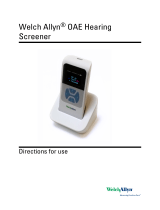 Welch Allyn 39500-TE Directions For Use Manual
Welch Allyn 39500-TE Directions For Use Manual
-
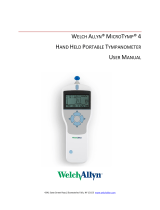 Welch Allyn MICROTYMP 4 User manual
Welch Allyn MICROTYMP 4 User manual
-
Xiamen Hanin Electronic Technology MPT-II User manual
-
Welch Allyn 6702W Series User manual
-
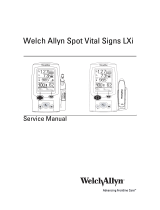 Welch Allyn Spot Vital Signs LXi User manual
Welch Allyn Spot Vital Signs LXi User manual
-
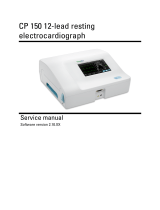 Welch Allyn CP 150 User manual
Welch Allyn CP 150 User manual
-
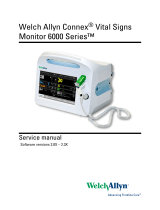 Welch Allyn Connex Vital Signs Monitor 6000 Series User manual
Welch Allyn Connex Vital Signs Monitor 6000 Series User manual
-
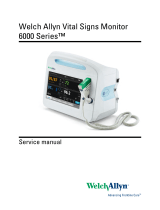 Welch Allyn 6500 User manual
Welch Allyn 6500 User manual
-
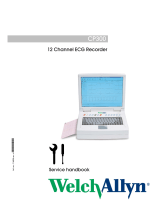 Welch Allyn CP300 Service Handbook
Welch Allyn CP300 Service Handbook