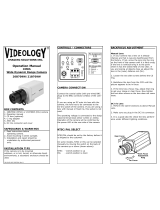Page is loading ...

1
Montage und Betriebsanleitung
1/4” Tag/Nachtkamera mit IR-Beleuchtung
VKC-13100IR12Z
Installation and Operating Instructions
1/4” Day/Night Camera with IR Illumination
VKC-13100IR12Z

3
Contents
1. Safety Instructions ........................................................................................................................................... 29
2. General Description.......................................................................................................................................... 30
2
.1 Main Features ........................................................................................................................................ 30
3. Supplied Items ................................................................................................................................................. 31
4.
Part Names ...................................................................................................................................................... 31
4.
1 Front view .............................................................................................................................................. 31
4.
2 Rear Side View ....................................................................................................................................... 32
4.3
Easy Bracket .......................................................................................................................................... 32
5. Installation Instructions .................................................................................................................................... 33
5.
1. Mounting the Camera on Wall ................................................................................................................33
5.
1.1 Without using an Easy Bracket .................................................................................................33
5.
1.2 With using an Easy Bracket ...................................................................................................... 33
5.
2 Power Supply Connections ..................................................................................................................... 34
5.3
Limit of Pan and Tilt ..............................................................................................................................34
6. SETUP Menu .................................................................................................................................................... 36
6.
1 In the Menu............................................................................................................................................ 36
6.
2 MAIN Menu ............................................................................................................................................ 37
6.
2.1 FOCUS menu ............................................................................................................................ 38
6.
2.2. EXPOSURE ................................................................................................................................39
6.
2.3. WHITE BALANCE ....................................................................................................................... 41
6.
2.4 IMAGE ......................................................................................................................................43
6.
2.5 INTELLIGENCE .......................................................................................................................... 44
6.
2.6 SPECIAL FUNC .......................................................................................................................... 48
6.
2.7 DISPLAY ................................................................................................................................... 49
7. Specifications ..................................................................................................................................................51
8.
Dimensional Drawings ..................................................................................................................................... 53

29
1. Safety Instructions
• Read these safety instructions and the operation manual first before you install and commission the camera.
• Keep the manual in a safe place for later reference.
• Protect your camera from contamination with water and humidity to prevent it from permanent damage.
Never
switch the camera on when it gets wet. Have it checked at an authorized service center in this case.
• Never operate the camera outside of the specifications as this may prevent the camera functioning.
• Do not operate the cameras beyond their specified temperature, humidity or power ratings.
Operate the camera only at a temperature range of -20°C to +50°C and at a humidity of max. 90%.
• To disconnect the power cord of the unit, pull it out by the plug. Never pull the cord itself.
• Pay attention when laying the connection cable and observe that the cable is not subject to heavy loads, kinks, or
damage and no moisture can get in.
• The warranty becomes void if repairs are undertaken by unauthorized persons. Do not open the camera housing.
• Never point the camera towards the sun with the aperture open. This can destroy the sensor.
• I
nstallation, maintenance and repair have to be carried out only by authorized service centers.
Before opening the cover disconnect the unit from mains input.
• The
fitter is responsible for the system of protection being followed in accordance with the technical data, e.g. by
sealing of the cable outlet with silicone.
• Contact your local dealer in case of malfunction.
• Only use original parts and original accessories from Videor E. Hartig GmbH.
• Do not use strong or abrasive detergents when cleaning the dome. Use a dry cloth to clean the surface.
In case the dirt is hard to remove, use a mild detergent and wipe gently.
• During assembly, care must be taken to ensure that existing seals are correctly inserted and are not
displaced as a result of assembly.
You must not continue to use damaged seals.
NOTE: This is a class A digital device. This digital device can cause harmful interference in a residential area;
in this case the user may be required to take appropriate corrective action at his/her own expense.

30
2. General Description
VKC-13100IR12Z is a 12X Auto Focus Zoom and Double Scan True WDR IR Bullet Camera which realizes Max 700TVL
resolution and a crisp colour reproduction with 1/4” SONY Super HADII (Double Scan) CCD (960H).
With 1/4” SONY Super HADII (Double Scan) CCD(960H),
•
Delivers the crystal clear images with Max 700TVL resolution that accurately capture every aspect of any scene
• Colour signal processing provides the optimum balance between the luminance and chroma signals for high colour
reproducibility even for the detail scene which contains very high spatial frequency.
With AF Zoom,
•
Optical Zoom: Max x12
• Digital Zoom: Max x32
• Optical + Digital Zoom: Max x384
With ICR mechanism,
•
Automatically engage depending on the ambient light
• Allowing the camera to be effective in Day/Night environment
• Can accept the infrared light
With 40 IR LEDs,
•
Can observe at night with self illumination
With 24VAC/12VDC dual power design,
•
Offers the flexibility of installation
• Ensures the reliability
2.1 Main Features
• 1/4” Double Scan CCD day&night camera
• True day&night mode with IR cut filter (ICR)
• Horizontal video resolution 700 TVL
• Integral 12x AF lens / 32x digital zoom
• 2D- / 3D-DNR powerful noise reduction
• Wide Dynamic Range (WDR) up tp 512x
• Motion detection (MD)
• Easy installation (mounting aid), fixation via central screw
• Illumination range: approx. 50m (40 LEDs 850nm)
• Focus and zoom motorised
• Supply Voltage 12VDC or 24VAC
• Bullet housing, wall or ceiling mount, hidden cable routing

31
3. Supplied Items
(5)
(3)
(
2)
(4)
(
1)
• 1x Long range IR Bullet Weatherproof camera
• 1x Installation and Operating Instructions
• 1x Mounting template
• 1x Sunshield panel (d) with Fixing screw (a) for
Sunshield panel
• 1x Easy Bracket
• 1x 3mm Hex L-wrench (1)
• 4x anchors (2)
• 4x Wall fixing screws (3)
• 4x Wrench Bolts (4)
• 1x Video Sub-out cable (5)
4. Part Names
4.1 Front view
(a)
(d)
(b)
(c)
(e)
(f)
(h)
(i)
(g)
(a) Fixing screw for sunshield (2x)
(b) IR LED
(c) Window
(d)
Bracket foot
(e) Foot mount hole (4x)
(f) Arm assembly
(g) Sunshield panel
(h) Bracket Lock
(i) OSD cover

32
4.2 Rear Side View
(j)
(k)
(j) Hook for Easy Bracket
(k) Cable Exits (5x)
CAUTION: Easy Bracket can not be installed on the ceiling.
When it is installed on the wall, Peg for Easy bracket Hook (l) must be placed upwardly.
4.3 Easy Bracket
(m)
(l)
(n)
(l) Peg for Easy Bracket Hook (l)
(m) Wall Mount hole (4x)
(n) Bracket foot fixing hole (4x)

33
5. Installation Instructions
• Make sure the power is removed before the installation.
• Follow the order for applying power.
First, connect the low voltage (AC24V or DC12V), then plug the AC adapter to AC outlets to avoid an improper reset
from power jitter and a damage from the surge voltage when no load.
• In Manual Focus Mode, Focus and Zoom can be adjusted just operating Near/Far and Zoom In/Out with Joystick.
5.1. Mounting the Camera on Wall
5.1.1 Without using an Easy Bracket
1) Drill the holes on wall or ceiling using a supplied template.
2) Insert the anchors (2) to the drilled holes.
3) Match Foot mount Hole (4x) (e) to the drilled position.
4) Fix the bracket by using Wall fixing screws (3).
56
76
45
57
For Standard bracket For Easy bracket
Mounting Template
Dimensions:
mm
5.1.2 With using an Easy Bracket
1) Drill the holes on wall using a supplied template.
2) Insert the anchors (2) to the drilled holes.
3) Match the EASY BRACKET to the drilled position.
4) Fix the EASY BRACKET by using Wall fixing screws (3).
5) Connect hook (j) to peg (l).
6) Fix Bracket Foot (d) to EASY BRACKET by using wrench bolts (4) through Foot mount Hole (4x) (e).

34
5.3 Limit of Pan and Tilt
1. Pan limit
Pan is limited to +/- 90°.
CAUTION: Easy Bracket can not be installed on the ceiling.
When it is installed at the wall, Peg for Easy bracket Hook (n) must be placed upwardly.
5.2 Power Supply Connections
Camera can work with either 12VDC or 24VAC, dual voltage power.
It is strongly required the polarity-matched connection for 12VDC supply, otherwise IR LEDs will not operate
at night.
Primary and secondary grounds are completely isolated to avoid the possible ground-loop problems.
Clamp connectors of power input:
24VAC / GND (black wire)
24VAC / 12VDC (red wire)
Video (BNC)
RS-485– (gray wire)
RS-485+ (white wire)

35
3. Inclination limit (Horizontal image alignment)
Inclination limited to +/-90° max.
2. Tilt limit
Tilt is limited to 0° (2°) min ~ 90° max. for wall(ceiling) installation respectively with reference to the ceiling
when the inclination of camera module is 0°, that is, the image is aligned horizontally.
Installation on Wall Installation on Ceiling

36
6. SETUP Menu
6.1 In the Menu
Setup menu can be accessed and controlled by OSD control joy stick on the side of camera.
Five commands are available with the joy stick.
The design of OSD could be different according to the model.
In the menu, use
, to move menu, , to change the settings and press to select or enter.
FACTORY DEFAULT in this manual may NOT be the same as the default values by FACTORY SET due to the
changes for the improvements or the customers requirements.
To enter menu, press
when MENU is not active.
VIDEO
SUB-OUT
connector
Joystick
SYMBOL descriptions for joystick operation:
, , , denotes the directions of joystick
lever operation.
denotes Pressing straight down of joystick
lever.

37
6.2 MAIN Menu
Follow below chart for submenu setting.
Functions can be setup using „Menu Key Command” of Visca protocol.
The menu consists of the „Main Menu” and „Sub Menu”.
The main menu is displayed where 7 camera functions can be selected.
To the right of each main menu selection, the sub-menu is displayed.
If you want save the menu, select [SAVE].
If you don’t want to save the menu, select [EXIT]. (After select, Power off -> on)
If you want default the menu, select [DFLT].

38
6.2.1 FOCUS menu
Auto Focus Mode
• Auto Mode
Auto Focus automatically adjusts the focus position to maximize the high frequency content of the picture in a
center measurement area, taking into consideration the high luminance and strong contrast components.
Auto Mode is the normal mode for AF operation.
• Interval Mode
The mode used for Auto Focus movements carried out at particular intervals. The interval time and active time for
AF movements and for the timing of the stops can be set.
Interval mode start
AF Run
Active time
AF Stop
Interval time
AF Run
Active time
AF Stop
Interval time
AF Run
Active time
AF Stop
Interval time
...
...
• Zoom Trigger Mode (One push mode)
When the zoom is changed with the TELE or the WIDE buttons, the pre-set value becomes that for AF mode.
Then it stops.
Manual Focus Mode
Focus position can be adjusted by manual only using Far/Near button or Far/Near command.
• One Push Trigger
When a Trigger Command is sent, the lens moves to adjust the focus for the subject. The focus lens then holds that
position until the next Trigger Command is input.
• Infinity Mode
The lens is forcibly moved to a position suitable for an unlimited distance.
Near Limit (Focus Distance)
Can be set in minimum range of focus.

39
6.2.2. EXPOSURE
Exposure mode
• Auto Mode
Full Auto with Auto Iris, Gain and Shutter Speed. User can turn on/off AGC and Digital Slow Shutter feature.
• Shutter priority mode
User can set variable shutter speed, and Iris and AGC is set automatically according to the brightness of the
subject. Digital Slow Shutter can’t be used in this mode.
• Iris priority mode
User can set Iris Level, and shutter speed and AGC is set automatically according to the brightness of the subject.
User can turn on/off AGC and Digital Slow Shutter.
• Manual mode
User can set Shutter speed, AGC Gain in manual. User can also use Digital Slow Shutter by adjusting the shutter
speed.
NOTE: Refer to the Exposure Control in Command List for the value range of AGC Gain, Shutter Speed, Iris and
Exposure compensation.
Exposure compensation (Brightness)
• Function to offset the internal reference brightness level used in the AE mode, by steps of 1.5dB.
MODE
Select auto focus mode
AUTO, ONE PUSH, MANUAL
DISTANCE
Select minimum distance in focus between camera and object
0.1 / 1.0 / 1.3 / 2.0 / 6.0 m
LENS REFRESH
Lens origin calibrated automatically
OFF/ON (1 day ~ 10 days)
E.ZOOM
Select maximum digital zoom magnification
OFF/ON (max x2 ~ x19, x21, x23, x25, x28, x32)

40
Flickerless
• In this mode, the shutter speed is fixed to 1/100(NTSC) or 1/120(PAL) of the flashing period of the fluorescent
lighting to minimize the flicker.
MODE
Select exposure mode
AUTO / SHUT.P / IRIS.P / MANUAL
AGC
Select Auto Gain Control
• OFF/ON (AUTO, SHUT.P or IRIS.P Mode)
• 0/2/4/6/8/10/12/14/16/18/20/22/24/26/28/30dB (MANUAL Mode)
SHUT SPEED
Can be set in SHUT.P or MANUAL mode.
• NTSC: x512, x128, x64, x32, x16, x8, x4, x2, 1/60, 1/90, 1/100, 1/180, 1/250, 1/500,
1/1000, 1/1500, 1/2000, 1/5000, 1/10000, 1/20000, 1/50000, 1/100000 sec
• PAL: x512, x128, x64, x32, x16, x8, x4, x2, 1/50, 1/80, 1/120, 1/150, 1/250, 1/500, 1/1000,
1/1500, 1/2000, 1/5000, 1/10000, 1/20000, 1/50000, 1/100000 sec
NOTE: Slow shutter speed (x2 ~ x512) can be set in MANUAL mode.
IRIS
Iris level can be set in IRIS.P mode.
1 ~ 18 steps
DSS
Select Max DSS (Digital Slow Shutter)
OFF / x2, x4, x8, x16, x32, x64, x128, x512
FLICKERLESS
Select Flickerless mode
OFF/ON (remove screen flicker)
BRIGHTNESS
Adjust brightness level
1 (dark) ~ 15 (bright) steps
WDR/BLC
The WDR function ensures that when images have been shot under conditions such as these,
the images free from loss of dark detail or overexposure will be output, and it achieves this by
combining a multiple number of images, shot at different exposure durations.
Select WDR (Wide Dynamic Range) or BLC (Back Light Compensation)
• OFF / WDR / BLC
WDR: Select level
1 ~ 7 steps
BLC: The BLC function provides compensation by increasing the brightness of the overall
screen so that subjects being shot with a loss of dark detail due to backlight will have just
the right brightness level.
NOTE: Can’t use WDR and BLC at the same time.
(When WDR On, BLC is Off. And when BLC is On, WDR is Off)
NOTE: Both of WDR and BLC doesn’t work in Manual Exposure Mode.
Select area, level, mode
• Area (1 ~ 9), Level (low / mid / high) and Auto / manual

41
DAY&NIGHT
An infrared (IR) cut-filter can be disengaged
from the image path for increased sensitivity
in low light environment. The ICR will auto-
matically engage depending on the ambient
light, allowing the camera to be effective in
day/night environments.
• Auto Mode
It automatically switches the settings needed for attaching or removing the IR Cut Filter.
With a set level of darkness, the IR Cut Filter is automatically disabled and the infrared
sensitivity is increased. With a level of brightness, the IR Cut Filter is automatically enabled.
• Ext-In Mode
It switches to Day mode when the input from D&N-IN Port is High and switches to Night
mode when it is low.
Select Day&Night
• Mode: Select Day&Night mode
DAY / NIGHT / AUTO / EXT
• Delay: Adjust the working time of the filter when Day&Night operated.
5/10/15/20/25/30/35/40/45/50/55/60 sec
• BURST: When you select BW, you can burst off/on
OFF/ON
6.2.3. WHITE BALANCE
Auto Mode
This mode computes the white balance value output using colour information from the entire screen.
It outputs the proper value using the colour temperature.

42
ATW Mode
Auto Tracking White balance mode (2500K to 9500K)
This function automatically tracks the changes in the colour temperature, and adjusts the white balance.
One-push Mode
This is a fixed white balance mode that may be automatically readjusted only at the request of the user
(One-push Trigger)
Outdoor Mode
5400K base mode
Indoor Mode
3200K base mode
Manual Mode
Manual control of R and B gain
MODE
Select white balance mode
AUTO / SHUT.P / IRIS.P / MANUAL
• ATW / ONE PUSH / INDOOR / OUTDOOR / MANUAL / AUTO
ATW: Automatically adjusts colour according to the available lighting.
ONE PUSH: It is a fixed white balance mode that may be automatically readjusted only
by pressing SET Button in ONE PUSH mode.
OUTDOOR: Set colour temperature to be Outdoor light (5400K)
INDOOR: Set colour temperature to be Indoor light (3200K)
MANUAL: Colour can be corrected when the user increases or decreases „Red Gain„ or
„Blue Gain„.
RED GAIN: Adjust R gain value 0~255
BLUE GAIN: Adjust B gain value 0~255
AUTO: Wide colour temperature range (more ATW range)

43
6.2.4 IMAGE
DNR
On screen digital noise reduction
By using both of 2D DNR (space-based) and 3D DNR (time-based), the amount of low illuminance
noise has been significantly reduced and the signal-to-noise ratio(S/N) as well as horizontal
resolution has been improved, resulting in a clear and sharp image display even in the dark
environment.
If the DNR Level is set too high, the camera malfunction of image ghost can be happened
in dark environment.
• OFF
1~10 (Select noise reduction level)
Auto (DNR level is adjusted automatically)
HR
The horizontal resolution of 700TV Lines at Colour mode and 750TV Lines at B/W mode can be
achieved by using the HR Mode.
Select high resolution
• OFF / 1~7
MIRROR
This function reverses the video output from the camera upside down or left/right reverse
Select a flip mode
• OFF
V (You can flip the picture vertically on the screen)
H (You can flip the picture horizontally on the screen)
H&V (You can flip the picture horizontally & vertically on the screen)
SHARPNESS
This function adjusts the enhancement of the edge of objects in the picture.
Adjust sharpness level
• 1~16 steps
EFFECT
It gives the image special effect of Negative and Gray image (Black & White)
Select the negative or B/W effect
• OFF / NEGATIVE / B/W

44
6.2.5 INTELLIGENCE
FREEZE
It captures an image in the field memory of the camera so that this image can be output
continuously.
Select real or still mode
• OFF/ON
PRIVACY
Hide an area you want to hide on the screen
• Mask can be set on up to 16 places according to Pan/Tilt positions.
• Individual on/off zone masking settings
• Two groups from among 14 colours in each group including mosaic and transparency can
be individually set for each or 16 privacy zones.
• Interlocking control with zooming
• Interlocking control with Pan/Tilt (Interlock mode)
• Parameters in Visca Command (Privacy related commands in Command List)
Mask Number (mm)
Mask A = 00h ~ Mask P = 0Fh
Mask A has highest priority and Mask P has lowest priority.
pp pp pp pp
Bit 7 6 5 4 3 2 1 0 7 6 5 4 3 2 1 0 7 6 5 4 3 2 1 0 7 6 5 4 3 2 1 0
Mask #
– – – – – – – – – – – – P O N M – – L K J I H G – – F E D C B A
Mask setting bit (pp pp pp pp)
Mask Modify setting (nn)
00h = modifying the mask size for the
existing mask size
01h = setting newly the mask size to default
value
Mask Center Position
x (pp) = B0h (-50h) ~ 50h
y (qq) = C4h (-3Ch) ~ 3Ch

45
PRIVACY
Can be set in Non-Interlock mode only. Fixed as (0,0) in Interlock mode.
Mask Size
w (rr) = B0h (-50h) ~ 50h
h (ss) = C4h (-3Ch) ~ 3Ch
Mask Colour (qq, rr)
Colour
Code (qq, rr)
Non-transparency Transparency
Black 00h 10h
Gray
Light
Dark
01h 11h
02h 12h
03h 13h
04h 14h
05h 15h
06h 16h
White 07h 17h
Red 08h 18h
Green 09h 19h
Blue 0Ah 1Ah
Cyan 0Bh 1Bh
Yellow 0Ch 1Ch
Magenta 0Dh 1Dh
Mosaic 7Fh –
Pan/Tilt angle (ppp, qqq)
Range of angle (PAN: -180˚ ~ 180˚, TILT : -90˚ ~ 90˚)
Angle resolution (360 / 4096)
PAN = 0h (0°)
TILT = 0h (0°)
PAN = 800h (±180°)
TILT = 0h (0°)
TILT = 400h (+90°)
TILT = C00h (–90°)
PAN = 400h (+90°)
PAN = C00h (–90°)
PAN Angle
TILT Angle
MASK#: Select mask area number (1~16)
MODE: Mask enable or disable (OFF/ON)
MOSAIC TYPE: Mosaic roughness setting (1~8)
MOSAIC: Mosaic display (OFF/ON)
COLOR: Select mask colour (1~14)
TRANSPARENCY: Select mask transparency level (0~3)

46
PRIVACY
POSITION: Adjust the mask position
SIZE: Adjust the mask size
MOTION DET
It instructs the camera to detect movement within the monitoring area and the send an alarm
signal automatically.
• You can set up to 3 MD Window.
• You can set MD Window for the detection range of 12(H) x 8(V) blocks. (Using Visca Command)
• When the motion is detected in the set frame, the Alarm activates through Alarm ACK and
MD-Out port.
• You can set the Zoom position (MD Zoom Preset) to move when the MD Alarm is activated.
• The interval of alarm detection and dwell time can be set up to 256 sec. in units of 1 sec.
Interval Time: The MD Alarm isn’t activated again till the interval time passed by.
Dwell Time: It keeps the MD Alarm Signal (MD-Out) and MD Zoom Preset Position during
the set dwell time, after the alarm activated.
MODE: MD function enable or disable (OFF/ON)
AREA#: Select MD area number (1~3)
ACTIVATE: Activate or deactivate the each MD Area (OFF/ON)
SENSITIVITY: Adjust sensitivity of MD (1~20)
INTERVAL TIME: Select the alarm interval time (1~256sec)
DWELL TIME: Select the duration time about changing MD mode (1 ~ 256sec)
POSITION: Adjust the MD position
SIZE: Adjust the MD size
ZOOM PRESET: Select zoom position to move when alarm is occurred
/